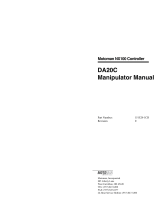Page is loading ...

Part Number: 174506-1CD
Revision: 0
MANUAL NO.
HW1482138
DX200 OPTIONS
INSTRUCTIONS
For MotoFit Function Engineering Support Tool
Upon receipt of the product and prior to initial operation, read these instructions thoroughly, and retain
for future reference.
1 of 102

ii
174506-1CD
HW1482138
MotoFit Engineering
Support Tool
Copyright © 2015, Yaskawa America, Inc.
Terms of Use and Copyright Notice
All rights reserved. This manual is freely available as a service to Yaskawa
customers to assist in the operation of Motoman robots, related equipment
and software This manual is copyrighted property of Yaskawa and may
not be sold or redistributed in any way. You are welcome to copy this
document to your computer or mobile device for easy access but you may
not copy the PDF files to another website, blog, cloud storage site or any
other means of storing or distributing online content.
Printed in the United States of America
First Printing, 2015
Yaskawa America, Inc.
Motoman Robotics Division
100 Automation Way
Miamisburg, OH 45342
Phone: 937-847-6200
www.motoman.com
2 of 102

iii
174506-1CD
HW1482138
MotoFit Engineering
Support Tool
MANDATORY
• This manual explains MotoFit function engineering support tool.
Read this manual carefully and be sure to understand its contents
before handling the DX200.
• General items related to safety are listed in the Chapter 1: Safety of
the DX200 Instructions. To ensure correct and safe operation,
carefully read the DX200 Instructions before reading this manual.
CAUTION
• Some drawings in this manual are shown with the protective covers
or shields removed for clarity. Be sure all covers and shields are
replaced before operating this product.
• The drawings and photos in this manual are representative
examples and differences may exist between them and the
delivered product.
• YASKAWA may modify this model without notice when necessary
due to product improvements, modifications, or changes in
specifications. If such modification is made, the manual number will
also be revised.
• If your copy of the manual is damaged or lost, contact a YASKAWA
representative to order a new copy. The representatives are listed
on the back cover. Be sure to tell the representative the manual
number listed on the front cover.
• YASKAWA is not responsible for incidents arising from unauthorized
modification of its products. Unauthorized modification voids your
product’s warranty.
3 of 102

iv
174506-1CD
HW1482138
MotoFit Engineering
Support Tool
We suggest that you obtain and review a copy of the ANSI/RIA National
Safety Standard for Industrial Robots and Robot Systems (ANSI/RIA
R15.06-2012). You can obtain this document from the Robotic Industries
Association (RIA) at the following address:
Robotic Industries Association
900 Victors Way
P.O. Box 3724
Ann Arbor, Michigan 48106
TEL: (734) 994-6088
FAX: (734) 994-3338
www.roboticsonline.com
Ultimately, well-trained personnel are the best safeguard against
accidents and damage that can result from improper operation of the
equipment. The customer is responsible for providing adequately trained
personnel to operate, program, and maintain the equipment. NEVER
ALLOW UNTRAINED PERSONNEL TO OPERATE, PROGRAM, OR
REPAIR THE EQUIPMENT!
We recommend approved Yaskawa training courses for all personnel
involved with the operation, programming, or repair of the equipment.
This equipment has been tested and found to comply with the limits for a
Class A digital device, pursuant to part 15 of the FCC rules. These limits
are designed to provide reasonable protection against harmful
interference when the equipment is operated in a commercial
environment. This equipment generates, uses, and can radiate radio
frequency energy and, if not installed and used in accordance with the
instruction manual, may cause harmful interference to radio
communications.
4 of 102

v
174506-1CD
HW1482138
MotoFit Engineering
Support Tool
Notes for Safe Operation
Notes for Safe Operation
Read this manual carefully before installation, operation, maintenance, or
inspection of the DX200.
In this manual, the Notes for Safe Operation are classified as
“WARNING”, “CAUTION”, “MANDATORY”, or “PROHIBITED”.
Even items described as “CAUTION” may result in a serious accident in
some situations.
At any rate, be sure to follow these important items
WARNING
Indicates a potentially hazardous
situation which, if not avoided, could
result in death or serious injury to
personnel.
CAUTION
Indicates a potentially hazardous
situation which, if not avoided, could
result in minor or moderate injury to
personnel and damage to equipment.
It may also be used to alert against
unsafe practices.
MANDATORY
Always be sure to follow explicitly the
items listed under this heading.
PROHIBITED
Must never be performed.
NOTE
To ensure safe and efficient operation at all times, be sure
to follow all instructions, even if not designated as
"CAUTION" and "WARNING".
5 of 102

Notes for Safe Operation
vi
174506-1CD
HW1482138
MotoFit Engineering
Support Tool
WARNING
• Before operating the manipulator, check that servo power is turned
OFF when the emergency stop buttons on the front door of the
DX200 and programming pendant are pressed.
When the servo power is turned OFF, the SERVO ON LED on the
programming pendant is turned OFF.
Injury or damage to machinery may result if the emergency stop circuit
cannot stop the manipulator during an emergency. The manipulator
should not be used if the emergency stop buttons do not function.
Figure 1: Emergency Stop Button
• Once the emergency stop button is released, clear the cell of all
items which could interfere with the operation of the manipulator.
Then turn the servo power ON.
Injury may result from unintentional or unexpected manipulator motion.
Figure 2: Release of Emergency Stop
TURN
• Observe the following precautions when performing teaching
operations within the P-point maximum envelope of the manipulator
– View the manipulator from the front whenever possible.
– Always follow the predetermined operating procedure.
– Keep in mind the emergency response measures against the
manipulator’s unexpected motion toward you.
– Ensure that you have a safe place to retreat in case of
emergency.
Improper or unintended manipulator operation may result in injury.
• Confirm that no persons are present in the P-point maximum
envelope of the manipulator and that you are in a safe location
before:
– Turning ON the DX200 power
– Moving the manipulator with the programming pendant
– Running the system in the check mode
– Performing automatic operations
Injury may result if anyone enters the P-point maximum envelope of the
manipulator during operation. Always press an emergency stop button
immediately if there are problems. The emergency stop buttons are
located on the right of the front door of the DX200 and the programming
pendant.
6 of 102

vii
174506-1CD
HW1482138
MotoFit Engineering
Support Tool
Definition of Terms Used In this Manual
Definition of Terms Used In this Manual
The MOTOMAN is the YASKAWA industrial robot product.
The MOTOMAN usually consists of the manipulator, the controller, the
programming pendant, and supply cables.
In this manual, the equipment is designated as follows.
CAUTION
• Perform the following inspection procedures prior to
conducting manipulator teaching. If problems are found,
repair them immediately, and be sure that all other necessary
processing has been performed.
– Check for problems in manipulator movement.
– Check for damage to insulation and sheathing of external wires.
• Always return the programming pendant to the hook on the
DX200 cabinet after use.
The programming pendant can be damaged if it is left in the
manipulator’s work area, on the floor, or near fixtures.
• Read and understand the Explanation of the Warning Labels in the
DX200 Instructions before operating the manipulator.
Equipment Manual Designation
DX200 controller DX200
DX200 programming pendant Programming pendant
Cable between the manipulator and the
controller
Manipulator cable
7 of 102

Description of the Operation Procedure
viii
174506-1CD
HW1482138
MotoFit Engineering
Support Tool
Descriptions of the programming pendant, buttons, and displays are
shown as follows:
Description of the Operation Procedure
In the explanation of the operation procedure, the expression "Select • • • "
means that the cursor is moved to the object item and the SELECT key is
pressed, or that the item is directly selected by touching the screen.
Registered Trademark
In this manual, names of companies, corporations, or products are
trademarks, registered trademarks, or brand names for each company or
corporation. The indications of (R) and TM are omitted.
Equipment Manual Designation
Programming
Pendant
Character Keys/
Symbol Keys
The keys which have characters printed on
them are denoted with [ ].
ex. [ENTER]
Axis Keys/
Number Keys
“Axis Keys” and “Number Keys” are generic
names for the keys for axis operation and
number input.
Keys pressed
simultaneously
When two keys are to be pressed
simultaneously, the keys are shown with a “+”
sign between them, ex. [SHIFT]+[COORD]
Displays The menu displayed in the programming
pendant is denoted with { }.
ex. {JOB}
8 of 102

ix
174506-1CD
HW1482138
MotoFit Engineering
Support Tool
Customer Support Information
Customer Support Information
If you need assistance with any aspect of your MotoFit Engineering
Support Tool, please contact Motoman Customer Support at the following
24-hour telephone number:
For routine technical inquiries, you can also contact Motoman Customer
Support at the following e-mail address:
When using e-mail to contact Motoman Customer Support, please provide
a detailed description of your issue, along with complete contact
information. Please allow approximately 24 to 36 hours for a response to
your inquiry.
Please have the following information ready before you call Customer
Support:
techsupp[email protected]
NOTE
Please use e-mail for routine inquiries only. If you have an
urgent or emergency need for service, replacement parts,
or information, you must contact Motoman Customer
Support at the telephone number shown above.
• System MotoFit Engineering Support Tool
• Robots MH12
• Primary Application ___________________________
• Controller DX200
• Software Version Access this information on the
Programming Pendant’s LCD
display screen by selecting {MAIN
MENU} - {SYSTEM INFO} -
{VERSION}
• Robot Serial Number Located on the robot data plate
• Robot Sales Order Number Located on the DX200 controller
data plate
(937) 847-3200
9 of 102

Table of Contents
x
174506-1CD
HW1482138
MotoFit Engineering
Support Tool
Table of Contents
1 Outline of Function .......................................................................................................................... 1-1
1.1 MotoFit Function Engineering Support Tool ...................................................................... 1-1
1.2 Automatic Adjustment Function of Force Control Parameter............................................. 1-2
1.2.1 Force control......................................................................................................... 1-2
1.2.2 Adjustment Method............................................................................................... 1-3
1.3 MotoFit Teach Guidance Function..................................................................................... 1-5
1.4 Force Sense Basic Command ........................................................................................... 1-6
2 System Configuration...................................................................................................................... 2-1
2.1 System Configuration......................................................................................................... 2-1
2.2 User Interface .................................................................................................................... 2-2
2.3 Target Robot ...................................................................................................................... 2-2
3 Operation Procedure....................................................................................................................... 3-1
3.1 Initial Settings..................................................................................................................... 3-1
3.1.1 Setting DX200 ......................................................................................................3-1
3.1.2 Setting PC ............................................................................................................ 3-1
3.2 MotoFit Teach Operation ...................................................................................................3-2
3.2.1 Outline of Operation Step ..................................................................................... 3-2
3.2.2 Detailed Operation Step ....................................................................................... 3-3
3.2.2.1 Startup of FSE-Tool................................................................................. 3-3
3.2.2.2 Setting Force Condition File .................................................................... 3-5
3.2.2.3 Automatic Adjustment of Force Control Parameter ............................... 3-10
3.2.2.4 TOUCH Command Teach ..................................................................... 3-21
3.2.2.5 FIT Command Teach............................................................................. 3-29
3.2.2.6 INSERT Command Teach..................................................................... 3-35
3.2.2.7 Creating MotoFit JOB............................................................................ 3-43
3.3 Teach of Force Sense Basic Command .......................................................................... 3-49
3.3.1 Outline of Teach Operation of Force Detection .................................................. 3-49
3.3.2 Details of Teach Operation of Force Detection................................................... 3-49
3.3.2.1 Creating JOB ......................................................................................... 3-49
3.3.2.2 Threshold Setting by Data Logging ....................................................... 3-51
3.3.2.3 Operation Check ................................................................................... 3-56
4 Interface Panel................................................................................................................................ 4-1
5 Monitor Information ......................................................................................................................... 5-1
10 of 102

xi
174506-1CD
HW1482138
MotoFit Engineering
Support Tool
Table of Contents
6 Operation Condition Data ............................................................................................................... 6-1
6.1 Force Condition File Data .................................................................................................. 6-1
6.2 Adjustment Condition Data ................................................................................................ 6-2
6.3 MotoFit Command Argument Data.................................................................................... 6-4
6.4 Backup of Teach Data ....................................................................................................... 6-7
6.5 Data for Setting Detection Threshold................................................................................. 6-9
7 General Output and Variables ........................................................................................................ 7-1
8 Error of Automatic Adjustment Function of Force Control Parameter............................................. 8-1
9 Alarm List of FSE-Tools .................................................................................................................. 9-1
10 Version........................................................................................................................................ 10-1
11 Precautions................................................................................................................................. 11-1
11.1 Operation during Force Control ..................................................................................... 11-1
11.2 Cancel Operation during Execution of Adjustment Operation or MotoFit Function ....... 11-1
11.3 Communication Error..................................................................................................... 11-1
11.4 Limitation due to Using Environment ............................................................................. 11-1
11 of 102

1 Outline of Function
1.1 MotoFit Function Engineering Support Tool
1-1
174506-1CD
HW1482138
MotoFit Engineering
Support Tool
1 Outline of Function
1.1 MotoFit Function Engineering Support Tool
The MotoFit function is an application using force control, attaching with
the 6-axis force sensor. It realizes the optimum fit operation by the
combination of commands as "TOUCH (Push of workpiece)", "FIT
(Search)", and "INSERT (Insertion)" (refer to DX200 OPTIONS
INSTRUCTIONS for MotoFit (168845-1CD)).
During the force control, the robot moves based on the force condition file
in DX200. On the other hand, during the operation of each command, the
robot moves based on the command argument.
The MotoFit Function Engineering Support Tool (abbreviated as FSE-
Tool) is a tool to support teaching the MotoFit function. It operates on the
PC connected with the robot controller.
The common FSE-Tool can be used for the FS100 and the DX200.
Fig. 1-1: Operation of MotoFit Function
In FSE-Tool, operation according to the teach guidance on the PC screen
will create the force condition file and a JOB added MotoFit command.
The guidance is mainly on the automatic adjustment of force control
parameters in the force condition file, and argument setting of the MotoFit
command. The former function is called as the automatic adjustment
function of force control parameter, and the latter function is called as the
MotoFit teach guidance function. They adjust to the optimum parameters
suitable for the robot configuration or workpiece form and materials in
operation, realizing a precise fit operation. Note that, however,
adjustment may be hard to apply to such a workpiece of unstable shape
due to its insufficient hardness.
Realizing fit work by the operation command optimum to the insertion status
TOUCH
(Successful) INSERT
(Successful)
TOUCH
(Failed)
FIT(Successful)
FIT(Failed)
INSERT
(Failed)
6-axis force sensor
PC DX200
Programming
Pendant (PP)
Robot 6-axis
force sensor
MotoFit Function
The MotoFit
Function
Engineering
Support Tool
(FSE-Tool)
force condition
file
JOB
Automatic Adjustment of
Force Control Parameter
Argument setting of MotoFit command
(MotoFit teach guidance function)
12 of 102

1-2
174506-1CD
HW1482138
MotoFit Engineering
Support Tool
1 Outline of Function
1.2 Automatic Adjustment Function of Force Control Parameter
1.2 Automatic Adjustment Function of Force Control
Parameter
1.2.1 Force control
The MotoFit function uses the impedance control shown in the formula (1)
as a model of force control. The impedance control parameter has M
(Mass parameter), D (Damping parameter), and K (Spring parameter) as
shown in the following figure, and the robot behavior receiving the external
force depends on these values. In the MotoFit function, these values are
fixed as M = 1 [kg, kgm2], and k = 0 [N/m, Nm]. The damping parameter,
D, is automatically adjusted so that it can quickly follow the command
according to the certain force command. The units described in the
parentheses show translational direction for the former and rotational
direction for the latter.
(1)
Fref[N,Nm]: Force command value
Ffb[N,Nm]: Force feedback value
M[kg,kgm2]: Mass parameter
D[Ns/m,Nms]: Damping parameter
K[N/m,Nm]: Spring parameter
Fig. 1-2: Impedance Control Model
fbref FFxKxDxM
−=Δ+Δ+Δ
13 of 102

1 Outline of Function
1.2 Automatic Adjustment Function of Force Control Parameter
1-3
174506-1CD
HW1482138
MotoFit Engineering
Support Tool
1.2.2 Adjustment Method
The operation of the automatic adjustment function of force control
parameter consists of the following two steps. The parameters with the
asterisk mark (*) are the adjustment condition data, and listed in Table 6-2
"Adjustment Condition Data" on page 6-3.
1. Tuning Step 1
Obtains a limit value of damping parameter to maintain the stable
contact condition of the workpiece during the contact time Tc1 [sec]*
with a small force, without divergent. After starting from the initial
damping parameter Dinit*, adjustment is performed to obtain the
value in which the force waveform has no emission.
Fig. 1-3: Operation of Tuning Step 1
2. Tuning Step 2
In this step, the force command is given to allow repetitive contact of
workpiece, enabling to automatically adjust to the damping
parameter so that the response of force FB, the force toward the
force command at that time, becomes excellent. As operation, the
following sequence is repeated; "The Push operation is performed
with force command Fref* during the contact time Tc2 [sec]*, and
then the force command is set to zero during the interval time Ti
[sec]*". Searching is started from the damping parameter obtained
in the Tuning Step 1, and the damping parameter is adjusted to the
value in which the settling time of the force FB (time until the force
FB follows the command) is the shortest. The adjustment continues
until the contact count reaches the upper limit Nmax* or until the
search width of the damping parameter becomes the completion
judgment threshold Ethr*.
Fig. 1-4: Operation of Tuning Step 2
Force
Small
Force
Time
Force
Small
Force
Time
OK (Stable contact) NG (Unstable contact)
Divergent (applying force increases)
Rattling
Adjust to a
convergent value
Damping changed
by amplitude
Force
Repeats
contacts
Force sensor
Workpieces
Time
Adjust to damping
property of early follow
Force
command Force
response
Condition B
(Optimum value)
Condition C
(Response delay)
Condition A
(Vibrational)
14 of 102

1-4
174506-1CD
HW1482138
MotoFit Engineering
Support Tool
1 Outline of Function
1.2 Automatic Adjustment Function of Force Control Parameter
By executing the Tuning Steps 1 and 2, adjust three translational
axes (X, Y, Z) and three rotational axes (Rx, Ry, Rz). Both
adjustment operations, translational and rotational, are shown in the
figure below. In the rotational adjustment, the side of the workpiece
contacts to another.
Fig. 1-5: Translational and Rotational Adjustment Operation
When there is no workpiece and accordingly no contact occurs,
exceeding Over Distance (Translate) Mo_trans* and Over Distance
(Rotate) Mo_rot* stops the operation due to excessive travel
distance.
(a) Adjustment in
translational direction
(b) Adjustment in
rotational direction
Workpiece
Control
points
Stops if Over Distance
(Rotate) Mo_rot
is exceeded
Stops if Over Distance
(Translate) Mo_trans
is exceeded
(a) Adjustment in
translational direction
(b) Adjustment in
rotational direction
15 of 102

1 Outline of Function
1.3 MotoFit Teach Guidance Function
1-5
174506-1CD
HW1482138
MotoFit Engineering
Support Tool
1.3 MotoFit Teach Guidance Function
In the parameters of MotoFit function commands, the following values
should be set (for details, refer to DX200 OPTIONS INSTRUCTIONS for
MotoFit (168845-1CD). Among them, the parameters with the asterisk
mark* need to be the values suitable for the shape of workpiece. Follow
the guidance, and determine the set value by executing the MotoFit
command and performing the measurement.
(1) TOUCH
Arg1: Force condition file No.
Arg2: Touch force threshold
Arg3: Approach speed
Arg4: Force command value
Arg5: Insertion length threshold
Arg6: Touch length* (See the right figure)
Arg7: After - TOUCH, time - out time
(2) FIT
Arg1: Force condition file No.
Arg2: Force command value
Arg3: Insertion length threshold
Arg4: Search operation pattern
Arg5: Search force command value
Arg6: Search vibration cycle*
(See the right figure)
Arg7: Search operation start direction
designation
Arg8: Search operation time
(3) INSERT
Arg1: Force condition file No.
Arg2: Force command value
Arg3: Insertion length threshold 1*
(See the right figure)
Arg4: Insertion length threshold 2*
(See the right figure)
Arg5: Unchoke operation designation
Arg6: Unchoke operation force command
Arg7: Unchoke operation force
command cycle
Arg8: Unchoke operation start direction
designation
Arg9: Unchoke operation time
Touch
length
Search vibration
cycle (Seach width)
Insertion
length
threshold 1
Insertion
length
threshold 2
16 of 102

1-6
174506-1CD
HW1482138
MotoFit Engineering
Support Tool
1 Outline of Function
1.4 Force Sense Basic Command
1.4 Force Sense Basic Command
Force sense basic command is a command which targets relatively simple
tasks such as pressing with constant force or stopping the operation when
detecting the force which exceeds the specified force. This can be used
for the error detection such as the case that the different force from the
normal state is applied as described below.
OK
NG
X
Z
Tape
Plate
Pressing with
constant force
Movement
Protrusion
Robot arm head
Force sensor
Tool
17 of 102

2 System Configuration
2.1 System Configuration
2-1
174506-1CD
HW1482138
MotoFit Engineering
Support Tool
2 System Configuration
2.1 System Configuration
The hardware consists of the robot, DX200, 6-axis force sensor,
Programming Pendant (hereinafter called as "PP"), and the teach PC. At
the shipment, the force sensor is attached to the arm pit, the sensor board
is attached to the bus in DX200, and the power 24 V DC for the sensor is
attached inside the case at the side of DX200. Connect the force sensor
and the sensor board using the RS422 cable after delivery. The teach PC
should be prepared by the customer.
The operation of teach, and the monitoring of force, position, and status
are available on PC. Only when performing adjustment or operation of
MotoFit, the operation can be started by the start button on the PP
interface panel (hereinafter called as "I/F Panel"). From the security
reason, during the robot operation by PP, no one can start operation from
PC.
Processing of MotoFit or adjustment operation is packaged as MotoPlus
Application Program (refer to DX200 OPTIONS INSTRUCTIONS User's
Manual for New Language Environment MotoPlus 166241-1CD).
Processing operation is executed according to the button operation from
PC.
Fig. 2-1: Hardware Configuration
18 of 102

2-2
174506-1CD
HW1482138
MotoFit Engineering
Support Tool
2 System Configuration
2.2 User Interface
2.2 User Interface
The user interface is designed by using LabVIEW of National Instruments
Corporation. Installing the run-time engine of LabVIEW version that
designed the execution file enables to use the PC even without LabVIEW
installed. Ensure to use the run-time engine, LVRTE2011f3std.exe in the
distributed CD-ROM. There is no need of paying license fee for LabVIEW
to use the execution file. The required PC specification is shown in the
table below.
2.3 Target Robot
The target robot types for assembly application are as follows:
MH12
Table 2-1: Required PC specification
OS Windows XP,7
CPU 1.5 GHz or more
RAM 1 GB or more
Screen Resolution 1024 x 768 pixels or more
19 of 102

3 Operation Procedure
3.1 Initial Settings
3-1
174506-1CD
HW1482138
MotoFit Engineering
Support Tool
3 Operation Procedure
3.1 Initial Settings
3.1.1 Setting DX200
The software (the MotoPlus application execution file; MotoFitFS.out) of
the MotoFit function and FSE-Tool (MotoPlus application), and force
condition file (FCON.CND) are shipped with being loaded to DX200. If the
execution file or force condition file is deleted by mistake, load the data
from the distributed CD-ROM.
3.1.2 Setting PC
1. Set the IP address to "192.168.255.9", and the subnet mask to
"255.255.255.0".
2. Copy the FSE-Tool folder in the CD-ROM to the PC.
3. Install the runtime engine, LVRTE2011f3std.exe in FSE-Tool folder in
the CD-ROM. It will be required when the application is started up in
the PC without LabVIEW installed.
4. In starting up FSE-Tool, execute the file, FSE-Tool.exe in the FSE-Tool
folder in the distributed CD-ROM.
5. Initial IP address of DX200 is “192.168.255.1”.
Change the address written to the file, FSE-Tool.ini in the FSE-Tool
folder.
20 of 102
/