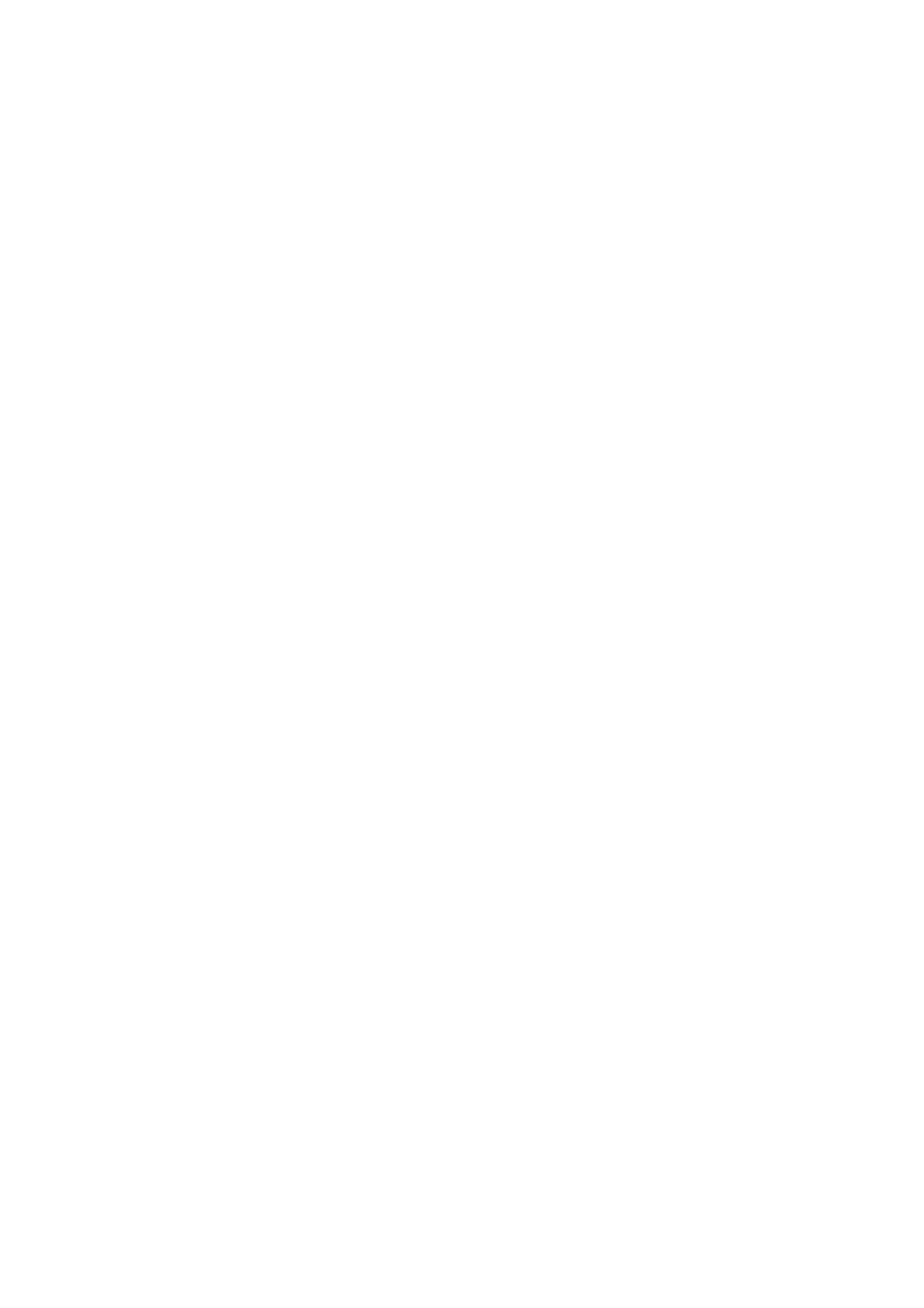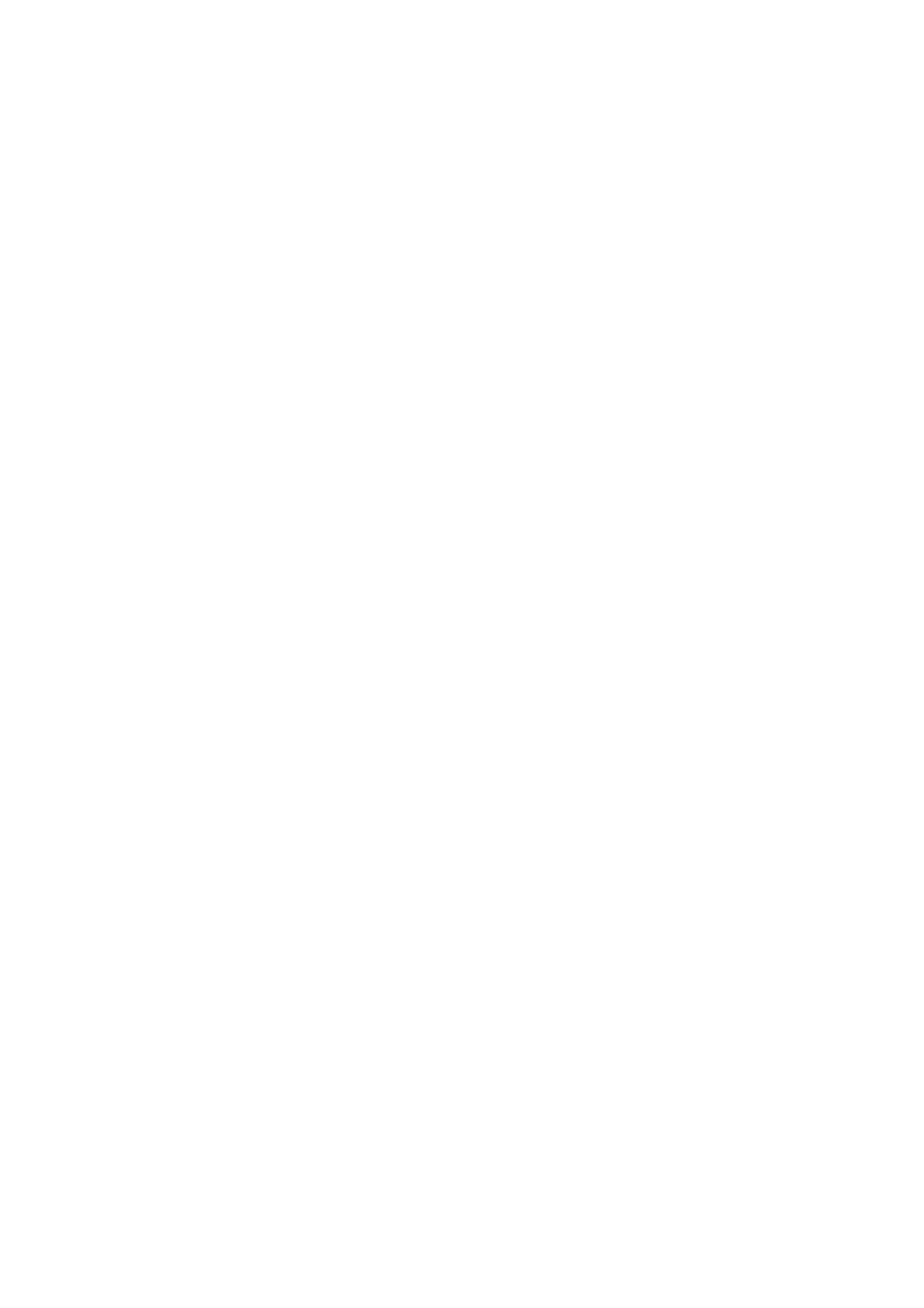
CONTENTS
1. PRECAUTIONS, CERTIFICATIONS AND ENVIRONMENTAL POLICY ........................... 4
1.1. Precautions ................................................................................................................ 4
1.2. Environmental Policy .................................................................................................. 4
1.3. Certifications ............................................................................................................... 4
2. ZONING SYSTEM OVERVIEW ......................................................................................... 5
3. COMPONENTS OVERVIEW ............................................................................................. 5
3.1. Airzone Controller ....................................................................................................... 5
3.2. Zone Module .............................................................................................................. 5
3.3. Touch Thermostat ...................................................................................................... 6
4. ZONING SYSTEM OPERATION ....................................................................................... 6
5. WIRING ............................................................................................................................. 7
5.1. Preparing the Cables for Wiring .................................................................................. 7
6. AIRZONE CONTROLLER DESCRIPTION AND CONFIGURATION ............................... 10
7. ZONE MODULE .............................................................................................................. 13
7.1. Connecting and Setting the Zone Module ................................................................ 13
7.2. Configuration Parameters (Installer Parameters) ..................................................... 14
7.3. Zone Module Installation .......................................................................................... 15
8. THERMOSTAT ................................................................................................................ 16
8.1. General Description .................................................................................................. 16
8.2. Icon Description ........................................................................................................ 16
8.2.1. Normal display icons ...................................................................................... 16
8.2.2. Temperature set icons .................................................................................... 17
8.2.3. Time schedule set points icons ...................................................................... 17
9. ZONING SYSTEM INSTALLATION PROCEDURE ......................................................... 18
9.1. Initial Configuration ................................................................................................... 18
9.1.1. Master controller initial configuration .............................................................. 18
9.1.2. Subordinate controller initial set up ................................................................. 20
9.2. Zone Module General Parameters ........................................................................... 21
9.2.1. Entering the installer’s parameters area ......................................................... 21
9.2.2. Changing a parameter .................................................................................... 22
9.3. Existing the Installer Parameters Area ..................................................................... 22
9.4. Resetting the Zone Module ...................................................................................... 22
9.5. Activating the System Configuration ......................................................................... 23
10. DAMPERS INSTALLATION ............................................................................................. 23
11. BYPASS INSTALLATION ................................................................................................ 23
11.1. Types of Bypass Dampers ..................................................................................... 23
11.1.1. Free Bypass damper .................................................................................... 24
11.1.2. Ducted Bypass damper ................................................................................ 25
11.2. Bypass Damper Installation Recommendations ..................................................... 25
12. SUPPLY TEMPERATURE PROBE ................................................................................. 26
TABLE 1: INSTALLER PARAMETERS ................................................................................. 27
TABLE 2: TROUBLESHOOTING .......................................................................................... 28
TABLE 3: CABLE DISTANCES ............................................................................................. 29
ANNEX A: POWER SUPPLY ................................................................................................ 30