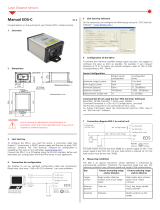Page is loading ...

Dimensional Drawings
505 (19.88)
180 (7.09)
147
(5.78)
5 (.2) 127 (5)
300 (11.81) 30 (1.18)
95
(3.74)
ø4.1+0.3
M5x10
both sides
~ 518
(20.39)
6 x Ø
4.5 (.18 dia.)
5.4
107
(4.21) 95 (3.74)
15.5
(.61)
0
0
25
(.98)
17.3
(.68)
136
(5.35)
~142
(5.59)
115
(4.53)
15.5
(.61)
46
(1.8)
81.5
(3.21)
92
(3.62)
0
4
(.16)
111
(
4.37)
0
5
(.2)
132
(.52)
ø4.1+0.3
M5x10
both sides
19
(.75)
147 (5.79)
5.5
(.22)
19 (.75)
5.5
(.22)
19 (.75)
5.5
(.22)
19
(.75)
Light source Receiver Light curtain
Ø
8
10
+
0.05
0
3 x M4 - 6H
4
Ø4.4 x 90°, Oben
15 (.59)
0.7 (.03)
20.5 (.81)
30 (1.18)
10
+
0.05
0
3 x M4 - 6H
8
Ø4.4 x 90°, Oben
19
(.75)
30 (1.18)
19
(.75)
Fig. 1 Dimensional drawing of light source and receiver with mounting rail
1
, dimensions in mm, not
to scale
1) Installation possible as freestanding installation or on optional mounting rail, see also “Structure
of the Components” chapter and “Optional Accessories” chapter in the operating instructions.
i
Mount the light source and the receiver on the mounting rail only on the side illustrated in the
graphic.
You can download a PDF of detailed operating instructions from our website:
http://www.micro-epsilon.de/download/manuals/man--optoCONTROL-2520--en.pdf
Assembly Instructions
optoCONTROL 2520-95(270)
Proper Environment
- Protection class: IP64; when plugged in or with protective cap on Ethernet socket
1
- Temperature range:
Operation: 0 ... +50 °C (+32 ... +122 °F)
Storage: -20 ... +70 °C (-4 ... +158 °F)
- Humidity: 5 - 95 % RH (non-condensing)
- Ambient pressure: Atmospheric pressure
i
The protection class is limited to water (no penetrating liquids, detergents or similarly aggres-
sive media). Use a protective housing if there is constant exposure to water.
Optical windows are excluded from the protection class. Contamination of the windows causes
impairment or failure of the function.
1) For operation without Ethernet / EtherCAT cable, the protective cap for the M12 connector must
be plugged to achieve the IP degree of protection!
Warnings
Connect the power supply according to the safety regulations for electrical equipment. Supply
voltage must not exceed the limits listed.
> Risk of injury, damage to or destruction of the system.
Protect the cable against damage. Never bend the cable more tightly than the bending radius.
> Failure of the measuring device, damage to and destruction of the cable.
Avoid shocks and impacts to the light source and receiver.
> Damage to or destruction of the system
Laser Safety
The optoCONTROL 2520 operates with a semiconductor laser with a wavelength of 670 nm (visi-
ble/red). The maximum optical power is 2 mW. The sensors fall within laser class 1M. The following
warning labels must be attached to the cover (front and/or rear side) of the sensor housing. The
laser warning labels for Germany have already been attached. For other non German speaking
countries, an IEC standard label is included in delivery and the versions valid for the user’s country
must be attached before the device is put into operation for the first time.
LASER RADIATION
DO NOT VIEW DIRECTLY
WITH TELESCOPE OPTICS
CLASS 1M LASER PRODUCT
IEC 60825-1: 2014
P≤2mW, E≤0.2mW/cm²; =670nm
COMPLIES WITH 21 CFR 1040.10 AND 1040.11
EXCEPT FOR CONFORMANCE WITH
IEC 60825-1 ED. 3., AS DESCRIBED IN
LASER NOTICE NO. 56, DATED MAY 8, 2019
Only for USA
The accessible radiation is harmless under predictable conditions. Do
not view the radiation with optical instruments (e.g., converging lenses,
magnifying glasses). For class 1 laser devices, impairment of color
vision and disturbances, e.g., from a glare effect, cannot be excluded.
Consequently, you can use Class 1M laser equipment without further
protective measures. Lasers of Class 1M are not subject to notification
and a laser protection officer is not required.
Supply Voltage (Power)
Signal Description Notes Color on PC/
SC2520-x cable
Pin
+24 V DC Operating voltage 11 to 30 VDC, I
max
< 200 mA at 24 VDC
3
Red E
G E
J C
S
T
O
N
R
P
U
M
L
A
14-pin cable connector,
view of solder side
Fig. 2 14-pin cable socket for
supply and signals
GND Operating voltage ground Reference ground for Power, Out, In, Sync,
RS422
Black R
Out 1 Switching output 1 Errors or limits, not electrically separated, 24V
logic (HTL), I
max
= 0.1 A, U
max
= 30 V
Saturation voltage at I
max
= 0.1 A:
Low < 2.5 V (output - GND),
High < 2.5 V (output - operating voltage)
Blue P
Out 2 Switching output 2 Pink O
In Zeroing/mastering or re-
setting to factory defaults
Not electrically separated, 24V logic (HTL),
Low level £ 3 V,
High level ≥ 10 V (max 30 V),
Internal pull-up resistor, open input is detected
as High.
Gray/pink T
Sync In/out Synchronization or trigger-
ing, synchronous output
Symmetrical, RS422 level,
terminating resistor (120 Ohm) and direction
can be switched using software, not electrically
separated
White/green U
/Sync In/out Red/blue L
RX - 422 RS422 Interface RS422, symmetrical,
RX internally terminated with 100 Ohm,
max. 4 MBaud, full duplex,
not electrically separated
Brown M
/RX - 422 Green A
/TX - 422 Yellow N
TX - 422 Gray C
GND-RS422 Equipotential bonding RS422/Sync, if there is
no other galvanic connection.
Purple J
Analog Out Voltage output 0 to 10 V, not electrically separated,
14 Bit D/A, R
i
approx. 50 Ohm,
load: C
l
< 22 nF, R
a
>10 kOhm
White
1
S
Analog GND Ground analog output Reference ground for voltage output Inner shield
1
G
PE Entire outer shield Connect to PE of system Black
2
Housing
Fig. 3 Pin assignments for 14-pin round plug (power/signals)
A cable with open ends (PC/SC2520-x) is required and is available as an optional accessory.
Connect at least the power supply and turn it on.
If installed freestanding, now adjust the alignment between light source and receiver.
i
The laser light must hit the receiver’s inlet window exactly in the center. The following applies here:
The greater the distance between light source and receiver, the more exact an alignment is required!
1) Internal coaxial cable for voltage out-
put in PC/SC2520-3
2) Shrinking hose with wire end
3) With open switching outputs
Light Source Socket (3-Pin)
Cables of different lengths (1 m, 2 m or 5 m,
each optionally with straight or angled plugs)
are available as accessories to connect the
light source to the receiver.
Ethernet/EtherCAT Socket (4-Pin)
Electrically isolated M12x1 socket to connect
to an Ethernet network (PC) or the EtherCAT
bus system. Ethernet cables with straight and
angled plugs to RJ45 plugs are available as
accessories. The receiver is connected to a
PC or generally to a network via the Ethernet
interface. A web browser is used to call up the
receiver’s internal web pages and set up the
measuring system there.
Pin Signal
1
4
3
2
4-pin built-in socket,
view of connector side
or
4-pin cable plug,
view of solder side
1 TX+
2 RX+
3 TX-
4 RX-
Fig. 5 Ethernet/EtherCAT socket
MICRO-EPSILON Eltrotec GmbH
Manfred-Wörner-Straße 101
73037 Göppingen / Germany
email [email protected]
www.micro-epsilon.com
Your local contact: www.micro-epsilon.com/contact/worldwide/
X9771306.02-A012110HDR

LEDs on Receiver
LED Color Meaning
Fig. 6 LEDs on the Ethernet/
EtherCAT socket
Power on Green Operating voltage on
Status Yellow If synchronization error
Flashing red Ethernet, error
Yellow Loading factory settings
Green Zeroing/mastering
If the EtherCAT interface is enabled, the mean-
ing complies with the EtherCAT guidelines.
Speed Yellow If baud rate 100 Mb
Off If baud rate 10 Mb
Link/activity Green If link active
Off If link inactive
Flashing If network activity
Structure of the Components
- Light source
- Receiver
on the supplied mounting rail (or freestanding mounting on your own sturdy device)
- Power supply
- Laptop/PC
A cable with open ends (PC/SC2520-x) is required and is available as an optional accessory, see
also operating instructions, Chapter A 1.
i
Position the light source and receiver so that the connections and displays are not con-
cealed. Never bend the cable more tightly than the bending radius. Light source and receiv-
er must be located on the same plane and must not be tilted in relation to each other!
Only attach the light source and receiver using the existing holes on a flat surface. Any type of
clamping is not permitted.
> Inaccurate or incorrect measurements
Light source and receiver can be attached using the three through-holes ø 4.1 + 0.3 mm each
(bolt connection) or the M5x10 threaded holes on both sides (direct screw connection). The
mounting rail also features several ø 4.5 through-holes that are countersunk at ø 8 and M4 thread-
ed holes to attach/receive the measuring system, see Fig. 1.
Alternatively, if the mounting rail is not used, the four M4 threaded holes in each housing bottom,
which ensure a maximum screwing depth of 5 mm, can be used for attachment.
If light source and receiver must be installed without the supplied mounting rail, you must make
sure that the components are exactly aligned with each other.
After installation of light source and receiver, check and adjust the centered alignment of the
light band on the receiver at the correct distance. If necessary, loosen the light source for
exact positioning.
i
Please observe additional installation notes with and without mounting rail in Chapter 5.2 of
the operating instructions.
USB
PC
PC/SC2520-x
PC/SC2520-x
SCD2520-x
To light source
CE2520-x
PS 2020
Ethernet
EtherCAT
IF2008
PC/SC2520-x/IF2008
Receiver ODC 2520-95(270)
Sensor is supplied by
peripheral.
IF2004/USB
EDU190
IF2001/USB
PC/SC190-x with PC/SC2520-x/IF2008
PC190-x
SCD2520-x
IF2030/PNET
IF2030/ENETIP
PLC
Source Cable/Supply Interface End device
PC/SC2520-x
Fig. 7 Connection examples on the optoCONTROL 2520-95(270)
Using the 14-pin socket Power/signals, various peripherals
1
can be connected with the connect-
ing cables shown
1
.
1) The various peripherals and connecting cables are available as accessories, see also operating
instructions, Chapter A 1 “Optional Accessories”.
Quick Guide
The measuring system is
shipped with the factory-set IP
address 169.254.168.150.
You can query the IP address-
es of the sensors that are
connected to a PC or network
by using the sensorTOOL
program.
Start the sensorTOOL
program and click the
button.
Select the correct sensor from the list.
Click the Open Website button to connect the sensor to your default browser.
The sensorTOOL program is available at https://www.micro-epsilon.com/service/download/soft-
ware.
The start screen of the sensor software should now be displayed in the web browser:
Access features (e.g. Settings, Video signal, etc.) are available in the top navigation bar. All set-
tings on the web page are implemented in the sensor immediately after clicking the Apply button.
Parallel operation with web browser and ASCII commands is possible; the last setting applies.
i
Don't forget to save!
Selecting Measuring Distance
Go to the Preferences > Measuring distance menu.
Select a calibrated measuring distance from the list, confirm with Submit.
i
If the measuring distance changes during the measurement or the edge to be measured is
very thick in parallel to the laser beam, a relatively large linearity error may occur.
Selecting Measuring Program
Go to the Preferences > Measurement program> Measurement task menu.
Select, e.g., Edge low-high as the measurement to be performed.
Performing Light Referencing
This referencing must be performed at least once after installation and a warm-up period of about
30 min., but can also be repeated very frequently if great accuracy is required.
i
When performing a light referencing using the menu Video signal > Light source
reference > Start light source reference button.
Press Stop once and Start once, if the diagram does not restart automatically.
Positioning the Target
Position the measured object at the selected measuring distance to the receiver, as much as
possible in the center of the measuring range.
If the edge to be measured is very thick, it must be aligned exactly parallel to the laser beam.
Checking the Video Signal
Go to the Video signal menu and check the signal.
The edges to be measured must intersect the detection threshold. If a transparent measured
object is to be measured, you can increase the detection threshold, if necessary. However, this can
affect linearity.
Checking the Measurement
Go to the Measurement menu and check the measured value-time diagram.
You can select additional data for display, e.g., individual edges or center axes, in the measuring
programs Diameter, Gap and Segment.
This page also allows you to quickly change notification settings and watch their effect.
Saving the Settings
Save the current settings in the receiver using a setup.
Otherwise, the settings will be lost when the receiver is turned off.
/