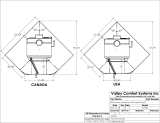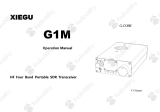FVA-60B iii
Contents
Certification Information ................................................................................. iv
1 Introducing the FVA-60B Variable Optical Attenuator ............ 1
Display Description ........................................................................................... 1
Keypad Description ........................................................................................... 1
Secondary Functions Keypad ............................................................................ 2
Connector Panel Description ............................................................................. 2
Conventions ...................................................................................................... 3
2 Safety Information ................................................................... 4
3 Operating the FVA-60B Variable Optical Attenuator ............... 5
Calibrating the Unit .......................................................................................... 5
Using the Absolute Mode ................................................................................. 5
Using the Relative Mode ................................................................................... 6
Using the X + B Mode ...................................................................................... 6
Programming Wavelengths .............................................................................. 7
Setting Attenuation Step Sizes ......................................................................... 7
Programming the Unit ...................................................................................... 8
Initiating the Program Execution ...................................................................... 9
4 Using the RS-232 Interface and Software .............................. 10
Installing the Software .................................................................................... 10
Connecting the RS-232 Interface Cable .......................................................... 11
Starting the Interface Application ................................................................... 11
Using the Interface Application ...................................................................... 11
Understanding the General Operation Menu .................................................. 11
Understanding the Program Menu ................................................................. 12
Viewing Source Files ....................................................................................... 12
Using Interface Commands ............................................................................. 13
5 Maintenance ............................................................................ 14
Cleaning Fixed Connectors .............................................................................. 15
Cleaning EUI Connectors ................................................................................ 17
Cleaning Detector Ports .................................................................................. 19
Recharging the Battery Pack ........................................................................... 19
Replacing the 9 V Alkaline Battery .................................................................. 19
Recycling and Disposal (Applies to European Union Only) .............................. 20
6 Troubleshooting ...................................................................... 21
Solutions to Common Problems ..................................................................... 21
Contacting the Technical Support Group ........................................................ 22
Transportation ................................................................................................ 22
7 Warranty .................................................................................. 23
General Information ....................................................................................... 23
Liability ........................................................................................................... 23
Exclusions ....................................................................................................... 24
Certification .................................................................................................... 24
Service and Repairs ......................................................................................... 25
EXFO Service Centers Worldwide .................................................................... 26
A Technical Specifications .......................................................... 27