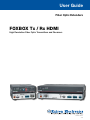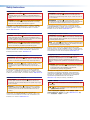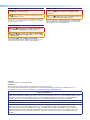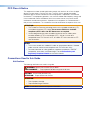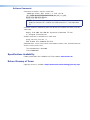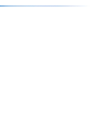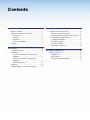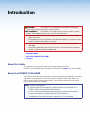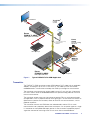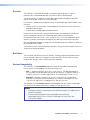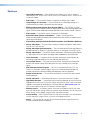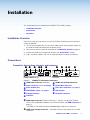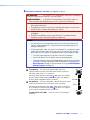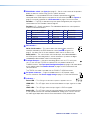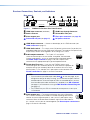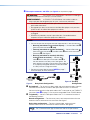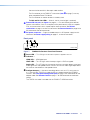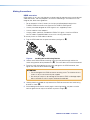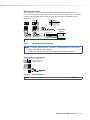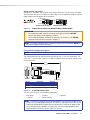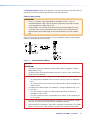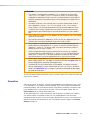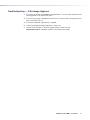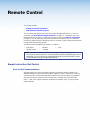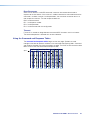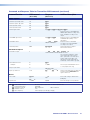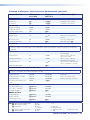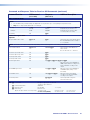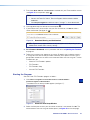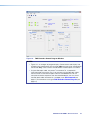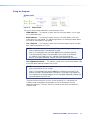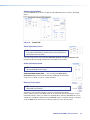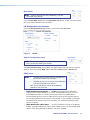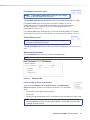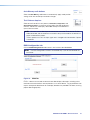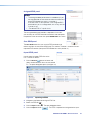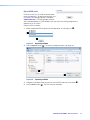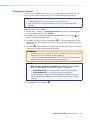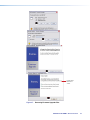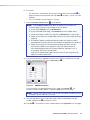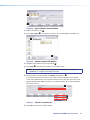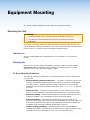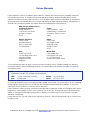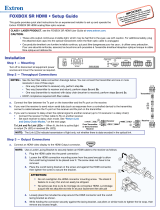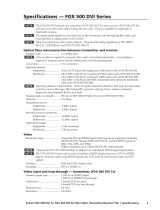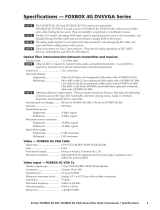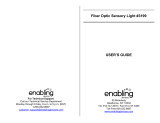User Guide
FOXBOX Tx / Rx HDMI
Fiber Optic Extenders
High Resolution Fiber Optic Transmitters and Receivers
68-1984-01 Rev. D
12 20

Safety Instructions
Safety Instructions • English
WARNING: This symbol, ,when used on the product, is
intended to alert the user of the presence of uninsulated dangerous
voltage within the product’s enclosure that may present a risk of electric
shock.
ATTENTION: This symbol, , when used on the product, is intended
to alert the user of important operating and maintenance (servicing)
instructions in the literature provided with the equipment.
For information on safety guidelines, regulatory compliances, EMI/EMF
compatibility, accessibility, and related topics, see the Extron Safety and
Regulatory Compliance Guide, part number 68-290-01, on the Extron
website, www.extron.com.
Sicherheitsanweisungen • Deutsch
WARNUNG: Dieses Symbol auf dem Produkt soll den Benutzer
darauf aufmerksam machen, dass im Inneren des Gehäuses dieses
Produktes gefährliche Spannungen herrschen, die nicht isoliert sind und
die einen elektrischen Schlag verursachen können.
VORSICHT: Dieses Symbol auf dem Produkt soll dem Benutzer in
der im Lieferumfang enthaltenen Dokumentation besonders wichtige
Hinweise zur Bedienung und Wartung (Instandhaltung) geben.
Weitere Informationen über die Sicherheitsrichtlinien, Produkthandhabung,
EMI/EMF-Kompatibilität, Zugänglichkeit und verwandte Themen finden Sie in
den Extron-Richtlinien für Sicherheit und Handhabung (Artikelnummer
68-290-01) auf der Extron-Website, www.extron.com.
Instrucciones de seguridad • Español
ADVERTENCIA: Este símbolo, , cuando se utiliza en el producto,
avisa al usuario de la presencia de voltaje peligroso sin aislar dentro del
producto, lo que puede representar un riesgo de descarga eléctrica.
ATENCIÓN: Este símbolo, , cuando se utiliza en el producto, avisa
al usuario de la presencia de importantes instrucciones de uso y
mantenimiento recogidas en la documentación proporcionada con el
equipo.
Para obtener información sobre directrices de seguridad, cumplimiento
de normativas, compatibilidad electromagnética, accesibilidad y temas
relacionados, consulte la Guía de cumplimiento de normativas y seguridad
de Extron, referencia 68-290-01, en el sitio Web de Extron, www.extron.com.
Instructions de sécurité • Français
AVERTISSEMENT : Ce pictogramme, , lorsqu’il est utilisé sur le
produit, signale à l’utilisateur la présence à l’intérieur du boîtier du
produit d’une tension électrique dangereuse susceptible de provoquer
un choc électrique.
ATTENTION : Ce pictogramme, , lorsqu’il est utilisé sur le produit,
signale à l’utilisateur des instructions d’utilisation ou de maintenance
importantes qui se trouvent dans la documentation fournie avec le
matériel.
Pour en savoir plus sur les règles de sécurité, la conformité à la
réglementation, la compatibilité EMI/EMF, l’accessibilité, et autres sujets
connexes, lisez les informations de sécurité et de conformité Extron, réf.
68-290-01, sur le site Extron, www.extron.com.
Istruzioni di sicurezza • Italiano
AVVERTENZA: Il simbolo, , se usato sul prodotto, serve ad
avvertire l’utente della presenza di tensione non isolata pericolosa
all’interno del contenitore del prodotto che può costituire un rischio di
scosse elettriche.
ATTENTZIONE: Il simbolo, , se usato sul prodotto, serve ad
avvertire l’utente della presenza di importanti istruzioni di funzionamento
e manutenzione nella documentazione fornita con l’apparecchio.
Per informazioni su parametri di sicurezza, conformità alle normative,
compatibilità EMI/EMF, accessibilità e argomenti simili, fare riferimento
alla Guida alla conformità normativa e di sicurezza di Extron, cod. articolo
68-290-01, sul sito web di Extron, www.extron.com.
Instrukcje bezpieczeństwa • Polska
OSTRZEŻENIE: Ten symbol, , gdy używany na produkt, ma na celu
poinformować użytkownika o obecności izolowanego i niebezpiecznego
napięcia wewnątrz obudowy produktu, który może stanowić zagrożenie
porażenia prądem elektrycznym.
UWAGI: Ten symbol, , gdy używany na produkt, jest przeznaczony do
ostrzegania użytkownika ważne operacyjne oraz instrukcje konserwacji
(obsługi) w literaturze, wyposażone w sprzęt.
Informacji na temat wytycznych w sprawie bezpieczeństwa, regulacji
wzajemnej zgodności, zgodność EMI/EMF, dostępności i Tematy pokrewne,
zobacz Extron bezpieczeństwa i regulacyjnego zgodności przewodnik, część
numer 68-290-01, na stronie internetowej Extron, www.extron.com.
Инструкция по технике безопасности • Русский
ПРЕДУПРЕЖДЕНИЕ: Данный символ, , если указан
на продукте, предупреждает пользователя о наличии
неизолированного опасного напряжения внутри корпуса
продукта, которое может привести к поражению электрическим
током.
ВНИМАНИЕ: Данный символ, , если указан на продукте,
предупреждает пользователя о наличии важных инструкций
по эксплуатации и обслуживанию в руководстве,
прилагаемом к данному оборудованию.
Для получения информации о правилах техники безопасности,
соблюдении нормативных требований, электромагнитной
совместимости (ЭМП/ЭДС), возможности доступа и других
вопросах см. руководство по безопасности и соблюдению
нормативных требований Extron на сайте Extron: ,
www.extron.com, номер по каталогу - 68-290-01.
安全说明 • 简体中文
警告: 产品上的这个标志意在警告用户该产品机壳内有暴露的危险 电压,
有触电危险。
注意: 产品上的这个标志意在提示用户设备随附的用户手册中有
重要的操作和维护(维修)说明。
关于我们产品的安全指南、遵循的规范、EMI/EMF 的兼容性、无障碍
使用的特性等相关内容,敬请访问 Extron 网站 , www.extron.com,参见
Extron 安全规范指南,产品编号 68-290-01
。

安全記事 • 繁體中文
警告: 若產品上使用此符號,是為了提醒使用者,產品機殼內存在著
可能會導致觸電之風險的未絕緣危險電壓。
注意 若產品上使用此符號,是為了提醒使用者,設備隨附的用戶手冊中有
重 要 的 操 作 和 維 護( 維 修 )説 明 。
有關安全性指導方針、法規遵守、EMI/EMF 相容性、存取範圍和相關主題的詳細資
訊,請瀏覽 Extron 網站:www.extron.com,然後參閱《Extron 安全性與法規
遵守手冊》,準則編號 68-290-01。
安全上のご注意 • 日本語
警告: この記号 が製品上に表示されている場合は、筐体内に絶縁されて
いない高電圧が流れ、感電の危険があることを示しています。
注意:この記号 が製品上に表示されている場合は、本機の取扱説明書に
記載されている重要な操作と保守(整備)の指示についてユーザーの注意
を喚起するものです。
安全上のご注意、法規厳守、EMI/EMF適合性、その他の関連項目に
つ い て は 、エ ク スト ロ ン の ウェブ サ イト www.extron.com よ り 『 Extron Safety
and Regulatory Compliance Guide』 ( P/N 68-290-01) をご覧ください。
안전 지침 • 한국어
경고: 이 기호 가 제품에 사용될 경우, 제품의 인클로저 내에 있는
접지되지 않은 위험한 전류로 인해 사용자가 감전될 위험이 있음을
경고합니다.
주의: 이 기호 가 제품에 사용될 경우, 장비와 함께 제공된 책자에 나와
있는 주요 운영 및 유지보수(정비) 지침을 경고합
니다.
안전 가이드라인, 규제 준수, EMI/EMF 호환성, 접근성, 그리고 관련 항목에
대한 자세한 내용은 Extron 웹 사이트(www.extron.com)의 Extron 안전 및
규제 준수 안내서, 68-290-01 조항을 참조하십시오.
Copyright
© 2019 Extron Electronics. All rights reserved.
Trademarks
All trademarks mentioned in this guide are the properties of their respective owners.
The following registered trademarks(
®
), registered service marks(
SM
), and trademarks(
TM
) are the property of RGBSystems, Inc. or
ExtronElectronics (see the current list of trademarks on the Terms of Use page at www.extron.com):
Registered Trademarks
(
®
)
Extron, Cable Cubby, ControlScript, CrossPoint, DTP, eBUS, EDID Manager, EDID Minder, Flat Field, FlexOS, Global Configurator,
GlobalScripter, GlobalViewer, Hideaway, HyperLane, IPIntercom, IPLink, KeyMinder, LinkLicense, LockIt, MediaLink, MediaPort, NetPA,
PlenumVault, PoleVault, PowerCage, PURE3, Quantum, Show Me, SoundField, SpeedMount, SpeedSwitch, SystemINTEGRATOR,
TeamWork, TouchLink, V-Lock, VideoLounge, VN-Matrix, VoiceLift, WallVault, WindoWall, XTP, XTPSystems, and ZipClip
Registered Service Mark
(SM)
: S3 Service Support Solutions
Trademarks
(
™
)
AAP, AFL (Accu-RateFrameLock), ADSP(Advanced Digital Sync Processing), Auto-Image, CableCover, CDRS(ClassD Ripple
Suppression), Codec Connect, DDSP(Digital Display Sync Processing), DMI (DynamicMotionInterpolation), DriverConfigurator,
DSPConfigurator, DSVP(Digital Sync Validation Processing), eLink, EQIP, Everlast, FastBite, FOX, FOXBOX, IP Intercom HelpDesk,
MAAP, MicroDigital, Opti-Torque, ProDSP, QS-FPC(QuickSwitch Front Panel Controller), Room Agent, Scope-Trigger, ShareLink, SIS,
SimpleInstructionSet, Skew-Free, SpeedNav, StudioStation, Triple-Action Switching, True4K, Vector™ 4K , WebShare, XTRA, and
ZipCaddy

FCC Class A Notice
This equipment has been tested and found to comply with the limits for a Class A digital
device, pursuant to part15 of the FCC rules. The ClassA limits provide reasonable
protection against harmful interference when the equipment is operated in a commercial
environment. This equipment generates, uses, and can radiate radio frequency energy and,
if not installed and used in accordance with the instruction manual, may cause harmful
interference to radio communications. Operation of this equipment in a residential area is
likely to cause interference. This interference must be corrected at the expense of the user.
ATTENTION:
• The Twisted Pair Extension technology works with unshielded twisted pair (UTP)
or shielded twisted pair (STP) cables; but to ensure FCC Class A and CE
compliance, STP cables and STP Connectors are required.
• La technologie extension paires torsadées fonctionne avec les câbles paires
torsadées blindées(UTP) ou non blindées(STP). Afin de s’assurer de la
compatibilité entre FCC ClasseA et CE, les câbles STP et les connecteurs STP
sont nécessaires.
NOTES:
• This unit was tested with shielded I/O cables on the peripheral devices. Shielded
cables must be used to ensure compliance with FCC emissions limits.
• For more information on safety guidelines, regulatory compliances, EMI/EMF
compatibility, accessibility, and related topics, see the Extron Safety and
Regulatory Compliance Guide on the Extron website.
Conventions Used in this Guide
Notifications
The following notifications are used in this guide:
WARNING: Potential risk of severe injury or death.
AVERTISSEMENT : Risque potentiel de blessure grave ou de mort.
CAUTION: Risk of minor personal injury.
ATTENTION : Risque de blessuremineure.
ATTENTION:
• Risk of property damage.
• Risque de dommages matériels.
NOTE: A note draws attention to important information.

Software Commands
Commands are written in the fonts shown here:
^AR Merge Scene,,0p1 scene 1,1 ^B 51 ^W^C.0
[01] R 0004 00300 00400 00800 00600 [02] 35 [17] [03]
E X! *X1** X2)* X2#* X2! CE}
NOTE: For commands and examples of computer or device responses used in this
guide, the character “0” is used for the number zero and “O” is the capital letter
“o.”
Computer responses and directory paths that do not have variables are written in the font
shown here:
Reply from 208.132.180.48: bytes=32 times=2ms TTL=32
C:\Program Files\Extron
Variables are written in slanted form as shown here:
ping xxx.xxx.xxx.xxx —t
SOH R Data STX Command ETB ETX
Selectable items, such as menu names, menu options, buttons, tabs, and field names are
written in the font shown here:
From the
File menu, select New.
Click the OK button.
Specifications Availability
Product specifications are available on the Extron website, www.extron.com.
Extron Glossary of Terms
A glossary of terms is available at http://www.extron.com/technology/glossary.aspx.


viiFOXBOX Tx/Rx HDMI • Contents
Contents
Introduction ...................................................1
About this Guide ................................................. 1
About the FOXBOX Tx/Rx HDMI ......................... 1
Transmitter...................................................... 2
Receiver ......................................................... 3
Both Units ...................................................... 3
System Compatibility ...................................... 3
Features ............................................................. 4
Installation ..................................................... 5
Installation Overview ........................................... 5
Connections ....................................................... 5
Transmitter Connections, Controls, and
Indicators ...................................................... 5
Receiver Connections, Controls, and
Indicators ...................................................... 9
Making Connections ..................................... 12
Operation ......................................................... 16
Troubleshooting — If No Image Appears ........... 17
Remote Control ...........................................18
Simple Instruction Set Control .......................... 18
Host-to-Unit Communications ...................... 18
Using the Command and Response Tables .. 20
FOX Extenders Control Program ....................... 28
Installing the Software ................................... 28
Starting the Program .................................... 29
Using the Program ........................................ 31
Updating the Firmware ................................. 38
Equipment Mounting .................................. 42
Mounting the Unit ............................................. 42
Tabletop Use ................................................ 42
Mounting kits ................................................ 42
UL Rack-Mounting Guidelines ...................... 42

FOXBOX Tx/Rx HDMI • Contents viii

FOXBOX Tx/Rx HDMI • Introduction 1
Introduction
WARNING: The FOXBOX Tx/Rx HDMI outputs continuous invisible light,
which may be harmful to the eyes; use with caution.
AVERTISSEMENT : Le FOXBOX Tx/Rx HDMI émet une lumière invisible en continu
qui peut être dangereux pour les yeux, à utiliser avec précaution.
• Do not look into the rear panel fiber optic cable connectors or into the fiber optic
cables themselves.
• Ne regardez pas dans les connecteurs de câble fibre optique sur le panneau arrière
ou dans les câbles fibre optique eux-mêmes.
• Plug the attached dust caps into the optical transceivers when the fiber cable is
unplugged.
• Branchez les protections contre la poussière dans l’ensemble émetteur/récepteur
lorsque le câble fibre optique est débranché.
• About this Guide
• About the FOXBOX Tx/Rx HDMI
• Features
About this Guide
This guide contains information about the ultra-high performance Extron
FOXBOX Tx/Rx HDMI fiber optic transmitters and receivers (see figure 1 on the next page).
About the FOXBOX Tx/Rx HDMI
The FOXBOX HDMI Fiber Optic Extender is an ultra-high performance fiber optic transmitter
and receiver set for long haul transmission of HDCP-compliant HDMI video, audio, and
RS-232 control signals over fiber optic cabling. The transmitter and receiver can extend
HDMI signals up to 30 km (18 miles).
NOTE: For HDCP compliance:
• A FOXBOX HDMI or PowerCage FOX HDMI transmitter must be paired with a
FOXBOX HDMI or PowerCage FOX HDMI receiver.
• You must connect both fiber optic cables between the transmitter and receiver.
• A signal cannot be daisy-chained and retain HDCP compliance.
• The bidirectional Consumer Electronics Control (CEC) is not supported.

FOXBOX Tx/Rx HDMI • Introduction 2
12V
1.0A MAX
POWER
LINK
OPTICAL
RxTx
OFF
LINK
HDMI AUDIO
HDMI
AUDIO
OUTPUTS
ON
REMOTE
RS-232
Tx Rx
RS-232
OVER FIBER
ALARM
Tx Rx 1 2
L R
FOXBOX Rx HDMI
12V
1.0A MAX
POWER
FOXBOX Tx HDMI
AUDIO INPUT
RS-232
OVER FIBER
ALARM
Tx Rx 1 2
HDMI
LINK
OPTICAL
RxTx
LINK
POWER
12V
3A MAX
OUTPUT
4/8
OHMS
INPUTS
L
R
L
R
REMOTE
VOL/MUTE
10V 50mA
L
MPA 152
R
CC
USUS
LISTED
1
7TT
AUDIO/VIDEO
APPARATUS
CLASS 2 WIRING
DO NOT GROUND
OR SHORT
SPEAKER OUTPUTS!
1
3
1
4
2
31
42
3
1
4
2
2
3
1
00
LINK
AC
T
CO
M
IR
I
NPUT
RE
LAY
T
X
R
X
R
IP
L 250
®
ON
OFF
DIS
P
LAY
MUTE
S
CREE
N
UP
SCREE
N
DO
W
N
VCR
DV
D
DOC
CAM
LAPTOP
P
C
TCP/IP
Extron
FOXBOX Tx HDMI
Fiber Optic Transmitter
Extron
FOXBOX Rx HDMI
Fiber Optic Receiver
Projector
Local Monitor
Up to 30 km (18.75 miles)
singlemode ber
SM Model
HDMI
HDMl
HDMl
Extron
SI 26X
Two-way Ceiling
Speakers
Audio
Output
Extron
MPA 152
Mini Power
Amplier
Blu-ray Player
RS-232
TouchLink
™
Control
System
Figure 1. Typical FOXBOX Tx/Rx HDMI Application
Transmitter
The FOXBOX Tx HDMI transmitter accepts HDMI video or DVI-D video (with an applicable
adapter), at resolutions up to 1920 x 1200 at 60 Hz. The video input can also include
embedded audio. The transmitter also loops the HDMI input through for a local monitor.
The transmitter can also accept an analog audio input on 3.5 mm mini jack. A front panel
DIP switch selects either the embedded audio or the separate analog audio for the unit to
transmit to the receiver.
The transmitter accepts a one-way (transmitter-to-receiver) RS-232 serial communication
(for applications such as projector control) serial signal input. The transmitter can receive an
optional return (receiver-to-transmitter) stream of serial RS-232 communications, such as
projector responses.
The transmitter converts the HDMI video, the selected audio, and the RS-232 serial
communication into a proprietary data stream and outputs it as an optical signal on a single
LC connector to a compatible fiber optic receiver. It also can receive a proprietary optical
signal from the receiver consisting of the RS-232 return from a controlled device.

FOXBOX Tx/Rx HDMI • Introduction 3
Receiver
The FOXBOX Rx HDMI receiver accepts a proprietary optical signal on a single LC
connector from a compatible fiber optic transmitter or daisy-chained receiver.
The receiver outputs a single link of HDMI video, digital audio (embedded in the HDMI
output), analog audio, and RS-232 serial commands.
If the receiver is appropriately configured and has a second fiber optic cable installed, it also
can either:
• Receive an RS-232 return from a controlled device and send it to the transmitter via a
proprietary optical signal.
• Output a daisy-chained signal to another receiver.
If either RS-232 return or daisy-chained communications are implemented, the receiver
outputs a proprietary signal on the second fiber optic cable carrying the signal.
For video resolutions up to 1600 x 1200, 1080p, or 1920 x 1200, the video output of the
receiver is a perfect, pixel-for-pixel recreation of the video signal input to the transmitter.
With the appropriate adapter, the single link of HDMI video output by FOXBOX Rx HDMI can
be converted to DVI-D video.
The receiver has built-in alternating pixels, color bars, and grayscale test patterns to assist in
setting up the display equipment.
Both Units
The transmitter and receiver have many controls, including image and audio adjustments,
that are available under RS-232 Simple Instruction Set (SIS™) control. Both units have
image, audio, fiber light status, and lost-light alarm indicators.
System Compatibility
The FOXBOX Tx HDMI transmitter operates in either of two modes, selected under
RS-232 control, for compatibility with other, non-HDMI, units:
• Plus — Support resolutions up to 1920 x 1200 @ 60 Hz. The fiber optic output of
the transmitter can be received only by one of four receivers: a FOXBOX HDMI Rx, a
FOXBOX DVI Plus Rx, a PowerCage HDMI Rx, or a PowerCage FOX DVI Plus Rx.
• Non-Plus — Supports resolutions up to 1600 x 1200 @ 60 Hz. The fiber optic
output of the transmitter can be received by any FOXBOX, PowerCage FOX, and
FOX 500 VGA and DVI unit, including the Plus and non-Plus units.
The FOXBOX Rx HDMI receiver operates interchangeably with all FOXBOX, PowerCage
FOX, and FOX 500 VGA and DVI units, including Plus and non-Plus units.
NOTES:
• Although the receiver can operate with non-HDMI transmitters, the video output is
not HDCP-compliant.
• The transmitter and receiver are not compatible with the FOX AV,
PowerCage FOX AV, FOX 3G HD-SDI, PowerCage FOX 3G HD-SDI, and
FOX 3G DVC models.

FOXBOX Tx/Rx HDMI • Introduction 4
Features
• Ultra high performance — Offers pixel-for-pixel HDMI or DVI-D (with an adapter)
video transmission, up to 1920 x 1200 at 60 Hz (in Plus mode) or 1600 x 1200 at 60 Hz
(in non-plus mode).
• Video input — The transmitter accepts a single link of HDMI or DVI-D video.
• Loop-through on transmitter — The transmitter has an HDMI loop-through on a
HDMI connector that allows connection of a local monitor.
• EDID emulation mode (Display Data Channel [DDC]) — The FOXBOX Tx HDMI
transmitter provides a selector switch for specifying the rate of the incoming digital video
signal. EDID emulation mode allows proper operation when no local monitor is present.
• Video output — The receiver outputs a single link of HDMI video.
• Extron fiber optic product compatibility — Enables ultra-long distance
HDMI-to-analog RGB and analog RGB-to-HDMI conversion without the need for extra
signal conversion devices.
• Compatibility with FOX 500 DA6 distribution amplifier and FOX Matrix Switchers
• Analog audio input — The transmitters accept an unbalanced stereo or mono audio
input on a 3.5 mm mini jack.
• Analog audio input gain/attenuation — The input audio level of the analog audio can
be adjusted within a range of -18 dB (attenuation) to +10 dB (gain) via the RS-232 link.
• Analog audio output — The receiver outputs balanced or unbalanced stereo audio on
a 5-pole captive screw connector and digital audio embedded in the HDMI output.
• Links monitoring — The panels of the transmitter and receiver have indicators for
monitoring image and audio transmission and both fiber optic links.
• Loss-of-light alarms — The panels of the transmitters and receivers have discrete
outputs that indicate if either of the fiber optic links have suffered a loss of the light
signal.
• FOX Extenders Control Program — For RS-232 remote control from a PC, the
Extron FOX Extenders Control Program, which runs under Microsoft® Windows®,
provides a graphical interface and drag-and-drop/point-and-click operation.
• Simple Instruction Set — The transmitter and receiver use the SIS for easy remote
control operation.
• Analog audio level — The analog audio output is at the consumer level (-10 dBV).
• Upgradable firmware — The firmware that controls the operation of each unit can be
upgraded in the field via an RS-232 link without taking the unit out of service. Firmware
upgrades are available for download on the Extron Web site, www.extron.com, and
they can be installed using the FOX Extenders Control Program.
• Memory presets — 30 memory presets are a time-saving feature that lets you store
input size and position settings relative to a specific input resolution. You can then recall
those settings, when needed, using the SIS or the control software.
• Rack mounting — Both FOXBOX HDMI units are rack mountable in any conventional
19-inch wide rack, using an Extron 9.5-inch or 6-inch deep rack shelf.
• Power — The 100 VAC to 240 VAC, 50-60 Hz external power supply for each unit
provides worldwide power compatibility.

FOXBOX Tx/Rx HDMI • Installation 5
Installation
This sections details the installation of the FOXBOX Tx/Rx HDMI, including:
• Installation Overview
• Connections
• Operation
Installation Overview
Follow these steps to install and set up an Extron FOXBOX HDMI transmitter and receiver
system for operation:
1. Turn off all of the equipment. Ensure that the video sources and the output display are
all turned off and disconnected from the power source.
2. Mount the transmitter and one or more receiver (see Mounting the Unit on page 42).
3. Connect the cables and configure the receivers (see “Connections,” below).
4. Plug in the power supplies, then turn on the display devices and the input devices.
Connections
Transmitter Connections, Controls, and Indicators
FOXBOX Tx HDMI Rear Panel
Front Panel
12V
1.0A MAX
POWER
FOXBOX Tx HDMI
AUDIO INPUT
RS-232
OVER FIBER
ALARM
Tx Rx 1 2
HDMI INPUT
LINK
OPTICAL
RxTx
LINK
FOXBOX Tx HDMI
AUDIO
HDCP
HDMI
CONFIG
HDMI LOOP THRU
EDID MINDER
50Hz
AUDIO
DIGITAL
ANALOG60Hz
1 2
CCAAJJ DD EE FFII GGFF BBKK
Figure 2. FOXBOX Tx Transmitter Connectors
A
HDMI Input connector (see below)
B
HDMI Loop-through Connector
C
Audio connector (see the next page)
D
RS-232 Over Fiber port
E
Alarm outputs port
F
Fiber optic connectors (see page 7)
G
EDID Minder switch (see page 8)
H
DIP switches
I
Configuration port
J
DC power connector
K
Indicators
A
HDMI Input connector (FOXBOX HDMI only) — Connect a single link of HDMI or
DVI-D (with the appropriate adapter) to this HDMI connector (see HDMI connector on
page 12).
The FOXBOX Tx HDMI also accepts embedded digital audio on this connector.
B
HDMI Loop-through connector — If desired, connect a local monitor to this HDMI
connector.

FOXBOX Tx/Rx HDMI • Installation 6
C
Audio connector (see figure 2 on the previous page) — Plug an audio input
AUDIO INPUT
into the transmitter via this stereo mini jack connector.
NOTE: See figure 3 to identify the tip, ring, and sleeve when you are making
connections for the transmitter from existing audio cables. A mono audio
connector consists of the tip and sleeve. A stereo audio connector consists of the
tip, ring, and sleeve.
Tip (+)
Sleeve ( )
Sleeve ( )
Ring (
-
)
Tip (+)
RCA Connector
3.5 mm Stereo Plug Connector
(balanced)
Figure 3. Typical Audio Connectors
The input audio level can be set via an SIS command (see page 22) to the transmitter
or using the FOX Extenders Control Program (see page 32).
D
RS-232 Over Fiber port — If you want the FOXBOX to pass serial
ALARM
Tx Rx 1 2
RS-232
OVER FIBER
command signals to the receiver, for serial control of a projector for example,
connect the host device to the transmitter via the first three leftmost poles
(Tx, Rx, and _) of this 5-pole captive screw connector (see RS-232
connections on page 13 to wire this connector).
NOTES:
• If you connect only one fiber optic cable (item
F
, on the next page), or you
configure the receiver for daisy-chaining, you will not receive reports from the
controlled device. To receive responses from the controlled device, you must
install two fiber optic cables and leave link 2 enabled (via an SIS command
(see page 25) to the receiver or using the FOX Extenders Control Program
(see page 34).
• The FOXBOX can pass RS-232 commands and responses at rates up to
115200 baud.
E
Alarm outputs port — For remote monitoring of the status of fiber optic
ALARM
Tx Rx 1 2
RS-232
OVER FIBER
link 2, connect a locally-constructed or furnished monitoring device to the
transmitter via the two rightmost poles (1 and 2) of this 5-pole captive screw
connector. When the transmitter does not detect a light link on fiber cable
Rx (optional), pin 1 and pin 2 of this port are shorted together (see Alarm outputs
connection on page 13 to wire this connector).

FOXBOX Tx/Rx HDMI • Installation 7
F
Fiber optic connectors and LEDs (see figure 2 on page 5)—
WARNING: The FOXBOX Tx/Rx HDMI outputs continuous invisible light,
which may be harmful to the eyes; use with caution.
AVERTISSEMENT : Le FOXBOX Tx/Rx HDMI émet une lumière invisible en
continu qui peut être dangereux pour les yeux, à utiliser avec précaution.
• Do not look into the rear panel fiber optic cable connectors or into the fiber
optic cables themselves.
• Ne regardez pas dans les connecteurs de câble fibre optique sur le panneau
arrière ou dans les câbles fibre optique eux-mêmes.
• Plug the attached dust caps into the optical transceivers when the fiber cable is
unplugged.
• Branchez les protections contre la poussière dans l’ensemble émetteur/
récepteur lorsque le câble fibre optique est débranché.
NOTES:
• Ensure that you use the proper fiber cable for your transmitter/receiver pair.
Typically, singlemode fiber has a yellow jacket and multimode cable has an
orange or aqua jacket.
• Only one fiber optic cable, transmitter-Tx-to-receiver-Rx, is required for video,
audio, and serial command transmission. But, if you connect only one fiber
optic cable, or if your receiver is configured to daisy-chain the optical signal:
• The HDMI signal output by the receiver is not HDCP-compliant.
• You will not receive RS-232 reports from the controlled device.
• To receive responses from the controlled device and for HDCP compliance,
you need to install both fiber optic cables and leave link 2 enabled (via an
SIS command (see page 25) to the receiver or using the FOX Extenders
Control Program (see page 34).
1
Tx (required) — For all one-way video, audio, and serial
Tr
ansmitter
to
Receiver
OPTICAL
Rx
Tx
LINK
LINK
OPTICAL
Rx
Tx
LINK
LINK
1
122
communications from the transmitter to the receiver, connect a
fiber optic cable to the Tx LC connector.
Connect the free end of this fiber optic cable to the Rx connector
on the FOXBOX HDMI receiver (item
Q
on figure 4 on page 10)
or to any other compatible Extron FOX device.
2
Rx (optional) — Connect a fiber optic cable for all one-way return
serial communications from the receiver to the transmitter.
Connect the free end of this fiber optic cable to the Tx connector
on a FOXBOX Rx HDMI receiver (item
Q
on figure 4 on page 10)
or to any other compatible Extron FOX device.
Tx Link and Rx Link LEDs — When lit, the link is active (light is
received).

FOXBOX Tx/Rx HDMI • Installation 8
G
EDID Minder switch (see figure 2 on page 5)— Set this switch to one of the positions
below to select the source of the DDC or a specific resolution.
Position 0 — A user-recorded EDID that has been captured from the display
connected to the HDMI loop-thru connector on the transmitter (item
B
on figure 2 on
page 5) or manually imported via an SIS command on page 22 to the transmitter.
Position 1 — The EDID is selected via the front panel Configuration port using an SIS
command or the FOX Extenders Control Program.
Position 2 - F — Specify a resolution. The table below identifies the switch positions
and the associated resolutions.
Pos. Source or resolution Pos. Resolution Pos. Resolution
0 User recorded EDID 6 1280X*00 C 1600x1200
1 RS-232 7 1280x1024 D 1680x1050
2 800x600 8 1360x768 E 1920x1080 (1080p)
3 1024x768 9 1366x768 F 1920x1200
4 1280x720 (720p) A 1400x1050
5 1280x768 B 1440x900
H
DIP switches —
50Hz
AUDIO
DIGITAL
ANALOG60Hz
50 Hz / 60 Hz switch — This switch selects the vertical refresh rate of the
resolution selected by the EDID Minder hex switch (item
G
on figure 2 on
page 5). Up selects the 50 Hz rate and down selects the 60 Hz refresh rate.
Audio switch — This switch selects which audio input, the audio embedded in
the HDMI input or the analog audio, is sent to the receiver. Up selects the digital
(embedded) audio and down selects the analog audio.
I
Configuration port — Connect a controlling device, such as a PC, to this port
CONFIG
via a 2.5 mm mini jack TRS RS-232 cable for RS-232 protocol control of all
FOXBOX functions. See Front panel Configuration ports on page 14 for more details
on the adapter cable. See Remote Control on page 18 for SIS commands and
software control.
The TRS RS-232 cable is included with the FOXBOX Tx HDMI transmitter.
J
DC power connector — Plug the included external 12 VDC power supply
12V
1.0A MAX
POWER
into this connector. See Power supply wiring on page 15, to wire the connector.
K
Indicators —
AUDI
O
HDCP
HDMI
Power LED — This LED lights to indicate that power is applied to the unit.
HDMI LED — This LED lights when the transmitter detects an input signal on its video
input.
HDCP LED — This LED lights when the input signal is HDCP encrypted.
Audio LED — This LED lights when the transmitter detects a low level audio signal for
a short period of time on the selected (embedded or analog) input. It returns to unlit if
the audio signal drops below the minimum threshold for a short period of time.

FOXBOX Tx/Rx HDMI • Installation 9
Receiver Connections, Controls, and Indicators
Rear panel
12V
1.0A MAX
POWER
LINK
OPTICAL
RxTx
LINK
HDMI AUDIO
HDMI
AUDIO
OUTPUTS
OFF
ON
REMOTE
RS-232
Tx Rx
RS-232
OVER FIBER
ALARM
Tx Rx 1 2
LR
FOXBOX Rx HDMI
LLMMSS OO PP RRNNQQ
Figure 4. FOXBOX Rx Receiver Rear Panel Features
L
HDMI Input connector (see below)
M
HDMI Loop-through Connector
N
Audio connector
O
RS-232 Over Fiber port
P
Alarm outputs port
Q
Fiber optic connectors (see page 10)
R
Remote RS-232 port (see page 11)
S
DC power connector
L
HDMI Output connector — Connect a video display to this HDMI connector (see
HDMI connector on page 12).
M
HDMI Audio switch — This switch mutes (Off position) and unmutes (On position) the
embedded audio output on the HDMI output connector. The audio on the captive screw
output always remains active regardless of the setting of this switch.
N
Audio output connector — This 5-pole, 3.5 mm captive
LR
AUDIO
screw connector outputs the transmitted, unamplified, line level audio.
Connect audio devices, such as an audio amplifier or powered speakers.
See Audio output connector on page 14 to wire a captive screw
connector for the appropriate output type and impedance level.
O
RS-232 Over Fiber port — If you want the FOXBOX to pass serial
ALARM
Tx Rx 1 2
RS-232
OVER FIBER
command signals to a secondary device, for serial control of a projector for
example, connect the secondary device to the receiver via the first three
leftmost poles (Tx, Rx, and _) of this 5-pole captive screw connector. See
RS-232 connections on page 13 to wire this connector.
NOTES:
• If you connect only one fiber optic cable (item
Q
, on the next page), or you
configure the receiver for daisy-chaining, you will not receive reports from the
controlled device. To receive responses from the controlled device, you must
install two fiber optic cables and leave link 2 enabled (via an SIS command
(see page 25) to the receiver or using the FOX Extenders Control Program
(see page 34).
• The FOXBOX can pass RS-232 commands and responses at rates up to
115200 baud.
P
Alarm outputs port — For remote monitoring of the status of fiber optic
ALARM
Tx Rx 1 2
RS-232
OVER FIBER
link 1, connect a locally-constructed or furnished monitoring device to the
receiver via the two rightmost poles (1 and 2) of this 5-pole captive screw
connector. When the receiver does not detect a light link on fiber cable Rx,
pin 1 and pin 2 of this port are shorted together (see Alarm outputs connection on
page 13 to wire this connector).

FOXBOX Tx/Rx HDMI • Installation 10
Q
Fiber optic connectors and LEDs (see figure 4 on the previous page) —
WARNING: The FOXBOX Tx/Rx HDMI outputs continuous invisible light,
which may be harmful to the eyes; use with caution.
AVERTISSEMENT : Le FOXBOX Tx/Rx HDMI émet une lumière invisible en
continu qui peut être dangereux pour les yeux, à utiliser avec précaution.
• Do not look into the rear panel fiber optic cable connectors or into the fiber
optic cables themselves.
• Ne regardez pas dans les connecteurs de câble fibre optique sur le panneau
arrière ou dans les câbles fibre optique eux-mêmes.
• Plug the attached dust caps into the optical transceivers when the fiber cable is
unplugged.
• Branchez les protections contre la poussière dans l’ensemble émetteur/
récepteur lorsque le câble fibre optique est débranché.
NOTES:
• You can connect the transmitter to one or more receivers in one of three ways:
• One way (transmitter-Tx-to-receiver-Rx) only — Connect fiber cable
3
(from transmitter connector
1
) only.
• Two way (transmitter to receiver and return) — Connect fiber cable
3
(from transmitter connector
1
) and fiber cable
4
back to the transmitter
(connector
2
). See figure 5.
• One way (transmitter to receiver) with daisy
chain (receiver to receiver) — Connect fiber
cable
3
from a fiber optic source and cable
4
to
the next receiver in the daisy chain. See figure 6. Set
each receiver in the daisy chain to daisy chain mode Up
to 10 properly-configured receivers can be connected
in a daisy chain to a single transmitter.
• See the transmitter fiber connector NOTES on page 7,
which also apply to these connectors.
Fr
om Transmitter
or Daisy-Chained
Receiver
Receiver
Receiver
Tx Rx
Tx Rx
3
33
3
44
Figure 6. Daisy Chain Configuration
1
Rx (required) — For all one-way video, audio, and serial communications from the
transmitter to the receiver, connect a fiber optic cable to the Rx LC connector.
Connect the free end of this fiber optic cable to the Tx connector on the FOXBOX Tx
transmitter (item
F
on page 7) or to any other compatible Extron FOXBOX device.
2
Tx (optional) — Connect a fiber optic cable to the Tx LC connector for either of
the following functions:
Normal configuration — For all one-way return serial communications from the
receiver to the Rx connector on the transmitter. See figure 5.
Daisy chain configuration — For daisy-chained video, audio, and serial
communications to the Rx connector on another receiver. See figure 6.
NOTE: The Tx connector emits light in either case and the Rx port receives
light.
Figure 5. Two Way
Configuration
Tr
ansmitter
( on
page 7)
(
on
page 7)
Receiver
Tx Rx
Tx Rx
33
44
44
33
1
12
2

FOXBOX Tx/Rx HDMI • Installation 11
Connect the free end of this fiber optic cable to either:
The Rx connector on the FOXBOX Tx transmitter (item
2
on page 7) or to any
other compatible Extron FOX device
The Rx connector on another receiver in the daisy chain
Tx Link and Rx Link LEDs — When lit, the link is active (light is received).
R
Remote RS-232 port (see figure 4 on page 9) — For serial control of the receiver,
connect a host device, such as a computer, touch panel control, or RS-232 capable
PDA, to the transmitter via this 3-pole captive screw connector. See RS-232
connections on page 13 to wire this connector. See Remote Control on page 18 for
SIS commands and software control.
S
DC power connector — Plug the included external 12 VDC power supply into this
connector. See Power supply wiring on page 15, to wire the connector.
Front panel
AUDIO
HDCP
HDMI
CONFIG
FOXBOX Rx HDMI
TT VV UU
Figure 7. FOXBOX Rx Receiver Front Panel Features
T
Power LED — This LED lights to indicate that power is applied to the unit.
U
Indicators —
HDMI LED — HDMI video input
HDCP LED — This LED lights when the output signal is HDCP encrypted.
Audio LED — This LED lights on the receiver when the transmitter detects a low level
audio signal for a short period of time. It returns to unlit if the audio signal drops below
the minimum threshold for a short period of time.
V
Configuration port — Connect a controlling device, such as a PC, to this port via
a 2.5 mm mini jack TRS RS-232 cable for RS-232 protocol control of all FOXBOX
functions. See Front panel Configuration ports on page 14 for more details on the
adapter cable. See Remote Control on page 17 for SIS commands and software
control.
The TRS RS-232 cable is included with the FOXBOX Tx HDMI transmitter.

FOXBOX Tx/Rx HDMI • Installation 12
Making Connections
HDMI connector
HDMI signals run at a very high frequency and are especially prone to errors caused by bad
video connections, too many adapters, or excessive cable length. To avoid the loss of an
image or jitter, follow these guidelines:
• Do not exceed 16.4 feet (5 meters) on the input or buffered loop-through of the
FOXBOX HDMI transmitter or the output of the FOXBOX HDMI receiver.
• Use only the cable designed for HDMI signals that is supplied by Extron.
• Limit or avoid the use of adapters.
• Use only cables specifically intended for HDMI or DVI signals. Use of non-HDMI or
non-DVI cables or modified cables can result in a missing video output.
To securely fasten an HDMI cable to a device:
1. Plug the HDMI cable into the panel connection (see figure 8,
1
).
3
11
33
22
55
44
Figure 8. Installing the LockIt Lacing Bracket
2. Loosen the HDMI connection mounting screw from the panel enough to allow the
LockIt lacing bracket to be placed over it (
2
). The screw does not have to be removed.
3. Place the LockIt lacing bracket on the screw and against the HDMI connector, then
tighten the screw to secure the bracket (
3
).
ATTENTION:
• Do not overtighten the HDMI connector mounting screw. The shield to which it
fastens is very thin and can easily be stripped.
• Ne serrez pas trop la vis de montage du connecteur HDMI. Le blindage auquel
elle est attachée est très fin et peut facilement être dénudé.
4. Loosely place the included tie wrap around the HDMI connector and the LockIt lacing
bracket as shown (
4
).
5. While holding the connector securely against the lacing bracket, use pliers or similar
tools to tighten the tie wrap, then remove any excess length (
5
).
Page is loading ...
Page is loading ...
Page is loading ...
Page is loading ...
Page is loading ...
Page is loading ...
Page is loading ...
Page is loading ...
Page is loading ...
Page is loading ...
Page is loading ...
Page is loading ...
Page is loading ...
Page is loading ...
Page is loading ...
Page is loading ...
Page is loading ...
Page is loading ...
Page is loading ...
Page is loading ...
Page is loading ...
Page is loading ...
Page is loading ...
Page is loading ...
Page is loading ...
Page is loading ...
Page is loading ...
Page is loading ...
Page is loading ...
Page is loading ...
Page is loading ...
-
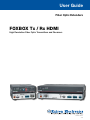 1
1
-
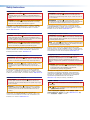 2
2
-
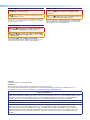 3
3
-
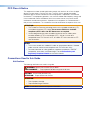 4
4
-
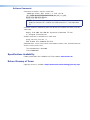 5
5
-
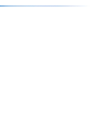 6
6
-
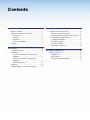 7
7
-
 8
8
-
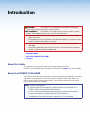 9
9
-
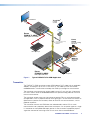 10
10
-
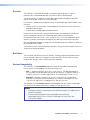 11
11
-
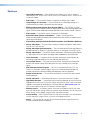 12
12
-
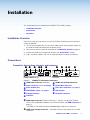 13
13
-
 14
14
-
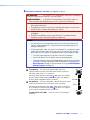 15
15
-
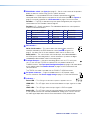 16
16
-
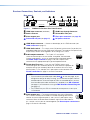 17
17
-
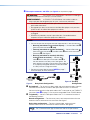 18
18
-
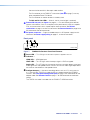 19
19
-
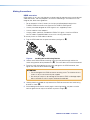 20
20
-
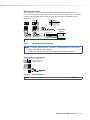 21
21
-
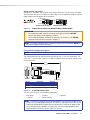 22
22
-
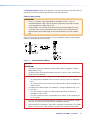 23
23
-
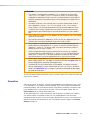 24
24
-
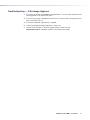 25
25
-
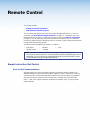 26
26
-
 27
27
-
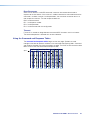 28
28
-
 29
29
-
 30
30
-
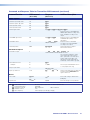 31
31
-
 32
32
-
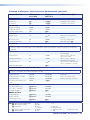 33
33
-
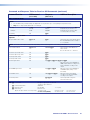 34
34
-
 35
35
-
 36
36
-
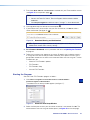 37
37
-
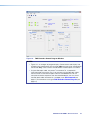 38
38
-
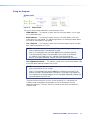 39
39
-
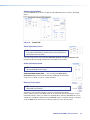 40
40
-
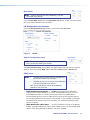 41
41
-
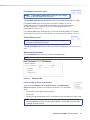 42
42
-
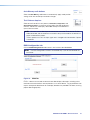 43
43
-
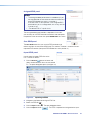 44
44
-
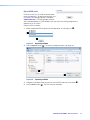 45
45
-
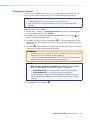 46
46
-
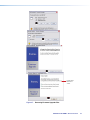 47
47
-
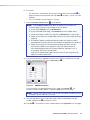 48
48
-
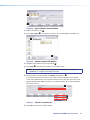 49
49
-
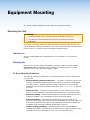 50
50
-
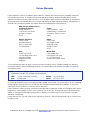 51
51
Extron FOXBOX Rx HDMI User manual
- Type
- User manual
- This manual is also suitable for
Ask a question and I''ll find the answer in the document
Finding information in a document is now easier with AI
in other languages
- français: Extron FOXBOX Rx HDMI Manuel utilisateur
Related papers
-
Extron FOXBOX SR HDMI User manual
-
Extron FOXBOX Tx HDMI User manual
-
Extron FOXBOX Tx DVI Plus User manual
-
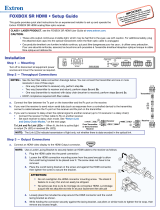 Extron electronics FOXBOX SR HDMI User manual
Extron electronics FOXBOX SR HDMI User manual
-
Extron FOXBOX SR HDMI User manual
-
 Extron electronics PowerCage FOX SR HDMI User manual
Extron electronics PowerCage FOX SR HDMI User manual
-
Extron PowerCage FOX Rx VGA User manual
-
 Extron electronics PowerCage FOX Rx HDMI User manual
Extron electronics PowerCage FOX Rx HDMI User manual
-
Extron PowerCage FOX Tx VGA User manual
-
Extron PowerCage FOX Rx HDMI User manual
Other documents
-
 Extron electronics FOX 2G Tx User manual
Extron electronics FOX 2G Tx User manual
-
 Extron electronics USB Extender Plus R User manual
Extron electronics USB Extender Plus R User manual
-
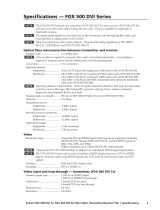 Extron electronics FOX 500 DVI Tx User manual
Extron electronics FOX 500 DVI Tx User manual
-
 Extron electronics DVI DL 201 Tx User manual
Extron electronics DVI DL 201 Tx User manual
-
 Extron electronics 3G User manual
Extron electronics 3G User manual
-
 Extron electronics HDMI DA2 User manual
Extron electronics HDMI DA2 User manual
-
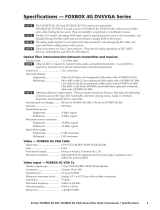 Extron electronics FOXBOX 4G DVI User manual
Extron electronics FOXBOX 4G DVI User manual
-
 Extron electronics FOX SW8 User manual
Extron electronics FOX SW8 User manual
-
sescom FA8LTT01 User guide
-
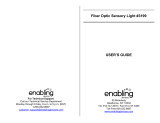 Enabling Devices 3199 - On Sale until 10/31/20 User manual
Enabling Devices 3199 - On Sale until 10/31/20 User manual