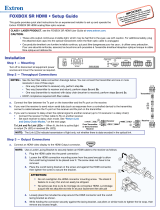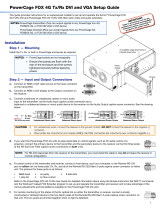Page is loading ...

User Guide
PowerCage™ FOX SR HDMI
Fiber Optic Extenders
Fiber Optic Scaling Receiver for HDMI, Audio, and RS-232
68-2014-01 Rev. B
12 20

Safety Instructions
Safety Instructions • English
WARNING: This symbol, , when used on the product, is intended to
alert the user of the presence of uninsulated dangerous voltage within the
product’s enclosure that may present a risk of electric shock.
ATTENTION: This symbol, , when used on the product, is intended
to alert the user of important operating and maintenance (servicing)
instructions in the literature provided with the equipment.
For information on safety guidelines, regulatory compliances, EMI/EMF
compatibility, accessibility, and related topics, see the Extron Safety and
Regulatory Compliance Guide, part number 68-290-01, on the Extron
website,
www.extron.com.
Sicherheitsanweisungen • Deutsch
WARNUNG: Dieses Symbol auf dem Produkt soll den Benutzer darauf
aufmerksam machen, dass im Inneren des Gehäuses dieses Produktes
gefährliche Spannungen herrschen, die nicht isoliert sind und die einen
elektrischen Schlag verursachen können.
VORSICHT: Dieses Symbol auf dem Produkt soll dem Benutzer in
der im Lieferumfang enthaltenen Dokumentation besonders wichtige
Hinweise zur Bedienung und Wartung (Instandhaltung) geben.
Weitere Informationen über die Sicherheitsrichtlinien, Produkthandhabung,
EMI/EMF-Kompatibilität, Zugänglichkeit und verwandte Themen finden Sie in
den Extron-Richtlinien für Sicherheit und Handhabung (Artikelnummer
68-290-01) auf der Extron-Website, www.extron.com.
Instrucciones de seguridad • Español
ADVERTENCIA: Este símbolo, , cuando se utiliza en el producto,
avisa al usuario de la presencia de voltaje peligroso sin aislar dentro del
producto, lo que puede representar un riesgo de descarga eléctrica.
ATENCIÓN: Este símbolo, , cuando se utiliza en el producto, avisa
al usuario de la presencia de importantes instrucciones de uso y
mantenimiento recogidas en la documentación proporcionada con el
equipo.
Para obtener información sobre directrices de seguridad, cumplimiento
de normativas, compatibilidad electromagnética, accesibilidad y temas
relacionados, consulte la Guía de cumplimiento de normativas y seguridad
de Extron, referencia 68-290-01, en el sitio Web de Extron, www.extron.com.
Instructions de sécurité • Français
AVERTISSEMENT : Ce pictogramme, , lorsqu’il est utilisé sur le
produit, signale à l’utilisateur la présence à l’intérieur du boîtier du
produit d’une tension électrique dangereuse susceptible de provoquer
un choc électrique.
ATTENTION : Ce pictogramme, , lorsqu’il est utilisé sur le produit,
signale à l’utilisateur des instructions d’utilisation ou de maintenance
importantes qui se trouvent dans la documentation fournie avec le
matériel.
Pour en savoir plus sur les règles de sécurité, la conformité à la
réglementation, la compatibilité EMI/EMF, l’accessibilité, et autres sujets
connexes, lisez les informations de sécurité et de conformité Extron, réf.
68-290-01, sur le site Extron, www.extron.com.
Istruzioni di sicurezza • Italiano
AVVERTENZA: Il simbolo, , se usato sul prodotto, serve ad
avvertire l’utente della presenza di tensione non isolata pericolosa
all’interno del contenitore del prodotto che può costituire un rischio di
scosse elettriche.
ATTENTZIONE: Il simbolo, , se usato sul prodotto, serve ad avvertire
l’utente della presenza di importanti istruzioni di funzionamento e
manutenzione nella documentazione fornita con l’apparecchio.
Per informazioni su parametri di sicurezza, conformità alle normative,
compatibilità EMI/EMF, accessibilità e argomenti simili, fare riferimento
alla Guida alla conformità normativa e di sicurezza di Extron, cod. articolo
68-290-01, sul sito web di Extron,
www.extron.com.
Instrukcje bezpieczeństwa • Polska
OSTRZEŻENIE: Ten symbol, , gdy używany na produkt, ma na celu
poinformować użytkownika o obecności izolowanego i niebezpiecznego
napięcia wewnątrz obudowy produktu, który może stanowić zagrożenie
porażenia prądem elektrycznym.
UWAGI: Ten symbol, , gdy używany na produkt, jest przeznaczony do
ostrzegania użytkownika ważne operacyjne oraz instrukcje konserwacji
(obsługi) w literaturze, wyposażone w sprzęt.
Informacji na temat wytycznych w sprawie bezpieczeństwa, regulacji
wzajemnej zgodności, zgodność EMI/EMF, dostępności i Tematy pokrewne,
zobacz Extron bezpieczeństwa i regulacyjnego zgodności przewodnik, część
numer 68-290-01, na stronie internetowej Extron,
www.extron.com.
安全说明 • 简体中文
警告: 产品上的这个标志意在警告用户该产品机壳内有暴露的危险 电压,
有触电危险。
注意: 产品上的这个标志意在提示用户设备随附的用户手册中有
重要的操作和维护(维修)说明。
关于我们产品的安全指南、遵循的规范、EMI/EMF 的兼容性、无障碍
使用的特性等相关内容,敬请访问 Extron 网站 , www.extron.com,参见
Extron 安全规范指南,产品编号 68-290-01
。

安全記事 • 繁體中文
警告: 若產品上使用此符號,是為了提醒使用者,產品機殼內存在著
可能會導致觸電之風險的未絕緣危險電壓。
注意 若產品上使用此符號,是為了提醒使用者,設備隨附的用戶手冊中有
重 要 的 操 作 和 維 護( 維 修 )説 明 。
有關安全性指導方針、法規遵守、EMI/EMF 相容性、存取範圍和相關主題的詳細資
訊,請瀏覽 Extron 網站:www.extron.com,然後參閱《Extron 安全性與法規
遵守手冊》,準則編號 68-290-01。
安全上のご注意
• 日本語
警告: この記号 が製品上に表示されている場合は、筐体内に絶縁されて
いない高電圧が流れ、感電の危険があることを示しています。
注意:この記号 が製品上に表示されている場合は、本機の取扱説明書に
記載されている重要な操作と保守(整備)の指示についてユーザーの注意
を喚起するものです。
安全上のご注意、法規厳守、EMI/EMF適合性、その他の関連項目に
つ い て は 、エ ク スト ロ ン の ウ ェブ サ イト www.extron.com よ り 『 Extron Safety
and Regulatory Compliance Guide』 ( P/N 68-290-01) をご覧ください。
안전 지침 • 한국어
경고: 이 기호 가 제품에 사용될 경우, 제품의 인클로저 내에 있는
접지되지 않은 위험한 전류로 인해 사용자가 감전될 위험이 있음을
경고합니다.
주의: 이 기호 가 제품에 사용될 경우, 장비와 함께 제공된 책자에 나와
있는 주요 운영 및 유지보수(정비) 지침을 경고합
니다.
안전 가이드라인, 규제 준수, EMI/EMF 호환성, 접근성, 그리고 관련 항목에
대한 자세한 내용은 Extron 웹 사이트(www.extron.com)의 Extron 안전 및
규제 준수 안내서, 68-290-01 조항을 참조하십시오.
Copyright
© 2012 — 2020 Extron. All rights reserved. www.extron.com
Trademarks
All trademarks mentioned in this guide are the properties of their respective owners.
The following registered trademarks (
®
), registered service marks (
SM
), and trademarks (
TM
) are the property of RGBSystems, Inc. or Extron (see
the current list of trademarks on the Terms of Use page at www.extron.com):
Registered Trademarks
(
®
)
Extron, Cable Cubby, ControlScript, CrossPoint, DTP, eBUS, EDID Manager, EDID Minder, eLink, Flat Field, FlexOS, Glitch Free,
Global Configurator, GlobalScripter, GlobalViewer, Hideaway, HyperLane, IPIntercom, IPLink, KeyMinder, LinkLicense, LockIt, MediaLink,
MediaPort, NetPA, PlenumVault, PoleVault, PowerCage, PURE3, Quantum, ShareLink, Show Me, SoundField, SpeedMount, SpeedSwitch,
StudioStation, SystemINTEGRATOR, TeamWork, TouchLink, V-Lock, VideoLounge, VN-Matrix, VoiceLift, WallVault, WindoWall, XPA, XTP,
XTPSystems, and ZipClip
Registered Service Mark
(SM)
: S3 Service Support Solutions
Trademarks
(
™
)
AAP, AFL (Accu-RATEFrameLock), ADSP(Advanced Digital Sync Processing), Auto-Image, AVEdge, CableCover, CDRS(ClassD
Ripple Suppression), Codec Connect, DDSP(Digital Display Sync Processing), DMI (DynamicMotionInterpolation), DriverConfigurator,
DSPConfigurator, DSVP(Digital Sync Validation Processing), EQIP, Everlast, FastBite, Flex 55, FOX, FOXBOX, IP Intercom HelpDesk,
MAAP, MicroDigital, Opti-Torque, PendantConnect, ProDSP, QS-FPC(QuickSwitch Front Panel Controller), RoomAgent, Scope-Trigger, SIS,
SimpleInstructionSet, Skew-Free, SpeedNav, Triple-Action Switching, True4K, True 8k, Vector™ 4K , WebShare, XTRA, and ZipCaddy

FCC Class A Notice
This equipment has been tested and found to comply with the limits for a Class A digital
device, pursuant to part15 of the FCC rules. The ClassA limits provide reasonable
protection against harmful interference when the equipment is operated in a commercial
environment. This equipment generates, uses, and can radiate radio frequency energy and,
if not installed and used in accordance with the instruction manual, may cause harmful
interference to radio communications. Operation of this equipment in a residential area is
likely to cause interference. This interference must be corrected at the expense of the user.
ATTENTION:
• The Twisted Pair Extension technology works with unshielded twisted pair (UTP)
or shielded twisted pair (STP) cables; but to ensure FCC Class A and CE
compliance, STP cables and STP Connectors are required.
•
La technologie extension pair
es torsadées fonctionne avec les câbles paires
torsadées blindées(UTP) ou non blindées(STP). Afin de s’assurer de la
compatibilité entre FCC ClasseA et CE, les câbles STP et les connecteurs STP
sont nécessaires.
NOTES:
• This unit was tested with shielded I/O cables on the peripheral devices. Shielded
cables must be used to ensure compliance with FCC emissions limits.
• For more information on safety guidelines, regulatory compliances, EMI/EMF
compatibility, accessibility, and related topics, see the Extron Safety and
Regulatory Compliance Guide on the Extron website.
Battery
CAUTION: Risk of explosion — Do not replace the battery with an incorrect type.
Dispose of used batteries according to the instructions.
ATTENTION : Risque d’explosion — Ne pas remplacer la pile par le mauvais type de
pile. Débarrassez-vous des piles usagées selon le mode d’emploi.
ATTENTION:
• If not provided with a power supply, this product is intended to be supplied by a UL
Listed power source marked “Class 2” or “LPS” and rated output 12Vdc, minimum
1.5 A or 56Vdc (PoE), minimum 0.8 A.
• Si le produit n’est pas fourni avec une source d’alimentation, il doit être alimenté
par une source d’alimentation certifiée UL de classe 2 ou LPS, avec une tension
nominale 12 Vcc, 1.5 A minimum ou 56Vdc (PoE), minimum 0.8 A.

Conventions Used in this Guide
Notifications
The following notifications are used in this guide:
ATTENTION:
• Risk of property damage.
•
Risque de dommages matériels.
NOTE: A note draws attention to important information.
Software Commands
Commands are written in the fonts shown here:
^AR Merge Scene,,0p1 scene 1,1 ^B 51 ^W^C.0
[01]
R
0004
00300
00400
00800
00600
[02]
35
[17]
[03]
E X! *X1^* X1(* X2%* X2# CE}
NOTE: For commands and examples of computer or device responses used in this
guide, the character “0” is the number zero and “O” is the capital letter “o.”
Computer responses and directory paths that do not have variables are written in the font
shown here:
Reply from 208.132.180.48: bytes=32 times=2ms TTL=32
C:\Program Files\Extron
Variables are written in slanted form as shown here:
ping xxx.xxx.xxx.xxx —t
SOH R Data STX Command ETB ETX
Selectable items, such as menu names, menu options, buttons, tabs, and field names are
written in the font shown here:
From the File menu, select New.
Click the
OK button.
Specifications Availability
Product specifications are available on the Extron website, www.extron.com.
Extron Glossary of Terms
A glossary of terms is available at http://www.extron.com/technology/glossary.aspx.


viiNAV E 101 DTP Encoder • Contents
Introduction............................................................ 1
About this Guide ................................................. 1
About the PowerCage FOX SR HDMI ................. 1
System Compatibility ...................................... 3
Fiber Cable Transmission Modes .................... 3
Features ............................................................. 3
Installation and Operation .................................. 4
Mounting the Units ............................................. 4
Connections, Controls, and Indications ............... 5
Making Connections ....................................... 8
PowerCage Front Panel Port, Control, and
Indicators ........................................................ 11
Operation ......................................................... 13
Remote Control ................................................... 14
Serial Ports ....................................................... 14
Simple Instruction Set Control .......................... 14
Host-to-Unit Instructions ............................... 14
Symbol Definitions ........................................ 15
Unit-initiated Messages................................. 16
Error Responses ........................................... 16
Using the Command and Response Table .... 16
Command and Response Table for SIS
Commands ................................................. 17
Signal Processing Product Control Program
Control ............................................................ 21
Installing the Software ................................... 21
Starting the Program .................................... 21
Firmware Upgrade ........................................ 26
Reference Information ...................................... 31
Installing a Board in the Enclosure .................... 31
Contents

NAV E 101 DTP Encoder • Contents viii

PowerCage FOX SR HDMI Scaling Receiver • Introduction 1
Introduction
WARNING: The PowerCage FOX SR HDMI outputs continuous invisible light,
which may be harmful to the eyes; use with caution.
AVERTISSEMENT : Le PowerCage FOX SR HDMI émet une lumière invisible en
continu qui peut être dangereux pour les yeux, à utiliser avec précaution.
•
Do not look into the r
ear panel fiber optic cable connectors or into the fiber optic
cables themselves.
• Ne regardez pas dans les connecteurs de câble fibre optique sur le panneau arrière
ou dans les câbles fibre optique eux-mêmes.
•
Plug the attached dust caps into the optical transceivers when the fiber cable is
unplugged.
•
Branchez les pr
otections contre la poussière dans l’ensemble émetteur/récepteur
lorsque le câble fibre optique est débranché.
This section introduces the Extron PowerCage FOX SR HDMI Scaling Receiver, including:
•
About this Guide
•
About the PowerCage FOX SR HDMI Receiver
•
Featur
es
About this Guide
This guide includes instructions for an experienced installer to install, configure, and operate
the ultra-high performance fiber optic receiver (see figure 1 on page 2).
About the PowerCage FOX SR HDMI
The PowerCage FOX SR HDMI is an ultra-high performance scaling fiber optic receiver that
accepts a proprietary optical signal on a single LC connector from a compatible fiber optic
transmitter or daisy-chained receiver located up to 30 km (18 miles) away.
The receiver outputs a single link of HDMI video, digital audio (embedded in the HDMI
output), analog audio, and RS-232 serial commands. The receiver can scale its video output
to one of several resolutions and rates.
NOTE: For HDCP compliance:
• A PowerCage FOX SR HDMI receiver must be paired with a
PowerCage FOX HDMI or FOXBOX HDMI transmitter.
• You must connect both fiber optic cables between the transmitter and
receiver.
• A signal cannot be daisy-chained and retain HDCP compliance.
• The bidirectional Consumer Electronics Control (CEC) is not supported.

PowerCage FOX SR HDMI Scaling Receiver • Introduction 2
FOXBOX Tx HDMI
OPTICAL
HDMI INPUT
AUDIO INPUT
RS-232
OVER FIBER
ALARM
Tx Rx 1 2
POWER
12V
1.0 A MAX
LINK
LINK
RxTx
PowerCage 1600
Power Supply
N15778
C US
LISTED
1T23
L.T.E.
5A MAX.
100-240V 50/60Hz
PowerCage 1600
Power Supply
1 2
REMOTE
RS-232
RS-232
OVER FIBER
Tx
ALARM
Rx
OUTPUT
PowerCage
FOX SR HDMI
Tx Rx G
Tx Rx G
VIDEO
HDCP
ON
HDMI
AUDIO
OFF
AUDIO
AUDIO
RL
Extron
PowerCage 1600
Flat Panel Display with Speakers
1080p HDMI
Extron
PowerCage FOX SR HDMI
Fiber Optic Scaling Receiver
Extron
FOXBOX Tx HDMI
Fiber Optic Transmitter
Laptop
1280 x 800
Figure 1. Typical PowerCage FOX SR HDMI Application
If the receiver is appropriately configured and has a second fiber optic cable installed, it also
can either:
• Receive an RS-232 return from a controlled device and send it to the transmitter via a
proprietary optical signal, or
• Output a daisy-chained signal to another receiver.
If either RS-232 return or daisy-chained communications are implemented, the receiver
outputs a proprietary signal on the second fiber optic cable carrying the signal.
For video resolutions up to 1600 x 1200, 1080p, or 1920 x 1200, the video output of the
receiver is a perfect, pixel-for-pixel recreation of the video signal input from the transmitter.
The single link of HDMI video output by a PowerCage FOX SR HDMI can be converted to
DVI-D video with the appropriate adapter.
The receiver has built-in color bars, crosshatch, grayscale, alternating pixels, and crop test
patterns, which are available under RS-232 Simple Instruction Set (SIS™) control, to assist
in setting up the display equipment and image and audio adjustments. The receiver has
image, audio, fiber light status, and lost-light alarm indicators.

PowerCage FOX SR HDMI Scaling Receiver • Introduction 3
System Compatibility
The PowerCage FOX SR HDMI receiver operates interchangeably with all HDMI, DVI, and
VGA transmitters in the Extron PowerCage FOX, FOXBOX, and FOX 500 families, including
Plus and non-Plus units.
NOTES: • Although the receiver can operate with non-HDMI transmitters, the video
output is not HDCP-compliant.
•
The r
eceiver is not compatible with the FOX AV, PowerCage FOX AV,
FOX 3G HD-SDI, PowerCage FOX 3G HD-SDI, and FOX 3G DVC
transmitters.
Fiber Cable Transmission Modes
The receiver is further categorized by the type of fiber optic cable, multimode or singlemode,
which defines the effective range of transmission:
• Multimode — Long distance, up to 2 km (6,560 feet) (depending on the fiber cable)
• Singlemode — Very long distance, up to 30 km (18.75 miles)
Features
Ultra high performance — The PowerCage FOX SR HDMI receives pixel-for-pixel HDMI
or DVI-D (with an adapter) video transmission, up to 1920 x 1200 at 60 Hz.
Video output — The receiver outputs a single link of HDMI video.
Compatible with the FOX Matrix Switchers and FOX 500 and FOXBOX transmitters
and receivers (with the exception of the FOX DA6, FOX 2G, and FOX 3G HDSDI products)
Analog audio output — The receiver outputs balanced or unbalanced stereo audio on a
5-pole captive screw connector and digital audio embedded in the HDMI output.
Links monitoring — The receiver panel has indicators for monitoring image and audio
transmission and the fiber optic link.
Loss-of-light alarms — The front panel of the receiver has discrete outputs that indicate if
either of the fiber optic links has suffered a loss of the light signal.
Signal Processing Product Control Program — For RS-232 remote control from a
PC, the Extron Signal Processing Product Control Program, which runs under Microsoft®
Windows®, provides a graphical interface with drag-and-drop, point-and-click operation.
Simple Instruction Set — The receiver uses SIS commands for easy remote control operation.
Analog audio level — The analog audio output is at the consumer level (-10 dBV).
Auto Image™ — The auto imaging feature automatically sizes and centers the input to fill
the screen.
Upgradable firmware — The firmware that controls the operation of the receiver can be
upgraded via an RS-232 link without taking the unit out of service. Firmware upgrades are
available for download on the Extron website, www.extron.com, and they can be installed
using the Signal Processing Product Control Program.
Memory presets — 30 memory presets are a time-saving feature that lets you store input
size and position settings relative to a specific input resolution. You can then recall those
settings, when needed, using the SIS or the control software.
PowerCage mounting — All PowerCage FOX Tx and Rx units are mountable in any Extron
PowerCage enclosure.
LockIt™ HDMI Cable Lacing Bracket — The receiver includes a LockIt bracket to secure
the HDMI cable to the unit.

PowerCage FOX SR HDMI Scaling Receiver • Installation and Operation 4
Installation and
Operation
This section describes the installation and operation of the PowerCage FOX SR HDMI,
including:
• Mounting the Units
• Connections, Controls, and Indications
• PowerCage Front Panel Port, Control, and Indicators
•
Operation
Mounting the Units
The PowerCage FOX scaling receiver must be installed in an Extron PowerCage enclosure
(see “Installing a Board in the Enclosure” on page 31.)

PowerCage FOX SR HDMI Scaling Receiver • Installation and Operation 5
Connections, Controls, and Indications
a Fiber optic connectors and LEDs —
WARNING The PowerCage FOX SR HDMI outputs
continuous invisible light, which may be harmful to the
eyes; use with caution.
AVERTISSEMENT :
Le FOXBOX SR HDMI émet une
lumièr
e invisible en continu qui peut être dangereux pour
les yeux, à utiliser avec précaution.
• Do not look into the rear panel fiber optic cable
connectors or into the fiber optic cables while the
receiver is powered on.
• Ne regardez pas dans les connecteurs de câble fibre
optique sur le panneau arrière ou dans les câbles fibre
optique eux-mêmes.
• Plug the attached dust caps into the optical
transceivers when the fiber cable is unplugged.
•
Branchez les pr
otections contre la poussière dans
l’ensemble émetteur/récepteur lorsque le câble fibre
optique est débranché.
NOTE: Connect a transmitter to one or more receivers:
•
O
ne-way (transmitter Tx to receiver Rx) only — Connect fiber cable
Ä
from
the transmitter Tx connector only.
•
Tw
o-way (transmitter to receiver and return) —
Connect fiber cber cable
Å
back to the transmitter Rx
connector (see figure 3).
•
One-way (transmitter to r
eceiver) with daisy chain
(receiver to receiver) — Connect fiber cable
Ä
from a fiber
optic source and cable
Å
to the next receiver in the daisy
chain (see figure 4). Set each receiver in the daisy chain
to daisy chain mode. Up table
Ä
from the transmitter Tx
connector and fio 10 properly-configured receivers can be
connected in a daisy chain to a single transmitter.
Fr
om Transmitter
or Daisy-Chained
Receiver
Receiver
Receiver
1b
1a
1a
Tx Rx
Tx Rx
Figure 4. Daisy Chain Configuration
NOTE: Ensure that you use the proper fiber cable for your transmitter/receiver pair.
Typically, singlemode fiber has a yellow jacket and multimode cable has an
orange or aqua jacket.
1 2
REMOTE
RS-232
RS-232
OVER FIBER
Tx
ALARM
Rx
OUTPUT
PowerCage
FOX SR HDMI
Tx Rx G
Tx Rx G
LR
AUDIO
VIDEO
HDCP
ON
HDMI
AUDIO
OFF
AUDIO
1
8
2
3
4
6
7
9
5
Figure 2. Connectors,
Controls, and
Indications
Figure 3. Two Way
Configuration
T
ransmitter
Receiver
1b 1a
1a 1b
Tx Rx
Tx Rx

PowerCage FOX SR HDMI Scaling Receiver • Installation and Operation 6
NOTE: Only one fiber optic cable, transmitter-Tx-to-receiver-Rx, is required for
video, audio, and serial command transmission. However, if you connect
only one fiber optic cable, or if your receiver is configured to daisy-chain the
optical signal:
• The HDMI signal output by the receiver is not HDCP-compliant.
• You will not receive RS-232 reports from the controlled device.
To receive responses from the controlled device and for HDCP compliance,
you need to install both fiber optic cables and leave link 2 enabled
via an SIS command [see page 18] or using the Signal Processing
Product Control Program [see page 24]).
Ä Rx — For all one-way video, audio, and serial communications from the transmitter
to the receiver, connect a fiber optic cable to the Rx LC connector.
Connect the free end of this fiber optic cable to the Tx connector on a
PowerCage FOX or FOXBOX transmitter or to any other compatible Extron fiber
optic device.
Å Tx (optional) — Connect a fiber optic cable to the Tx LC connector for either of
the following functions:
Normal configuration — For all one-way return serial communications from the
receiver to the Rx connector on a compatible transmitter ( see figure 3 on page 5).
Daisy chain configuration — For daisy-chained video, audio, and serial
communications to the Rx connector on another receiver ( see figure 4 on page 5).
NOTE: The Tx connector emits light in either case and the Rx port receives light.
Connect the free end of this fiber optic cable to either of the following:
• The Rx connector on a compatible transmitter or to any other compatible
Extron FOX device
• The Rx connector on another receiver in the daisy chain
Tx Link and Rx Link LEDs — When lit, the link is active (light is received).
b HDMI output connector — Connect a video display to this HDMI connector .
HDMI
See “HDMI connectors“ on the next page for pin assignments and to use the
LockIt HDMI Cable Lacing Bracket to secure the connector to the receiver.
c Audio switch — This switch mutes (Off) and unmutes (On) the embedded audio
ON
AUDIO
OFF
output on the HDMI output connector. The audio on the captive screw audio
output always remains active regardless of the setting of this switch.
d Audio output connector — Connect audio devices, such as an audio
LR
AUDIO
amplifier or powered speakers to this 5-pole, 3.5 mm captive screw
connector to output the transmitted, unamplified, line level audio (see “Audio
output connector“ on page 10 to wire a captive screw connector for the
appropriate output type and impedance level).

PowerCage FOX SR HDMI Scaling Receiver • Installation and Operation 7
e RS-232 Over Fiber port — If you want the receiver to pass serial
1 2
REMOTE
RS-232
Tx Rx
ALARM
command signals to a secondary device, for serial control of a projector for
example, connect the secondary device to the receiver via the first three
leftmost poles (Tx, Rx, and _) of this 5-pole captive screw connector ( see
“RS-232 connectors“ on page 9 to wire this connector).
NOTES: • If you connect only one fiber optic cable (see item
Ä
, above), or you
configure the receiver for daisy-chaining, you will not receive reports
from the controlled device. To receive responses from the controlled
device, you must install two fiber optic cables and leave link 2 enabled
(via an SIS command [see page 18] or using the Signal Processing
Product Control Program [see page 24]).
•
The PowerCage FOX can pass RS-232 commands and r
esponses at
rates up to 115200 baud.
f Alarm outputs port — For remote monitoring of the status of fiber optic
1 2
REMOTE
RS-232
Tx Rx
ALARM
link 1, connect a locally-constructed or furnished monitoring device to the
receiver via the two rightmost poles (1 and 2) of this 5-pole captive screw
connector. When the receiver does not detect a light link on fiber cable Rx,
pin 1 and pin 2 of this port are shorted together (see “Alarm outputs connection“ on
page 9 to wire this connector).
g Remote RS-232 port — For serial control of the receiver, connect a host
RS-232
O
VER FIBER
Tx Rx
device, such as a computer, touch panel control, or RS-232 capable PDA,
to the transmitter via this 3-pole captive screw connector ( see “RS-232
connectors“ on page 9 to wire this connector, see “Remote Control“ on
page 13 for SIS commands and software control).
h Signal LEDs — These indicators light when the transmitter or receiver senses
VIDEO
HDCP
AUDIO
that the associated signal is input (transmitter) or received on the fiber optic
cable (receiver).
Video — The unit is sensing an HDMI input signal.
HDCP — The input signal is HDCP encrypted.
Audio — The unit is sensing an audio input signal above –35 dBV. The LED turns off if
the audio signal level drops below the threshold for 10 seconds.
i Power LED — This LED lights to indicate that power is applied to the unit through the
PowerCage backplane.

PowerCage FOX SR HDMI Scaling Receiver • Installation and Operation 8
Making Connections
HDMI connectors
Figure 5 defines the pinout for the HDMI protocol.
Pin Signal
1
TMDS data 2+
TMDS data 2-
TMDS data 0–
TMDS clock- +5 V power
Hot plug detect
CEC control
Reserved
(NC)
TMDS data 1+ TMDS clock+
TMDS clock
shield
SDA
DDC / CEC
Ground
TMDS data 2
shield
Pin Pin Signal Signal
2
71
3
41
01
6
11 17
12 18
19
14
3
TMDS data 0-
TMDS data 0
shield
8
9
SCL
15
TMDS data 1-
TMDS data 1
shield
5
6
HDMI
HDMI
Type A Receptacle
Type A Plug
1
18 2
19
1
182
19
Figure 5. HDMI Connector
HDMI signals run at a very high frequency and are especially prone to errors caused by bad
video connections, too many adapters, or excessive cable length. To avoid the loss of an
image or jitter, follow these guidelines:
• Do not exceed 16.4 feet (5 meters) on the input of the transmitter or the output of the
PowerCage FOX SR HDMI scaling receiver.
• Use only the cable designed for HDMI signals that is supplied by Extron.
• Limit or avoid the use of adapters.
•
Use only cables specifically intended for HDMI or DVI signals. Use of non-HDMI or
non-DVI cables or modified cables can r
esult in a missing video output.
To securely fasten an HDMI cable to a device:
1. Plug the HDMI cable into the panel connection (see
a
in figure 6).
3
3
1
2
4
5
Figure 6. Installing the LockIt Lacing Bracket
2. Loosen the HDMI connection mounting screw from the panel enough to allow the
LockIt lacing bracket to be placed over it (
b
). The screw does not have to be removed.
3. Place the LockIt lacing bracket on the screw and against the HDMI connector, then
tighten the screw to secure the bracket (
c
).

PowerCage FOX SR HDMI Scaling Receiver • Installation and Operation 9
ATTENTION:
•
Do not overtighten the HDMI connector mounting scr
ew. The shield to which it
fastens is very thin and can easily be stripped.
•
Ne serr
ez pas trop la vis de montage du connecteur HDMI. Le blindage auquel
elle est attachée est très fin et peut facilement être dénudé.
4.
Loosely place the included tie wrap ar
ound the HDMI connector and the LockIt lacing
bracket (
d
).
5. While holding the connector securely against the lacing bracket, use pliers or a similar
tool to tighten the tie wrap, then remove any excess length (
e
).
RS-232 connectors
The RS-232 Over Fiber port is for transmission of serial signals, such as projector control
signals, between the transmitter and receiver.
The Remote RS-232 port is for remote control of the receiver. The protocol for the Remote
RS-232 port is as follows:
Do not tin the wires!
Controlling
Device
Ground ( )
Receive (Rx)
Transmit (Tx)
Ground ( )
Receive (Rx)
Transmit (Tx)
Bidirectional
FunctionPin
Tx
Rx
Gnd
Transmit data
Receive data
Signal ground
RS-232
O
VER FIBER
Tx Rx
1 2
REMOTE
RS-232
Tx Rx
ALARM
NOTE: Cross the Tx and Rx lines once between
the source and the target.
Figure 7. RS-232 Over Fiber Connector
NOTE: The length of exposed wires is important. The ideal length is 3/16 inch (5 mm).
• Longer bare wires can short together.
• Shorter wires are not as secure in the connectors and could be pulled out.
• 9600 baud
• no parity
• 8 data bits
• 1 stop bit
• no flow control

PowerCage FOX SR HDMI Scaling Receiver • Installation and Operation 10
Alarm outputs connectors
Pin 1 and pin 2 are
shorted together when
no light is detected.
Do not tin the wires!
1 2
REMOTE
RS-232
Tx Rx
ALARM
Figure 8. Alarm Connector
NOTE: The length of exposed wires is important (see the second RS-232 connectors
NOTE, on the previous page).
Audio output connector
See figure 9 to properly wire a captive screw output connector. The connector is included
with the receiver, but you must supply the audio cable. Use the supplied tie-wrap to strap
the audio cable to the extended tail of the connector.
Unbalanced Stereo Output Balanced Stereo Output
Do not tin the wires!
Tip
NO GROUND HERE
NO GROUND HERE
Tip
LR
Sleeves Sleeves
Tip
Ring
Tip
Ring
LR
Figure 9. Captive Screw Connector Wiring for Stereo Audio Output
ATTENTION:
•
For unbalanced audio, connect the sleeves to the gr
ound contact. DO NOT connect
the sleeves to the negative (-) contacts.
•
Pour l’audio asymétrique, connectez les manchons au contact au sol.
NE PAS
connecter les manchons aux contacts négatifs (–).
NOTE: The length of exposed wires is important (see the second RS-232 connectors
NOTE on the previous page).

PowerCage FOX SR HDMI Scaling Receiver • Installation and Operation 11
PowerCage Front Panel Port, Control, and Indicators
The following features are on the front panel of the PowerCage enclosure (see figure 10).
PowerCage 1600
COMM
1
POWER
ALARM
2 3 14 15 16
1
PSU
2
PSU
1
FAN
2
FAN
COMM
SELECT
CONFIG
TEMP
2 3 6541
Figure 10. PowerCage Front Panel Features
a Comm LED (16 board locations) — This LED lights to indicate that the board at this
location is selected for connection to the Configuration port (
item
e
). Repeatedly press the
Comm Select button (
item
d
) as necessary to select the desired board.
b Power LED (all locations) — This LED lights to indicate that power is applied to the
device at this location.
c Alarm LED (16 board locations) — This LED lights to indicate that light is not received
on the Rx connector of the board at this location.
Alarm LED (2 PS locations) — This LED lights to indicate that the power supply has
failed or is out of tolerance.
Alarm LED (2 Fan locations) — This LED lights to indicate that the fan has failed.
d Comm Select button — Repeatedly press this button as necessary to select the receiver
for connection to the Configuration port (
item
e
). The Comm LED (item
a
) for the receiver
lights.

PowerCage FOX SR HDMI Scaling Receiver • Installation and Operation 12
e Configuration port — This 2.5 mm mini stereo jack serves the same serial
communications function as the Remote RS-232 port on the receiver board, but is
easier to access than the port on the board after the unit has been installed and cabled.
The 9-pin D to 2.5 mm mini jack TRS RS-232 cable, included with the PowerCage
enclosure, but also available separately (see figure 11), can be used for this connection.
6 feet
(1.8 m)
Part #70-335-01
5
1
9
6
Sleeve
(Gnd)
Ring
Tip
9-pin D Connection TRS Plug
Pin 2 Rx line on the computer Tip
Pin 3 Tx line on the computer Ring
Pin 5 Signal ground on the computer Sleeve
Figure 11. 9-pin TRS RS-232 Cable
NOTES: • This port is for remote control of the transmitter or receiver, not for the
over fiber RS-232 link.
• This port parallels the Remote RS-232 ports on the boards. If an active
front panel configuration connection is made, the Remote RS-232 port
on the board becomes inactive.
•
The maximum distances fr
om the transmitter or receiver to the
controlling device can vary up to 200 feet (61 m). Factors such as cable
gauge, baud rates, environment, and output levels (from the unit and
the controlling device) all affect transmission distance. Distances of
approximately 50 feet (15 meters) are typically not a problem. In some
cases, the unit may be capable of serial communications via RS-232 up
to 250 feet (76 meters) away.
This port is RS-232 only, with the following protocols:
• 9600 baud • no parity • 8 data bits
• 1 stop bit • no flow control
f Temp LED — This LED lights to indicate that the temperature within the PowerCage
enclosure is dangerously high (above 167 °F [75 °C]) and that equipment damage is
imminent.
/