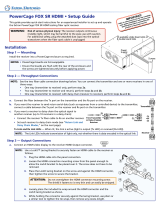Page is loading ...

FOXBOX SR HDMI • Setup Guide
This guide provides quick start instructions for an experienced installer to set up and operate the
Extron FOXBOX SR HDMI scaling ber optic receiver.
CLASS 1 LASER PRODUCT, see the FOXBOX SR HDMI User Guide at www.extron.com.
CAUTION:
• These units output continuous invisible light, which may be harmful to the eyes; use with caution. For additional safety, plug
the attached dust caps into the optical transceivers when the ber optic cable is unplugged.
• Ces produits émettent une lumière invisible continue, qui peut être dangereuse pour les yeux ; à utiliser avec précaution.
Pour une sécurité renforcée, associez les bouchons anti-poussière à l’ensemble émetteur/récepteur optique lorsque le câble
bre optique est débranché.
Installation
Step 1 — Mounting
Turn off or disconnect all equipment power
sources and mount the receiver as required.
Step 2 — Throughput Connections
NOTES: • See the two ber cable connection drawings below. You can connect the transmitter and one or more
receivers in one of three ways:
• One way (transmitter to receiver) only, perform step 2a.
• Two way (transmitter to receiver and return), perform steps 2a and 2b.
• One way (transmitter to receiver) with daisy chain (receiver to receiver), perform steps 2a and 2c.
• HDCP compliance requires both ber cables.
a. Connect the ber between the Tx port on the transmitter and the Rx port on the receiver.
b.
If you want the r
eceiver to send return serial data (such as responses from a controlled device) to the transmitter,
connect a cable between the Tx port on the receiver and Rx port on the transmitter.
c. If you want a receiver to daisy-chain the optical signal to another receiver (up to 10 receivers in a daisy chain):
•
Connect the r
eceiver Tx ber cable to Rx on another receiver.
• Set each receiver to daisy chain mode. See “Return Link
and Daisy Chain Modes,” on the next page.
Tx Link and Rx Link LEDs — When lit, the link is active (light
is output [Tx LED] or received [Rx LED]).
NOTE: The Link LEDs indicate transmission of light only, not whether there is data encoded in the optical link.
Step 3 — Output Connections
a. Connect an HDMI video display to the HDMI Output connector.
NOTE: Use a LockIt Lacing Bracket to securely fasten an HDMI cable to the receiver as follows.
1.
Plug the HDMI cable into the panel connection
3
3
1
2
4
5
2. Loosen the HDMI connection mounting screw from the panel enough to allow
the LockIt lacing bracket to be placed over it. The screw does not have to be
removed.
3. Place the LockIt lacing bracket on the screw and against the HDMI connector,
then tighten the screw to secure the bracket.
ATTENTION:
• Do not overtighten the HDMI connector mounting screw. The shield it
fastens to is very thin and can easily be stripped.
• Ne serrez pas trop la vis de montage du connecteur HDMI. Le blindage
auquel elle est attachée est très fin et peut facilement être dénudé
4. Loosely place the included tie wrap around the HDMI connector and the LockIt
lacing bracket as shown.
5. While holding the connector securely against the lacing bracket, use pliers or similar tools to tighten the tie wrap, then
remove any excess length.
HDMI
Receiver
T
ransmitter
Tx Rx
Tx Rx
and
2a
2b
From Transmitter
or Daisy-Chained
Receiver
Receiver
Receiver
Tx Rx
Tx Rx
2a
3c
FOXBOX SR HDMI
LINK
LINK
OPTICAL
RxTx
HDMI
AUDIO
OUTPUTS
REMOTE
RS-232
Tx Rx
RS-232
OVER FIBER
ALARM
Tx Rx 1 2
POWER
12V
1.0 A MAX
LR
OFF
ON
HDMI AUDIO

2
b.
Connect a balanced or unbalanced audio device to the
Output Audio captive scr
ew connector, as shown at right.
ATTENTION:
•
For unbalanced audio, connect the sleeves to the ground contact. DO NOT connect the sleeves to the negative (-) contacts.
• Pour l’audio asymétrique, connectez les manchons au contact au sol. NE PAS connecter les manchons aux
contacts négatifs (–).
c. If you want the receiver to pass serial data or control signals, such as for serial control of a
ALARM
Tx Rx 1 2
RS-232
OVER FIBER
projector, connect the primary device to the transmitter and the secondary device to the receiver via the left three poles
(Tx, Rx, and
_
) of the RS-232 Over Fiber/Alarm 5-pole captive screw connectors on both units.
d.
For serial contr
ol of a unit, connect a host device, such as a computer, to one of the following ports on the unit to be
controlled:
Transmitter or receiver Configuration port — A 2.5 mm mini jack. A TRS RS-232 cable is included with the transmitter.
CONFIG
Receiver Remote RS-232 port — Use the Remote RS-232 3-pole captive screw connector.
The protocol for both of these ports is as follows:
REMOTE
RS-232
Tx Rx
• RS-232 • 9600 baud • no parity
•
8 data bits
•
1 stop bit
•
no ow contr
ol
e.
For r
emote monitoring of the status of the Rx optical link on either the transmitter or receiver, connect a locally
ALARM
Tx Rx 1 2
RS-232
OVER FIBER
constructed or obtained device to the two right Alarm poles of the RS-232 Over Fiber/Alarm 5-pole captive screw
connector on that unit. The unit shorts both poles together when no light is detected.
Operation
After all receivers, the transmitter, and their connected devices are powered up, the system is fully operational. If any problems are
encountered, verify that the cables are routed and connected properly and that all display devices have identical resolutions and refresh
rates. If problems persist, call the Extron S3 Sales and Technical Support Hotline at the number that is closest to you.
Return Link and Daisy Chain Modes
The receiver operates in one of two modes (or both modes can be disabled):
Return link mode — The receiver outputs data on its Tx connector for return to the transmitter.
Daisy chain mode — The receiver daisy-chains its Rx connector input through to its Tx connector output.
Issue the following SIS commands from a PC connected to the receiver Remote RS-232 port to toggle between return link and daisy chain
modes or to disable both modes:
66*0*n#, where n = 0 = disable, 1 = enable return link (default mode), and 2 = daisy chain enable
NOTES: • Up to 10 receivers, each in daisy chain mode, can be connected in a daisy chain to a single transmitter.
• Daisy chain mode works with non-HDCP sources only.
HDMI Audio Switch
HDMI AUDIO
OFF
ON
This switch mutes (Off position) and unmutes (On position) the embedded audio output on the HDMI output connector.
The audio on the captive screw output always remains active regardless of the setting of this switch.
Do not tin the wires!
Unbalanced Stereo OutputBalanced Stereo Output
Tip
NO GROUND HERE
NO GROUND HERE
Tip
LR
Sleeves
Tip
Ring
Tip
Ring
LR
FOXBOX SR HDMI • Setup Guide (Continued)

Indications
FOXBOX SR HDMI
AUDIO
HDCP
VIDEO
CONFIG
MENU ENTER
ADJUST
Power LED — This LED lights to indicate that power is applied to
the unit.
Video LED — This LED lights when the receiver detects a signal on
its video input.
HDCP LED — This LED lights when the video signal is HDCP encrypted.
Audio LED — This LED lights when the receiver detects a low level audio signal for a short period of time.
Setup
Menu
No
menu
display
Menu
Timeout
AUTO
IMAGE
EXTRON ELECTRONICS FOXBOX SR HDMI
Enter
PICTURE
CONTROLS
Enter
OUTPUT
CONFIGURATION
Enter
USER
PRESETS
Enter
ADVANCED
CONFIGURATION
H POSITION V
+0 +0
BRIGHT CONT
64 64
H SIZE V
1024 768
RESOLUTION
1024X768 @60
HDMI FORMAT
AUTO
RECALL
2
SAVE
<2>
CLEAR
<2>
DETAIL
0
TEST PATTERN
CROP
FREEZE
OFF
ASPECT
RATIO
BLANK
OFF
AUTO MEMORY
ON
FACTORY RESET
HOLD ENTER
MENU TIMEOUT
10
Use the front panel menu controls and the on-screen display,
shown at right, on the connected display to set up the
receiver.

68-1990-50
Rev B 08 12
For information on safety guidelines, regulatory compliances, EMI/EMF compatibility, accessibility, and related topics, see the
Extron Safety and Regulatory Compliance Guide on the Extron website.
© 2012-2020 Extron — All rights reserved. www.extron.com
All trademarks mentioned are the property of their respective owners.
Worldwide Headquarters: Extron USA West, 1025 E. Ball Road, Anaheim, CA 92805, 800.633.9876
FOXBOX SR HDMI • Setup Guide (Continued)
/