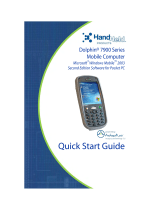Page is loading ...

HAND HELD PRODUCTS
Dolphin™ 7200 Handheld Computer and
HomeBase™ User’s Guide
7200/UG Rev. C

Copyright
CopyrightCopyright
Copyright
Copyright © March 2001 Hand Held Products. All rights reserved.
Portions of the software described in this document copyright © Microsoft Corporation. All Rights Reserved.
Information in this document is subject to change without notice. The software described in this document is
furnished under a license agreement. The software may be used or copied only in accordance with the terms
of this agreement. No part of this publication may be reproduced, stored in a retrieval system, or transmitted
in any form or any means electronic or mechanical, including photocopying and recording for any purpose of
the than the purchaser's personal use without written permission of Hand Held Products.
Trademarks
TrademarksTrademarks
Trademarks
Microsoft, Windows 3.11, Windows 95 and Windows NT and Excel are trademarks or registered trademarks
of Microsoft Corporation. Spreadsheet Simplicity, Dolphin, Dolphin RF and HomeBase are trademarks or
registered trademarks of Hand Held Products. Patents are pending for Spreadsheet Simplicity. iButton is a
trademark of Dallas Semiconductor. Other product names mentioned in this document may be trademarks or
registered trademarks of their respective companies and are hereby acknowledged.
Printed in U.S.A
Contacting Hand Held Products
Contacting Hand Held ProductsContacting Hand Held Products
Contacting Hand Held Products
Offices Serving North America
Skaneateles Falls, NY
Tel: (315) 685-8945
Fax: (315) 685-3172
Charlotte, NC
Tel: (704) 537-1444
Fax: (704) 532-4191
Offices Serving Europe,
Middle East, and Africa
Europe
Tel: Int+31-40 24 24 486
Fax: Int+31-40 24 25 672
United Kingdom
Tel: Int +44 (0) 1 925 240055
Fax: Int +44 (0) 1 925 631280
France
Tel: Int +33(0) 1 461 04111
Fax: Int +33(0) 1 461 04120
Germany
Tel: Int +49 (0) 7 447 151377
Fax: Int +49 (0) 7 447 151378
Offices Serving Asia
and the Pacific Rim
Hong Kong
Tel: Int +852 2511 3050/2511
3132
Fax: Int +852 2511 3557
Japan
Tel: Int +813 52127392
Fax: Int +813 32617372
Offices Serving Latin America
Naples, Florida
Tel: (941) 263-7600
Fax: (941) 263-9689

T
TT
Table of Contents
able of Contentsable of Contents
able of Contents
Before You Begin ................................................................................ 7
Welcome............................................................................................................... 7
Safety.................................................................................................................... 8
Required Safety Labels............................................................................................................... 8
RF Energy.................................................................................................................................10
Statement of Agency Compliance.............................................................................................10
FCC Class B Compliance Statement......................................................................................... 10
Canadian Notice .......................................................................................................................11
CDRH Laser Safety Statement .................................................................................................11
EN 60825-1 Laser Safety Statement.........................................................................................11
R&TTE Directive ..................................................................................................................... 11
Regulatory and Safety Agency Approvals ................................................................................12
Interference...............................................................................................................................12
Batteries.................................................................................................................................... 13
Care and Cleaning of the Dolphin ............................................................................................13
Chapter 1 Getting Started .............................................................. 14
About the Dolphin 7200 Handheld Computer.................................................... 15
Accessories for the Dolphin...................................................................................................... 15
Dolphin 7200 Models and Options...........................................................................................16
Bar Code Symbologies Supported............................................................................................ 17
Using Dolphin for the First Time ....................................................................... 18
1 Checking Your Package........................................................................................................18
2 Charging the Battery............................................................................................................. 18
3 Turning the Dolphin On And Off .........................................................................................20
4 Setting the Date and Time ....................................................................................................20
Chapter 2 Dolphin Basics ............................................................... 22
System Features .................................................................................................. 23
CPU ..........................................................................................................................................23
Disk Drives............................................................................................................................... 23
Front Panel Physical Features............................................................................. 23
Light Emitting Diodes (LED) ...................................................................................................23
Liquid Crystal Display (LCD) ..................................................................................................24
Speaker .....................................................................................................................................24
RF Antenna............................................................................................................................... 24
Using the Alphanumeric Keypad........................................................................ 25
Key Combinations For Keypad Functions and Special Characters...........................................26
Using the Numeric Keypad................................................................................. 27
Key Combinations For Keypad Functions and Special Characters...........................................28
Entering Alpha and Special Characters .................................................................................... 28
Display Symbols................................................................................................. 29
Battery Charge.......................................................................................................................... 29
Keyboard Mode........................................................................................................................29
Back Panel Features............................................................................................ 31
Laser Engine .............................................................................................................................31
Laser Engine .............................................................................................................................32

Image Engine............................................................................................................................ 32
Lanyard Eyelet for Optional Wrist Strap .................................................................................. 32
Battery Well..............................................................................................................................32
Reset Switch ............................................................................................................................. 32
Maintaining the Dolphin’s Batteries................................................................... 33
Internal NiMH Backup Battery.................................................................................................33
NiMH Battery Pack .................................................................................................................34
Storing Batteries ....................................................................................................................... 35
Chapter 3 Dolphin® 7200 RF Handheld Computer ................... 36
About the Dolphin 7200 RF Handheld Computer.............................................. 37
802.11b-Compliant Dolphin 7200 RF Terminal....................................................................... 37
Configuring Your 802.11b- Compliant Dolphin 7200 RF Terminal ........................................38
WLIF™-Compliant Dolphin 7200 RF Terminal ......................................................................50
Dolphin 7200 RF Peripherals ................................................................................................... 53
Host Connectivity ..................................................................................................................... 54
Terminal Emulation Keyboard Overlays .................................................................................. 56
Chapter 4 Dolphin™ 7200 with iButton Reader Handheld
Computer........................................................................................... 58
About Dolphin with iButton Reader Handheld Computer ................................. 59
What is an iButton? ............................................................................................ 59
Working with iButtons ....................................................................................... 60
IButtons supported by Dolphin with iButton Reader................................................................ 60
Developing Applications with Dolphin with iButton Reader ...................................................61
Chapter 5 Dolphin™ 7200 with Image-Capture Handheld
Computer........................................................................................... 62
About Dolphin 7200 with Image-Capture™ Handheld Computer..................... 63
Capturing Images................................................................................................ 63
Lighting Conditions ..................................................................................................................65
Dolphin Image-Capture Demo Software ............................................................ 65
Installing the Dolphin Image Capture Demo Software on the Host .......................................... 66
Dolphin Image-Capture Client Demonstration Software ................................... 73
Chapter 6 Dolphin 7200 2D Terminal ........................................... 81
About the Dolphin 7200 2D Hand Held Computer............................................ 81
About the Dolphin 7200 2D Hand Held Computer............................................ 82
Supported Symbologies ............................................................................................................82
Capturing Images................................................................................................ 84
Lighting Conditions ..................................................................................................................84
Dolphin 7200 2D Demo Software ...................................................................... 85
Installing the Dolphin 7200 2D Demo Software on the Host ........................................... 85
Installing the Dolphin 7200 2D Demo Software on the Dolphin Terminal ..............................85
Chapter 7 Using the Dolphin 7200 HomeBase.............................. 93

Hub of the System .............................................................................................. 94
Dolphin 7200 HomeBase Parts and Functions ................................................... 95
Charging Batteries In The Dolphin 7200 HomeBase ...............................................................97
Charging Batteries In The Dolphin 7200 HomeBase ...............................................................98
Setting Up For Communications ...................................................................... 100
Setting up the Dolphin HomeBase ................................................................... 100
Configuring a Single Dolphin 7200 HomeBase......................................................................103
Creating a Dolphin 7200 HomeBase Network........................................................................ 104
Communicating with the Dolphin Terminal..................................................... 108
Chapter 8 Using the Dolphin 7200 Compact HomeBase........... 109
Hub of the System ............................................................................................ 110
Dolphin 7200 Compact HomeBase Parts and Functions.................................. 111
Powering the Dolphin Terminal.............................................................................................. 113
Mounting the Dolphin 7200 Compact HomeBase ..................................................................115
Setting Up For Communications ...................................................................... 117
Setting up the Dolphin Compact HomeBase.................................................... 117
Communicating with the Dolphin Terminal..................................................... 119
Chapter 9 Learning About the Dolphin OS and Development
System Software.............................................................................. 120
Dolphin OS and Development System ............................................................. 121
Installation ..............................................................................................................................121
Help File, Document and Utility Icons ................................................................................... 123
Dolphin HHP Demo Program........................................................................... 124
Scanning A Barcode ............................................................................................................... 128
Dolphin Utilities ............................................................................................... 129
Dolphin Application Development................................................................... 134
Compiling Applications for the Dolphin.................................................................................134
Sample Applications............................................................................................................... 135
Building the Samples.............................................................................................................. 135
Compiling the Sample Programs ............................................................................................ 136
Transferring Files to or from Dolphin .............................................................. 137
Using the YX.EXE Utility...................................................................................................... 137
Using the Dolphin File Transfer Program...............................................................................137
Dolphin EVS Engine ........................................................................................ 140
Dolphin ROM Image and Boot Loader ............................................................ 142
Upgrading the Dolphin ROM Image ......................................................................................142
Upgrading the Dolphin Boot Loader ...................................................................................... 143
Chapter 10 Troubleshooting and Warranty Information
Dolphin 7200 Terminal .................................................................. 144
Just In Case....................................................................................................... 145
Before Calling For Technical Support.............................................................. 145
Troubleshooting the Dolphin Terminal and HomeBase................................... 145

Warranty Information ....................................................................................... 152
Who Is Covered By The Warranty ......................................................................................... 152
What’s Covered By The Warranty ......................................................................................... 152
What’s Not Covered By The Warranty ..................................................................................153
How Problems Should Be Handled ........................................................................................ 153
Return Information .................................................................................................................153
How To Extend Your Warranty..............................................................................................155
Technical Support............................................................................................. 155
Appendix A Dolphin 7200 Terminal Specifications ...................................... 156
Appendix B Bar Code Samples...................................................................... 168
Appendix C GS-DOS Commands .................................................................. 169
Appendix D Declarations of Conformity ...................................................... 178

7
77
7
Before You Begin
Welcome
ongratulations on the purchase of your new Dolphin 7200 handheld
computer. You have made a wise choice in selecting the Dolphin 7200, a
device known worldwide for its ergonomic shape, light weight, versatility and
single-handed data collection features.
The patented shape allows true, one-handed operation and fits either hand
comfortably. Built to last, the Dolphin’s ruggedly built case houses a 386
microprocessor and DOS operating system that is easily programmable with standard
programming tools like Microsoft Visual C/C++, Visual Basic or Hand Held’s family
of Simplicity Software.
Dolphin is one of the most durable devices available, and is designed to withstand
repeated five-foot drops onto a concrete floor. It also resists extreme temperatures,
humidity levels and dust conditions.
The Dolphin’s basic features include long-lasting Nickel Metal Hydride (NiMH)
batteries, a large, easy-to-read 8 line x 20 character backlit display that can display text
or graphics, a natural scan and viewing angle, and two keypad options. The multiple
configurations available for the Dolphin 7200 make it one of the most versatile
terminals in the automatic data collection industry. The terminal may be equipped with
a scan engine capable of reading all standard bar code symbologies. Dolphin 7200 is
also available with the IMAGETEAM ™ 4250 Image Engine, a low power, high-
resolution digital image engine for omni-directional and auto-discrimination reading
and decoding of linear barcodes, stacked linear (PDF417) and 2D matrix codes. The
image engine functions like a digital camera and also provides OCR (Optical Character
Recognition) functionality. Dolphin handheld computer also is available with an
integrated digital camera for use with image-capture applications or an iButton reader.
The Dolphin 7200 RF terminal may be equipped with an 802.11b or WLIF 2.4 GHz
radio for real-time data collection applications.
Load up the Dolphin with your custom software application and the ultimate data
collection solution for your business fits in the palm of your hand.
C

8
88
8
Safety
The Dolphin 7200 handheld computer/bar code scanner meets or exceeds the
requirements of all applicable standards organizations for safe operation. However, as
with any electrical equipment, the best way to ensure safe operation is to know the
possible risks.
The following safety guidelines are designed to protect both you and others around
you. Please read them carefully before using your Dolphin.
Required Safety Labels
Dolphin 7200 handheld computer uses a low power Visible Laser to scan bar codes.
Short-term exposure to CDRH Class II laser light is not known to be harmful. As with
any bright light source, such as the sun, you should avoid direct eye exposure. The
following are required safety labels, as they should appear on the back panel of the
Dolphin:
Figure 1 Required Safety Labels for Dolphin 7200 laser-
equipped batch terminals

9
99
9
Figure 2 Safety Labels for Dolphin 7200 RF terminals
Figure 3 Safety Labels for Dolphin 7200 2D terminals
Label for 802.11b radio-equipped terminals
Label for WLIF radio-equipped terminals

10
1010
10
RF Energy
The Dolphin 7200 RF™ terminal is designed to comply with the most current
applicable standards on safe levels of RF energy developed by the Institute of
Electrical and Electronics Engineers (IEEE) and the American National Standards
Institute (ANSI) and has been recommended for adoption by the Federal
Communications Commission (FCC). In addition, the Dolphin RF complies with the
specifications for an intentional radiator in Subpart C of Part 15 of the FCC’s code of
federal regulations. The Dolphin RF also complies with the European specifications
ETS 300328 (Type Test of Radio LAN to European standards) and ETS 300826
(EMC Testing of radio equipment).
Statement of Agency Compliance
The Dolphin Batch and Dolphin RF terminals both comply with part 15 of the FCC
Rules. Operation is subject to the following two conditions:
1. Devices may not cause harmful interference.
2. Devices must accept any interference received, including interference that may
cause undesired operation.
FCC Class B Compliance Statement
This equipment has been tested and found to comply with the limits for a Class B
digital device pursuant to part 15 of the FCC Rules. These limits are designed to
provide reasonable protection against harmful interference in a residential installation.
This equipment generates, uses, and can radiate radio frequency energy and, if not
installed and used in accordance with the instructions, may cause harmful interference
to radio communications. However, there is no guarantee that interference will not
occur in a particular installation. If this equipment does cause harmful interference to
radio or television reception, which can be determined by turning the equipment off
and on, the user is encouraged to try to correct the interference by one or more of the
following measures:
• Reorient or relocate the receiving antenna.
• Increase the separation between the equipment and receiver.
• Connect the equipment into an outlet on a circuit different from that to which
the receiver is connected.
• Consult the dealer or an experienced radio or television technician for help.
Caution: Any changes or modifications made to this device that are not expressly
approved by Hand Held Products may void the user’s authority to operate the
equipment.

11
1111
11
Canadian Notice
This equipment does not exceed the Class B limits for radio noise emissions as
described in the Radio Interference Regulations of the Canadian Department of
Communications.
Le present appareil numerique n’emet pas de bruits radioelectriques depassant les
limites applicables aux appareils numeriques de la classe B prescrites dans le Reglement
sur le brouillage radioelectrique edicte par le ministere des Communications du
Canada.
CDRH Laser Safety Statement
This product complies with US DHHS 21 CFR J Part 1040.10. This product is a
CLASS II LASER PRODUCT with a maximum output of 1.0 mW at 670 nanometers
and continuous wave.
EN 60825-1 Laser Safety Statement
This product is classified as a CLASS 2 LASER PRODUCT with a maximum output
of 9.0 mW at 670 nanometers per EN 60825-1:1994, Issue 2, June 1997.
R&TTE Directive
The Dolphin 7200 RF is in conformity with all essential requirements of the R&TTE
Directive (1999/5/EC). This equipment has been assessed to the following standards:
ETS 300 328 ETS 300 826 (November, 1997); EN 60950: 1992, Incl Amdt 1-4, 11.
This product is marked with signifying conformity with Class II
product requirements specified in the R&TTE Directive.
The equipment is intended for use throughout the European Community, but its
authorization for use in France is restricted as follows: PAN European Frequency
Range: 2.402 - 2.480 GHz; Restricted Frequency Range for use in France: 2.448 -
2.480 GHz.

12
1212
12
Regulatory and Safety Agency Approvals
Parameter Specification
U.S.A.
Canada
Europe
Others
FCC Part 15, Class A
IEC 0003
EN 55022 (CISPR22) Class A
ETS 300 826 Type Certified
EMC 89/336/EEC
EN 50082-1:1997, EN55024
RF Approvals
U.S.A.
Canada
Europe
FCC Part 15.247 Certified
RSS 210 Certified
ETS 300 328 Certified
The CE mark on the product indicates that the system has been tested to and
conforms with the provisions noted within the 89/336/EEC Electromagnetic
Compatibility Directive and the 73/23/EEC Low Voltage Directive.
For further information please contact,
Hand Held Products (UK) Ltd.
1
st
Floor
Dallam Court Dallam Lane
Warrington, Cheshire WA2 7LT
England
Hand Held Products shall not be liable for use of our product with equipment (i.e.,
power supplies, personal computers, etc.) that is not CE marked and does not
comply with the Low Voltage Directive.
Interference
Pacemakers, Hearing Aids and Other Electrically Powered
Devices
Most manufacturers of medical devices adhere to the IEC 601-1-2 standard. This
standard requires devices to operate properly in an EM Field with a strength of 3V/m
over a frequency range of 26 to 1000MHz.
The maximum allowable field strength emitted by the Dolphin is 0.3V/m according to
Subpart B of Part 1 of the FCC rules. Therefore, the Dolphin RF will have no effect
on medical devices that meet the IEC specification.

13
1313
13
Microwaves
The radio in the Dolphin RF terminal operates on the same frequency band as a
microwave oven. Therefore, if you use a microwave within range of the Dolphin RF
terminal you may notice performance degradation in your wireless network. However,
both your microwave and your wireless network will continue to function.
The Dolphin Batch terminal does not contain a radio, and therefore, is not affected by
microwave ovens.
Batteries
•
Use only the battery supplied with your Dolphin or a replacement battery
supplied, recommended, or approved by Hand Held Products, Inc.
• Replace a defective battery immediately as it could damage the Dolphin
terminal.
• Never throw a used battery in the trash. It contains heavy metals and should
be recycled according to local guidelines.
• Don’t short-circuit a battery or throw it into a fire. It can explode and cause
severe personal injury.
• Excessive discharge damages a battery. Recharge the battery when your
Dolphin indicates low battery power.
• Although your battery can be recharged many times, it will eventually be
depleted. Replace it after the recommended usage period (about 500 charge
cycles for the 1500 mAh NiMH battery) or if the battery does not hold a
charge.
• If you are not sure the battery or charger is working properly, please send it to
Hand Hand Products or an authorized Hand Held Products service center, for
inspection.
The Dolphin handheld computer/bar code scanner meets or exceeds all applicable
standards and has been manufactured to the highest level of quality.
Care and Cleaning of the Dolphin
When needed, clean the laser engine window and the LCD display with a clean non-
abrasive, lint-free cloth.

14
1414
14
Chapter 1 Getting Started
Summarizes the Dolphin’s features, functions and accessories and getting it
started for the first time.

CHAPTER 1 GETTING STARTED
15
1515
15
About the Dolphin 7200 Handheld Computer
The Dolphin is a handheld computer and imager/bar code scanner designed for easy,
single-handed data collection. It has a 386 33 MHz microprocessor that runs with GS-
DOS and is PC-compatible.
Accessories for the Dolphin
The Dolphin 7200 is part of a data collection system that includes accessories
specifically designed for vehicle, desktop and hub operations. Accessories available
include serial and networkable communications/charging cradles, desktop “gang
chargers” and vehicle mounted charging/communication cradles.
You can use these accessories with the Dolphin:
Dolphin HomeBase Dolphin terminal charging, one-slot auxiliary battery charging and
communication station, includes power adapter.
Dolphin HomeBase power adapter Replacement power adapter for
Dolphin HomeBase. Note: Use only power adapters approved for use
by Hand Held Products. Failure to do so may result in improper
operation or damage to the unit.
10 Slot Battery Charger for Dolphin Charges and reconditions 10 batteries in under
four hours. Supports 90-264V.
VehicleBase Vehicle Kit for Dolphin Battery charging
and communications cradle providing connectivity to
any serial device including printers, radio modems,
GPS, on-board computers and vehicle monitoring
systems.
Wrist Strap for Dolphin A convenient way to carry
the Dolphin. (Note: Lanyard ring for attaching strap not
available with Dolphin RF.)
Holster Another convenient way to carry the Dolphin. Available in leather or
cordura, a rugged synthetic fabric.
NiMH Battery Pack Nickel Metal Hydride (NiMH) 3.6V rechargeable
battery for the Dolphin.
6’ RS-232 Serial Cable Connects HomeBase to your desktop PC.

CHAPTER 1 GETTING STARTED
16
1616
16
Contact your Value-Added Reseller for more information. For details about how to
install or use any of these accessories, refer to the documentation provided with the
product.
Dolphin 7200 Models and Options
Hand Held Product’s family of Dolphin 7200 handheld portable data collection
terminals includes these models:
The Dolphin™ 7200 Batch terminal is a DOS programmable handheld computer/bar
code scanner with a unique, ergonomic shape designed for single-handed use. The
basic terminal has 2MB RAM and 2MB FLASH EEPROM memory. It also features
an IrDA infrared transceiver for data communications.
The Dolphin® 7200 with iButton Reader handheld computer integrates the basic
functionality of the Dolphin Batch terminal with iButton™ technology that allows the
terminal to read and write data from and to iButtons. The iButton reader is a function
and feature extension of the Batch terminal.
The Dolphin 7200 RF® terminal integrates the basic functionality of
the Batch terminal with a 2.4GHz RF interface that allows the
terminal to communicate with a host computer via a wireless local
area network (WLAN). There are two options for this terminal: an
802.11b direct sequence spread spectrum radio or a WLIF frequency
hopping spread spectrum radio.
The Dolphin® 7200 with Image-Capture terminal incorporates a low-power, high-
resolution camera to electronically capture and store images such as signatures, airbills,
and damaged cartons. The terminal can also be used to also scan barcodes when
equipped with an optional laser scanner.
The Dolphin® 7200 2D terminal features the IMAGETEAM ™ 4250 Image Engine, a
low power, high-resolution digital image engine for omni-directional and auto-
discrimination reading and decoding of linear barcodes, stacked linear (PDF417) and
2D matrix codes. The image engine functions like a digital camera and provides OCR
(Optical Character Recognition) functionality.
NOTE
Use your Dolphin only
with accessories supplied,
recommended or
approved by Hand Held
Products, Inc. Use of
non-approved accessories
can be dangerous and will
invalidate any warranty or
liability claims.

CHAPTER 1 GETTING STARTED
17
1717
17
These following options are available for the Dolphin 7200 terminal:
.
Dolphin Batch Dolphin RF
36-key alphanumeric keypad or 20-
key numeric keypad with shifted alpha
characters
36-key alphanumeric keypad or 20-
key numeric keypad with shifted alpha
characters
Standard, High-Visibility, Long-Range or
High Density scan engines
Standard, High-Visibility, Long-Range or
High Density scan engines
2 MB RAM with 2 MB non-volatile
FLASH memory (expandable to 4, 6,
or 10 MB)
2 MB RAM with 2 MB non-volatile
FLASH memory or 2 MB RAM with 8
MB non-volatile FLASH memory
No scan engine (manual entry only) No scan engine (manual entry only)
iButton reader Terminal emulation software and keypad
overlays for IBM 3270, IBM 5250 and
DEC VT220 emulation.
Integrated digital CMOS camera 802.11b direct sequence spread spectrum
radio or WLIF frequency hopping spread
spectrum radio
Integrated image engine
Bar Code Symbologies Supported
1D linear codes:
Code 3 of 9, Interleaved 2 of 5, Code 11, IATA 2 of 5, MSI, UPC A, UPC EO, UPC
EI, EAN/EAN13, Codabar, Code 128, Code 93, UPC
2D codes:
PDF417, microPDF, Maxicode, Datamatrix, Aztec, QR Code, Code 49
Composite codes:
RSS-14, CODABLOCK, AZTEC MESA
OCR codes (Optical Character Recognition):
OCR A and OCR B
Postal Codes:
Postnet and most international 4 state codes, PLANET CODE, BPO 4 STATE,
CANADIAN 4 STATE, DUTCH POSTAL, AUSTRALIAN 4 STATE, JAPANESE
POSTAL

CHAPTER 1 GETTING STARTED
18
1818
18
Using Dolphin for the First Time
This section will show you how to:
1. Be sure that you’ve received all items included with your Dolphin order
2. Charge the battery
3. Turn the Dolphin on and off
4. Set the date and time
1 Checking Your Package
Inspect the package to see that the following standard items and accessories (if
ordered) are included:
• Dolphin 7200 handheld computer/bar code scanner
• Battery (1500 mAh, Nickel Metal Hydride (NiMH])
• Dolphin 7200 Handheld Computer/HomeBase User’s Guide
• Dolphin 7200 HomeBase
• AC-DC Power Adapter for Dolphin HomeBase
• Dolphin Operating System and Development System Software
2 Charging the Battery
CAUTION: Use only 3.6V battery packs provided by Hand Held Products.
The use of any other battery pack in the Dolphin terminal will void your
warranty and may result in damage to the Dolphin terminal or battery.
The terminal’s NiMH battery is shipped discharged of all power so you must charge it
before using for the first time. For maximum battery life, Hand Held Products
recommends that you deep cycle the battery twice before initial use. To deep cycle,
insert the battery into the HomeBase auxiliary battery well. Then, push and hold the
Service Aux Batt button for at least four seconds.
NOTE
Be sure to keep the
original carton and
packaging in the event
that the Dolphin
terminal or Dolphin
HomeBase™ should
need to be returned for
service.
NOTE
For maximum batter
y
life, Hand Held
Products recommends
that you deep-cycle
(service) the battery
twice
before initial
use and then, once a
month thereafter.

CHAPTER 1 GETTING STARTED
19
1919
19
After deep cycling the battery, you may charge the battery using one of these methods:
• Place the battery in the auxiliary battery well on the Dolphin HomeBase™.
Time to Charge: 3 hours
• Place the battery in the 10-slot Dolphin multiple battery charger. Time to
Charge: 3 hours
• Install the battery in the Dolphin, place the Dolphin in the HomeBase and
connect the HomeBase to an external power source. Time to Charge: 5 ½
hours
For help, see the chapter on the Dolphin. To learn more about managing the
terminal’s battery power, see “Maintaining the Dolphin’s Batteries” in Chapter 2.
Inserting the Battery Pack
1. Hold the Dolphin with the front panel (keypad) facing down.
2. Insert the end without the locking tab into the bottom of the battery opening and
snap the battery into place with a hinging motion. The battery case serves as the
back cover of the Dolphin.
Removing the Battery Pack
1. Hold the Dolphin with the front panel (keypad) facing down.
2. Push the locking tab on the battery pack down and pull the battery out from the
Dolphin terminal with a hinging motion.
Figure 2 Inserting and Removing the Battery
Œ
ŒŒ
Œ
Œ
ŒŒ
Œ

CHAPTER 1 GETTING STARTED
20
2020
20
3 Turning the Dolphin On And Off
Turning On the Dolphin
1. Install the charged battery pack in the Dolphin.
2. Hold the Dolphin in the palm of your hand so that you can press the ON/SCAN
key easily with your thumb.
3. Press the ON/SCAN key to turn the Dolphin on. Your Dolphin will boot up just
like a desktop PC and the title screen for the HHP Demo Application will appear
on the display.
If the title screen does not appear on the display of your Dolphin, the HHP Demo
Application has been removed from your terminal. Therefore, you will see a DOS
prompt on the screen. Example: C:\ or A:\ .
Note: If using the Dolphin for first time or if the terminal has been without a battery pack for more
than 30 minutes and you are now inserting a battery, you may receive a CMOS error when the
terminal boots up. Don’t worry, the terminal is OK. This simply means that the internal back-up
battery needs to be recharged and the date and time need to be reset. To recharge the internal backup
battery and reset the date and time, insert a fully charged battery in the Dolphin and then use the DOS
date and time function to set the correct date and time. The internal back-up battery requires a
minimum of 5 hours of charging time in order to perform and maintain the system as described on page
30.
Turning the Dolphin Off
The Dolphin is never actually turned off. To conserve power, the Dolphin goes into
“sleep mode” when it is inactive for a programmed period of time as defined by your
application. The screen is blank when the Dolphin is in “sleep mode.”
4 Setting the Date and Time
Use the DOS date and time function to set the correct date and time for your Dolphin
terminal.
To set the date on an alphanumeric Dolphin:
1. Enter <DATE> at the Dolphin’s DOS prompt.
2. Press NUM LOCK to put the Dolphin in numeric mode.
3. Enter the new date <mm-dd-yy>.
4. Press <ENTER>.
/