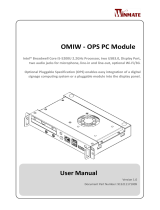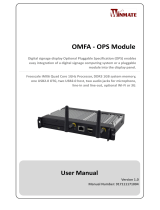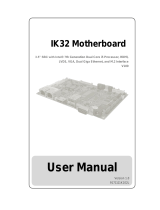Page is loading ...

OMIW Motherboard
3.5” SBC with Intel ® 5th Generation Dual Core i5 Processors,
Display Port, LVDS, Giga Ethernet, and Mini-PCIe Interface
V110
User Manual
Version 1.0
Document Part Number:
915211171008

OMIW Motherboard
II
Preface
Copyright Notice
No part of this document may be reproduced, copied, translated, or transmitted in any form or
by any means, electronic or mechanical, for any purpose, without the prior written permission
of the original manufacturer.
Trademark Acknowledgement
Brand and product names are trademarks or registered trademarks of their respective owners.
Disclaimer
We reserve the right to make changes, without notice, to any product, including circuits and/or
software described or contained in this manual in order to improve design and/or performance.
We assume no responsibility or liability for the use of the described product(s), conveys no
license or title under any patent, copyright, or masks work rights to these products, and makes
no representations or warranties that these products are free from patent, copyright, or mask
work right infringement, unless otherwise specified. Applications that are described in this
manual are for illustration purposes only. We make no representation or warranty that such
application will be suitable for the specified use without further testing or modification.
Warranty
We warrant that each of its products will be free from material and workmanship defects for a
period of one year from the invoice date. (Standard is one year, extended warranty will need to
discuss with our sales representatives. If the customer discovers a defect, we will, at its option,
repair or replace the defective product at no charge to the customer, provided it is returned
during the warranty period of one year, with transportation charges prepaid. The returned
product must be properly packaged in its original packaging to obtain warranty service.
If the serial number and the product shipping data differ by over 30 days, the in-warranty
service will be made according to the shipping date. In the serial numbers the third and fourth
two digits give the year of manufacture, and the fifth digit means the month (e. g., with A for
October, B for November and C for December).
For example, the serial number 1W16Axxxxxxxx means October of year 2016.
Packing List
Before using this Motherboard, please make sure that all the items listed below are present in
your package:
OMIW Motherboard
User Manual & Driver CD
If any of these items are missing or damaged, contact your distributor or sales representative
immediately.

OMIW Motherboard
III
Customer Service
We provide a service guide as below for any problem by the following steps: First, contact your
distributor, sales representative, or our customer service center for technical support if you
need additional assistance. You need to prepare the following information before you call:
Product serial number
Peripheral attachments
Software (OS, version, application software, etc.)
Detailed problem description
The exact wording of any error messages
In addition, free technical support is available from our engineers every business day. We are
always ready to give advice on application requirements or specific information on the
installation and operation of any of our products. Please do not hesitate to call or e-mail us.

OMIW Motherboard
IV
Advisory Conventions
Four types of advisories are used throughout the user manual to provide helpful information or
to alert you to the potential for hardware damage or personal injury. These are Notes,
Important, Cautions, and Warnings. The following is an example of each type of advisory.
NOTE:
A note is used to emphasize helpful information
IMPORTANT:
An important note indicates information that is important for you to know.
CAUTION
A Caution alert indicates potential damage to hardware and explains how to avoid
the potential problem.
WARNING!
An Electrical Shock Warning indicates the potential harm from electrical
hazards and how to avoid the potential problem.

OMIW Motherboard
V
Safety Precautions
CAUTION
Always ground yourself to remove any static charge before touching the
CPU card. Modern electronic devices are very sensitive to static electric
charges. As a safety precaution, use a grounding wrist strap at all times.
Place all electronic components in a static-dissipative surface or
static-shielded bag when they are not in the chassis.
Safety and Warranty
1. Please read these safety instructions carefully.
2. Please keep this user manual for later reference.
3. Please disconnect this equipment from any AC outlet before cleaning. Do not use liquid
or spray detergents for cleaning. Use a damp cloth.
4. For pluggable equipment, the power outlet must be installed near the equipment and
must be easily accessible.
5. Keep this equipment away from humidity.
6. Put this equipment on a reliable surface during installation. Dropping it or letting it fall
could cause damage.
7. Make sure the voltage of the power source is correct before connecting the equipment
to the power outlet.
8. Position the power cord so that people cannot step on it. Do not place anything over
the power cord.
9. All cautions and warnings on the equipment should be noted.
10. If the equipment is not used for a long time, disconnect it from the power source to
avoid damage by transient over-voltage.
11. If any of the following situations arises, get the equipment checked by service
personnel:
A. The power cord or plug is damaged.
B. Liquid has penetrated into the equipment.
C. The equipment has been exposed to moisture.
D. The equipment does not work well, or you cannot get it to work according to the
user’s manual.
E. The equipment has been dropped and damaged.
F. The equipment has obvious signs of breakage.

OMIW Motherboard
VI
Revision History
Version
Date
Note
Author
1.0
12-Jul-2016
Initial release
Austin Chang

OMIW Motherboard
VII
Contents
Table of Contents
PREFACE ............................................................................................................................................................ I
CHAPTER 1 GENERAL INFORMATION ............................................................................................................... 1
1.1 INTRODUCTION ................................................................................................................................................. 1
1.2 FEATURES ........................................................................................................................................................ 1
1.3 MOTHERBOARD SPECIFICATIONS .......................................................................................................................... 2
1.3.1 Hardware Specifications ....................................................................................................................... 2
1.3.2 Software Support ................................................................................................................................. 3
1.4 FUNCTIONAL DESCRIPTION .................................................................................................................................. 4
1.5 PHYSICAL DESCRIPTION ...................................................................................................................................... 5
CHAPTER 2 HARDWARE INSTALLATION ............................................................................................................ 7
2.1 MOTHERBOARD COMPONENTS ............................................................................................................................ 7
2.1.1 Front Side View ..................................................................................................................................... 7
2.1.2 Rear Side View ...................................................................................................................................... 8
2.1.3 I/O Side View ........................................................................................................................................ 8
2.2 CONNECTOR PIN ASSIGNMENTS ........................................................................................................................... 9
2.2.1 Front Side ............................................................................................................................................. 9
2.2.2 Rear Side ............................................................................................................................................. 12
2.2.3 I/O Side ............................................................................................................................................... 17
CHAPTER 3 AMI BIOS SETUP .......................................................................................................................... 24
3.1 HOW AND WHEN TO USE BIOS SETUP ............................................................................................................... 24
3.2 BIOS FUNCTIONS............................................................................................................................................ 25
3.2.1 Main Menu ......................................................................................................................................... 25
3.2.2 Advanced Settings .............................................................................................................................. 27
3.2.3 Chipset Menu ..................................................................................................................................... 44
3.2.4 Boot Menu .......................................................................................................................................... 46
3.2.5 Security Menu .................................................................................................................................... 47
3.2.6 Save & Exit .......................................................................................................................................... 48
3.3 USING RECOVERY WIZARD TO RESTORE COMPUTER ............................................................................................... 50
CHAPTER 4 DRIVER INSTALLATION ................................................................................................................. 53
4.1 CHIPSET DRIVER .............................................................................................................................................. 53

OMIW Motherboard
VIII
4.2 GRAPHICS DRIVER ........................................................................................................................................... 56
4.3 AUDIO DRIVER ................................................................................................................................................ 59
4.4 ETHERNET DRIVER ........................................................................................................................................... 61
4.5 INTEL® MANAGEMENT ENGINE SOFTWARE ...................................................................................................... 64
4.6 USB 3.0 DRIVER INSTALLATION (WINDOWS 7) ..................................................................................................... 67
CHAPTER 5: TECHNICAL SUPPORT .................................................................................................................. 72

OMIW Motherboard
1
General Information
This chapter includes the OMIW motherboard
background information.

User Manual Chapter 1 General Information
OMIW Motherboard
1
Chapter 1 General Information
1.1 Introduction
Thank you for choosing the OMIW Motherboard. The motherboard is powered by Intel®
Broadwell core i5 5200U processor that allows running on Windows 10 IoT Enterprise,
Windows Embedded 8.1 Industry PRO, Windows Embedded 8 Std., Windows Embedded
Std. 7, and Windows 7 PRO for Embedded System operating system.
OMIW is designed for Open Pluggable Specification (OPS) module that can be installed
into the display panel through a single and standard interfacing based on the 80 pin JAE
plug and receptacle connectors. The power supply to the OMIW together with the
defined feature interfaces are being routed through the set of connectors, and provide a
functional system level computing solution for digital signage.
There is an advanced full set of I/O ports including two USB3.0, one LAN port, one
Display Port 1.2 to connect to external display. The current model allows adding Wi-Fi or
3G models for better connectivity and information exchange.
1.2 Features
OMIW motherboard has the following features:
Intel® Broadwell Core i5 5200U processor
DDR3L 1333 and 1600 MHz SO-DIMM x 1 Slot (up to 8GB) system memory
Intel® HD Graphics 5500
4096x2160 @ 60Hz graphic resolution with display port
1 x RJ-45, 2 x USB 3.0, 1 x Display Port 1.2, 2 x Audio phone jack (Line-in/
Line-out), 1 x Power Button, 1 x Reset Button
Wi-Fi / 3G modules (optional)

User Manual Chapter 1 General Information
OMIW Motherboard
2
1.3 Motherboard Specifications
1.3.1 Hardware Specifications
System
Specifications
CPU
Intel® Broadwell Core i5-5200U
BIOS
AMI System BIOS
System Chipset
SoC Integrated
System Memory
SO-DIMM DDR3L-1600, up tp 8GB (Default 4GB)
Storage
Removable 2.5 SATA Drive Bay (Default 2.5" HDD 500G)
Graphic Chipset
Intel® HD Graphic 5500
Ethernet
Intel Gigabit-LAN DHY I218
Audio
Realtek ALC 283 codec
I/O Interface
Front I/O
1 x RJ-45 Giga GbE
2 x USB 3.0
1 x Display Port 1.2
2 x Audio phone jack (Line-in/ Line-out)
1 x Power button
1 x Reset button
Rear (OPS
Interconnector)
1 x JAE 80-Pin connector (OPS Standard)
Internal I/O
1 x SIM Card Slot
1 x SATA Slot
Expansion Slot
1 x Mini PCIe slot (for wireless module or 3G Module)
Power
Requirements
Power Consumption
25W (Burn-in Test)
Input Voltage
12V~19V DC in (via OPS interconnection)
Physical
Characteristics
Dimensions
(W x H x D)
200 x 30 x 118mm (OPS compliant)
Weight
1.5kg (3.3lb)
Environment
Operating
Temperature
0°C~+50°C
Storage
Temperature
-20°C~+60°C ( -4~1400F )
Operating Humidity
10%~ 95% (non-condensing, RH)
Certification
Electromagnetic
CE, FCC Class B
Wireless
Communications
Wi-Fi
Mini PCIe Wi-Fi Module (Optional)
3G
Mini PCle 3G Module (Optional)

User Manual Chapter 1 General Information
OMIW Motherboard
3
1.3.2 Software Support
The following drivers are available for the OMIW Motherboard.
Item
Driver
Windows 7
Windows 8
Windows 10
1
Chipset Driver
☑
☑
☑
2
Graphics Driver
☑
☑
☑
3
Audio Driver
☑
☑
☑
4
Ethernet Driver
☑
☒
☒
5
Intel Management Engine
Software
☑
☑
☑
6
USB 3.0 Driver
☑
☒
☒

User Manual Chapter 1 General Information
OMIW Motherboard
4
1.4 Functional Description
Function block (V110)

User Manual Chapter 1 General Information
OMIW Motherboard
5
1.5 Physical Description
Board Dimensions (V110)

OMIW Motherboard
6
Hardware Installation
This chapter provides information on how to use
jumpers and connectors on the OMIW
motherboard.

User Manual Chapter 2 Hardware Installation
OMIW Motherboard
7
Chapter 2 Hardware Installation
This chapter provides information on how to use jumpers and connectors on the
OMIW Motherboard. Be cautious while working with these modules. Carefully read
the content of this chapter in order to avoid any damages.
2.1 Motherboard Components
2.1.1 Front Side View

User Manual Chapter 2 Hardware Installation
OMIW Motherboard
8
2.1.2 Rear Side View
2.1.3 I/O Side View
2.1.3.1 Top View
SW1
USB 2.0
Mini-PCIE
Half Card

User Manual Chapter 2 Hardware Installation
OMIW Motherboard
9
2.1.3.2 Bottom View
2.2 Connector Pin Assignments
This section lists all the connectors on the OMIW motherboard and its pin
assignments.
2.2.1 Front Side
Label
Function
Note
BT1
CMOS Battery Connector
HIROSE-DF13-2P-1.25H
CN3
SATA Connector
FOXCONN- LD2722F-S4GL6
CN4
DC Input
2x2pin 4.2mm ATX Connector
CN5
SATA Power
2x4 wafer, pitch 2.0mm
CN6
VGA Connector
2x5 wafer, pitch 2.0mm
CN7
OPS Connector
JAE-TX24-80R-LT-H1E
FAN1
System Fan Connector
MOLEX-53398-0371
J1
EDP Output Connector
2x10 Wafer, pitch 1.0mm
BT1: CMOS Battery Connector
Pin №
Signal Name
1
GND
2
CMOS Power

User Manual Chapter 2 Hardware Installation
OMIW Motherboard
10
CN3: SATA connector
Pin №
Signal Name
Pin №
Signal Name
1
GND
2
TXP
3
TXN
4
GND
5
RXN
6
RXP
7
GND
8
+3.3V
9
+3.3V
10
+3.3V
11
GND
12
GND
13
GND
14
+5V
15
+5V
16
+5V
17
GND
18
NC
19
GND
20
NC
21
NC
22
NC
CN4: DC Input
CN5: SATA Power
Pin №
Name
Pin №
Name
1
GND
2
GND
3
VCC
4
VCC
Pin №
Name
Pin №
Name
1
+12V
2
+12V
3
GND
4
GND
5
GND
6
GND
7
+5V
8
+5V

User Manual Chapter 2 Hardware Installation
OMIW Motherboard
11
CN6: VGA Connector
FAN1: System Fan Connector
BT1: Backup Battery
Pin №
Name
Pin №
Name
1
DDC_DATA
2
+5V
3
DDC_CLOCK
4
RED
5
Horizontal Sync
6
GREEN
7
Vertical Sync
8
BULE
9
GND
10
GND
Pin №
Signal Name
1
GND
2
Fan Power
3
Sense
Pin №
Name
1
GND
2
BAT
/