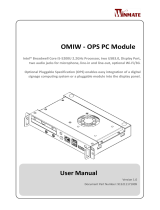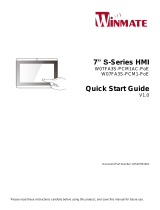Page is loading ...

OMFA - OPS Module
Digital signage display Optional Pluggable Specification (OPS) enables
easy integration of a digital signage computing system or a pluggable
module into the display panel.
Freescale iMX6 Quad Core 1GHz Processor, DDR3 1GB system memory,
one USB2.0 OTG, two USB2.0 host, two audio jacks for microphone,
line-in and line-out, optional Wi-Fi or 3G.
User Manual
Version 1.0
Manual Number:
917111171004

User Manual
II
Preface
Copyright Notice
No part of this document may be reproduced, copied, translated, or transmitted in any
form or by any means, electronic or mechanical, for any purpose, without the prior
written permission of the original manufacturer.
Trademark Acknowledgement
Brand and product names are trademarks or registered trademarks of their respective
owners.
Disclaimer
We reserve the right to make changes, without notice, to any product, including circuits
and/or software described or contained in this manual in order to improve design and/or
performance. We assume no responsibility or liability for the use of the described
product(s), conveys no license or title under any patent, copyright, or masks work rights
to these products, and makes no representations or warranties that these products are
free from patent, copyright, or mask work right infringement, unless otherwise specified.
Applications that are described in this manual are for illustration purposes only. We
make no representation or warranty that such application will be suitable for the
specified use without further testing or modification.
Warranty
We warrant that each of its products will be free from material and workmanship defects
for a period of one year from the invoice date. (Standard is one year, extended warranty
will need to discuss with our sales representatives. If the customer discovers a defect, we
will, at its option, repair or replace the defective product at no charge to the customer,
provided it is returned during the warranty period of one year, with transportation
charges prepaid. The returned product must be properly packaged in its original
packaging to obtain warranty service.
If the serial number and the product shipping data differ by over 30 days, the
in-warranty service will be made according to the shipping date. In the serial numbers
the third and fourth two digits give the year of manufacture, and the fifth digit means
the month (e. g., with A for October, B for November and C for December).
For example, the serial number 1W16Axxxxxxxx means October of year 2016.

User Manual
III
Packing List
Before using this product, please make sure that all the items listed below are present in
your package:
OMFA - OPS Module
User Manual & Driver CD
If any of these items are missing or damaged, contact your distributor or sales
representative immediately.
Ordering Information
Standard
Freescale Cortex™-A9 i.MX 6 Series Quad Core 1GHz
RAM : DDR3 1 GB
Storage : On board 16GB eMMC
OS: Android 4.4
Optional
1 x 2.5" SATA HDD/SSD
Wi-Fi : (802.11 b/g/n) or 3G
Customer Service
We provide a service guide as below for any problem by the following steps: First, contact
your distributor, sales representative, or our customer service center for technical support if
you need additional assistance. You need to prepare the following information before you
call:
Product serial number
Peripheral attachments
Software (OS, version, application software, etc.)
Detailed problem description
The exact wording of any error messages
In addition, free technical support is available from our engineers every business day. We are
always ready to give advice on application requirements or specific information on the
installation and operation of any of our products. Please do not hesitate to call or e-mail us.
Advisory Conventions
Four types of advisories are used throughout the user manual to provide helpful information
or to alert you to the potential for hardware damage or personal injury. These are Notes,
Important, Cautions, and Warnings. The following is an example of each type of advisory.
NOTE:
A note is used to emphasize helpful information
IMPORTANT:
An important note indicates information that is important for you to know.

User Manual
IV
CAUTION
A Caution alert indicates potential damage to hardware and explains how to
avoid the potential problem.
WARNING!
An Electrical Shock Warning indicates the potential harm from electrical
hazards and how to avoid the potential problem.
Safety Precautions
WARNING!
Always completely disconnect the power from OPS module whenever
you work with the hardware. Do not make connections while the
power is on. Sensitive electronic components can be damaged by
sudden power surges.
CAUTION
Always ground yourself to remove any static charge before touching
the CPU card. Modern electronic devices are very sensitive to static
electric charges. As a safety precaution, use a grounding wrist strap at
all times. Place all electronic components in a static-dissipative surface
or static-shielded bag when they are not in the chassis.
Safety and Warranty
1. Please read these safety instructions carefully.
2. Please keep this user manual for later reference.
3. Please disconnect this equipment from any AC outlet before cleaning. Do not use
liquid or spray detergents for cleaning. Use a damp cloth.
4. For pluggable equipment, the power outlet must be installed near the equipment
and must be easily accessible.
5. Keep this equipment away from humidity.
6. Put this equipment on a reliable surface during installation. Dropping it or letting it
fall could cause damage.
7. Make sure the voltage of the power source is correct before connecting the
equipment to the power outlet.

User Manual
V
8. Position the power cord so that people cannot step on it. Do not place anything
over the power cord.
9. All cautions and warnings on the equipment should be noted.
10. If the equipment is not used for a long time, disconnect it from the power source to
avoid damage by transient over-voltage.
11. If any of the following situations arises, get the equipment checked by service
personnel:
A. The power cord or plug is damaged.
B. Liquid has penetrated into the equipment.
C. The equipment has been exposed to moisture.
D. The equipment does not work well, or you cannot get it to work according to
the user’s manual.
E. The equipment has been dropped and damaged.
F. The equipment has obvious signs of breakage.
Revision History
Version
Date
Note
Author
1.0
14-Mar-2016
Initial release
Austin Chang, edited by
Anna Kiseleva

User Manual
VI
Contents
PREFACE ..................................................................................................................................................... I
CHAPTER 1 GENERAL INFORMATION .................................................................................................... 2
1.1 INTRODUCTION .......................................................................................................................................... 2
1.2 FEATURES ................................................................................................................................................. 2
1.3 SPECIFICATION ........................................................................................................................................... 3
1.4 PHYSICAL DESCRIPTION ............................................................................................................................... 4
1.4.1 Dimensions .................................................................................................................................... 4
1.4.2 Appearance ................................................................................................................................... 4
CHAPTER 2 HARDWARE INSTALLATION ..................................................................................................... 7
2.1 MOTHERBOARD COMPONENTS ..................................................................................................................... 7
2.1.1 Front Side ...................................................................................................................................... 7
2.1.2 Rear Side ........................................................................................................................................ 7
2.1.3 I/O Side .......................................................................................................................................... 8
2.2 CONNECTOR PIN ASSIGNMENTS .................................................................................................................... 8
2.2.1 Front Side ...................................................................................................................................... 9
2.2.2 Rear Side ...................................................................................................................................... 11
2.2.3 I/O Side ........................................................................................................................................ 12
2.3 HARDWARE MODIFICATION ........................................................................................................................ 17
2.3.1 HDD/SSD Installation ................................................................................................................... 17
2.3.2 SIM Card Installation ................................................................................................................... 18
2.3.3 Other Internal Parts ..................................................................................................................... 19
CHAPTER 3 SOFTWARE UPDATE .............................................................................................................. 22
3.1 ANDROID DEBUG BRIDGE (ADB) DRIVER INSTALLATION .................................................................................. 22
3.1.1 Disabling Driver Signature on Windows 8 ................................................................................... 22
3.1.2 ADB Driver Installation ................................................................................................................ 27
3.2 INSTALLING ANDROID DEBUG BRIDGE (ADB) ................................................................................................ 30
3.3 IMAGE TOOL DOWNLOAD .......................................................................................................................... 32
3.4 OS IMAGE UPDATE ................................................................................................................................... 32
3.5 OTA UPDATE GUIDE ................................................................................................................................. 39
CHAPTER 4: TECHNICAL SUPPORT DOCUMENTS ..................................................................................... 44
4.1 OMFA SDK ........................................................................................................................................... 44

OMFA OPS Pluggable Module General Information
User Manual
1
General Information
This chapter includes OMFA - OPS Module
background information.

OMFA OPS Pluggable Module General Information
User Manual
2
Chapter 1 General Information
This chapter includes OMFA - OPS module background information such as features,
hardware specification, dimensions and appearance.
1.1 Introduction
Thank you for choosing the OMFA - OPS Module. Digital signage display Optional
Pluggable Specification (OPS) enables easy integration of a digital signage computing
system or a pluggable module into the display panel. The module is powered by
Freescale iMX6 Quad Core 1GHz processor that allows running on Android 4.4 operating
system. Android provides many options for easy software integration.
Open Pluggable Specification (OPS) module that can be installed into the display panel
through a single and standard interfacing based on the 80 pin JAE plug and receptacle
connectors. The power supply to the motherboard together with the defined feature
interfaces are being routed through the set of connectors, and provide a functional
system level computing solution for digital signage.
There is an advanced full set of I/O ports including one USB2.0 OTG, two USB2.0 host,
two audio jacks for microphone, line-in and line-out. The current model allows adding
Wi-Fi or 3G models for better connectivity and information exchange.
1.2 Features
OMFA - OPS Module has the following features:
Freescale iMX6 Quad Core 1GHz processor
Android 4.4
DDR3 1GB system memory
Integrated graphics
1 x Power Button, 1 x Reset Button, 2 x USB2.0 Host, 1 x USB 2.0 OTG, 2 x Audio
Jack, 1 x RJ45
Wi-Fi / 3G modules (optional)

OMFA OPS Pluggable Module General Information
User Manual
3
1.3 Specification
System Specification:
CPU
Freescale Cortex™-A9 i.MX 6 Series Quad Core 1GHz
System Memory
DDR3 1GB
OS
Android 4.4
Storage
On board 16GB eMMC, 1 x 2.5" SATA HDD/SSD
Graphic Chipset
Integrated Graphics
Ethernet
Gigabit Ethernet LAN
Audio
Mic-in / Headphone
I/O Interface:
Front
1 x Power Button
1 x Reset button
2 x USB 2.0 Host
1 x USB 2.0 OTG
2 x Audio Jack (Line-in/ Line-out)
1 x RJ45
Rear (OPS Interconnector)
1 x JAE 80-Pin connector (OPS Standard)
Power Requirements:
Power Consumption
10W (burn in test)
Input Voltage
12V~19V DC in (via OPS interconnection)
Mechanical Dimensions:
Dimensions (W x H x D)
200 x 30 x 118mm (OPS compliant)
Environment:
Operating Temperature
-10°C to 60°C
Operating Humidity
30%~ 90% (non-condensing, RH)
Certification
Electromagnetic
CE, FCC
*Wireless Communication:
*Wi-Fi
USB Wi-Fi Module
*3G
Mini PCle 3G Module
*optional

OMFA OPS Pluggable Module General Information
User Manual
4
1.4 Physical Description
1.4.1 Dimensions
119 x 30 x 200 (unit: mm)
1.4.2 Appearance
Front Side

OMFA OPS Pluggable Module General Information
User Manual
5
Rear Side

OMFA OPS Pluggable Module Hardware Installation
User Manual
6
Hardware Installation
This chapter provides information on how to use
jumpers and connectors on the motherboard, and
OMFA - OPS module hardware installation
instruction.

OMFA OPS Pluggable Module Hardware Installation
User Manual
7
Chapter 2 Hardware Installation
This chapter provides information on how to use jumpers and connectors on the
OMFA motherboard. Be cautious while working with these modules. Carefully read
the content of this chapter in order to avoid any damages.
2.1 Motherboard Components
2.1.1 Front Side
2.1.2 Rear Side
SW1
USB 2.0
Mini-PCIE
Half Card

OMFA OPS Pluggable Module Hardware Installation
User Manual
8
2.1.3 I/O Side
2.1.3.1 Top
2.1.3.2 Bottom
2.2 Connector Pin Assignments
This section explains how to set jumpers for correct configuration of the
motherboard.

OMFA OPS Pluggable Module Hardware Installation
User Manual
9
NOTE:
A pair of needle nose pliers may be helpful when working with jumpers.
If you have any doubts about the best hardware configuration for your
application, contact your local distributor or sales representative before
you make any changes. Generally, you simply need a standard cable to
make most connections.
The jumper setting diagram is shown below. When the jumper cap is placed on both
pins, the jumper is SHORT. The illustration below shows a 3-pin jumper; pins 1 and 2
are short. If you remove the jumper cap, the jumper is OPEN.
CAUTION
To avoid damaging the module, always turn off the power supply
before setting jumpers or clearing CMOS.
2.2.1 Front Side
Label
Function
Note
BT1
Backup Battery
Wafer 1x2p P:1.25mm SMD 90
CN4
USB I/O Port
Wafer 1x4p P:1.0mm 180° white color
CN18
SPI I/F Port
Wafer 1x6p P:1.0mm SMD 180° white color
CN35
RS232
Wafer 1x4p P:1.0mm SMD 180° white color
CN37
Debug Port
Wafer 1x6p P:1.0mm SMD 180° white color
BT1: Backup Battery
Pin №
Name
1
GND
2
BAT
1
2
3

OMFA OPS Pluggable Module Hardware Installation
User Manual
10
CN4: USB I/O Port
CN18: SPI I/F Port
CN35: RS232
CN37: Debug Port
Pin №
Name
1
WIFI_PWR_5V
2
WIFI_USB_DM
3
WIFI_USB_DP
4
GND
Pin №
Name
1
+V3.3S
2
ECSPI3_MISO
3
ECSPI3_MOSI
4
ECSPI3_CS1
5
ECSPI3_SCLK
6
GND
Pin №
Name
1
VUART1
2
RS232_3_TX
3
RS232_3_RX
4
GND
Pin №
Name
1
TXD232
2
NC
3
NC
4
RXD232
5
DBUG_5V
6
GND

OMFA OPS Pluggable Module Hardware Installation
User Manual
11
2.2.2 Rear Side
Label
Function
Note
CN5
Micro-SIM Card Connector
C-MSM01S030R
CN9
Min-PCIe Connector
AS0B226-S40Q-7H
CN5: Micro-SIM Card Connector
CN9: Mini-PCIe Connector
Pin №
Name
Pin №
Name
1
PCIE_WAKE#
2
PCIE_3V3
3
NC
4
GND
5
NC
6
PCIE_1V5
7
NC (*GND)
8
VREG_USIM
9
GND
10
SIM_DAT
11
PCIE_CLK1_N
12
SIM_CLK
Pin №
Name
C1
VREG_USIM
C2
USIM_RST
C3
USIM_CLK
C5
GND
C6
USIM_VPP
C7
USIM_DAT
SW
USIM_DET (Default High, Active Low)
G1
NC
G2
NC
G3
GND
G4
GND

OMFA OPS Pluggable Module Hardware Installation
User Manual
12
13
PCIE_CLK1_P
14
SIM_RST
15
GND
16
SIM_VPP
17
NC
18
GND
19
NC
20
PCIE_PWR_EN
21
GND
22
PCIE_RST_N
23
PCIE_RXM_1
24
NC (*PCIE_3V3)
25
PCIE_RXP_1
26
GND
27
GND
28
PCIE_1V5
29
GND
30
NC
31
PCIE_TXM_1
32
NC
33
PCIE_TXP_1
34
GND
35
GND
36
PCIE_USB_DM
37
GND
38
PCIE_USB_DP
39
PCIE_3V3
40
GND
41
PCIE_3V3
42
NC
43
GND
44
M7304_DPR
45
NC
46
NC
47
NC
48
PCIE_1V5
49
NC
50
GND
51
NC
52
PCIE_3V3
*optional
2.2.3 I/O Side
2.4.3.1 Top
Label
Function
Note
CN7
Line Out
WTJ-035-82I Green
CN8
Mic In
WTJ-035-82I PINK
CN21
Dual USB Type A Connector
SUYIN 020122MR008S541ZL
CN30
Micro SD Slot
81CSD03S030R
CN32
Micro USB Port
22UBH-051-120L
LAN1
RJ45 Support 10/100/1000 Mbps
LAN RT7-174AAM1A UDE
SW1
Power Key
TC003-N11AABUBXX-RK WITH LED
SW4
Reset Key
TSVB-31L 3mm 90°

OMFA OPS Pluggable Module Hardware Installation
User Manual
13
CN7: Line Out
CN8: Mic In
CN21: Dual USB Type A Connector
Pin №
Name
1
HP_LIN
2
HP_RIN
3
GND
4
HEADPHONE_DET
5
GND
6
GND
7
NC
8
NC
Pin №
Name
1
MIC_IN-
2
MIC_IN+
3
GND
4
MICROPHONE_DET
5
GND
6
GND
7
NC
8
NC
Pin №
Name
1
VUSB_VBUS0
2
EXT_USB0_DM
3
EXT_USB0_DP
4
GND
5
VUSB_VBUS1
6
EXT_USB1_DM
7
EXT_USB1_DP
8
GND

OMFA OPS Pluggable Module Hardware Installation
User Manual
14
CN30: Micro SD Slot
CN32: Micro USB Port
LAN1: RJ45 Support 10/100/1000 Mbps
Pin №
Name
1
SD3_DATA2
2
SD3_DATA 3
3
SD3_CMD
4
SD_3V3
5
SD3_CLK
6
GND
7
SD3_DATA0
8
SD3_DATA1
CD
SD_CD#
Pin №
Name
Pin №
Name
1
VUSB_VOTG
2
USB_OTG_CON_DN
3
USB_OTG_CON_DP
4
USB_OTG_ID
5
GND
6
GND
7
GND
8
GND
9
GND
Pin №
Name
Pin №
Name
1
MDI0_IN+
2
MDI0_IN-
3
MDI1_IN+
4
MDI1_IN-
5
NC
6
LAN1_DGND
7
MDI2_IN+
8
MDI2_IN-
9
MDI3_IN+
10
MDI3_IN-
11
+V3.3S
12
LAN1_ACTIVE_Y
13
LAN1_1000_
O
14
LAN1_100_10_G
15
GND
16
GND
/