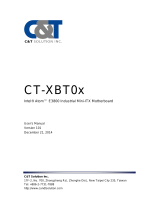Page is loading ...

IK32 Motherboard
3.5” SBC with Intel® 7th Generation Dual Core i5 Processor, HDMI,
LVDS, VGA, Dual Giga Ethernet, and M.2 Interface
V100
User Manual
Version 1.0
9171111K102L

USER MANUAL CONTENTS
- 2 -
CONTENTS
PREFACE ................................................................................................................................................ - 4 -
ABOUT THIS USER MANUAL .................................................................................................................. - 8 -
CHAPTER 1: GENERAL INFORMATION ................................................................................................. - 10 -
1.1 INTRODUCTION .................................................................................................................................... - 10 -
1.2 FEATURES ........................................................................................................................................... - 10 -
1.3 MOTHERBOARD SPECIFICATIONS ............................................................................................................. - 11 -
1.4 FUNCTIONAL DESCRIPTION ..................................................................................................................... - 13 -
1.5 PHYSICAL DESCRIPTION ......................................................................................................................... - 14 -
CHAPTER 2: HARDWARE INSTALLATION .............................................................................................. - 16 -
2.1 MAINBOARD CONNECTORS AND PIN ASSIGNMENT ..................................................................................... - 16 -
2.1.1 Component Side Connectors ................................................................................................... - 16 -
2.1.2 Solder Side Connectors ............................................................................................................ - 23 -
2.1.3 External I/O Side Connectors ................................................................................................... - 24 -
2.2 MEMORY MODULE (SO-DIMM) INSTALLATION ........................................................................................ - 26 -
2.3 I/O EQUIPMENT INSTALLATION ............................................................................................................... - 27 -
2.3.1 12V DC in ................................................................................................................................. - 27 -
2.3.2 Serial COM Port ....................................................................................................................... - 27 -
2.3.3 External HDMI ......................................................................................................................... - 27 -
2.3.4 Ethernet Interface .................................................................................................................... - 27 -
2.3.6 USB Ports ................................................................................................................................. - 27 -
2.3.7 Audio ....................................................................................................................................... - 27 -
2.4 JUMPER SETTINGS ................................................................................................................................ - 28 -
2.4.1 JP1: Backlight Power Selector .................................................................................................. - 29 -
2.4.2 JP2: PWM/DC Mode Control Selector...................................................................................... - 29 -
2.4.3 JP3: Panel Power Selector ........................................................................................................ - 29 -
2.4.4 JP4: VR/Chipset Control Selector ............................................................................................. - 30 -
2.4.5 SW1: Clear CMOS .................................................................................................................... - 30 -
CHAPTER 3: INSYDE H20 BIOS SETUP .................................................................................................. - 32 -
3.1 HOW AND WHEN TO USE BIOS SETUP .................................................................................................... - 32 -
3.2 BIOS FUNCTIONS................................................................................................................................. - 34 -
3.2.1 Main Menu .............................................................................................................................. - 34 -
3.2.2 Advanced ................................................................................................................................. - 35 -
3.2.3 Boot ......................................................................................................................................... - 52 -
3.2.3 Security .................................................................................................................................... - 55 -

USER MANUAL CONTENTS
- 3 -
3.2.4 Power ...................................................................................................................................... - 56 -
3.2.5 Exit .......................................................................................................................................... - 57 -
3.3 USING RECOVERY WIZARD TO RESTORE COMPUTER .................................................................................... - 58 -
3.4 HOW TO ENABLE WATCHDOG ................................................................................................................. - 59 -
CHAPTER 4: DRIVER INSTALLATION ..................................................................................................... - 62 -
3.1 CHIPSET DRIVER INSTALLATION ............................................................................................................... - 62 -
3.2 GRAPHICS DRIVER INSTALLATION ............................................................................................................. - 65 -
3.3 AUDIO DRIVER INSTALLATION ................................................................................................................. - 68 -
3. 4 ETHERNET DRIVER INSTALLATION ............................................................................................................ - 70 -
3.5 INTEL® MANAGEMENT ENGINE SOFTWARE ............................................................................................... - 73 -
3.6 WATCHDOG DRIVER INSTALLATION .......................................................................................................... - 76 -
CHAPTER 5: TECHNICAL SUPPORT ....................................................................................................... - 81 -
5.1 DRIVERS ............................................................................................................................................. - 81 -
5.2 SOFTWARE DEVELOPMENT KIT (SDK) ...................................................................................................... - 81 -

USER MANUAL PREFACE
- 4 -
PREFACE
Copyright Notice
No part of this document may be reproduced, copied, translated, or transmitted in
any form or by any means, electronic or mechanical, for any purpose, without the
prior written permission of the original manufacturer.
Trademark Acknowledgement
Brand and product names are trademarks or registered trademarks of their
respective owners.
Disclaimer
We reserve the right to make changes, without notice, to any product, including
circuits and/or software described or contained in this manual in order to improve
design and/or performance. We assume no responsibility or liability for the use of
the described product(s), conveys no license or title under any patent, copyright,
or masks work rights to these products, and makes no representations or
warranties that these products are free from patent, copyright, or mask work right
infringement, unless otherwise specified. Applications that are described in this
manual are for illustration purposes only. We make no representation or warranty
that such application will be suitable for the specified use without further testing or
modification.
Warranty
We warrant that each of its products will be free from material and workmanship
defects for a period of one year from the invoice date. (Standard is one year,
extended warranty will need to discuss with our sales representatives. If the
customer discovers a defect, we will, at its option, repair or replace the defective
product at no charge to the customer, provided it is returned during the warranty
period of one year, with transportation charges prepaid. The returned product
must be properly packaged in its original packaging to obtain warranty service.
If the serial number and the product shipping data differ by over 30 days, the
in-warranty service will be made according to the shipping date. In the serial
numbers the third and fourth two digits give the year of manufacture, and the fifth
digit means the month (e. g., with A for October, B for November and C for
December).
For example, the serial number 1W16Axxxxxxxx means October of year 2016.

USER MANUAL PREFACE
- 5 -
Packing List
Before using this Motherboard, please make sure that all the items listed below
are present in your package:
IK32 Motherboard
User Manual & Driver CD
If any of these items are missing or damaged, contact your distributor or sales
representative immediately.
Customer Service
We provide a service guide as below for any problem by the following steps:
First, contact your distributor, sales representative, or our customer service center
for technical support if you need additional assistance.
You need to prepare the following information before you call:
Product serial number
Peripheral attachments
Software (OS, version, application software, etc.)
Detailed problem description
The exact wording of any error messages
In addition, free technical support is available from our engineers every business
day. We are always ready to give advice on application requirements or specific
information on the installation and operation of any of our products. Please do not
hesitate to call or e-mail us.

USER MANUAL PREFACE
- 6 -
Advisory Conventions
Four types of advisories are used throughout the user manual to provide helpful
information or to alert you to the potential for hardware damage or personal injury.
These are Notes, Important, Cautions, and Warnings. The following is an example
of each type of advisory.
NOTE:
A note is used to emphasize helpful information
IMPORTANT:
An important note indicates information that is important for you to
know.
CAUTION
A Caution alert indicates potential damage to hardware and
explains how to avoid the potential problem.
WARNING!
An Electrical Shock Warning indicates the potential harm from
electrical hazards and how to avoid the potential problem.

USER MANUAL PREFACE
- 7 -
Safety Precautions
CAUTION
Always ground yourself to remove any static charge before
touching the CPU card. Modern electronic devices are very
sensitive to static electric charges. As a safety precaution, use a
grounding wrist strap at all times. Place all electronic
components in a static-dissipative surface or static-shielded bag
when they are not in the chassis.
Safety and Warranty
1. Please read these safety instructions carefully.
2. Please keep this user manual for later reference.
3. Please disconnect this equipment from any AC outlet before cleaning. Do not
use liquid or spray detergents for cleaning. Use a damp cloth.
4. For pluggable equipment, the power outlet must be installed near the
equipment and must be easily accessible.
5. Keep this equipment away from humidity.
6. Put this equipment on a reliable surface during installation. Dropping it or
letting it fall could cause damage.
7. Make sure the voltage of the power source is correct before connecting the
equipment to the power outlet.
8. Position the power cord so that people cannot step on it. Do not place
anything over the power cord.
9. All cautions and warnings on the equipment should be noted.
10. If the equipment is not used for a long time, disconnect it from the power
source to avoid damage by transient over-voltage.
11. If any of the following situations arises, get the equipment checked by service
personnel:
A. The power cord or plug is damaged.
B. Liquid has penetrated into the equipment.
C. The equipment has been exposed to moisture.
D. The equipment does not work well, or you cannot get it to work according
to the user’s manual.
E. The equipment has been dropped and damaged.
F. The equipment has obvious signs of breakage.

USER MANUAL ABOUT THIS USER MANUAL
- 8 -
ABOUT THIS USER MANUAL
This User Manual provides information about using the IK32 Motherboard. The
documentation set for the IK32 Motherboard provides information for specific user
needs, and includes:
IK32 Motherboard User Manual – contains detailed description on how to
use the motherboard, its components and features.
NOTE:
Some pictures in this guide are samples and can differ from actual
product.
Document Revision History
Version
Date
Note
1.0
22-Jun-2017
Initial document release

USER MANUAL CHAPTER 1 GENERAL INFORMATION
- 9 -
GENERAL INFORMATION
This chapter includes the IK32 Motherboard
background information.
1.1 Introduction
1.2 Features
1.3 Motherboard Specifications
1.4 Functional Description
1.5 Physical Description

USER MANUAL CHAPTER 1 GENERAL INFORMATION
- 10 -
CHAPTER 1: GENERAL INFORMATION
This chapter includes the IK32 Motherboard background information.
1.1 Introduction
Thank you for choosing the IK32 Motherboard. This motherboard can be
integrated with Intel® Core i5-7200U Dual Core 2.5GHz (up to 3.1GHz) which
offers a high performance computing platform with low power consumption. The
new motherboard supports 204-pin SO-DIMM DDR4 at speeds of 2133 MHz, up
to 16GB. This motherboard support two generations of Intel® Core™ processors:
Intel®7th Generation Core™ based on 64-bit, multi-core processor and built on
14-nanometer processor technology.
There is an advanced full set of I/O ports including two USB 3.0, four USB 2.0, two
LAN ports and audio jack for microphone, line-in and line-out. The motherboard is
designed in 3.5” form factor and measures 146mm x 102mm.
Abundant I/O connectors and expandability makes IK32 Motherboard to be the
right fit in the majority of industrial computer applications such as machine vision
and control, gaming, POS, KIOSK systems, industrial automation, and others.
Powerful processor in Mini ITX form-factor meets the demanding performance
requirements of modern industrial applications.
1.2 Features
IK32 Motherboard features:
3.5” Form Factor (146mm x 102mm)
Intel® Core™ i5-7200U Processor
Intel® SoC Integrated Chipset
One DDR4-2133 SO-DIMM RAM
Intel® Gigabit-LAN Controller I211AT + PHY I219LM
2 x SATA III, 5 x COM, 2 x USB 3.0, 3 x USB 2.0
1 x M.2 2242 Key B slot (for SATA III SSD)
1 x M.2 2230 Key E slot (for PCIe + USB 2.0 wireless module)
1 x HDMI

USER MANUAL CHAPTER 1 GENERAL INFORMATION
- 11 -
1.3 Motherboard Specifications
Model Name
IK32
System
Specifications
CPU
Intel® Core™ i5-7200U 2.5GHz,up to 3.1GHz
Chipset
Intel® SoC Integrated
System
Memory
260 pin DDR4-2133 non-ECC SO-DIMM RAM
(up to 16 GB)
Storage
M.2 B Key SATA III (up to 256GB)
BIOS
Insyde H20 BIOS
Graphic
Controller
Intel® HD Graphics 620
Graphic
Resolution
HDMI Mode: 4096x2304@ 24Hz
eDP Mode: 4096x2304@ 60Hz
LCD Interface
Dual-channel 18/24-bit LVDS Up to 1920x1200 @ 60Hz
Super IO
Chipset
FINTEK F81867D
Audio Codec
Realtek ALC283 HD Audio Codec
Audio Interface
Mic-in / Line-in / Line-out
LAN
Intel®Gigabit-LAN Controller I211AT + PHY I219LM
Ethernet
Interface
1000 Base-Tx Gigabit Ethernet Compatible
I/O Ports
Specification
Rear I/O
2 x RJ-45
1 x RS-232/RS422/RS485
2 x USB 3.0
1 x HDMI (HDMI 1.4)
1 x DC-in Power Jack (+12V)
Internal I/O
1 x eDP / 30-pin(2x15) DF-13 connector
1 x VGA / 10-pin(2x5) (1920 x 1200 @60Hz)
2 x SATA III
2 x SATA Power
3 x USB 2.0
1 x Digital I/O(12-bit GPIO) / 10-pin(2x5)
1 x Power-input / 2-pin
1 x +12V for external power(Yellow) / 2-pin
1 x +5V for external power(Red) / 2-pin
1 x +3.3V for external power(Blue) / 2-pin

USER MANUAL CHAPTER 1 GENERAL INFORMATION
- 12 -
1 x Fan / 3-pin
1 x Brightness control /3-pin
1 x VR/Software brightness switch jumper/3-pin
1 x PWM/DA brightness switch jumper/3-pin
1 x 3.3V/5V PWM Level switch jumper/3-pin
1 x Panel inverter / 7-pin
1 x Front panel / 10-pin(2x5)
2 x Speaker with Amp. / 2-pin
1 x Audio (Mic-in / Line-in / Line-out) / 12-pin(2x6)
1 x RTC Battery / 2-pin
Expansions
Slot
1 x M.2 slot (for PCIe + USB 2.0 wireless module)
1 x M.2 slot (for SATA III SSD)
Mechanical
Specifications
Dimensions
146 x 102 mm / 5.7 x 4 inches (3.5" Form Factor)
Environment
Considerations
Operating
Temp.
-10°C ~ 50°C
Storage Temp.
-20°C ~ 60°C
Operating
Humidity
10~95% RH@40°C, non-condensing
Power
Management
Power Input
12V 2.5ф DC-IN Power Jack
Power
Consumption
15W
Operating
System
OS Support
Windows 10 IOT Enterprise
Packing List
Standard
IK32 Motherboard
IK32 Manual & Driver CD

USER MANUAL CHAPTER 1 GENERAL INFORMATION
- 13 -
1.4 Functional Description
IK32 Motherboard Function Block (V100)

USER MANUAL CHAPTER 1 GENERAL INFORMATION
- 14 -
1.5 Physical Description
IK32 Motherboard Dimensions (V100)

USER MANUAL CHAPTER 2 HARDWARE INSTALLATION
- 15 -
HARDWARE INSTALLATION
This chapter provides information on how to use
jumpers and connectors on the IK32
motherboard.
2.1 Motherboard Components
2.2 Memory Module Installation
2.3 I/O Equipment Installation
2.4 Jumper Settings
2.5 Motherboard Connectors

USER MANUAL CHAPTER 2 HARDWARE INSTALLATION
- 16 -
CHAPTER 2: HARDWARE INSTALLATION
This chapter provides information on how to use jumpers and connectors on the
IK32 Motherboard. Be cautious while working with these modules. Carefully read
the content of this chapter in order to avoid any damages.
2.1 Mainboard Connectors and Pin Assignment
2.1.1 Component Side Connectors
The table below lists component side motherboard jumpers and connectors.
Connectors
Label
Function
Note
CN1
SATA Power
2x4 wafer, pitch 2.0mm
CN2, CN24, CN25
Internal USB 2.0
2x4 wafer, pitch 2.0mm
CN3
OSD Membrane Control
2x5 wafer, pitch 2.0mm
CN4
LVDS
2x20 wafer, pitch 1.25mm
CN5
eDP
2x15 wafer, pitch 1.25mm
CN6
VGA Signal
2x5 header, pitch 2.0mm
CN7
Backlight
1x7 wafer, pitch 2.0 mm
CN8
5V Output
1x2 wafer, pitch 2.0 mm
CN9
3.3V Output
1x2 wafer, pitch 2.0 mm
CN10
Backlight Control VR
1x3 wafer, pitch 2.0mm
CN11
12V Output
1x2 wafer, pitch 2.0 mm
CN12
Audio
2x6 wafer, pitch 2.0mm

USER MANUAL CHAPTER 2 HARDWARE INSTALLATION
- 17 -
CN13
OSD Membrane Control
2x5 wafer, pitch 2.0mm
CN14
L-Speaker Out
1x2 wafer, pitch 2.0 mm
CN15
R-Speaker Out
1x2 wafer, pitch 2.0 mm
CN16
Serial Port (RS232)-COM2
2x5 header, pitch 2.0mm
CN17
Serial Port (RS232) -COM5
2x5 header, pitch 2.0mm
CN18
GPIO
2x5 header, pitch 2.0mm
CN19
Serial Port (RS232) -COM3
2x5 header, pitch 2.0mm
CN20
NGFF KEY E Slot for WiFi, WWAN
Card
NGFF KEY E
CN21
Serial Port (RS232) -COM4
2x5 header, pitch 2.0mm
CN22
DC-In 2.5
1x2P wafer, pitch 3.96mm
CN23
DC-In
1x4 header, pitch 2.0mm
CN26
DC-In
3p 2.5-5.5ψ DC Jack
CN27
NGFF KEY B for SSD
NGFF KEY B Slot
CN49
RTC Battery
2P wafer, pitch 1.25 mm
CPU_FAN1
CPU Fan
3P wafer, pitch 2.54mm
2.1.1.1 CN1: SATA Power
2.1.1.2 CN2, CN4, CN25 Internal USB 2.0
Pin №
Signal Name
Pin №
Signal Name
1
+12V
2
+12V
3
GND
4
GND
5
GND
6
GND
7
+5V
8
+5V
Pin №
Signal Name
Pin №
Signal Name
1
+5V
2
+5V
3
USB_
D-
4
USB_
D-
5
USB_
D+
6
USB_
D+
7
GND
8
GND

USER MANUAL CHAPTER 2 HARDWARE INSTALLATION
- 18 -
2.1.1.3 CN3: OSD Membrane Control
2.1.1.4 CN4: LVDS Connector
Pin №
Signal Name
Pin №
Signal Name
1
LCDVDD
2
LVDS0_TX0_N
3
LCDVDD
4
LVDS0_TX0_P
5
LCDVDD
6
LVDS0_TX1_N
7
GND
8
LVDS0_TX1_P
9
GND
10
LVDS0_TX2_N
11
GND
12
LVDS0_TX2_P
13
GND
14
LVDS0_CLK_N
15
GND
16
LVDS0_CLK_P
17
GND
18
LVDS0_TX3_N
19
GND
20
LVDS0_TX3_P
21
GND
22
LVDS1_TX0_N
23
GND
24
LVDS1_TX0_P
25
GND
26
LVDS1_TX1_N
27
GND
28
LVDS1_TX1_P
29
GND
30
LVDS1_TX2_N
31
GND
32
LVDS1_TX2_P
33
GND
34
LVDS1_CLK_N
35
GND
36
LVDS1_CLK_P
37
GND
38
LVDS1_TX3_N
39
GND
40
LVDS1_TX3_P
Pin№
Signal Name
Pin №
Signal Name
1
+5V
2
+3.3V
3
GND
4
SATA_LED#
5
PWRBTN#
6
GND
7
Backlight_ADJ+
8
FP_RST_N
9
Backlight_ADJ-
10
+5V

USER MANUAL CHAPTER 2 HARDWARE INSTALLATION
- 19 -
2.5.1.5 CN5: eDP Connector
2.5.1.6 CN6: VGA Signal
2.1.1.7 CN7: Backlight Connector
Note: Please refer to JP1 settings to select Power Rating.
2.1.1.8 CN8: 5V Output
Pin №
Signal Name
Pin №
Signal Name
1
DP_TXP0_C
2
LCDVDD
3
DP_TXN0_C
4
LCDVDD
5
GND
6
+VCC_EDP_BKLT
7
DP_TXP1_C
8
+VCC_EDP_BKLT
9
DP_TXN1_C
10
+VCC_EDP_BKLT
11
GND
12
EDP_HPD
13
EMB_AUXP
14
GND
15
EMB_AUXN
16
GND
17
L_BKLT_EN
18
GND
19
L_BKLT_CTRL
20
GND
Pin №
Name
Pin №
Name
1
DDC_DATA
2
+5V
3
DDC_CLOCK
4
RED
5
Horizontal Sync
6
GREEN
7
Vertical Sync
8
BULE
9
GND
10
GND
Pin №
Signal Name
1
Backlight Power
2
Backlight Power
3
Brightness Adjust
4
Brightness Enable
5
Backlight Power
6
GND
7
GND
Pin №
Signal Name
1
+5V
2
GND

USER MANUAL CHAPTER 2 HARDWARE INSTALLATION
- 20 -
2.1.1.9 CN9: 3.3V Output
2.1.1.10 CN10: Backlight Control VR
VR Knob
2.1.1.11 CN11: 12V Output
2.1.1.12 CN12: Audio
2.1.1.13 CN13: OSD Membrane Control
NOTE: Backlight_ADJ+ / Backlight_ADJ are optinal functions.
Pin №
Name
1
+3.3V
2
GND
Pin №
Signal Name
1
+V5S
2
VRD_ADC
3
GND
Pin №
Name
1
+12V
2
GND
Pin №
Signal Name
Pin №
Signal Name
1
LINE_OUT_R
2
LINE_OUT_L
3
+5V
4
GND
5
LINE_IN_R
6
LINE_IN_L
7
MIC_R
8
MIC_L
9
GND
10
LINE_OUT_JACK
DET
11
MIC_JACK DET
12
LINE_IN_JACK DET
Pin №
Signal Name
Pin №
Signal Name
1
+5V
2
+3.3V
3
GND
4
SATA_LED#
5
PWRBTN#
6
GND
7
Backlight_ADJ+
8
FP_RST_N
9
Backlight_ADJ-
10
+5V
/