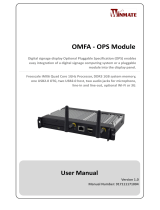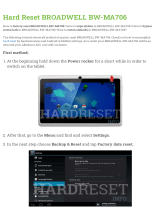Page is loading ...

OMIW - OPS PC Module
Intel® Broadwell Core i5-5200U 2.2GHz Processor, two USB3.0, Display Port,
two audio jacks for microphone, line-in and line-out, optional Wi-Fi/3G.
Optional Pluggable Specification (OPS) enables easy integration of a digital
signage computing system or a pluggable module into the display panel.
User Manual
Version 1.0
Document Part Number: 915211171009

OMIW- OPS PC Module
II
Preface
Copyright Notice
No part of this document may be reproduced, copied, translated, or transmitted in any
form or by any means, electronic or mechanical, for any purpose, without the prior
written permission of the original manufacturer.
Trademark Acknowledgement
Brand and product names are trademarks or registered trademarks of their respective
owners.
Disclaimer
We reserve the right to make changes, without notice, to any product, including circuits
and/or software described or contained in this manual in order to improve design and/or
performance. We assume no responsibility or liability for the use of the described
product(s), conveys no license or title under any patent, copyright, or masks work rights
to these products, and makes no representations or warranties that these products are
free from patent, copyright, or mask work right infringement, unless otherwise specified.
Applications that are described in this manual are for illustration purposes only. We
make no representation or warranty that such application will be suitable for the
specified use without further testing or modification.
Warranty
We warrant that each of its products will be free from material and workmanship defects
for a period of one year from the invoice date.(Standard is one year, extended warranty
will need to discuss with our sales representatives. If the customer discovers a defect, we
will, at its option, repair or replace the defective product at no charge to the customer,
provided it is returned during the warranty period of one year, with transportation
charges prepaid. The returned product must be properly packaged in its original
packaging to obtain warranty service.
If the serial number and the product shipping data differ by over 30 days, the
in-warranty service will be made according to the shipping date. In the serial numbers
the third and fourth two digits give the year of manufacture, and the fifth digit means
the month (e. g., with A for October, B for November and C for December).
For example, the serial number 1W16Axxxxxxxx means October of year 2016.

OMIW- OPS PC Module
III
Packing List
Before using this product, please make sure that all the items listed below are present in
your package:
OMIW - OPS Module
User Manual & Driver CD
If any of these items are missing or damaged, contact your distributor or sales
representative immediately.
Customer Service
We provide a service guide as below for any problem by the following steps: First, contact
your distributor, sales representative, or our customer service center for technical support if
you need additional assistance. You need to prepare the following information before you
call:
Product serial number
Peripheral attachments
Software (OS, version, application software, etc.)
Detailed problem description
The exact wording of any error messages
In addition, free technical support is available from our engineers every business day. We are
always ready to give advice on application requirements or specific information on the
installation and operation of any of our products. Please do not hesitate to call or e-mail us.

OMIW- OPS PC Module
IV
Advisory Conventions
Four types of advisories are used throughout the user manual to provide helpful
information or to alert you to the potential for hardware damage or personal injury.
These are Notes, Important, Cautions, and Warnings. The following is an example of each
type of advisory.
NOTE:
A note is used to emphasize helpful information
IMPORTANT:
An important note indicates information that is important for you to know.
CAUTION
A Caution alert indicates potential damage to hardware and explains how to
avoid the potential problem.
WARNING!
An Electrical Shock Warning indicates the potential harm from electrical
hazards and how to avoid the potential problem.
Safety Precautions
WARNING!
Always completely disconnect the power from OPS module whenever
you work with the hardware. Do not make connections while the
power is on. Sensitive electronic components can be damaged by
sudden power surges.

OMIW- OPS PC Module
V
CAUTION
Always ground yourself to remove any static charge before touching
the CPU card. Modern electronic devices are very sensitive to static
electric charges. As a safety precaution, use a grounding wrist strap at
all times. Place all electronic components in a static-dissipative surface
or static-shielded bag when they are not in the chassis.
Safety and Warranty
1. Please read these safety instructions carefully.
2. Please keep this user manual for later reference.
3. Please disconnect this equipment from any AC outlet before cleaning. Do not use
liquid or spray detergents for cleaning. Use a damp cloth.
4. For pluggable equipment, the power outlet must be installed near the equipment
and must be easily accessible.
5. Keep this equipment away from humidity.
6. Put this equipment on a reliable surface during installation. Dropping it or letting it
fall could cause damage.
7. Make sure the voltage of the power source is correct before connecting the
equipment to the power outlet.
8. Position the power cord so that people cannot step on it. Do not place anything
over the power cord.
9. All cautions and warnings on the equipment should be noted.
10. If the equipment is not used for a long time, disconnect it from the power source to
avoid damage by transient over-voltage.
11. If any of the following situations arises, get the equipment checked by service
personnel:
A. The power cord or plug is damaged.
B. Liquid has penetrated into the equipment.
C. The equipment has been exposed to moisture.
D. The equipment does not work well, or you cannot get it to work according to
the user’s manual.
E. The equipment has been dropped and damaged.
F. The equipment has obvious signs of breakage.
Revision History
Version
Date
Note
Author
1.0
9-Aug-2016
Initial document release
Austin Chang

OMIW- OPS PC Module
VI
Contents
CHAPTER 1 GENERAL INFORMATION ......................................................................................................... 1
1.1 INTRODUCTION .......................................................................................................................................... 1
1.2 FEATURES ................................................................................................................................................. 1
1.3 PRODUCT SPECIFICATIONS............................................................................................................................ 2
1.3.1 Hardware Specifications ............................................................................................................... 2
1.3.2 Software Support .......................................................................................................................... 3
1.4 PHYSICAL DESCRIPTION ............................................................................................................................... 4
1.4.1 I/O Placement ............................................................................................................................... 4
1.4.2 Dimensions .................................................................................................................................... 5
CHAPTER 2 HARDWARE INSTALLATION ..................................................................................................... 7
2.1 CONNECTORS ............................................................................................................................................ 7
2.1.1 Display Port 1.2 Connector ............................................................................................................ 8
2.1.2 USB 3.0 Connector ......................................................................................................................... 8
2.1.3 Audio Connector ............................................................................................................................ 8
2.1.4 Ethernet RJ45 Connector ............................................................................................................... 9
2.1.5 Power Button................................................................................................................................. 9
2.1.6 Reset Button .................................................................................................................................. 9
2.1.7 OPS Connector ............................................................................................................................... 9
2.2 HARDWARE INSTALLATION ......................................................................................................................... 11
2.2.1 HDD/SSD Installation .................................................................................................................. 11
2.2.2 SIM Card Installation ................................................................................................................... 12
2.2.3 External Antenna Installation ...................................................................................................... 13
2.2.4 Other Internal Parts..................................................................................................................... 13
2.3 PLUGGABLE MODULE INSTALLATION ............................................................................................................ 15
CHAPTER 3 AMI BIOS SETUP ................................................................................................................... 17
3.1 HOW AND WHEN TO USE BIOS SETUP ........................................................................................................ 17
3.2 BIOS FUNCTIONS .................................................................................................................................... 18
3.2.1 Main Menu .................................................................................................................................. 18
3.2.2 Advanced Settings ....................................................................................................................... 20
3.2.3 Chipset Menu .............................................................................................................................. 39
3.2.4 Boot Menu................................................................................................................................... 41
3.2.5 Security Menu ............................................................................................................................. 42
3.2.6 Save & Exit .................................................................................................................................. 43

OMIW- OPS PC Module
VII
3.3 USING RECOVERY WIZARD TO RESTORE COMPUTER ........................................................................................ 45
CHAPTER 4 DRIVER INSTALLATION .......................................................................................................... 48
4.1 CHIPSET DRIVER ...................................................................................................................................... 48
4.2 GRAPHICS DRIVER .................................................................................................................................... 51
4.3 AUDIO DRIVER ........................................................................................................................................ 54
4.4 ETHERNET DRIVER .................................................................................................................................... 56
4.5 INTEL® MANAGEMENT ENGINE SOFTWARE ............................................................................................... 59
4.6 USB 3.0 DRIVER INSTALLATION (WINDOWS 7) .............................................................................................. 62
CHAPTER 5 TECHNICAL SUPPORT ............................................................................................................ 73
5.1 SOFTWARE DEVELOPER SUPPORT ................................................................................................................ 73
5.1.1 Winmate Download Center ......................................................................................................... 73
5.1.2 Winmate File Share ..................................................................................................................... 73

OMIW- OPS PC Module
1
General Information
This chapter includes OMIW - OPS PC Module
background information.

User Manual Chapter 1 General Information
OMIW- OPS PC Module
1
Chapter 1 General Information
This chapter includes Winmate® OMIW - OPS PC Module background information such
as features, hardware specification, dimensions and appearance.
1.1 Introduction
Thank you for choosing the Winmate® OMIW - OPS PC Module. Optional Pluggable
Specification (OPS) enables easy integration of a digital signage computing system or a
pluggable module into the display panel. The module is powered by Intel® Broadwell
Core i5-5200U 2.2 GHz processor that allows running on Window based operating
system.
OPS module that can be installed into the display panel through a single and standard
interfacing based on the 80-pin JAE plug and receptacle connectors. The power supply to
the motherboard together with the defined feature interfaces are being routed through
the set of connectors, and provide a functional system level computing solution for
digital signage.
There is an advanced full set of I/O ports including one display port, two USB 3.0
connectors, and two audio jacks for line-in and line-out. The current model allows adding
Wi-Fi or 3G models for better connectivity and information exchange.
1.2 Features
Winmate® OMIW - OPS Module has the following features:
Intel® Broadwell Core i5-5200U 2.2GHz processor
DDR3L 4GB system memory
Removable 2.5" SATA Drive Bay
Wi-Fi / 3G modules (optional)

User Manual Chapter 1 General Information
OMIW- OPS PC Module
2
1.3 Product Specifications
1.3.1 Hardware Specifications
Model Name
OMIW – OPS PC Module
System
Specifications
CPU
Intel® Broadwell Core i5-5200U
BIOS
AMI System BIOS
System Chipset
SoC Integrated
System Memory
SO-DIMM DDR3L-1600, up tp 8GB (Default 4GB)
Storage
Removable 2.5 SATA Drive Bay (Default 2.5" HDD 500G)
Graphic Chipset
Intel® HD Graphic 5500
Ethernet
Intel Gigabit-LAN DHY I218
Audio
Realtek ALC 283 codec
I/O Interface
Front I/O
1 x RJ-45 Giga GbE
2 x USB 3.0
1 x Display Port 1.2
2 x Audio phone jack (Line-in/ Line-out)
1 x Power button
1 x Reset button
Rear (OPS
Interconnector)
1 x JAE 80-Pin connector (follow OPS Standard)
Internal I/O
1 x Sim card slot
1 x Mini-PCIe (for wireless module or 3G Module)
Power
Requirements
Power Consumption
25W (Burn-in Test)
Input Voltage
12V~19V DC in (via OPS interconnection)
Physical
Characteristics
Dimensions
(W x H x D)
200 x 30 x 118mm (OPS compliant)
Weight
1.5kg (3.3lb)
Environment
Operating
Temperature
0°C~+50°C
Storage
Temperature
-20°C~+60°C ( -4~1400F )
Operating Humidity
10%~ 95% (non-condensing, RH)
Certification
Electromagnetic
CE, FCC
Wireless
Communications
Wi-Fi
Mini PCIe Wi-Fi Module (Optional)
3G
Mini PCle 3G Module (Optional)

User Manual Chapter 1 General Information
OMIW- OPS PC Module
3
1.3.2 Software Support
The following drivers are available for the OMIW-OPS PC Module.
Item
Driver
Windows 7
Windows 8
Windows 10
1
Chipset Driver
☑
☑
☑
2
Graphics Driver
☑
☑
☑
3
Audio Driver
☑
☑
☑
4
Ethernet Driver
☑
☒
☒
5
Intel Management Engine
Software
☑
☑
☑
6
USB 3.0 Driver
☑
☒
☒

User Manual Chapter 1 General Information
OMIW- OPS PC Module
4
1.4 Physical Description
This section explains physical characteristics of OMIW-OPS PC Module.
1.4.1 I/O Placement
The module front panel consists of optional antenna slots, power/reset buttons,
audio jacks, RJ45 connector, a DSP port, and two USB ports.
Front View
①
Removable HDD/SSD
⑥
RJ45 Giga GbE
②
Line Out
⑦
2 x USB 3.0
③
Line In
⑧
Display Port 1.2
④
Reset Button
⑨
Antenna (Optional)
⑤
Power Button
Rear View

User Manual Chapter 1 General Information
OMIW- OPS PC Module
5
1.4.2 Dimensions
Figure below shows the dimensions of the Pluggable Module. The overall dimension
of the module including the mounting frame is 119mm x 30mm x 200 mm.
OMIW-OPS PC Module Dimensions
119 x 30 x 200 (unit: mm)
The sides of the module consist of four guide holes which, when come into contact
with the locking pins on the guide rail, lock the module during docking/undocking.
Dimensions of the Guide Rail

OMIW- OPS PC Module
6
Hardware Specifications
This chapter provides information on how to use
jumpers and connectors on the motherboard, and
OMIW - OPS PC Module hardware installation
instruction.

User Manual Chapter 2 Hardware Installation
OMIW- OPS PC Module
7
Chapter 2 Hardware Installation
This chapter provides information on the connectors located on the motherboard
and hardware installation instruction.
2.1 Connectors
Connectors connect this board with other parts of the system. The table below shows
all connectors on the OMIW – OPS PC Module.
Front Side
Rear Side

User Manual Chapter 2 Hardware Installation
OMIW- OPS PC Module
8
2.1.1 Display Port 1.2 Connector
Use Display Port 1.2 to connect a video source to a display device such as a computer
monitor.
2.1.2 USB 3.0 Connector
OMIW – OPS PC Module provides two USB 3.0 connectors.
2.1.3 Audio Connector
OMIW – OPS PC Module offers stereo audio ports by two 3.5 ear phone jack connectors of
Line_ out and Line_ in.
Pin №
Symbol
Pin №
Symbol
1
Lane 0 +
2
GND
3
Lane 0 -
4
Lane 1 +
5
GND
6
Lane 1 -
7
Lane 2 +
8
GND
9
Lane 2 -
10
Lane 3 +
11
GND
12
Lane 3 -
13
AUX_EN
14
GND
15
AUX +
16
GND
17
AUX -
18
Hot Plug
19
GND
20
DP_PWR
Pin №
Name
Pin №
Name
1
+5V
2
USB_D-
3
USB_D+
4
GND
5
STDA_SSRX-
6
STDA_SSRX+
7
GND_DRAIN
8
STDA_SSTX-
9
STDA_SSTX+
10
+5V
11
USB_D-
12
USB_D+
13
GND
14
STDA_SSRX-
15
STDA_SSRX+
16
GND
17
STDA_SSTX-
18
STDA_SSTX+

User Manual Chapter 2 Hardware Installation
OMIW- OPS PC Module
9
2.1.4 Ethernet RJ45 Connector
The Ethernet port uses a standard RJ-45 jack connector with LED indicators on the
front side to show Active/Link status and Speed status.
2.1.5 Power Button
OMIW – OPS PC Module comes with a Power On/ Off button on the front side.
2.1.6 Reset Button
OMIW – OPS PC Module comes with a Reset button. If user needs to reset the device,
user needs to use thin object to press reset button.
2.1.7 OPS Connector
OMIW uses JAE 80-pin connector to connect to the display board. The connectors
have a total of 80 pins, supporting power and signal lines.
Pin №
Signal Name
1
Transfer Data+
2
Transfer Data-
3
Receive Data+
4
Bi-directional Data+
5
Bi-directional Data-
6
Receive Data-
7
Bi-directional Data+
8
Bi-directional Data-

User Manual Chapter 2 Hardware Installation
OMIW- OPS PC Module
10
Pin
№
Name
Pin
№
Name
Pin
№
Name
Pin
№
Name
1
DDP_3N
2
DDP_3P
3
GND
4
DDP_2N
5
DDP_2P
6
GND
7
DDP_1N
8
DDP_1P
9
GND
10
DDP_0N
11
DDP_0P
12
GND
13
DDP_AUXN
14
DDP_AUXP
15
DDP_HPD
16
GND
17
TMDS_CLK-
18
TMDS_CLK+
19
GND
20
TMDS0
21
TMDS0+
22
GND
23
TMDS1-
24
TMDS1+
25
GND
26
TMDS2-
27
TMDS2+
28
GND
29
H_DAT_OUT
30
H_CLK_OUT
31
HP_DET_OUT
32
GND
33
DC_IN
34
DC_IN
35
DC_IN
36
DC_IN
37
DC_IN
38
DC_IN
39
DC_IN
40
DC_IN
41
RSVD
42
RSVD
43
RSVD
44
RSVD
45
RSVD
46
RSVD
47
RSVD
48
RSVD
49
RSVD
50
CB_SYS_FAN
51
COM_RXD
52
COM_TXD
53
GND
54
StdA_SSRX
55
StdA_SSRX+
56
GND
57
StdA_SSTX-
58
StdA_SSTX+
59
GND
60
USB_PN2
61
USB_PP2
62
GND
63
USB_PN1
64
USB_PP1
65
GND
66
USB_PN0
67
USB_PP0
68
GND
69
REAR_L
70
REAR_R
71
HDMI_CEC_OUT
72
PB_DET
73
PS_ON#
74
PWR_STATUS
75
GND
76
GND
77
GND
78
GND
79
GND
80
GND

User Manual Chapter 2 Hardware Installation
OMIW- OPS PC Module
11
2.2 Hardware Installation
This section explains how to replace HDD/SDD, install SIM card and external
antennas, and access other internal parts of the OMIW-OPS PC Module.
WARNING!
Switch off the power and unplug the power cord. Each time the OPS
Module is serviced, users should be aware of this condition.
2.2.1 HDD/SSD Installation
Follow the procedure below to install SIM Card:
1. Disconnect OPS module from the power source.
2. Loosen two Phillips M3x4 flathead black screws on the I/O side.
3. Open the cover door.
4. Carefully pull out the 2.5”hard disk bay.

User Manual Chapter 2 Hardware Installation
OMIW- OPS PC Module
12
5. Exchange with the new hard disk. Be sure to check the orientation of the
hard disk is correct.
6. When finished, insert the cover door back and carefully tighten two Phillips
M3x4 flathead black screws.
2.2.2 SIM Card Installation
Follow the procedure below to install SIM Card:
1. Disconnect OPS module from the power source.
2. Loosen two Phillips M3x4 flathead black screws on the rear side.
3. Pull the cover lid up.
4. Carefully insert the SIM card to the SIM card slot. Be sure to check the
orientation of the SIM-card is correct.
7. When finished, insert the cover door back and carefully tighten two Phillips
M3x4 flathead black screws.
/