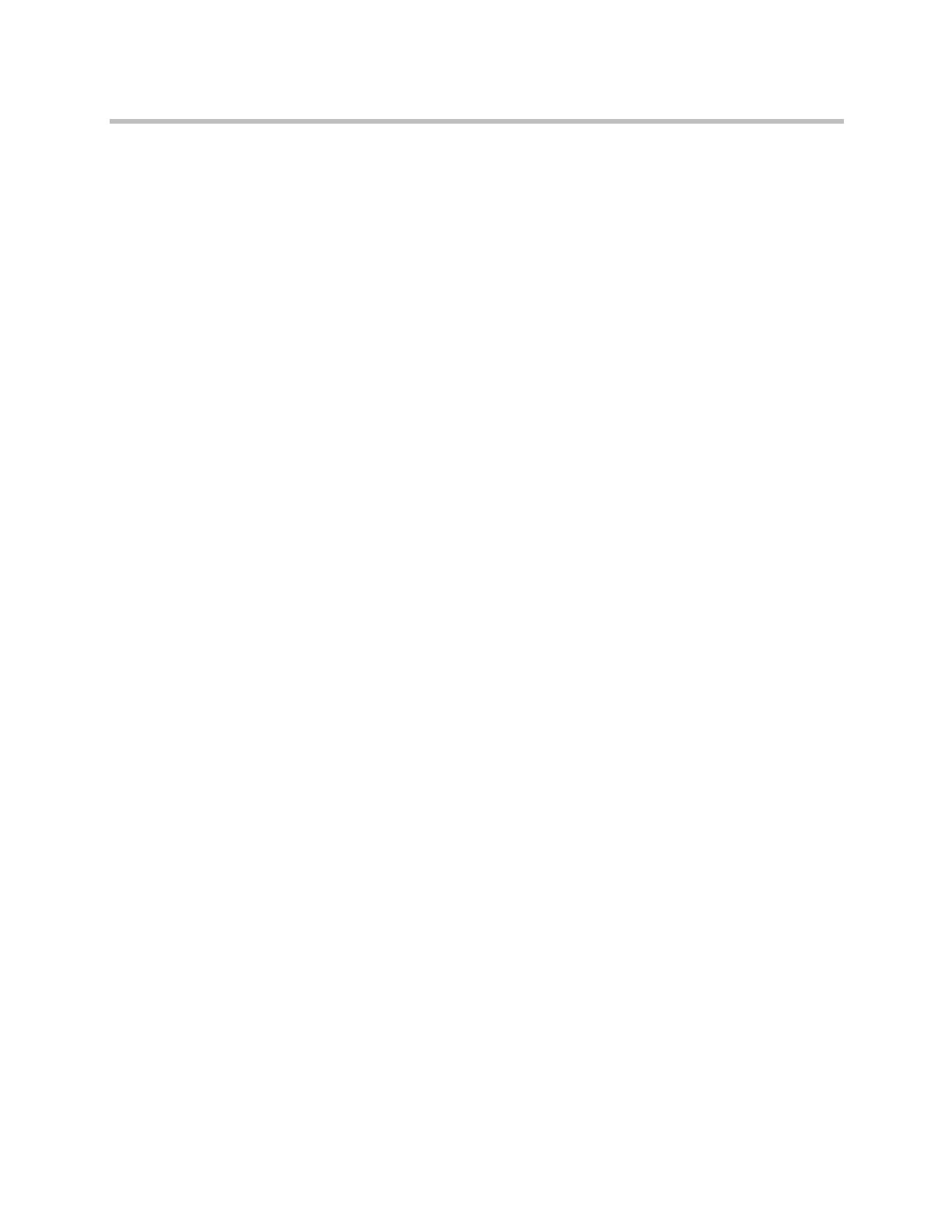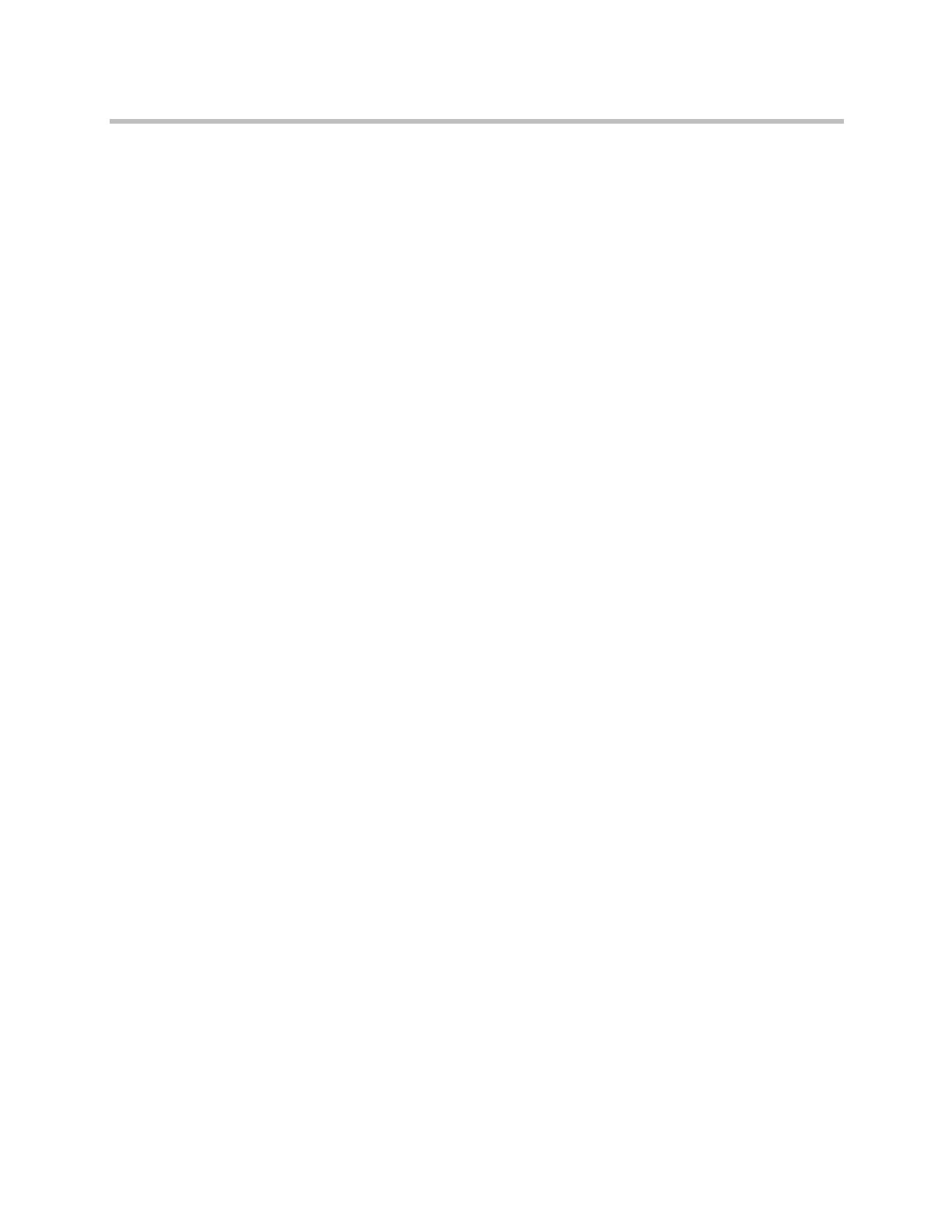
Polycom CMA System Web Scheduling Guide
4 Polycom, Inc.
In some respects, a cascaded conference looks like a single conference, but it is
actually two or more conferences on different bridges that are linked together.
The link is created by a dial-out from one conference to a second conference
via a special cascaded entry queue.
Some reasons you may wish to create cascading conferences include:
• To invite more conference participants than any single bridge can host
• To connect different bridges at different sites into a single conference
• To use the different capabilities of different bridges (for example, different
communication protocols, such as, serial connections, ISDN, etc.)
When you create a multibridge, cascaded conference, you must manually
select bridges and create the cascaded links between bridges by identifying the
originating bridge, the terminating bridge, and the network type (IP or ISDN).
The system displays an interconnection diagram that illustrates the cascaded
links. Once scheduled, each cascaded link appears as a participant in the
conference.
By default, the system automatically assign participants to the “best bridge”
for them based on available capacity, location, and least cost routing rules.
However, you may also choose to manually assign participants to bridges.
Bridge Scheduling and Reassignment
When a conference is scheduled with one of the Polycom CMA system
scheduling applications (Web Scheduler or Scheduling Plug-in for Microsoft
Outlook or IBM Lotus Notes), by default the system automatically assigns the
conference to a bridge unless a user with advanced scheduler permissions
intercedes. If that bridge is down at the time the system starts the conference,
the Polycom CMA system attempts to dynamically reassign the conference to
another bridge with sufficient capabilities and resources.
• If the system can successfully reassign the conference to another bridge,
the conference starts on the newly selected bridge, and the system sends
an updated conference email to all scheduled participants. This updated
email includes a new dial-in number that dial-in participants must use to
join the conference.
• If the system cannot successfully reassign the conference to another
bridge, the conference fails to start. The system sends an email to notify the
conference organizer of the failure.
Some notes about bridge reassignment:
• The bridge reassignment process only occurs when the system detects that
a bridge is down. It does not occur if the system determines that a bridge
does not have sufficient resources required to host the conference.