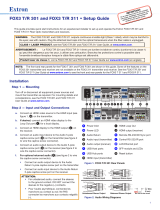Page is loading ...

FOX3 Series
Promotion Kit User Guide
FOX3-2G Series
FOX3-3G Series
FOX3-4G Series
Part Number PMD-00021
Revision A October 2019

FOX3 Series Promotion Kit User Guide 1
Intellectual Property
© 2019 Lantronix, Inc. All rights reserved. No part of the contents of this publication may be
transmitted or reproduced in any form or by any means without the written permission of
Lantronix.
Lantronix is a registered trademark of Lantronix, Inc. in the United States and other countries.
Patented: https://www.lantronix.com/legal/patents/
. Additional patents pending.
Windows and Internet Explorer are registered trademarks of Microsoft Corporation. Firefox is
a registered trademark of the Mozilla Foundation. Chrome is a trademark of Google Inc. All
other trademarks and trade names are the property of their respective holders.
Warranty
For details on the Lantronix warranty policy, please go to our web site at
https://www.lantronix.com/support/warranty
.
Contacts
Lantronix, Inc.
7535 Irvine Center Drive, Suite 100
Irvine, CA 92618, USA
Toll Free: 800-526-8766
Phone: 949-453-3990
Fax: 949-453-3995
Technical Support
Online: www.lantronix.com/support
Sales Offices
For a current list of our domestic and international sales offices, go to the Lantronix web
site at www.lantronix.com/about-us/contact
Disclaimer
All information contained herein is provided “AS IS.” Lantronix undertakes no obligation to
update the information in this publication. Lantronix does not make, and specifically
disclaims, all warranties of any kind (express, implied or otherwise) regarding title, non-
infringement, fitness, quality, accuracy, completeness, usefulness, suitability or
performance of the information provided herein. Lantronix shall have no liability
whatsoever to any user for any damages, losses and causes of action (whether in contract
or in tort or otherwise) in connection with the user’s access or usage of any of the
information or content contained herein. The information and specifications contained in
this document are subject to change without notice.

FOX3 Series Promotion Kit User Guide 2
Open Source Software
Some applications are Open Source software licensed under the Berkeley Software
Distribution (BSD) license, the GNU General Public License (GPL) as published by the
Free Software Foundation (FSF), or the Python Software Foundation (PSF) License
Agreement for Python 2.7.3 (Python License). Lantronix grants you no right to receive
source code to the Open Source software; however, in some cases, rights and access to
source code for certain Open Source software may be available directly from Lantronix’
licensors. Your use of each Open Source component or software is subject to the terms of
the applicable license. The BSD license is available at http://opensource.org/licenses
. The
GNU General Public License is available at http://www.gnu.org/licenses/. The Python
License is available at http://cmpt165.csil.sfu.ca/Python-Docs/license.html. Your use of
each Open Source component or software is subject to the terms of the applicable license.
OPEN SOURCE SOFTWARE IS DISTRIBUTED WITHOUT ANY WARRANTY,
INCLUDING ANY IMPLIED WARRANTY OF MERCHANTABILITY OR FITNESS FOR A
PARTICULAR PURPOSE. SEE THE APPLICABLE LICENSE AGREEMENT FOR
ADDITIONAL INFORMATION.
You may request a list of the open source components and the licenses that apply to
them. Contact your regional Lantronix sales associate.
https://www.lantronix.com/about-
us/contact/
Revision History
Date Rev. Comments
02/12/2015
1.0.0
- Initial version.
06/02/2015
1.0.1
- Updated: chapters 2.2 and 5.1.
06/03/2015
1.0.2
- Changed: STARTER-KIT to PROMOTION-KIT
06/04/2015
1.0.3
- Added figure 14 in chapter 5.3
06/05/2015
1.0.4
- Added basic configuration settings when using your SIM card
and TCP server - see chapter 5.3
06/23/2015
1.0.5
- Added new items in the PROMOTION-KIT:
1) USB to serial converter with extension cable
2) External antenna (ANT-11 for FOX3 only and ANT-12 for
FOX3-3G
and ANT-14 for FOX3-4G device)
3) 8 hours free technical support
12/21/2017
1.0.6
- Added explanation of the sample configuration – see chapter 5
- Extended the contents of promotion kit – added CA27, CA76 and
CA123
05/09/2018
1.0.7
- Extended the contents of promotion kit – added CA27, CA76 and
CA123
July 2019
A
Initial Lantronix document.
Added Lantronix document part number, Lantronix logo, branding,
contact information, and links.
For the latest revision of this product document, please check our online documentation at
www.lantronix.com/support/documentation
.

FOX3 Series Promotion Kit User Guide 3
Table of Contents
1 About this Document ......................................................................... 4
1.1 Audience ................................................................................................................... 4
1.2 How this document is organized .............................................................................. 4
2 Overview ............................................................................................ 5
2.1 Scope of delivery ...................................................................................................... 5
2.2 Related documents .................................................................................................. 6
3 Getting Started ................................................................................... 8
3.1 PROMOTION-KIT hardware set up ........................................................................... 8
3.1.1 Unpacking the PROMOTION-KIT ......................................................................... 8
3.1.2 Connecting FOX3-2G/3G/4G to the control-box ................................................. 9
3.1.3 Charge the internal battery and power up the device ........................................ 9
3.1.4 Installing the Lantronix Workbench software and start evaluation ................. 11
3.1.5 Accessing online documentation ....................................................................... 12
3.2 Customer Support .................................................................................................. 12
3.3 LANTRONIX D2Sphere server-frontend ................................................................. 12
3.4 How the sample configuration works? .................................................................. 12
4 Control-Box - Hardware Description ................................................. 13
4.1 Front panel overview ............................................................................................. 13
4.2 Top panel overview ................................................................................................ 13
4.3 Rear panel overview ............................................................................................... 14
5 Explanation of the Sample Configuration .......................................... 15
6 Appendix .......................................................................................... 21
6.1 How does the FOX3-2G/3G/4G firmware operate? ............................................... 21
6.2 Installation cables (CA27 & CA31 & CA69 & CA76 & CA123) ................................. 22
6.3 Installing your own SIM card and replacing the internal battery .......................... 24

Version:
FOX3 Series Promotion Kit User Guide 4
1.0.7; Modified:
1 About this Document
This document provides information about the FOX3-2G/3G/4G/-4G PROMOTION-KIT
giving customers the possibility to easily and quickly evaluate the product and all its
functionality.
This document was written assuming the user has basic computer knowledge, and is
familiar with the Windows operating environment.
1.1 Audience
This document is intended for system integrator and application developers.
1.2 How this document is organized
This guide consists of following chapters:
• Chapter 2, “Overview” gives an overview of the PROMOTION-KIT and describes its
contents.
• Chapter 3, “Getting started” provides installation instructions of the PROMOTION-KIT
and testing its functionality.
• Chapter 4, “Control-Box” provides an overview of the control-box and describes how to
use it.
• Chapter 5, “A detailed explanation of the sample configuration” provides information
about the configuration preloaded at the factory. It shows the functionality of each
alarm configuration and the description of each configuration parameter settings.
• Chapter 6, “Appendix” provides information how the firmware operates and
information about the included installation cables. Here is also explained how to
operate with your own SIM card and how to login the FOX3-2G/3G/4G device to your
own remote server.

Overview
FOX3 Series Promotion Kit User Guide 5
2 Overview
This PROMOTION-KIT provides all the necessary hardware, software, and documentation
to easily and quickly evaluate the performance of your FOX3-2G/3G/4G device. The FOX3-
2G/3G/4G device is shipped pre-configured allowing system integrators and developers to
test the factory-preloaded configuration and see how the FOX3-2G/3G/4G device works.
Once the device is powered up, it connects automatically to the Lantronix D2Sphere server
which supports two-way communication interface between server and device and lets you
track all activities of the device, pull and change the factory-preloaded device
configuration. You don’t need anything else to get started with PROMOTION-KIT. Only an
internet enabled computer (PC client) with a pre-installed standard web browser is
required. After you log in to the D2Sphere server, the exact location and other information
transmitted from the device will be displayed on the map.
2.1 Scope of delivery
PROMOTION-KIT consists of 1 outer box with 3 small boxes inside. Before you start up the
PROMOTION-KIT, make sure that your package includes the following items listed in table
1 below. If any item is missing or damaged, please contact your vendor immediately..
In addition to the D8 interface, the IOBOX-CAN device offers several flexible features such
as CAN-Bus interface and programmable inputs and outputs for almost every application
within the automobile industry. For more details, please refer to the chapter 3.1, and
download the document “FOX3_3G_4G_HardwareManual.pdf” from our website.

Overview
FOX3 Series Promotion Kit User Guide 6
Figure 1: PROMOTION-KIT delivery package.
Article name
QTY
Description
FOX3-2G/3G/4G (BOX)
FOX3 unit 1
FOX3 or FOX3-3G unit, pre-configured with access to the Lantronix D2Sphere server. The
device is placed in the IGN-Sleep mode prior to being shipped from the factory and can be
woken up via IGN-Switch or a high signal on IGN-pin.
Battery 1
1000 mAh rechargeable battery (already inserted and connected to the FOX3-2G/3G/4G/-
4G)
PREMIUM-FEATURES -
All PREMIUM-FEATURES are activated by the factory. For details how to use them refer to
the corresponding Application Notes listed in chapter 2.2
SIM-Card 1
Prepaid SIM card. Service fee includes 10MB of data transfer and 3 months access to the
Lantronix D2Sphere server for evaluation purposes.
ANT-11 /
ANT-12 /
ANT-14 /
1
Depending on which Promotion Kit you ordered, one of the following external antennas will
be part of your kit:
ANT-11 : Quad Band GSM+GPS combination antenna for FOX3 only.
ANT-12 : Penta Band GSM/WCDMA combination antenna for FOX3-3G.
ANT-14 : GSM/UMTS/WCDMA/LTE and GNSS combined antennas for FOX3-4G.
More details: https://www.lantronix.com/products/fox3-series/
Instruction sheet
1
Necessary information how to get started with Lantronix AVL devices.
Info-Sheet
1
Contains log-in data to access the Lantronix D2Sphere server for evaluation purposes.
FOX3-2G/3G/4G-CONTROL-BOX
Control-Box 1
To test the functions of the FOX3-2G/3G/4G device and allows connection to your PC for
evaluation purposes.
USB to SERIAL 1
This cable allows a serial connection through the USB port of the PC to the serial port of the
control box.
CA27
1
Main port service and power connection cable
CA31 1
Installation cable for FOX3-2G/3G/4G with interface to the RFID-Reader or JAZZ2. This cable
allows to install your FOX3-2G/3G/4G to the vehicle.
CA69 1
This cable allows testing of the available pins on the accessory port of the FOX3-2G/3G/4G
(e.g. 1-Wire bus). It has a 4pin connector for connecting to a RFID-Reader or JAZZ2 device.
CA76 1
Accessory port service cable with 2x3pin connector to DB9 female socket with a length of
1.0 m
CA123
1
2x4pin connector to OBDII cable with separated IGN-wire. Cable length of 1.5 m
POWER-SUPPLY-BOX
Power Suppy
1
Type FW7238/12 incl. UK/US/AU/EU adaptor
Table 1: The list of items included in the PROMOTION-KIT.
2.2 Related documents
In addition to this document, the following files comprise the full set of FOX3-2G/3G/4G
product manuals and application notes.
NR
PDF file name
Description
[1] AVL_PFAL_Configuration_Command_Set.pdf
Contains the description of the internal firmware and the
supported Configuration Command Set for the Lantronix AVL
devices.

Overview
FOX3 Series Promotion Kit User Guide 7
NR
PDF file name
Description
[2]
FOX3_hardware_manual.pdf
Contains information about the hardware of the FOX3 device.
Table 2: FOX3 Series Documentation
Application Notes
NR
PDF file name
Description
[3]
AppNotes_AVL_IO.pdf
Contains information about the use of the IOs on AVL devices
[4]
AppNote_CAN_FMS_CAN_OBDII_Howto.pdf
Contains information about the use of the CAN-BUS interface
[5] AppNotes_AES_TCP.pdf
Contains information about the AES128 data encryption on AVL
devices
[6] AppNotes_ECO-DRIVE-GPS.pdf
Contains information about the using of ECO-DRIVE-GPS on AVL
devices
[7]
AppNotes_INDEXED_HISTORY.pdf
Contains information about the indexed history on AVL devices
[8] AppNotes_Transform_history_data.pdf
Contains information about the conversation of the history data
stored in a AVL device
[9] AppNote_Remote_update.pdf
Contains information of how to upgrade AVL devices to a new
firmware revision remotely via TCP
[10] AppNotes_connecting_a_bar_code_scanner.pdf
Describes how to connect a bar code scanner to a STEPPII,
STEPPIII, BOLERO-LT, FOX3-2G/3G/4G etc. and store or transmit
the scanned data.
[11] AppNotes_AVL_Installation_Guide.pdf
This document provides all the necessary information to allow
your Lantronix product to be properly and safely installed
[12] AVL_AppNote_RFID_Howto.pdf
This document provides all the necessary information how to
connect a RFID reader to your Lantronix product and work with
it
[13] AppNotes_1-Wire-Guide.pdf
This document provides all the necessary information how to
connect 1-Wire sensors to your Lantronix product and work
with them.
Lantronix D2Sphere-fleet documents
[14] t4y_fleet_UsersGuide.pdf
This document provides all the necessary information how to get
started and work with Lantronix D2Sphere-fleet server
application/frontend.
Table 3: Application Notes
These PDF files are viewable and printable from Adobe Reader. If you do not have the Adobe Reader installed,
you can download it from http://www.adobe.com.

Getting Started
FOX3 Series Promotion Kit User Guide 8
3 Getting Started
3.1 PROMOTION-KIT hardware set up
This chapter explains how to connect and set-up the PROMOTION-KIT.
Installing the PROMOTION-KIT in five steps:
1. Unpack the PROMOTION-KIT.
2. Connect the FOX3 unit to the control-box, PC and apply power.
3. Charge the internal battery of the FOX3-2G/3G/4G and power up the device.
4. Install the Lantronix Workbench software and start the evaluation of the FOX3-
2G/3G/4G device
5. Access the online documentation from the Lantronix website using the login data
available in the info sheet supplied with PROMOTION-KIT.
3.1.1 Unpacking the PROMOTION-KIT
Unpack the contents as shown in the figure below. There are no external antennas
included in the PROMOTION-KIT, as the FOX3-2G/3G/4G has also internal GSM/GPS
antennas.
Figure 2: Boxes inside the PROMOTION-KIT.

Getting Started
FOX3 Series Promotion Kit User Guide 9
Figure 3: PROMOTION-KIT contents.
3.1.2 Connecting FOX3-2G/3G/4G to the control-box
1. Before starting initial operation, switch all switches on the Control-Box to "OFF"
(factory default setting).
2. Plug in the 8pin double row connector (1a) of cable (1) to the 8pin main port on the
FOX3-2G/3G/4G device. To unplug, press the "lever" on the back of this connector
(1a) and pull it out.
3. Plug in the 6pin double row connector (1b) of cable (1) to the 6pin accessory port on
FOX3-2G/3G/4G. To unplug this connector press the "lever" on the back of this
connector (1b) and pull it out.
Figure 4: Connecting PROMOTION-KIT to FOX3-2G/3G/4G and PC
4. Now, unpack the power supply from the box and plug it into the left input socket on
the control-box marked "INPUT 12.0V … 32.0V”. Then plug the AC adapter into the wall
socket of your 220V electric mains (to access British/American wall socket use the
included UK/US adaptor accordingly).
5. Important: Even the FOX3-2G/3G/4G series devices provide two serial ports (except
LITE models which have only one serial port), the control-box offers only one serial port
for the communication with them. That means if you would like to connect and test a
third-party-product to a FOX3-2G/3G/4G series device you have to use the second serial
port (the serial port [RX,TX,GND] on the 6pin connector) instead of the first serial port
which is available on the control-box. That means, please do not reconfigure the first
serial port, except when you have already a self-made serial cable for the second port
(accessory port).
3.1.3 Charge the internal battery and power up the device
The internal battery in the device may be shipped with a minimal charge and will need to
be fully charged before use.
To charge the internal battery, follow the steps below:
1. After connecting the AC adapter to the Control-Box and into the wall socket, apply
power to the control box and FOX3-2G/3G/4G device by turning just the “+IN” switch
to “ON” position.

Getting Started
FOX3 Series Promotion Kit User Guide 10
Figure 5: Overview of the control-box top panel (+IN = ON)
1. Depending on the battery charge state, the charging time may by different but usually
it takes 3-4 hours to fully charge the internal battery.
2. After the battery is fully charged, unpack the USB to serial converter and the USB
extension cable. Remove the USB cover on the converter and connect the USB cable
to the converter (1), see figure below. Plug the serial port of the converter to the COM
port of the control box (2). Finally, plug the other end of the cable into a free USB port
on your PC (3). This cable is used for communication between the FOX3-2G/3G/4G
and Workbench software for sending and receiving data as well as to change the
configuration stored in the FOX3/3G device.
Figure 6: Connecting the converter with the USB cable
3. Finally, power up the FOX3-2G/3G/4G device by turning the “IGN”-switch to "ON"
position.
Figure 7: Overview of the control-box top panel (IGN = ON)
“+IN” It supplies power to the control box and FOX3-2G/3G/4G.

Getting Started
FOX3 Series Promotion Kit User Guide 11
“IGN” It turns on the FOX3-2G/3G/4G (wakes it up from the IGN sleep
mode).
4. If you want to use the FOX3-2G/3G/4G with external antenna, remove first power
from the device, unpack the supplied antenna and connect both ends of the antenna
to the same colours of FAKRA connectors on the FOX3/3G and power up the device
again.
Figure 8: Connecting the external antenna
3.1.4 Installing the Lantronix Workbench software and start evaluation
System requirements for Workbench software
(a) PC with 700 megahertz or higher processor Intel Pentium II or compatible processor
recommended,
(b) 512 megabytes (MB) of RAM or higher recommended (512MB minimum supported;
may limit performance and some features),
(c) 90 megabytes (MB) of available hard disk space (recommended 2 gigabytes),
(d) Keyboard and Mouse.
To test your device with factory preloaded configuration or to change this configuration,
you need to install the Workbench evaluation software. To download Workbench
software, go to https://www.lantronix.com/products/workbench/
.
1. After completing the installation, start the Workbench.exe by double-clicking on it.
Open a new COM Port from the Toolbar (1), on the COM Port view (2) choose the
Port where FOX3-2G/3G/4G is connected (go to Device Manager > Ports > USB Serial
Port (COMxx), where xx is the COM port to use), define the port settings (115200 bps,
8 Data bits, No Parity bit, 1 Stop bit, None Flow control) and finally, click the connect
(play) icon (2.1) to open that COM Port. You can also get an online help in HTML
format if you click "Help" button on the upper-right corner.
2. Open a new Console from the Toolbar (3), click on the Console1 (4), then go to
Connection view and click on COMPort (5).
3. Open a new Editor from the Toolbar (6), click on the Editor1 (7), then go to
Connection view and click on Console1 (8).
4. To send commands to the FOX3-2G/3G/4G device, type them on the Editor (9) and
then click on Start sending configuration (10) or double click with left mouse each
configuration line on the Editor (9) individually.
5. To see all events generated by the FOX3-2G/3G/4G device, either open a new console
“Console2” or on the Console1 (4), click “Add” (11), type the text “GPEVENT” on
input field (12), finally click the button (13 )“Filter incoming”. A description how to
operate with the Control-Box is given in chapter 4.

Getting Started
FOX3 Series Promotion Kit User Guide 12
3.1.5 Accessing online documentation
References to the online documentation are listed in chapter 2.2, Related documents.
How to send the data to a TCP-Server or SMS messages to a phone number/SMS server
and how to reconfigure the loaded configuration on the device, refer to the Related
Documents [1]. A description of how the firmware on the FOX3-2G/3G/4G works is given in
chapter 5.1.
3.2 Customer Support
To view the support options, go to https://www.latronix.com/support.
3.3 LANTRONIX D2Sphere server-frontend
The D2Sphere-fleet is a web-based tracking application that provides users with an easy-
to-use interface from where you can remotely monitor and view the location of the AVL
devices in real-time. D2Sphere also allows to view the device history, device-generated
event, view reports, manage geofences, pull and change the factory-preloaded device
configuration. After the FOX3-2G/3G/4G is successfully powered up, open a web browser
(IE or Firefox) and follow the registration process as given on the enclosed slip of paper
called „Info-Sheet“.
3.4 How the sample configuration works?
Once the FOX3-2G/3G/4G device is powered up, it tries automatically to register to the
GSM network, attach to the GPRS network and finally connect to the LANTRONIX D2Sphere
server using the factory-preloaded configuration. The connection state of the GPRS and
TCP services will be shown by the generated events GSM.GPRS.eConnected and
TCP.Client.eConnected telling you that the device is connected to the GPRS/TCP server.
These events are displayed on the Terminal in the Workbench. The device GPS location is
shown on the D2Sphere frontend server after log-in. For more details about the D2Sphere
server refer to the Related Documents [14].

Control-Box - Hardware Description
FOX3 Series Promotion Kit User Guide 13
4 Control-Box - Hardware Description
This chapter gives you some information about the operation of the control box. It allows
you to exercise the function of all inputs and outputs on the FOX3-2G/3G/4G device
without the need to add any other external component to them.
The components on the control-box can be identified from the figures below showing the
front, top, and the rear panels.
4.1 Front panel overview
Figure 10: Front panel of the control-box.
A description of each of the items on the front panel is provided in Table 4.
Item
Description
INPUT (12V – 32V)
Input power supply for control-box and FOX3-2G/3G/4G device with 1.1 A fuse protected.
Table 4: Front panel overview.
4.2 Top panel overview
Figure 11: Top panel of the control-box.
A description of each of the items on the top panel is provided in Table 5.
Item
Description
LED (+IN)
Lights when the +IN-switch is turned to ON.
LED (IGN)
Lights when the IGN-switch is turned to ON.
+IN - switch
This two-way-switch enables or disables power to the connected FOX3-2G/3G/4G unit. (To
enable power to the device, the Current- switch must be set to “ON“)
IGN - switch
This two-way-switch wakes up the FOX3-2G/3G/4G device from IGN-sleep mode and sets the
IGN-pin of the FOX3-2G/3G/4G to High or Low signal level for using the rising edge and falling
edge events.
IO - switches
These pins have dual functions. All are controlled by the internal firmware of FOX3-2G/3G/4G.
Therefore, the user must define whether to use them as analog or digital pins. The configured
digital pins can be inputs or outputs while the analog pins can only be inputs. Their function is
controlled with commands with $PFAL,IO0[1,2].Config=DI,1,10 or
$PFAL,IO0[1,2].Config=AI,1,10 by changing the electrical behaviour of the reference pin to
digital or analogue input (DI = Digital input; AI = Analogue input). These three-way switches
(from IO/1 to IO/3) allow operation of the IOs either as digital/analogue inputs or digital
outputs. More details how to test these IOs, are given below.
Please note that, due to the the PROMOTION-KIT comes with all PREMIUM-FEATURE
activated, the IO2 and IO3 are activated for using the "CAN-INTERFACE". Only IO/1 remains

Control-Box - Hardware Description
FOX3 Series Promotion Kit User Guide 14
Item
Description
free and can be used as general purpose input/output pin. For more details please refer to
the Related Documents [2].
Testing IOs as digital
inputs:
When the reference IO (e.g: IO/1) is configured as digital input with
"$PFAL,IO0.Config=DI,2,10", the FOX3-2G/3G/4G device will generate a rising edge event
"IO.e0=redge" and set the state of the IO/1 to high "IO.s0=high", if:
• the position of the IO/1-Switch changes from "Digital IN - Low" to "Digital IN - High".
and will generate a falling edge event "IO.e0=fedge" and sets its state to low "IO.s0=low", if:
• the position of the IO/1-Switch changes from "Digital IN - High" to "Digital IN -Low".
Testing IOs as analogue
inputs:
When the reference IO (e.g: IO/1) is configured as analogue input with
"$PFAL,IO0.Config=AI,2,10, you have to calibrate first this IO the low and high voltages. To do
it, perform the following steps (e.g. IO/1):
1. Switch the IO/1-Switch (IO/1) to "Digital IN - Low" position.
2. Send the command “$PFAL,IO0.Calibrate,offset=0" from the Workbench Editor
➒
(see Fig. 8) to FOX3-2G/3G/4G.
3. Switch the IO/1-Switch (IO/1) to "Digital IN - High" position.
4. Send the command “$PFAL,IO0.Calibrate,gain=15" from the Workbench Editor
➒
(see Fig. 8) to FOX3-2G/3G/4G.
5. Switch the IO/1-Switch (IO/1) to "Digital OUT / analogue IN" position. This position
has a fixed voltage of approx. 6V.
Now, you can configure an alarm (e.g.
$PFAL,CNF.Set,AL31=Sys.Timer.e0&IO.s0>6.0:IO6.Set=high
) to switch on an LED (e.g. IO/3)
when the voltage on the IO/3 is higher than e.g. 5.0 V. To test it, perform the steps below:
6.
Send the configuration
"$PFAL,CNF.Set,AL31=Sys.Timer.e0&IO.s2>5.0:IO13.Set=hpulse,5000
" from the
Workbench Editor
➒
(see Fig. 8) to FOX3-2G/3G/4G.
7. Switch the IO/1-Switch (IO/1) to "Digital OUT / analogue IN" position.
8. Send the command "$PFAL,Sys.Timer0.Start=single,1000" from the Workbench
Editor
➒
(see Fig. 8) to FOX3-2G/3G/4G
After the timer expires (1 second has passed), the red LED on the FOX3-2G/3G/4G (front
side, next to the 6pin accessory port) goes ON for 5 seconds and then turns OFF. For more
details about the LED on the FOX3-2G/3G/4G, refer to the Related Documents [2].
Testing IOs as digital
outputs:
When the reference IO (e.g: IO/1) is supposed to be used as digital output, there is no
configuration to be done in the firmware. To test it, perform the steps below:
1. Remove the available configuration for the IO/1 with "$PFAL,IO0.Config="
2. Switch the IO/1-Switch to the "Digital OUT / analogue IN" position
3. Send the command "$PFAL,IO4.Set=high" to set it to High
4. Send the command "$PFAL,IO5.Set=low" to set it to Low
Table 5: Components on the top panel of the control-box and their functionality
4.3 Rear panel overview
Figure 12: Rear panel of the control-box.
A description of each of the items on the rear panel is provided in Table 6.
Item
Description
Serial port 0
Via your own RS-232 cable you can connect the PROMOTION-KIT to a PC and evaluate the connected
FOX3-2G/3G/4G device.

Explanation of the Sample Configuration
FOX3 Series Promotion Kit User Guide 15
5 Explanation of the Sample Configuration
In the table below you find a detailed description of the configuration preloaded in the
device shipped with promotion kit. To call this configuration use either the command
$PFAL,Cnf.Show or use the button “Read current device configuration” from the Editor of
the Workbench software. See chapter 3.1.4, Fig. 9.
Functions
Configuration alarms and their descriptions.
Tracking
$PFAL,CNF.Set,AL0=SYS.Device.eStart:SYS.TIMER1.start=cyclic,20000&SYS.TIMER0.start=cy
clic,5000&SYS.TIMER2.start=cyclic,2000
AL0: Every time the FOX3 turns on or wakes up, it starts three cyclic Timers: Timer0,
Timer1 and Timer2 with repeat timer events that occur every time a 20000, 5000 and
2000 of milliseconds elapses. These timer events will be used later in other alarms to start
or stop actions (PFAL commands).
E.g. Timer0 event (Sys.Timer.e0) is used in AL9 to save GPS position data every 20 sec. in
the history if other set conditions (like: displaced distance is > 50m and GPS fix is valid)
are true.
$PFAL,CNF.Set,AL1=SYS.Device.eStart:GPS.Nav.Position0=load0&GPS.Nav.Position1=load0
&Sys.Timer3.Start=single,10000
AL1: Every time the FOX3 turns on or wakes up, it loads the saved Position from memory
slot zero to GPS.Nav.Position0 and starts a Timer3 with a single timer event that occurs
once, after 100000 of milliseconds (10 sec.).
$PFAL,CNF.Set,AL2=SYS.Device.eShutdown:GPS.Nav.Position0=save0&GPS.Nav.SaveLastVal
id
AL2: Before the device goes in sleep mode, it saves both its position from
GPS.Nav.Position0 to memory slot zero and the last valid position in the corresponding
configuration parameter.
$PFAL,CNF.Set,AL3=SYS.Device.eShutdown:TCP.Client.Send,8,"<sfal.event
text='shutdown'>"
AL3: Before the device goes in sleep mode, it sends a TCP packet to the server including
the RMC GPS protocol and the user text <sfal.event text='shutdown'>, telling the server
D2Sphere its current location with the text event ‘shutdown’.
$PFAL,CNF.Set,AL9=Sys.Timer.e0&GPS.Nav.Position.s1>50&GPS.Nav.sFix=correct&GPS.Nav
.sSpeed>2:GPS.Nav.Position1=current&GPS.History.Write,0,""
AL9: Each time the cyclic Timer0 runs out, the displaced distance from the position 1 is
greater than 50 meters, the GPS is corrected and the speed is > 2m/s, then the device
sets the new position to current position and saves the position in the history (Data
logging) inside the device.
$PFAL,CNF.Set,AL10=Sys.Timer.e1&GPS.Nav.Position.s0>200&GPS.Nav.sSpeed>2:GPS.Nav.
Position0=current&TCP.Client.Send,8,"<sfal.pos>"
AL10: Each time the cyclic Timer1 runs out, the displaced distance is greater than 200
meters, the GPS is corrected and the speed is > 2m/s, then the device sets the new
position to current position and sends a TCP packet to the server including the GPRMC
protocol and the user text <sfal.pos>.
$PFAL,CNF.Set,AL11=GPS.Nav.eChangeHeading&GPS.Nav.sSpeed>2:GPS.Nav.Position1=cur
rent&GPS.Nav.Position0=current&GPS.History.Write,0,"HEAD"
AL11: Each time the predefined angle (course) is exceeded and the speed is > 2m/s, then
the device sets the new position to current position AND it saves the position in the
History (Data logging) with the user text "HEAD"
$PFAL,CNF.Set,AL12=GPS.Nav.eChangeHeading&GPS.Nav.sSpeed>2:TCP.Client.Send,8,"<sfa
l.pos>"
AL12: Each time the predefined angle (course) is exceeded and the speed is > 2m/s, then
the device sends a TCP packet to the server including the GPRMC protocol AND the user

Explanation of the Sample Configuration
FOX3 Series Promotion Kit User Guide 16
Functions
Configuration alarms and their descriptions.
text ‘HEAD’.
$PFAL,CNF.Set,AL13=IO.e8=redge:Sys.Timer3.Start=single,2000&Sys.Timer4.Stop
AL13: Each time the Ignition is turned ON (IO.e8=redge), the device starts Timer3 with a
single timer event that occurs once, after 2000 of milliseconds (2 sec.) and stops running
the Timer4.
$PFAL,CNF.Set,AL14=Sys.Timer.e3&IO.s8=high:TCP.Client.Send,8,"<sfal.trip.start>"&GPS.Hi
story.Write,20,"<sfal.trip.start>"&GPS.Nav.Distance=0
AL14: When the single Timer3 runs out and the status of the Ignition is still high, then the
device sends a TCP packet to the server including the GPRMC protocol, the user text
<sfal.trip.start> and also it saves the user text in the history (data logging) with the user
text <sfal.trip.start>.
$PFAL,CNF.Set,AL15=IO.e8=fedge:Sys.Timer4.Start=Single,2000&Sys.Timer3.Stop
AL15: When the Ignition is turned OFF (IO.e8=fedge), the device starts Timer4 with a
single timer event that occurs once, after 2000 of milliseconds (2 sec.) and stops running
the Timer3.
$PFAL,CNF.Set,AL16=Sys.Timer.e4&IO.s8=low:TCP.Client.Send,8,"<sfal.trip.stop
dist='&(NavDist)'>"&GPS.History.Write,20,"<sfal.trip.stop
dist='&(NavDist)'>"&Sys.Timer5.Start=single,60000
AL16: When the Timer4 runs out and the Ignition pin is still OFF, then the device sends a
TCP packet to the server including the GPRMC protocol, the user text <sfal.trip.stop> and
the driven distance in meters &(NavDist). It also saves the user text in the history (data
logging) with the user text <sfal.trip.stop>, the driven distance in meters and starts
Timer5 with a single timer event that occurs once, after 60000 of milliseconds (60 sec.).
//If another unit of the driven distance is needed, then replace &(NavDist) with the
corresponding dynamic variable: &(NavDist.km) or &(NavDist.miles)
$PFAL,CNF.Set,AL17=Sys.Timer.e5&IO.s8=low:Sys.Device.Sleep=IGN
AL17: When the Timer5 runs out and the status of the Ignition pin is still low, then the
device goes in sleep mode with the wakeup parameter IGN. The wakeup parameter ‘IGN’
means, the device will wake up whenever the Ignition pin is switched to high.
LED status
$PFAL,CNF.Set,AL4=SYS.Power.eDropped:IO13.Set=cyclic,200,200
AL4: When the external/main power drops and the FOX3 runs on its internal backup
battery, the red LED (IO13) starts flashing 200msON/200ms OFF.
$PFAL,CNF.Set,AL5=SYS.Power.eDetected:IO13.Set=high
AL5: When the external/main power is applied and the FOX3 runs on its internal backup
battery, the red LED (IO13) gets solid.
$PFAL,CNF.Set,AL6=Sys.Device.eStart&Sys.Power.sVoltage>=9:IO13.Set=high
AL6: When the FOX3 turns on or wakes up from Sleep and external/main power is
applied, the red LED (IO13) gets solid.
$PFAL,CNF.Set,AL7=Sys.Device.eStart&Sys.Power.sVoltage<9:IO13.Set=cyclic,200,200
AL7: When the FOX3 turns on or wakes up on its internal backup battery and the external
power is below 9VDC, the red LED (IO13) starts flashing 200msON/200msOFF.
$PFAL,CNF.Set,AL8=TCP.Client.ePacketSent:IO12.Set=lpulse,200
AL8: Each time the FOX3 sends a TCP message to the server, the green LED (IO12)
initiates a low pulse of 200ms.
$PFAL,CNF.Set,AL18=Sys.device.eStart&GPS.Nav.sFix=invalid:IO11.Set=cyclic,200,200
$PFAL,CNF.Set,AL19=GPS.Nav.eFix=valid:IO11.Set=high
$PFAL,CNF.Set,AL20=GPS.Nav.eFix=invalid:IO11.Set=cyclic,200,200
$PFAL,CNF.Set,AL27=Sys.device.eStart&GPS.Nav.sFix=valid:IO11.Set=high

Explanation of the Sample Configuration
FOX3 Series Promotion Kit User Guide 17
Functions
Configuration alarms and their descriptions.
AL18, 19, 20, 27: Every time the FOX3 turns on or wakes up, it checks all the time for GPS
fix and sets the orange LED (IO11) either blinking (AL19, AL27) or turns it ON (AL18, AL27)
depending if the device has a GPS fix (AL19, AL27) or not (AL18, AL20).
$PFAL,CNF.Set,AL21=GSM.eOpfound:IO12.Set=cyclic,200,200
$PFAL,CNF.Set,AL26=GSM.eOplost:IO12.Set=low
AL21, 26: Once the device has found a GSM operator, the green LED (IO12) will blink and
when it has lost a GSM operator, the LED will turn OFF.
$PFAL,CNF.Set,AL22=GSM.GPRS.eConnected:IO12.Set=cyclic,400,400
$PFAL,CNF.Set,AL25=GSM.GPRS.eDisconnected&GSM.sOpValid:IO12.Set=cyclic,200,200
AL22, 25: Once the device is attached to GPRS services, the green LED (IO12) will blink
and when it is detached from that services but it still has a valid GSM operator, the green
LED (IO12) will blink fast.
$PFAL,CNF.Set,AL23=TCP.Client.eConnected:IO12.Set=high
$PFAL,CNF.Set,AL24=TCP.Client.eDisconnected&GSM.sOpValid:IO12.Set=cyclic,400,400
AL23, 24: Once the device is connected to TCP server, the green LED (IO12) goes ON and
when it is disconnects from that server but it still has a valid GSM operator, the green LED
(IO12) will blink slower than when it detaches from GPRS services.
Configuration parameters
$PFAL,CNF.Set,DEVICE.BAT.CHARGEMODE=eco
Starts charging if the voltage of the internal battery drops to less than 3.9V and
terminates charging when the battery is full-charged.
$PFAL,CNF.Set,DEVICE.BAT.MODE=auto
Automatically switching between external power and internal battery power source
depending on the power source currently available. External DC power supply has
priority, if it is higher than 8 V.
$PFAL,CNF.Set,DEVICE.COMM.SERIAL0=cmd,7F
The serial port 0 is set into the command operation mode with protocols and events
output enabled.
$PFAL,CNF.Set,DEVICE.COMM.TCP.CLIENT=cmd,60
The serial port 0 is set into the command operation mode without protocols and events
output enabled
$PFAL,CNF.Set,DEVICE.GPS.AUTOCORRECT=on,5.0,58,50,10,50
Enables filtering of GPS auto correction to calculate a valid GPS fix using maximal allowed
PDO of 5.0, maximal speed limit of 58 m/s, maximal allowed distance error of 50, drop
count incorrect position of 10 and maximal acceleration of 50 m/s.
$PFAL,CNF.Set,DEVICE.GPS.CFG=4
At least 4 satellites must be in use to consider a GPS fix as valid.
$PFAL,CNF.Set,DEVICE.GPS.HEADING=25
Heading tolerance is set to 25 degrees. Each time this angle is exceeded, the event
GPS.Nav.eChangeHeading occurs, and the driving direction resets to zero.
$PFAL,CNF.Set,DEVICE.GPS.TIMEOUT=1,30
Restarts the GPS receiver to do a new search for visible GPS satellites, if within this time
no valid fix is available.
$PFAL,CNF.Set,DEVICE.NAME=FOX3
Device name is defined to FOX3
$PFAL,CNF.Set,DEVICE.PFAL.SEND.FORMAT="$",CKSUM,"","$<end>"

Explanation of the Sample Configuration
FOX3 Series Promotion Kit User Guide 18
Functions
Configuration alarms and their descriptions.
The syntax of the PFAL messages is defined to start each line with the character ‘$’,
followed by the user text and terminated by a NMEA compatible checksum and <CRLF>.
The complete message(s) end(s) with $<end>. These settings can be changed based on
your server requirements.
$PFAL,CNF.Set,PPP.PASSWORD=blau
Required string (password) for the Chap and Pap authentication methods over PPPP to
attach the device into the GPRS network. This setting is provider-dependant.
$PFAL,CNF.Set,PPP.USERNAME=blau
Required string (username) for the Chap and Pap authentication methods over PPPP to
attach the device into the GPRS network. This setting is provider-dependant.
$PFAL,CNF.Set,GPRS.APN=Public4.m2minternet.com
APN (Access Point Name) name that your network operator has provided to you to
connect the device to the GPRS/Internet. This setting is operator or provider dependant.
$PFAL,CNF.Set,GPRS.AUTOSTART=1
Enables automatic attachments to the GPRS network. If the GPRS network connection
gets lost, it tries to reconnect automatically as soon as the network is available again.
$PFAL,CNF.Set,GPRS.DIAL=ATD*99***1#
The V.250 'D' (Dial) command causes the device to enter the V.250 online data state.
$PFAL,CNF.Set,GPRS.QOS=0,0,0,0,0
Quality of Service Profile used when the device sends an Activate PDP Context Request
message to the GPRS network.
$PFAL,CNF.Set,GPRS.QOSMIN=0,0,0,0,0
Minimum acceptable profile checked by the device against the negotiated profile
returned in the Activate PDP Context Accept message.
$PFAL,CNF.Set,GPRS.TIMEOUT=1,600000
Detaches the device from GPRS network if no TCP communication available within the
timeout.
$PFAL,CNF.Set,GSM.BALANCE.DIAL=*100#
GSM dial number for retrieving balance information
$PFAL,CNF.Set,GSM.OPLOST.RESTART=1,1200000,8
Reinitializes the GSM engine periodically until a GSM operator is found.
$PFAL,CNF.Set,PROT.3DP=0
3DP protocol (motion sensor data) is deactivated
$PFAL,CNF.Set,PROT.AREA=0
AREA protocol (area states) is deactivated
$PFAL,CNF.Set,PROT.BIN=0
BIN protocol (FALCOM) is deactivated
$PFAL,CNF.Set,PROT.GGA=0
GGA protocol is deactivated
$PFAL,CNF.Set,PROT.GLL=0
GLL protocol is deactivated
$PFAL,CNF.Set,PROT.GSA=0
GSA protocol is deactivated

Explanation of the Sample Configuration
FOX3 Series Promotion Kit User Guide 19
Functions
Configuration alarms and their descriptions.
$PFAL,CNF.Set,PROT.GSM=1
GSM protocol is activated
$PFAL,CNF.Set,PROT.GSV=0
GSV protocol is deactivated
$PFAL,CNF.Set,PROT.IOP=1
IOP protocol is activated
$PFAL,CNF.Set,PROT.RMC=1
RMC protocol is activated
$PFAL,CNF.Set,PROT.START.BIN=$!
BIN protocol starts with ‘$!’.
$PFAL,CNF.Set,PROT.VTG=0
VTG protocol is deactivated
$PFAL,CNF.Set,TCP.CLIENT.CONNECT=1,5.35.253.3,4444
Enables the connection to the remote server and specifies the IP address and the Port
number of the TCP server to connect to.
$PFAL,CNF.Set,TCP.CLIENT.DNS.TIMEOUT=86400
The length of time (in seconds) to keep the DNS cache valid.
$PFAL,CNF.Set,TCP.CLIENT.LOGIN=1
Sends the login data automatically to the remote server after requesting the TCP server
for establishing a connection.
$PFAL,CNF.Set,TCP.CLIENT.PING=1,240000
Activates sending of pings and specifies the amount of time, in milliseconds, on which a
ping will be sent to the remote server.
$PFAL,CNF.Set,TCP.CLIENT.SENDMODE=2
Safe and non-volatile transmission mode.
$PFAL,CNF.Set,TCP.CLIENT.TIMEOUT=300000,30000
Period of time in milliseconds that the device will wait for a response and between two
connection attempts when TCP connection fails.
$PFAL,CNF.Set,GSM.PIN=1111
Enters/saves the PIN code of the SIM card inserted into the device..
$PFAL,GSM.Band=auto
The GSM band to be used by the device is set to ‘auto’. The device registers to that
frequency band currently available. Refer to the PFAL command set for the supported
settings.
Factory settings
It consists of configuration settings preloaded at the factory during the manufacturing of
FOX3 series devices. The user has the possibility of personalizing this configuration and with
the help of $PFAL,Sys.Device.FactoryReset command it is possible to overwrite the User
Settings with the Factory Settings. After reseting the device to factory settings, the device
must be configured in order to operate referring to your application (see chapter for more
details
Add-ons*
The Promotion Kit is shipped with some sample functions. To extend its functionality, you
can refer to the setting file „AddOns.conf“ and modify it according to your needs. Please
contact support (see chapter 3.2) for more details about the file „AddOns.conf“.
eCodrive (T
his feature includes instant and results for driving activities and driver behaviors
such as: TripStart / TripStop / Harsh-Brake / Harsh-Acceleration / Harsh-Turn) - refer
to the
Related documents [6]
/