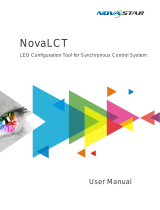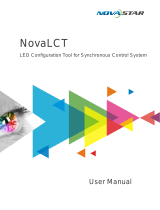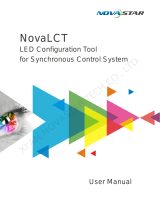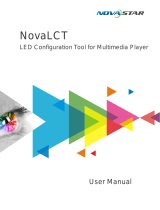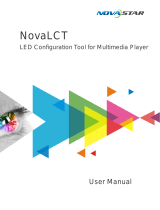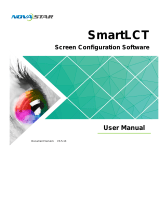Page is loading ...

The MCTRL660 PRO is a professional controller developed by NovaStar. A single MCTRL660 PRO has a loading capacity of up to 1920×1200@60Hz. It
supports custom resolutions with the width up to 3840 pixels and height up to 2560 pixels, which meets configuration requirement of ultra-large screens.
The MCTRL660 PRO is mainly used for the rental and fixed fields, such as concerts, live events, security monitoring centers, Olympic Games and various
sports centers.
•Input of ultra-high color depths: 10-bit/12-bit RGB 4:4:4/YCbCr 4:4:4, with
input resolutions up to 1920×1080@60Hz, increasing color expression
capabilities by 4096 times compared to 8-bit inputs, and presenting images
with rich and delicate colors, smoother transitions, as well as clearer details
•Supports individual Gamma adjustment for RGB when the color depth of
input source is 10-bit or 12-bit, which effectively controls image non-uniformity
under low grayscale and white balance offset to improve image quality.
•Low latency: Less than 1 ms (when the start position of image is 0.)
•Dual working modes: working as sending card and fiber converter
Independent Controller
MCTRL660 PRO
OLED Operation Screen
Operating Indicator
Ethernet port connection status
Ÿ Always on: The Ethernet port connection works
and the port serves as master.
Ÿ Off: The Ethernet port is not connected or the
connection does not work.
Ÿ A mark (not flashing) on top corner of icon: The
Ethernet port is in redundancy status, but the
redundancy has not taken effect.
Ÿ A mark (flashing) on top corner of icon: The
Ethernet port is in redundancy status and the
redundancy has taken effect.
Applications
Function knob
Ÿ Press the knob to enter a menu page or confirm
an operation.
Ÿ Rotate the knob to select a menu item or adjust
a menu parameter.
Ÿ Hold the knob and BACK button simultaneously
for 3 seconds to lock or unlock all the buttons.
Common Operations
Application of Sending Card Mode
Application of Fiber Converter Mode
Application of Dual-Output Working Mode
Quick Start Guide
Features
Standby Button
Function Knob
BACK Button
INPUT Button
USB Port
Control Connector Input Connector
Power Supply
Power SwitchGigabit Ethernet PortsOptical Ports
Input Source Monitoring Connector
Sending Card Mode
FiberConverterMode
The OPT1 port is the master input/output optical port, corresponding to the
6 Gigabit Ethernet ports. The OPT1 icon has different statuses:
•Always on: The OPT1 port connection works.
•Off: The OPT1 port is not connected or the connection does not work.
The OPT2 port works as the backup input/output port of OPT1.
•Always on: The OPT2 port connection works.
•Off: The OPT2 port is not connected or the connection does not work.
FiberConverterMode
•One-click backup and recovery, quickly recovering previous screen
configurations to deal with sudden on-site failure
•Image mirroring, allowing for more cool and dazzling stage effects
•Auto LED screen configuration
•Web control
•Pixel level brightness and chroma calibration
•Monitoring of inputs
•Multiple MCTRL660 PRO units can be cascaded.
Standby button
Ÿ Press the button to turn on the device.
Ÿ Hold down the button to turn off the
device.
USB port
Ÿ Used to update firmware
1–6: Indicate Ethernet ports 1–6.
• LINK: Ethernet port connection status
− Always on: The Ethernet port connection works.
− Off: The Ethernet port is not connected or the connection does not work.
•ACT: Signal transmission status of Ethernet port
− Fflashing: The Ethernet port is transmitting signals.
− Off: The Ethernet port is not transmitting signals.
1
2
SendingCard Mode

Note
a). If n ports are used to load the screen, the
number of cabinets loaded by each of the first
(n–1) ports must be the same and the integral
multiple of the number of cabinet rows or
columns, and it cannot be less than the
number of cabinets loaded by the last port.
Example:
If all the 6 Ethernet ports are used to load the screen, the number of cabinets loaded
by ports 1–5 must be the same and the integral multiple of the number of cabinet
rows or columns. Therefore, you need to set only the number of cabinets loaded by
port 1 according to the actual situation. The number of cabinets loaded by port 6 must
be less than or equal to the number of cabinets loaded by port 1.
b). Irregular screens must be configured in NovaLCT.
c). Rotate the knob to select the target data flow which can be previewed on the LED screen in real time and then press the knob to
save the one you selected.
d). Ensure that the cabinets loaded by each Ethernet port are connected one by one in the same direction.
e). Ensure that the Ethernet port 1 is at the beginning position of the whole physical connection.
应⽤场景
Cascading Devices
Method 1
The control computer needs to control multiple MCTRL660
PRO devices. Up to 8 devices can be cascaded.
Method 2
Multiple MCTRL660 PRO devices need to output image
synchronously. Up to 8 devices can be cascaded.
Step 1 Setting Input Source
Supported input sources include 3G-SDI, single-link DVI and HDMI 1.4a.
QuickScreenConfiguration
Step 1On the home screen, press the knob to enter the menu.
Step2Chose Input Settings > Input Source to enter its submenu.
Step3Select the target video source and press the knob to enable it.
Step 2 Setting Input Resolution
Method 1: Selecting a Preset Resolution
Customize a resolution by setting a custom width, height and refresh rate.
Step1On the home screen, press the knob to enter the menu.
Step2Choose Input Settings > Custom Resolution to enter its submenu and set the screen width, height and refresh rate.
Step3Select Apply and press the knob to apply the custom resolution.
Select an appropriate preset resolution and refresh rate as the input resolution.
Step1On the home screen, press the knob to enter the menu.
Step2Choose Input Settings > Preset Resolution to enter its submenu.
Step3Select a resolution and a refresh rate, and press the knob to apply them respectively.
Method 2: Customizing a Resolution
Step 4 Quickly Configuring Screen
QuickScreenConfiguration
Step1 On the home screen, press the knob to enter the menu.
Step2 Choose Screen Settings > Quick Config to enter its submenu.
Step3 Enable Quick Config and set the parameters.
•Set Cabinet Row Qty and Cabinet Column Qty (number of cabinet rows and columns to be loaded).
•Set Port 1 Cabinet Qty (number of cabinets loaded by Ethernet port 1). The device has restrictions on the number of cabinets loaded by
the Ethernet ports. For details, see Note a).
•Set Data Flow of the screen. For details, see Note c), d), and e).
应⽤场景
Method 1: NovaLCT
FirmwareUpdate
Method 2: SmartLCT
In NovaLCT, perform the following steps to update the MCTRL660
PRO firmware.
Step1 Start NovaLCT and choose User > Advanced Synchronous
System User Login and log in as an advanced user.
Step 2 Type the secret code "admin" to enter the program loading
page.
Step 3 Click Browse to select the update program path and then click
Update.
In SmartLCT, perform the following steps to update the MCTRL660
PRO firmware.
Step1Start SmartLCT and enter the V-Sender page.
Step2In the properties area on the right, click to enter the
Firmware Upgrade page.
Step3Click to select the update program path.
Step4Click Update.
应⽤场景
Specifications
Input voltage
Rated power consumption
Operating temperature
Operating humidity
Dimensions
Net weight
Space requirement
100 V–240 V AC
20 W
-20°C–60°C
0% RH–90% RH, non-condensing
482.6 mm × 356.0 mm × 50.1 mm
4.6 kg
1U
This function is used to quickly configure a screen.
4
3
应⽤场景
Packing
Carrying case: 550 mm × 440 mm × 175 mm, white cardboard box
Packing box: 530 mm × 140 mm × 410 mm, craft paper box
Accessory box: white cardboard box
1 × MCTRL660 PRO unit
1 × Ethernet cable
1 × DVI cable
1 × USB cable
1 × HDMI cable
1 × Power cord
Step1On the home screen, press the knob to enter the menu.
Step2Choose Input Settings > Color Depth to enter its submenu, select a color depth and press the knob to apply it.
Step 3 Setting Color Depth
Set the color depth of input source, including 8-bit, 10-bit and 12-bit.
/