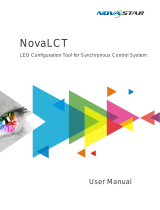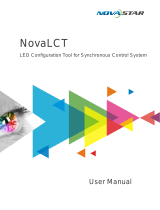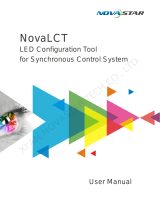Page is loading ...

User Manual

Table of Contents
Vivid Drive 28N User Manual Rev. 1
TABLE OF CONTENTS
1. Before You Begin .......................................................................
1
What Is Included ........................................................................................... 1
Unpacking Instructions.................................................................................. 1
Claims ................................................................................................................ 1
Text Conventions .......................................................................................... 1
Symbols ........................................................................................................ 1
Disclaimer ..................................................................................................... 1
Intellectual Property ...................................................................................... 1
Safety Notes.................................................................................................. 2
2. Introduction ................................................................................ 3
Product Front Overview ................................................................................ 3
Control Panel Description .................................................................................. 3
Product Rear Overview ................................................................................. 4
Real Panel Description....................................................................................... 4
Product Dimensions ...................................................................................... 4
3. Setup ........................................................................................... 5
AC Power...................................................................................................... 5
Mounting ....................................................................................................... 5
Signal Connections ....................................................................................... 5
Video Source Connection .................................................................................. 5
Software Connection.......................................................................................... 5
Preview Monitor Connection .............................................................................. 5
Cascading Connection ....................................................................................... 5
Connection Diagrams......................................................................................... 6
Input Connections Diagram ..................................................................................... 6
Output Connections Diagram .................................................................................. 6
Cascading Connection Diagram.............................................................................. 6
4. Operation .................................................................................... 7
Control Panel Operation................................................................................ 7
Programming................................................................................................. 7
Menu Map ..................................................................................................... 7
Operating Settings Configuration.................................................................. 12
Home Screen ..................................................................................................... 12
Brightness .......................................................................................................... 12
Screen Settings.................................................................................................. 12
Cabinet Row Quantity.............................................................................................. 13
Cabinet Column Quantity ........................................................................................ 13
Port 1 Cabinet Quantity ........................................................................................... 13
Cabinet Quantity Charts .......................................................................................... 13
Data Flow ................................................................................................................ 18
Example Configuration ............................................................................................ 19
Input Settings ..................................................................................................... 19
Preset Resolution .................................................................................................... 19
Custom Resolution .................................................................................................. 19
Output Settings .................................................................................................. 20
Scaling..................................................................................................................... 20
Auto Fit .................................................................................................................... 20
Custom Scaling ....................................................................................................... 21
Image Offset ............................................................................................................ 23
Apply to all ............................................................................................................... 23

Vivid Drive 28N User Manual Rev. 1
Table of Contents
Advanced Settings ............................................................................................. 23
Picture In Picture ..................................................................................................... 24
Redundancy ............................................................................................................ 26
Mapping................................................................................................................... 26
Advanced Attributes ................................................................................................ 27
Presettings............................................................................................................... 27
Display Control ........................................................................................................ 27
Inputs Backup.......................................................................................................... 29
Output Resolution.................................................................................................... 29
Cabinet Settings ...................................................................................................... 30
Display Brightness................................................................................................... 30
Firmware Version .................................................................................................... 31
Factory Reset..................................................................................................... 31
Communication Settings .................................................................................... 31
Communication Mode.............................................................................................. 31
Network Settings ..................................................................................................... 31
Display Language .............................................................................................. 32
NovaLCT/SmartLCT Software ...................................................................... 32
5. Maintenance................................................................................ 33
Product Maintenance .................................................................................... 33
6. Technical Specifications ........................................................... 34
Returns............................................................................................ 36
Contact Us ...................................................................................... 37

Page 1 of 37
Before You Begin
Vivid Drive 28N User Manual Rev. 1
1. Before You Begin
What Is Included
Unpacking Instructions
Carefully unpack the product immediately and check the container to make sure all the parts are in the
package and are in good condition.
Claims
If the box or the contents (the product and included accessories) appear damaged from shipping, or show
signs of mishandling, notify the carrier immediately, not Chauvet. Failure to report damage to the carrier
immediately may invalidate your claim. In addition, keep the box and contents for inspection.
For other issues, such as missing components or parts, damage not related to shipping, or concealed
damage, file a claim with Chauvet within 7 days of delivery.
Text Conventions
Symbols
Disclaimer
Chauvet believes that the information contained in this manual is accurate in all respects. However,
Chauvet assumes no responsibility and specifically disclaims any and all liability to any party for any loss,
damage or disruption caused by any errors or omissions in this document, whether such errors or
omissions result from negligence, accident or any other cause. Chauvet reserves the right to revise the
content of this document without any obligation to notify any person or company of such revision, however,
Chauvet has no obligation to make, and does not commit to make, any such revisions. Download the latest
version from www.chauvetdj.com
.
Intellectual Property
The works of authorship contained in this manual, including, but not limited to, all design, text and images
are owned by Chauvet.
© Copyright 2020 Chauvet & Sons, LLC. All rights reserved.
Electronically published by Chauvet in the United States of America.
CHAUVET, the Chauvet logo, and Vivid Drive 28N are registered trademarks or trademarks of Chauvet &
Sons LLC (d/b/a Chauvet and Chauvet Lighting) in the United States and other countries. Other company
and product names and logos referred to herein may be trademarks of their respective companies.
• Vivid Drive 28N
•Power Cord
•DVI Cable
• VGA Cable
•DP Cable
• HDMI Cable
• RJ45 Cable
• DP to HDMI Adaptor
•USB Cable
• Quick Reference Guide
Convention Meaning
1–512 A range of values
50/60 A set of values of which only one can be chosen
Settings A menu option not to be modified
<ENTER> A key to be pressed on the product’s control panel
ON A value to be entered or selected
Symbol Meaning
Critical installation, configuration, or operation information. Not following these
instructions may make the product not work, cause damage to the product, or cause
harm to the operator.
Important installation or configuration information. The product may not function
correctly if this information is not used.
Useful information.

Page 2 of 37
Vivid Drive 28N User Manual Rev. 1
Before You Begin
Safety Notes
• This product is not intended for permanent installation.
• Always connect the product to a grounded circuit to avoid the risk of electrocution.
• Always disconnect the product from the power source before cleaning or replacing the fuse.
• Avoid direct eye exposure to the light source while the product is on.
• Make sure the power cord is not crimped or damaged.
• Never disconnect the product from power by pulling or tugging on the cord.
• If mounting the product overhead, always secure to a fastening device using a safety cable.
• Make sure there are no flammable materials close to the product when operating.
• Do not touch the product’s housing when operating because it may be very hot.
• The voltage of the outlet to which you are connecting this product must be within the range
stated on the decal or rear panel of the product.
• The product is for indoor use only! (IP20) To prevent risk of fire or shock, do not expose the
product to rain or moisture.
• Always install the product in a location with adequate ventilation, at least 20 in (50 cm) from
adjacent surfaces.
• Be sure that no ventilation slots on the product’s housing are blocked.
• Never connect the product to a dimmer or rheostat.
• Make sure to replace the fuse with another of the same type and rating.
• Never carry the product from the power cord or any moving part. Always use the bracket.
• The maximum ambient temperature is 104 °F (40 °C). Do not operate this product at higher
temperatures.
• In the event of a serious operating problem, stop using the product immediately.
• Do not open this product. It contains no user-serviceable parts.
• To eliminate unnecessary wear and improve its lifespan, during periods of non-use completely
disconnect the product from power via breaker or by unplugging it.
Keep this User Manual for future use. If the product is sold to someone else, be sure that they
also receive this document.

Page 3 of 37
Introduction
Vivid Drive 28N User Manual Rev. 1
2. Introduction
Product Front Overview
Control Panel Description
# Name Function
1 <MENU> Knob
Rotate to navigate upwards or downwards through the menu list, and increase or
decrease a selected numeric value. Push to enable the currently displayed menu
option or set the currently selected value into the selected function.
2 <ESC> Exits the current menu or function
3 <SCREEN> Navigates to the Screen Settings menu
4<OUTPUT/1>
Navigates to the Output Settings menu, or enters the number 1 when editing a
number value
5<FREEZE>Freezes the video output
6<TEST/6>
Navigates to the Test Pattern menu, or enters the number 6 when editing a number
value
7 <HDMI/2> Selects HDMI input source, or enters the number 2 when editing a number value
8<DVI/3>Selects DVI input source, or enters the number 3 when editing a number value
9<VGA1/4>Selects VGA1 input source, or enters the number 4 when editing a number value
10 <VGA2/5> Selects VGA2 input source, or enters the number 5 when editing a number value
11 <VGA3/7> Selects VGA3 input source, or enters the number 7 when editing a number value
12 <CVBS1/8> Selects CVBS1 input source, or enters the number 8 when editing a number value
13 <CVBS2/9> Selects CVBS2 input source, or enters the number 9 when editing a number value
14 <DP/0> Selects DP input source, or enters the number 0 when editing a number value
15 <TAKE> Enables PIP
16 <BLACK> Blacks out the video output
17 USB (A) Cascades to other Vivid Drive 28N products
18 USB (B)
USB B port for firmware updates, connecting to NovaLCTMars or SmartLCT, and/or
cascades from other Vivid Drive 28N products
1
2
34
5 6 11 12 13 14
78910 15 17
16 18
LCD Display

Page 4 of 37
Vivid Drive 28N User Manual Rev. 1
Introduction
Product Rear Overview
Real Panel Description
Product Dimensions
# Name Function
1USBUSB B port for firmware updates, connecting to NovaLCTMars or SmartLCT
2RJ45RJ45 port for remote control system connection
3VGA1–3DE-15 connector for video input from a VGA source (numbered from left to right)
4DPDisplayPort input port
5HDMIHDMI input port
6DVIDVI input port
7 CVBS1–2 BNC connector for CVBS input (bottom is 1, top is 2)
8 VGA OUT DE-15 connector for VGA output
9DVI OUTDVI output port
10 LED OUT 1–2 Ethernet ports for sending video signal to video panels (left is 1, right is 2)
12
333
45 6
7
7
8
91010 Power In
19 in
483 mm
12 in
305 mm
1.7 in
44 mm

Page 5 of 37
Setup
Vivid Drive 28N User Manual Rev. 1
3. Setup
AC Power
The Vivid Drive 28N has an auto-ranging power supply and it can work with an input voltage range of 100
to 240 VAC, 50/60 Hz.
To determine the product’s power requirements (circuit breaker, power outlet, and wiring), use the current
value listed on the label affixed to the product’s back panel, or refer to the product’s specifications chart.
The listed current rating indicates the product’s average current draw under normal conditions.
Mounting
The Vivid Drive 28N fits on a standard 19” rack, or it can be placed on its feet on a flat, level surface.
Signal Connections
The Vivid Drive 28N uses the Novastar control protocol to send video signal to the connected panels. The
Vivid Drive 28N has USB and ethernet ports for interfacing with a computer, DP, HDMI, DVI, CVBS, and
VGA ports for video input, as well as a VGA out port, a DVI out port, and 2 ethernet out ports for sending
video signal to the connected panels.
Video Source Connection
The Vivid Drive 28N can be linked directly to a video source using a DP connection, an HDMI connection,
a DVI connection, a CVBS connection, or a VGA connection.
Software Connection
The Vivid Drive 28N can be linked to a computer running the NovaLCT or SmartLCT software using a USB
(type A or B) connection or an ethernet cable. This will provide options for the Vivid Drive 28N through a
computer interface.
Preview Monitor Connection
The Vivid Drive 28N can be linked to a monitor that will preview the LED output using a DVI cable plugged
into the DVI OUT port or a VGA cable plugged into the VGA OUT port.
Cascading Connection
Multiple Vivid Drive 28N products can be linked together in a cascading connection using the USB type A
and B connections on the rear panel of the product. This will allow all products to be programmed at once.
• Always connect the product to a protected circuit (a circuit breaker or fuse). Make sure
the product has an appropriate electrical ground to avoid the risk of electrocution or
fire.
• To eliminate unnecessary wear and improve its lifespan, during periods of non-use
completely disconnect the product from power via breaker or by unplugging it.
Never connect the product to a rheostat (variable resistor) or dimmer circuit, even if the
rheostat or dimmer channel serves only as a 0 to 100% switch.

Page 6 of 37
Vivid Drive 28N User Manual Rev. 1
Setup
Connection Diagrams
Input Connections Diagram
Output Connections Diagram
Cascading Connection Diagram
# Purpose Connections
1 Interface with a computer running NovaLCT software USB Type B, Ethernet
2 Receive VGA video input VGA
3 Receive DP video input DP
4 Receive HDMI video input HDMI
5 Receive DVI video input DVI
6 Receive CVBS video input CVBS
7 Receive AC Power IEC
8 Link from another Vivid Drive 28N USB Type B
# Receiving Device Connections
1 Preview monitor or the video input of another Vivid Drive 28N VGA, DVI
2 LED video panels, such as the Vivid 4 from CHAUVET Ethernet
3 Link to another Vivid Drive 28N USB Type A
11
222
34 5
6
67
8
1
122
3
Computer running NovaLCT or SmartLCT
1
st
Vivid Drive 28N
2
nd
3
rd
USB Type A
USB Type B
To more
Vivid Drive 28N
products

Page 7 of 37
Operation
Vivid Drive 28N User Manual Rev. 1
4. Operation
Control Panel Operation
To access the control panel functions, use the knob and buttons located on the front panel of the product.
Refer to the Product Front Overview
to see the knob and button locations.
Programming
Refer to the Menu Map to understand menu options. To access the menu from the Home Screen, press
<ESC> or the <MENU> knob. Then turn the <MENU> knob to scroll through each level of the menu.
•Press the <MENU> knob to select the highlighted option. When selecting a number value that can
be edited, turn the <MENU> knob to increase or decrease the selected value.
• Press <ESC> to exit to the previous menu level. Press it repeatedly to return to the Home Screen.
Menu Map
Main Level Programming Levels Description
Brightness 0–100% Controls total output level
Screen
Settings
Cabinet Row Qty 1–34*
Sets number of rows in video
assembly. *Range
determined
by Column Qty and panels.
Cabinet Column Qty 1–36*
Sets number of columns in
video assembly. *Range
determined by Row Qty and
panels.
Port1 Cabinet Qty 1*–40*
Sets number of video panels
connected to Output Port 1.
*Range affected by Row Qty,
Column Qty, and panels.
Data Flow(Front View)
Sets start point and path for
data flow in video panel
assembly
Input
Settings
Preset
Resolution
1024x768
Selects a preset resolution
1280x1024
1366x768
1440x900
1600x1200
1920x1080
1920x1200
2048x640
Custom
Resolution
Width (H) 800–3840 Sets custom pixel width
Height (V) 600–1920 Sets custom pixel height
Custom
Refresh Rate
60Hz
Sets custom refresh rate
59.94Hz
50Hz
30Hz
Apply
Applies custom resolution
values
Output
Settings
Scaling
Disable
Enables or disables scaling
options
Enable
Auto Fit
Disable
Enables or disables auto fit
Enable

Page 8 of 37
Vivid Drive 28N User Manual Rev. 1
Operation
Output
Settings
(cont.)
Custom
Scaling
Input
Capture
Input Source _ _ _ _ Shows the input source
Width (H) 64–_ _ _ _*
Sets what part of the input to
output. *Dimension ranges
determined by Input Settings
Resolution. **Offset ranges
determined by dimensions.
Height (V) 48–_ _ _ _*
Start X 0–_ _ _ _**
Start Y 0–_ _ _ _**
Output
Window
Width (H)
64–_ _ _ _*
or 2–100%
Sets the dimensions and offset
of the output. *Dimension
ranges determined by screen
settings. **Offset ranges
determined by dimensions.
Height (V)
64*–_ _ _ _*
or 39–100%
Start X 0–_ _ _ _**
Start Y 0–_ _ _ _**
Units
Pixel
Sets Output Window units to
pixels
Percentage
Sets Output Window units to
percentage
Scaling
Mode
Custom
Scaling may not maintain
original ratio
Equal Ratio
Scaling maintains original ratio
Image Offset
Start X -_ _ _ _*–_ _ _ _* Sets the image offset.
*Ranges determined by
screen settings.
Start Y -_ _ _ _*–_ _ _ _*
Apply to all
Disable
Enables or disables Apply to
all
Enable
Advanced
Settings
PIP
PIP
Disable
Enables or disables Picture
In Picture
Enable
LAYOUT
CUSTOM Custom layout
L+T Left and top layout
L+B Left and bottom layout
R+T Right and top layout
R+B Right and bottom layout
CENT Center layout
T+B Top and bottom layout
Main Source
HDMI
Selects main input source
(Disabled when PIP
enabled).
DVI
VGA2
VGA3
CVBS1
CVBS2
DP
VGA1
PIP Source
HDMI
Selects PIP input source
(main and PIP input sources
cannot both be digital or
analog. One must be digital
[HDMI, DVI, or DP], the other
analog [VGA or CVBS].)
DVI
VGA2
VGA3
CVBS1
CVBS2
DP
VGA1
Main Level Programming Levels Description

Page 9 of 37
Operation
Vivid Drive 28N User Manual Rev. 1
Advanced
Settings
(cont.)
PIP
(cont.)
Width (H) 64–_ _ _ _*
Sets dimensions and offset of
the PIP. *Dimension ranges
determined by screen size.
**Offset ranges determined
by dimensions.
Height (V) 64–_ _ _ _*
Start: X 0–_ _ _ _**
Start: Y 0–_ _ _ _**
PIP Crop
Settings
PIP Crop
Disable
Enables or disables PIP
cropping
Enable
Width (H) 64–_ _ _ _*
Sets the crop dimensions and
offset of the PIP. *Dimension
ranges determined by Input
Settings. **Offset ranges
determined by crop dimensions.
Height (V) 48–_ _ _ _*
Start X 0–_ _ _ _**
Start Y 0–_ _ _ _**
Transparency
0–15 Sets the PIP transparency
Window Swap Swaps Main and PIP sources
Redundancy
Primary
Sets this Vivid Drive 28N as
primary
Backup
Sets this Vivid Drive 28N as
backup
Mapping
Disable
Enables or disables Mapping
Enable
Advanced
Attr
VGA Auto ADJ Auto-adjusts VGA input
ADC Calibration Calibrates ADC
Video Sync.
Disable
Enables or disables video
synchronization
Enable
Go Homepage (s) 30–3600
Sets number of seconds
display is inactive before
returning to the Home Screen
Presettings Presetting 1–10
Save Saves the current settings
Load
Loads the selected saved
settings
Delete
Deletes the selected saved
settings
Display
Control
Normal Video output
Black out Blacks out the output
Freeze
Freezes the output on a
single frame
Test Pattern Selects a test pattern
Image
quality
Contrast 0–100%
Adjusts the contrast of the
output
Saturation 0–100%
Adjusts the saturation of the
output
Sharpness 0–24
Adjusts the sharpness of the
output
Hue -180–180 Adjusts the hue of the output
Color
Temperature
Custom
Signifies a custom color
temperature
4000–9500K
Selects a preset color
temperature
Main Level Programming Levels Description

Page 10 of 37
Vivid Drive 28N User Manual Rev. 1
Operation
Advanced
Settings
(cont.)
Display
Control
(cont.)
Image
quality
(cont.)
Red 0–255
Adjusts the red level of the
output
Green 0–255
Adjusts the green level of the
output
Blue 0–255
Adjusts the blue level of the
output
Gamma 1.0–4.0
Adjusts the gamma of the
output
Reset
No Keep current settings
Yes Reset image quality settings
Switching
Effect
Off No switching effect
Cut Cut effect
Fade Fade effect
Shrink Center
First video source shrinks to
center
Shrink Left Top
First video source shrinks to
top left
Zoom Center
Second video source zooms
from center
Zoom Left Top
Second video source zooms
from top left
Fade Time (s)
0–3 Sets the fade time
Inputs
Backup
Backup
Disable
Enable or disable video
source backups
Enable
Backup 1 HDMI
DVI
Sets backup video source to
HDMI
VGA3
CVBS2
DP
VGA1
NULL
Backup 2 VGA2
DVI
Sets backup video source to
VGA2
VGA3
CVBS2
DP
VGA1
NULL
Backup 3 CVBS1
DVI
Sets backup video source to
CVBS1
VGA3
CVBS2
DP
VGA1
NULL
Custom
Backup
DVI DVI*
Sets video source to be
backed up, then the backup
video source
VGA3 VGA3*
CVBS2 CVBS2*
DP DP*
VGA1 VGA1*
NULL
Main Level Programming Levels Description

Page 11 of 37
Operation
Vivid Drive 28N User Manual Rev. 1
Advanced
Settings
(cont.)
Output
Resolution
Preset
Resolution
1024x768
Selects a preset resolution
1280x1024
1366x768
1440x900
1920x1080
1920x1200
2048x640
Custom
Resolution
Width (H) 800–_ _ _ _* Sets custom pixel width
Height (V) 600–_ _ _ _* Sets custom pixel height
Custom
Refresh Rate
24–60Hz Sets custom refresh rate
Apply Applies custom resolution
Cabinet
Settings
Load RCFG
Files
_ _ _ _ _ _ _ _ _ _ _ _ _ _ _
Sends selected pre-loaded
file to the connected panels
_ _ _ _ _ _ _ _ _ _ _ _ _ _ _
Save to RV
Card
No
Permanently saves uploaded
firmware to connected panels
Yes
OLED Brightness 6–15 Sets display brightness
HW Version V_._._._
Displays current firmware
version
Factory
Reset
No
Resets the product to factory
settings
Yes
Communi-
cation
Settings
Communication Mode
USB Preferred
USB connection takes
priority
LAN Preferred
Ethernet connection takes
priority
Network
Settings
Config IPV4
Manually Set IP address manually
Auto IP address will be assigned
IP Address 1–223.0–255.0–255.0–255 Sets IP address
Subnet Mask 0–255.0–255.0–255.0–255 Sets Subnet Mask
Reset
No
Resets network settings
Yes
Language
Zhōngwén
Sets display language to
Chinese
English
Sets display language to
English
P̣hās̄ ʹā thịy
Sets display language to
Thai
Русский
Sets display language to
Russian
Deutsch
Sets display language to
German
Main Level Programming Levels Description

Page 12 of 37
Vivid Drive 28N User Manual Rev. 1
Operation
Operating Settings Configuration
Home Screen
The Vivid Drive 28N has a home screen that shows the current IP address, input sources, resolutions,
refresh rates, and other operating settings. To see the home screen, press <ESC> repeatedly. To access
the main menu from the Home Screen, press the <MENU> knob.
1. Shows the IP address of the product.
2. Shows the main input source, the main output resolution, and refresh rate.
3. Shows the PIP (Picture In Picture) input source, the PIP resolution, and refresh rate.
4. Shows the status of the product, with the following icons:
Brightness
The brightness setting controls the total output level of the connected video panels.
1. Press the <MENU> knob to access the menu.
2. Turn the <MENU> knob until Brightness is selected.
3. Press the <MENU> knob.
4. Turn the <MENU> knob clockwise or counter-clockwise to increase or decrease the brightness,
from 0–100%.
5. Press the <MENU> knob.
Screen Settings
The Screen Settings control the size of the connected video panel assembly, the ratio of panels to output
port, and the direction of the data flow. The number of video panels connected to port 2 must be less than
or equal to the number connected to port 1.
To access the Screen Settings menu, press <SCREEN>, or:
1. Press the <MENU> knob to access the menu.
2. Turn the <MENU> knob until Screen Settings is selected.
3. Press the <MENU> knob.
Icon Meaning Icon Meaning
Shows active LED OUT ports Scaling disabled
Picture In Picture disabled No control interface is detected
Picture In Picture enabled USB control is active
Scale down mode Ethernet control is active
Scale up mode Current output brightness
1
.*3/
2
<-'
^&.`
^&.`
Chauvet 192.168.0.10
1
2
3
4

Page 13 of 37
Operation
Vivid Drive 28N User Manual Rev. 1
Cabinet Row Quantity
This setting defines the number of rows of panels (height) connected to the Vivid Drive 28N.
1. Access the Screen Settings
menu.
2. Turn the <MENU> knob until Cabinet Row Qty is selected.
3. Press the <MENU> knob.
4. Turn the <MENU> knob clockwise or counter-clockwise to increase or decrease the number of
rows, from 1–34. (The highest number that can be selected is determined by the Column Quantity
and the firmware of the connected panels. See the Cabinet Quantity Charts
.)
5. Press the <MENU> knob.
Cabinet Column Quantity
This setting defines the number of columns of panels (width) connected to the Vivid Drive 28N.
1. Access the Screen Settings
menu.
2. Turn the <MENU> knob until Cabinet Column Qty is selected.
3. Press the <MENU> knob.
4. Turn the <MENU> knob clockwise or counter-clockwise to increase or decrease the number of
columns, from 1–36. (The highest number that can be selected is determined by the Row Quantity
and the firmware of the connected panels. See the Cabinet Quantity Charts
.)
5. Press the <MENU> knob.
Port 1 Cabinet Quantity
This setting defines the number of panels connected to output port 1 on the Vivid Drive 28N.
1. Access the Screen Settings
menu.
2. Turn the <MENU> knob until Port1 Cabinet Qty is selected.
3. Press the <MENU> knob.
4. Turn the <MENU> knob clockwise or counter-clockwise to increase or decrease the number of
panels, from 1–115. (The number range that can be selected is determined by the Row and
Column Quantities and the firmware of the connected panels. See the Cabinet Quantity Charts
.)
5. Press the <MENU> knob.
Cabinet Quantity Charts
Vivid 4 Cabinet Quantity Chart
The following chart shows the ranges usable for Row, Column, and Port 1 Quantity, assuming CHAUVET
Vivid 4 panels are in use. Port 1 values exceeding 30 cannot be used for 104x208 pixel panels such as the
Vivid 4. Available values may exceed the recommended values.
The maximum number of LEDs supported by each Port of the Vivid Drive 28N is 655,360.
This amounts to 30 Vivid 4 panels (which are 104x208 pixels) or 60 panels that are 104x104
pixels per Port.
Total Row Col. Port 1 Total Row Col. Port 1 Total Row Col. Port 1
60
230
30
36
218
18–30
18
118
9–18
320 312 2 9
415 4 9 3 6
512 6 6 6 3
610 9 4 9 2
154 123 171179–17
10 6
35
57
18–30
16
116
8–16
1257528
58 2 29
29–30
3421717–30 4 4
57 3 19
33
311
17–30
82
56
228
28–30
11 3
15
115
8–15
414
32
216
16–30
35
78 48 53
87 84 151
14 4
30
130
15–30 14
114
7–14
55
511
28–30
215 2 7
11 5 3 10 7 2

Page 14 of 37
Vivid Drive 28N User Manual Rev. 1
Operation
54
227
27–30 30
56
15–30
14 14 1 7–14
318 6 5
13
113
7–13
69 103 131
96 152
12
112
6–12
52
226
26–30
2912915–29 2 6
413
28
128
14–28
34
13 4 2 14 4 3
51 3 17 26–30 4 7 6 2
50
225
25–30
74 121
510 142
11
111
6–11
10 5
27
127
14–27
11 1
49 7 7 25–30 3 9
10
110
5–10
48
224
24–30
93 25
412
26
126
13–26
52
6 8 213 101
86 132
9
19
5–912 4
25
125
13–25
33
46 2 23 23–30 5 5 9 1
45
315
23–30
24
124
12–24
8
18
4–8
59 212 24
95 38 42
1534681
44
222
22–30
64
7
17
4–7
411 8 3 7 1
11 4 12 2
6
16
3–6
42
221
21–30
2312312–23 2 3
314
22
122
11–22
32
67 211 61
76 112
5
15
3–5
14 3
21
121
11–21
51
40
220
20–30
37
4
14
2–4410 7 3 2 2
58
20
120
10–20
41
85 210
3
13
2–3
1044531
39
313
20–30
54
2
12
1–2
13 3 10 2 2 1
3821919–301911910–191111
Total Row Col. Port 1 Total Row Col. Port 1 Total Row Col. Port 1

Page 15 of 37
Operation
Vivid Drive 28N User Manual Rev. 1
104x104 Cabinet Quantity Chart
The following chart shows the ranges usable for Row, Column, and Port 1 Quantity, assuming 104x104
pixel panels are in use. Port 1 values exceeding 60 cannot be used for 104x104 pixel panels. Available
values may exceed the recommended values.
Total Row Col. Port 1 Total Row Col. Port 1 Total Row Col. Port 1
120
430
60
72
418
36–60
34 34 1 17–34
524 612
33
133
17–33
620 8 9 311
815 9 8 113
10 12 12 6 33 1
12 10 18 4
32
132
16–32
15 8 24 3 2 16
20 6
70
235
35–60
48
24 5 5 14 8 4
30 4 7 10 16 2
119
717
60
10 7 32 1
17 7 14 5
31
131
16–31
117
913
59–60 69
323
35–60
31 1
13 9 23 3
30
130
15–30
116
429
58–60
68
234
34–60
215
29 4 4 17 3 10
115
523
58–60
17 4 5 6
23 5 34 2 6 5
114
619
57–60
66
233
33–60
10 3
19 6 3 22 15 2
112
428
56–60
611 301
716 116
29
129
15–29
814 223 291
14 8 33 2
28
128
14–28
16 7
65
513
33–60
214
28 4 13 5 4 7
110
522
55–60
64
232
32–60
74
10 11 4 16 14 2
11 10 8 8 28 1
22 5 16 4
27
127
14–27
108
336
54–60
32 2 3 9
427
63
321
32–60
93
618 7 9 271
912 9 7
26
126
13–26
12 9 21 3 2 13
18 6
62
231
31–60
13 2
27 4 31 2 26 1
105
335
53–60 60
230
30–60
25
125
13–25521 320 5 5
7 15 4 15 25 1
15 7 5 12
24
124
12–24
21 5 6 10 2 12

Page 16 of 37
Vivid Drive 28N User Manual Rev. 1
Operation
104
426
52–60
60
10 6
30–60
24
38
12–24
813 125 4 6
13 8 15 4 6 4
26 4 20 3 8 3
102
334
51–60
30 2 12 2
617
58
229
29–58
24 1
17 6 29 2
23
123
12–23
34 3
57
319
29–57
23 1
100
425
50–60
19 3
22
122
11–22
520
56
228
28–56
211
10 10 4 14 11 2
20 5 7 8 22 1
25 4 8 7
21
121
11–21
99
333
50–60
14 4 3 7
911 282 7 3
11 9
55
511
28–55
21 1
33 3 11 5
20
120
10–20
98
714
49–60
54
227
27–54
210
14 7 3 18 4 5
96
332
48–60
69 54
424 9 6 102
616 183 201
812 272
19
119
10–19
12 8
52
226
26–52
19 1
16 6 4 13
18
118
9–18
24 4 13 4 2 9
32 3 26 2 3 6
95
519
48–60 51
317
26–51
63
19 5 17 3 9 2
93
331
47–60
50
225
25–50
18 1
31 3 5 10
17
117
9–17
92
423
46–60
10 5 17 1
23 4 25 2
16
116
8–16
91
713
46–60
49 7 7 25–49 2 8
13 7
48
224
24–48
44
90
330
45–60
316 8 2
5 18 4 12 16 1
615 6 8
15
115
8–15
910 8 6 3 5
10 9 12 4 5 3
15 6 16 3 15 1
18 5 24 2
14
114
7–14
30 3
46
223
23–46
27
88
422
44–60
23 2 7 2
8 11 45 3 15 23–45 14 1
Total Row Col. Port 1 Total Row Col. Port 1 Total Row Col. Port 1

Page 17 of 37
Operation
Vivid Drive 28N User Manual Rev. 1
88
11 8
44–60
45
59
23–45
13
113
7–13
22 4 9 5 13 1
87
329
44–60
15 3
12
112
6–12
29 3
44
222
22–44
26
85
517
43–60
411 3 4
17 5 11 4 4 3
84
328
42–60
22 2 6 2
421
42
221
21–42
12 1
614 314
11
111
6–11
712 6 7 111
12 7 7 6
10
110
5–10
14 6 14 3 2 5
21 4 21 2 5 2
28 3
40
220
20–40
10 1
81
327
41–60
410
9
19
5–999 58 33
2738591
80
420
40–60
10 4
8
18
4–8
516 202 2 4
810
39
13 3
20–39
42
10 8 3 13 8 1
16 5
38
219
19–38 7
17
4–7
20 4 19 2 7 1
78
326
39–60
36
136
18–36
6
16
3–6
613 218 2 3
13 6 3 12 3 2
2634961
77
711
39–60
66
5
15
3–5
1179451
76
419
38–60
12 3
4
14
2–419 4 18 2 2 2
75
325
38–60
35
135
18–35
41
515 5 7
3
13
2–3
1557531
25 3
34
134
17–34
2
12
1–2
72
236
36–60
217 2 1
324 172 1111
Total Row Col. Port 1 Total Row Col. Port 1 Total Row Col. Port 1
/