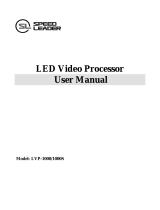Page is loading ...

VSP 5360
USER MANUAL
Article No: RGB-RD-UM-V5360 E001
Revision No: V1.6

VSP 5360 User Manual
1
CONTENTS
CONTENTS ..................................................................................................................................................... 1
Declarations .................................................................................................................................................. 3
FCC/Warranty ........................................................................................................................................ 3
Operators Safety Summary ................................................................................................................... 4
Installation Safety Summary .................................................................................................................. 4
Chapter 1 Your Product.................................................................................................................................. 6
1.1 In the Box......................................................................................................................................... 6
1.2 Product Overview ............................................................................................................................ 7
1.2.1 Back Panel ............................................................................................................................ 8
1.2.2 Front Panel ......................................................................................................................... 10
1.2.3 Dimension .......................................................................................................................... 12
Chapter 2 Installing Your Product ................................................................................................................ 13
2.1 Plugging in Signals ....................................................................................................................... 13
2.2 Plugging in Main Power ................................................................................................................. 13
2.3 Turning on Your Product ............................................................................................................... 13
Chapter 3 Using Your Product ...................................................................................................................... 15
3.1 Using the MENU Button .............................................................................................................. 15
3.2 Understanding the MENU Structure ............................................................................................. 16
3.3 Using the Menu ............................................................................................................................. 17
3.3.1 Understanding the Display ................................................................................................. 17
3.3.2 Understanding the Main Menu .......................................................................................... 18
3.3.3 Output Format Menu ......................................................................................................... 18
3.3.4 Screen Parameters Menu ................................................................................................... 19
3.3.5 Split Menu .......................................................................................................................... 19
3.3.6 Input Setup Menu .............................................................................................................. 20
3.3.7 Audio Setup Menu .............................................................................................................. 22
3.3.8 System Menu ...................................................................................................................... 22
3.3.9 Language Menu .................................................................................................................. 26
3.3.10 Factory Reset Menu .......................................................................................................... 26
3.4 3 Screen Preview Setting ............................................................................................................... 27
3.4.1 Select 3 Screen Preview Mode ........................................................................................... 27
3.4.2 3 Screen Preview Setting .................................................................................................... 27
3.4.3 Preset .................................................................................................................................. 28
3.4.4 Load .................................................................................................................................... 28
3.5 Single Image Switching .................................................................................................................. 29
3.6 Set the Output Resolution ............................................................................................................. 30
3.6.1 Select the Output Resolution ............................................................................................. 30
3.6.2 Custom the Output Resolution ........................................................................................... 30
3.7 Add or Clear the Layer ................................................................................................................... 32
3.8 Set the Size and Position ............................................................................................................. 33
3.9 Crop the Image ............................................................................................................................ 34
3.10 Zoom the Image ........................................................................................................................ 35

VSP 5360 User Manual
2
3.11 Set the Brightness and Color ..................................................................................................... 36
3.12 LOGO Capture ............................................................................................................................ 37
3.13 Screen Size Setting ..................................................................................................................... 38
3.14 DSK Setting ................................................................................................................................ 39
3.15 User Define BLACK Key .............................................................................................................. 40
3.16 User Define DSK Key .................................................................................................................... 41
3.17 Using Black Out ............................................................................................................................ 42
3.18 Saving Views ................................................................................................................................ 43
3.19 Recall Saved Settings ................................................................................................................... 44
Chapter 4 Controlling Your Processor Remotely .......................................................................................... 45
4.1 Install the Software ....................................................................................................................... 45
4.2 Use the Software ........................................................................................................................... 48
Connection .................................................................................................................................. 48
Basic Operation ........................................................................................................................... 49
Tools ............................................................................................................................................ 55
Control ......................................................................................................................................... 57
Language ..................................................................................................................................... 58
Admin .......................................................................................................................................... 58
Help ............................................................................................................................................. 58
Refresh ......................................................................................................................................... 59
Information Toolbar ..................................................................................................................... 59
Chapter 5 Ordering Codes ........................................................................................................................... 60
5.1 Product .......................................................................................................................................... 60
5.2 Options .......................................................................................................................................... 60
5.2.1 Input Options ...................................................................................................................... 60
5.2.2 Other Options ..................................................................................................................... 60
5.3 Sender Cards ................................................................................................................................. 60
Chapter 6 Support ..................................................................................................................................... 61
6.1 Questions and Troubleshooting..................................................................................................... 61
6.1.1 No Output in LED Display ................................................................................................... 61
6.1.2 Flash Point in LED Display Output ...................................................................................... 61
6.1.3 LED Display Only Displays part of the Image ...................................................................... 61
6.1.4 No Display in the Second Half of LED Display ..................................................................... 62
6.1.5 All Key Lights are on Simultaneously .................................................................................. 62
6.2 Contact Us ..................................................................................................................................... 63
Chapter 7 Appendix ..................................................................................................................................... 64
7.1 Specification .................................................................................................................................. 64
7.2 Software Upgrade .......................................................................................................................... 69
7.3 Installing Options ........................................................................................................................... 73
7.4 Using the Serial Cable .................................................................................................................... 79
7.5 Terms & Definitions ....................................................................................................................... 80
7.6 Revision History ............................................................................................................................. 84

VSP 5360 User Manual
3
Thank you for choosing our product!
This User Manual is designed to show you how to use this video processor quickly and make use of all
the features. Please read all directions and instructions carefully before using this product.
Declarations
FCC/Warranty
Federal Communications Commission (FCC) Statement
This equipment has been tested and found to comply with the limits for a class A digital device, pursuant
to Part 15 of the FCC rules. These limits are designed to provide reasonable protection against harmful
interference when the equipment is operated in a commercial environment. This equipment generates,
uses, and can radiate radio frequency energy and, if not installed and used in accordance with the
instruction manual, may cause harmful interference to radio communications. Operation of this
equipment in a residential area may cause harmful interference, in which case the user will be
responsible for correcting any interference.
Guarantee and Compensation
RGBlink provides a guarantee relating to perfect manufacturing as part of the legally stipulated
terms of guarantee. On receipt, the purchaser must immediately inspect all delivered goods for
damage incurred during transport, as well as for material and manufacturing faults. RGBlink must be
informed immediately in writing of any complains.
The period of guarantee begins on the date of transfer of risks, in the case of special systems and
software on the date of commissioning, at latest 30 days after the transfer of risks. In the event of
justified notice of compliant, RGBlink can repair the fault or provide a replacement at its own discretion
within an appropriate period. If this measure proves to be impossible or unsuccessful, the purchaser can
demand a reduction in the purchase price or cancellation of the contract. All other claims, in particular
those relating to compensation for direct or indirect damage, and also damage attributed to the
operation of software as well as to other service provided by RGBlink, being a component of the system
or independent service, will be deemed invalid provided the damage is not proven to be attributed to the
absence of properties guaranteed in writing or due to the intent or gross negligence or part of RGBlink.
If the purchaser or a third party carries out modifications or repairs on goods delivered by RGBlink, or if
the goods are handled incorrectly, in particular if the systems are commissioned operated incorrectly or if,
after the transfer of risks, the goods are subject to influences not agreed upon in the contract, all
guarantee claims of the purchaser will be rendered invalid. Not included in the guarantee coverage are
system failures which are attributed to programs or special electronic circuitry provided by the purchaser,
e.g. interfaces. Normal wear as well as normal maintenance are not subject to the guarantee provided by
RGBlink either.
The environmental conditions as well as the servicing and maintenance regulations specified in this
manual must be complied with by the customer.

VSP 5360 User Manual
4
Operators Safety Summary
The general safety information in this summary is for operating personnel.
Do Not Remove Covers or Panels
There are no user-serviceable parts within the unit. Removal of the top cover will expose dangerous
voltages. To avoid personal injury, do not remove the top cover. Do not operate the unit without the
cover installed.
Power Source
This product is intended to operate from a power source that will not apply more than 230 volts rms
between the supply conductors or between both supply conductor and ground. A protective ground
connection by way of grounding conductor in the power cord is essential for safe operation.
Grounding the Product
This product is grounded through the grounding conductor of the power cord. To avoid electrical shock,
plug the power cord into a properly wired receptacle before connecting to the product input or output
terminals. A protective-ground connection by way of the grounding conductor in the power cord is
essential for safe operation.
Use the Proper Power Cord
Use only the power cord and connector specified for your product. Use only a power cord that is in good
condition. Refer cord and connector changes to qualified service personnel.
Use the Proper Fuse
To avoid fire hazard, use only the fuse having identical type, voltage rating, and current rating
characteristics. Refer fuse replacement to qualified service personnel.
Do Not Operate in Explosive Atmospheres
To avoid explosion, do not operate this product in an explosive atmosphere.
Installation Safety Summary
Safety Precautions
For all VSP 5360 processor installation procedures, please observe the following important safety and
handling rules to avoid damage to yourself and the equipment.
To protect users from electric shock, ensure that the chassis connects to earth via the ground wire
provided in the AC power Cord.
The AC Socket-outlet should be installed near the equipment and be easily accessible.
Unpacking and Inspection

VSP 5360 User Manual
5
Before opening VSP 5360 processor shipping box, inspect it for damage. If you find any damage, notify
the shipping carrier immediately for all claims adjustments. As you open the box, compare its contents
against the packing slip. If you find any shortages, contact your sales representative.
Once you have removed all the components from their packaging and checked that all the listed
components are present, visually inspect the system to ensure there was no damage during shipping. If
there is damage, notify the shipping carrier immediately for all claims adjustments.
Site Preparation
The environment in which you install your VSP 5360 should be clean, properly lit, free from static, and
have adequate power, ventilation, and space for all components.

VSP 5360 User Manual
6
Chapter 1 Your Product
1.1 In the Box
Note:
AC Power Cable supplied as standard according to destination market.
USB is contained on the Warranty/Registration Card. Please keep.
AC Power Cord
USB Cable
DVI-D Cable
DB9 to RJ11
Cable
RCA to BNC
Cable
Warranty Card &
USB Files
Screw Driver
Antistatic Bag
QC Declaration

Chapter 1: Your Product
VSP 5360 User Manual
7
1.2 Product Overview
The VSP 5360 is a landmark product which combines video processing algorithm CSMXP of
RGBlink. Seamless switching between the 13 inputs, DSK for subtitle overlay, preview and
program separately, 1 to 4 layers layout and seamless switching, multiple cascade with sync
splicing.
VSP 5360 is based on module based design, can easily expansion input interfaces including USB
inputs for media files play.
VSP 5360 launches the new milestone for video scaler and switcher by introducing the latest 10
bit motion adaptive de-interlace, advance noise reduction and detail enhancement core
processor.
VSP 5360 also release with seamless switching, cross and frame rate conversion with pixel based
scale and zoom engine up to 4K×2K.
VSP 5360 can be widely applied to switcher and scale market, especially for the best
presentation.

Chapter 1: Your Product
VSP 5360 User Manual
8
1.2.1 Back Panel
Input Connectors
9.11.13
BNC – CVBS
Standard CVBS signals can input.
10.12
DP
Standard DisplayPort signals can input.
15.17
DB15 – VGA
Standard VGA signals can input. Additionally this VGA port supports Component
(YPbPr) with the use of a VGA to Component adapter (supplied).
14.16.18
DVI-I – DVI
Standard DVI signals can input. The DVI port supports up to HDMI 1.3 if the port
format is set to HDMI.
20
BNC – 3G-SDI
Standard 3G-SDI signals can input.
26
Audio Connectors
Connect to the device with audio output connectors.
Output Connectors
21
BNC – 3G-SDI Loop Out
Connect to the SDI input of the next VSP 5360 or the device with SDI input.
22.23
DVI-I – DVI
Connect to the monitor or LED display which has DVI interface. (This connector does
not support hotplug).
24.25
DB15 – VGA
Connect to the monitor or LED display which has VGA interface. (This connector does
not support hotplug).

Chapter 1: Your Product
VSP 5360 User Manual
9
Control Connectors
1
Dial Switch
If the two dial switches are upwards, the device is in normal work, and if they are
downwards, the device is in upgrade state. OLED module light is off when the device
is in upgrade state. Some of the button lights turn on, and the device will not work.
2
RJ45 – Ethernet
Connect to Ethernet work for remote control by Windows software and for product
firmware upgrades.
3
USB-B – USB
Connect to Ethernet work for remote control by Windows software and for product
firmware upgrades.
4
RS232 - Serial
Connect to Ethernet work for remote control by Windows software and for product
firmware upgrades.
Power Connection
7
Power Switch
Illuminated power switch.
8
IEC – Power Input
Main power input AC 85-264V Max 45W.
Option Slots
19
Input Option Slots
Range of inputs are available for user fitting.
Refer to Product Input Options.
5.6
Sender Card Slots
Two Sender Cards can be installed in these slots.
Support sender Card types including Linsn, Nova and Colorlight (sold separately).
Refer to Product Sender Cards.

Chapter 1: Your Product
VSP 5360 User Manual
10
1.2.2 Front Panel
Display
5
OLED Display
Displays current status of the product, and for feature selections provides interactive
choices in conjunction with buttons on the front panel.
Multi-Function Buttons
6
Rotary Button
This button used for menu selections and confirmation.
The button is both rotary (turn to left and right), and push-button (confirm selection)
7
Rotary Button
This button used for volume adjustment.
Illuminated Buttons
1
Dedicated Signal Buttons
For each of inputs on the back panel a dedicated backlit buttons are provided. When lit,
the signal is selected for use, when red light is flashing, signal is in preview or the signal
is not available.
Additionally, each button in PRE bar is numbered and can be used as direct number
entry when values such as resolution and size.
2
Optional Signal Buttons
If optional input module is fitted, then these two buttons operate as per Dedicated
Signal Buttons above.
3
LOGO Button
Push LOGO button in PRE bar, the preview will display LOGO if there is LOGO, or it is
black.
4
BLACK Button
BLACK switch button, push the button, its LED light is on, program output will be

Chapter 1: Your Product
VSP 5360 User Manual
11
switched to black, push the button again, its LED light is off, and output the video
image.
Besides BLACK, user can define this button as FREEZE.
For more details, please refer to: User Define the BLACK Key.
8
Scale/Position Button
This button used for size and position adjusting.
9
Crop/Zoom Button
Crop and Zoom function reuse button.
Push the button to enter to crop menus.
Push the button again will enter to the zoom menus.
10
Bright/Color Button
This button used for bright and color adjusting.
11
Layers Button
These buttons used for layers choice. The LED light is on if the layer is open, and flashes
when the layer is selected.
12
Save Button
Save all current settings with the VSP 5360 to 1 of the 12 available slots.
For details, please refer to Saving Views.
13
Load Button
Restores/Loads all current settings with the VSP 5360 from 1 of the 12 available slots.
For details, please refer to Recall Saved Settings.
14
Split Button
This button used for split setting.
15
DSK Button
This button used for DSK setting.
For details, please refer to DSK Setting.
16
CUT Button
This button used for cut switching.
17
TAKE Button
This button used for seamless effect switching.
18
MENU Button
This button used for menu selections – refer to Understanding the MENU Structure.
Push the button again will return to the last level menu or exit the menu.
19
ENTER Button
Confirm button.

Chapter 1: Your Product
VSP 5360 User Manual
12
1.2.3 Dimension
Following is the dimension of VSP 5360 for your reference:

VSP 5360 User Manual
13
Chapter 2 Installing Your Product
2.1 Plugging in Signals
Connect signals to the product (ensure all devices are powered off first). Tighten connector
screws/locks where provided.
2.2 Plugging in Main Power
Connect IEC cable to device and plug into wall socket. Turn on power at wall socket.
2.3 Turning on Your Product
Turn the power switch on the rear of the product to the ON position.
OLED display will show as below, completing initialization before loading last settings and
input/output configuration.
On delivery, CV1 will be the default input signal at 1920x1080@60, and the output format is
defaulted to 1920×1080@60.

Chapter 2: Installing Your Product
VSP 5360 User Manual
14
亮彩系列
AVDSP SERIES VSP 5360
PROGRAM CV1:1920X1080X60
PREVIEW CV2:1920X1080X60
OUTPUT FORMAT :1920X1080X60
IP ADDRESS :192.168.0.100
Wait Init Device...
Wait Init Device
Finish!

VSP 5360 User Manual
15
Chapter 3 Using Your Product
3.1 Using the MENU Button
Push the [MENU] button to enter the menu display.
Turn the rotary knob to navigate to the menu item required. The symbol shows the current
item. Push the knob to select and enter into the menu item.
As shown in the figure below:

Chapter 3: Using Your Product
VSP 5360 User Manual
16
3.2 Understanding the MENU Structure
The MENU structure is shown in the figure below:

Chapter 3: Using Your Product
VSP 5360 User Manual
17
3.3 Using the Menu
Use the menu system for convenient and intuitive operation. VSP 5360 OLED display shows the
menu items. The OLED display will show the default state when the menu is not in use, or the
operation has timed out. Using the MENU button and rotary knob in the front panel, the OLED
display will show the corresponding menus according to user selections.
3.3.1 Understanding the Display
Turn the power switch to the ON position, the OLED display will show the start-up interface and
show the default menu after completing initialization as below:
Introduce for the above information:
1
Program Signal
Shows the current program signal that is selected. The related dedicated signal
button will be lit red.
2
Preview Signal
Shows the current preview signal that is selected. The related dedicated signal button
will be lit red.
3
Program Input Resolution
Show the current program input resolution from the selected program input source.
To configure input resolutions, use the EDID Management features. A wide range of
input resolutions are supported depending the input – refer to Specification.
If a # symbol is show after the resolution, then a custom resolution is being used.
4
Preview Input Resolution
Show the current preview input resolution from the selected preview input source. To
configure input resolutions, use the EDID Management features. A wide range of
input resolutions are supported depending the input – refer to Specification.
If a # symbol is show after the resolution, then a custom resolution is being used.
5
Output Resolution
Show the current output resolution. To configure output resolutions, use the OUTPUT

Chapter 3: Using Your Product
VSP 5360 User Manual
18
menu. A wide range of resolutions are supported – refer to Specification.
If a # symbol is show after the resolution, then a custom resolution is being used.
6
IP address
Shows the IP address of the product.
When not displayed here, the serial number can be found via the SYSTEM menu.
3.3.2 Understanding the Main Menu
Push the MENU button in the default state and turn the rotary knob, the OLED display will show
the main menus as below:
There are 8 menu items in the main menu, and display in 2 pages. Turn the rotary knob, and
select any menu above, push the rotary knob to confirm, the OLED display will show the
submenu. If push the MENU button, the OLED display will return to the last level menu.
3.3.3 Output Format Menu
COMMON FORMAT
There are 15 kinds of common resolutions.
OTHERS FORMAT
There are 25 kinds of others resolutions.
CUSTOMIZED
The special display project or LED display application would like to
require special resolution settings to meet the requirement--refer to Set
the Output Resolution.
->OUTPUT FORMAT >>
SCREEN PATAMETERS >>
SPLIT >>
INPUT SETUP >>
->AUDIO SETUP >>
SYSTEM >>
LANGUAGE ENG
FACTORY RESET >>
->COMMON FORMAT >>
OTHERS FORMAT >>
CUSTOMIZED >>
GENLOCK OFF
->EDID >>

Chapter 3: Using Your Product
VSP 5360 User Manual
19
GENLOCK
Enable or disable the Genlock function.
EDID
SOURCE PORT
Select the source port: RGBDVI, RGBHDMI or CUSTOM EDID.
DEST PORT
Select DVI1, DVI2 or DVI3.
START WRITE EDID
Start write EDID after select the source port and dest port.
3.3.4 Screen Parameters Menu
SCREEN H SIZE
Width setting.
SCREEN V SIZE
Height setting.
SCREEN H POS
Screen horizontal position setting.
SCREEN V POS
Screen vertical position setting.
MODE
Select screen size, full size, 16:9 or 4:3.
RESET
If image quality distorts by improper operation, it can be recover by reset.
3.3.5 Split Menu
SPLIT
Enable or disable the split function.
HORIZONTAL
1/2
H TOTAL
The total width points of LED display that will split.
V TOTAL
The total height points of LED display that will split.
FIRST WIDTH
The width of the device when do split.
START X
->SCREEN H SIZE 1920
SCREEN V SIZE 1080
SCREEN H POS 0
SCREEN V POS 0
->MODE FULL SIZE
RESET
->SPLIT ON
HORIZONTAL 1/2 >>
VERTICAL 1/2 >>
/