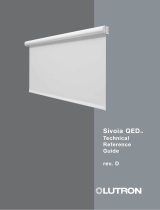Page is loading ...

Sivoia QED
™
Roller 64
™
Installation
Instructions

Sivoia QEDTM
|
Roller 64
Installation Instructions
SIVOIA QED
TM
Roller 64 Installation Instructions
1
Tools Required:
Tape Measure 1/4” Hex-Head Driver
Wire Cutter/Stripper Level
Pliers Power Drill
#2 Phillips Screwdriver
Sivoia QED
™
Roller 64
Standard Mounting Brackets
with Retaining Screws
(5) Mounting Screws
(#8x1-3/4" (#8x44mm) Hex Head Scr
ews)
(1) 7 Pin Terminal Block
(Actual Size)
(1) Programming Stylus (1) Screwdriver
(2) 4” (102mm) Cable Ties
Notes:
1) Complete wiring and programming information can be found in the Sivoia QED Wire and
Programming Guide, P/N 045-038 or at www.lutron.com.
2) The Electronic Drive Unit (EDU) will need to be powered to complete installation.
Box Contents:
(2) Bracket Leveling Spacer (2) Cable Tie Anchor

SIVOIA QEDTM Roller 64 Installation Instr
uctions
2
Warning: Incorrect installation can lead to severe injury, follow all installation instructions.
Notes:
• The Sivoia QED Roller 64 must be used only with window systems approved by Lutron.
• There must be a clearance of at least 1.3 feet (0.4 meters) between the fully lowered system
and any permanent object.
• Installation shall be executed by a qualified electrician according to national wiring rules.
• Before shade installation, remove any unnecessary cords and disable any equipment not
needed for powered operation. The Sivoia QED Roller 64 has a maximum rated operating
time of 8 min.
• The Sivoia QED Roller 64 must be used only with window systems approved by Lutron,
and should not be taken appart from the window system.
•
Codes: Install in accordance with all local and national electrical codes.
•
Environment: Ambient operating temperature: 0-40°C, 32-104°F, 0-90% humidity, non-condensing.
Indoor use only.
Sivoia QEDTM
|
Roller 64
Installation Instructions (continued)

SIVOIA QEDTM Roller 64 Installation Instr
uctions
3
1
Confirm System Dimensions
1.1
1
System Width
(Bracket to Bracket Width)
System Height
System Width
System Height
Compare system dimensions on
the package label with the window
dimensions to verify appropriate
window/shade combination.
1.1
Package Label

SIVOIA QEDTM Roller 64 Installation Instr
uctions
4
2
Position the Mounting Brackets
Mark the location of the mounting brackets so that they are centered over the window.
Note: Bracket to Bracket distance = Fabric Width + 1.5” (38 mm) = System Width.
Note: For ceiling and jamb mount, allow clearance to prevent fabric from rubbing against trim, window,
top treatment, etc.
Note: Wall mount may require blocks (not provided) to clear trim.
2.1
AA
A
(System W
idth)

SIVOIA QEDTM Roller 64 Installation Instr
uctions
5
3
Install the Mounting Brackets
Install the first mounting bracket.
3.1
Install the second mounting bracket.
Note: Put a screw in the center of each slot. Use slots as needed to
ensure brackets are level and plumb as positioned.
3.2

4
Pre-drill for Cable Run
Wall Mount
Wall Mount
SIVOIA QEDTM Roller 64 Installation Instr
uctions
6
DANGER - Locate and lock br
eaker to the shade power supply in the OFF position or
unplug the power plug-in transformer before doing any wiring.
Choose one of the options below to drill for cable access.
Note: Cable should exit from wall, ceiling, or jamb on EDU side of system.
Note: Leave 12-18” (30-45 cm) of cable exposed.
Wall Mount with wires through:
A) Wall: 1” in from end of system and .5” from top of bracket
B) Ceiling: .5” in from end of system and .5” from mounting wall
C) Jamb: 1” from top of bracket and .5” from mounting wall
4.1
ABC

SIVOIA QEDTM Roller 64 Installation Instr
uctions
7
4
Pre-drill for Cable Run: (continued)
Ceiling Mount
Ceiling Mount with wires through:
A) Wall: 1” in from end of system and .5” from ceiling
B) Ceiling: 1” in from end of system and .5” from back of bracket
C) Jamb: 1” from back of bracket and .5” from ceiling
4.2
Ceiling Mount
ABC

SIVOIA QEDTM Roller 64 Installation Instr
uctions
8
4
Pre-drill for Cable Run: (continued)
Jamb Mount
Jamb Mount with wires through:
A) Wall: .5” from ceiling and .5” from outside of jamb
B) Ceiling: .5” from wall and .5” from outside of jamb
C) Jamb: .5” from ceiling and .5” from wall
4.3
Jamb Mount
ABC

SIVOIA QEDTM Roller 64 Installation Instr
uctions
9
5
Wire 7-Pin Terminal Block
Strip 2” of jacket
off cable run from
the wall.
5.1
Wire 7-Pin terminal block (provided) to cable using the included screwdriver.
Note: SVQ-CBL-250 shown.
5.2
T
o EDU
Connector
EGND (Yellow/Green)
24 VAC (Red)
24 VAC (Red/White)
MUX (Purple)
MUX (Gray)
+12 VDC (Blue)
Common (Yellow)

SIVOIA QEDTM Roller 64 Installation Instr
uctions
10
6
Orient the Buttons and Wiring
For the following bracket and button orientations, route the wires as shown.
6.1
Note: The buttons should be accessible when the shade is installed
Note: The wires may go in either or both of the indicated slots
Buttons
Either Direction
Either Direction
Either Direction
Either Direction

SIVOIA QEDTM Roller 64 Installation Instr
uctions
11
7
Mount the Shade
Install the idler side of the shade onto its bracket.
7.1
Depress the spring loaded idler by pressing the shade towards the idler, and install the EDU
side of the shade onto its bracket.
7.2

SIVOIA QEDTM Roller 64 Installation Instr
uctions
12
8
Adjust the Shade
Ensure that the shade is level and centered.
8.1
Adjust shade by removing the necessary screws and moving the brackets as needed, or
installing bracket leveling spacers.
Note: You may have to remove the shade to access the bracket screws.
8.2
Reinstall and tighten the screws.
8.3

SIVOIA QEDTM Roller 64 Installation Instr
uctions
13
9
Connect Terminal Blocks
Plug 7-pin terminal block on cable into EDU terminal block attached to shade bracket
(a cable tie can be used to secure the terminal blocks together).
9.1
Dress wires to ensure fabric does not rub while the shade is moving.
9.2

SIVOIA QEDTM Roller 64 Installation Instr
uctions
14
IR Receiver Connection (if applicable)
Plug in the IR receiver.
Position the IR receiver.
Note: The IR receiver should be mounted such that it is in line-of-sight with the
remote control and that it does not interfere with the shade.
Note: Dress wires to ensure the fabric does not rub while the shade is moving.
10
10.1
10.2

SIVOIA QEDTM Roller 64 Installation Instr
uctions
15
11
Secure and Check the Shade
Tighten retaining screws in each bracket to secure the shade.
11.1

SIVOIA QEDTM Roller 64 Installation Instr
uctions
16
Reconnect power to the shade power supply.
Use the programming stylus to run the shade up and down using the adjustment
buttons ( ), re-level if needed.
Observe: Pay careful attention to the shade roll up to ensure that it does not telescope
extremely to one side or the other.
Tip: Slight telescoping is normal. However, if the shade is telescoping severely to one
side and it is level, press the “Close Limit Button” ( ), and lower the shade all the way
down using the adjustment buttons ( ). Place a piece of tape on the side of the tube
that the fabric is telescoping away from when finished press the “Close Limit Button” ( )
once. This technique is referred to as “SHIMMING”. The shade will always track towards
the side that the tape (shim) is placed on.
11.2
Secure and Check the Shade (continued)

Pr
ess and hold the “Open
Limit Button” (
) for 5
seconds. The
green LED on
the r
oller shade EDU will
flash for 2 seconds, then go
dark, indicating that the
cur
r
ent position has been
stored as the Open Limit.
Adjust the position of the
EDU to the desired Open
Limit using the adjustment
buttons ( ).
Note: Setting the Open Limit lower than the Close Limit will cause the shade to move down
when raise is pressed and up when lower is pressed.
Setting the Open Limit from the EDU
12
Setting Limits from the EDU
Tap the “Open Limit Button”
( ), the green LED on the
roller shade EDU will turn on
steady, indicating that the EDU
is in “Set Open Limit Mode.”
12.1
12.2
12.3
SIVOIA QEDTM Roller 64 Installation Instr
uctions
17

SIVOIA QEDTM Roller 64 Installation Instr
uctions
18
12.5
12.6
12.4
12
Setting Limits from the EDU (continued)
Setting the Close Limit from the EDU
Press and hold the “Close
Limit Button” ( ) for 5
seconds. The
green LED on
the roller shade EDU will
flash for 2 seconds, then go
dark, indicating that the
current position has been
stor
ed as the Close Limit.
Tap the “Close Limit
Button” ( ). The
green
LED on the roller Shade
EDU will turn on steady,
indicating that the EDU is
in “Set Close Limit Mode”.
Adjust the position of the
EDU to the desired Close
Limit using the adjustment
buttons ( ).

SIVOIA QED
TM
Roller 64 Installation Instructions
19
13
Finish System Programming
The Sivoia QED shade is now installed, wired, and the OPEN/CLOSE limits for each shade
have been set.
The next step is to finish programming the system.
Use the instructions in the
Wiring and Programming Guide (p/n 045-038) or the Technical
Reference Guide
(p/n 367-592) and perform these four easy steps:
1.
Address the system. This gives each EDU, keypad and contact closure interface
in the system a unique address number or “name”, allowing proper communication
between components.
2.
Verify wiring of each EDU, keypad and interface using the LED feedback from
each system component during addressing.
3.
Assign shades (EDUs) to keypads, IR hand controls and/or contact closure
interfaces. Tell the system which shades (EDUs) respond to which keypads, IR
hand controls and contact closure interfaces.
4.
Set and save PRESET shade positions if you desire them to be different from
the factory defaults.
Note: Before addressing, all keypads will operate all shades. This can be used to verify proper
wiring and communication.
/