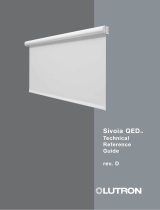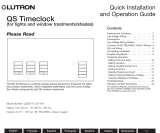Page is loading ...

Sivoia
®
QS
Installation
Instructions
roller 64
™
dual mount

Sivoia® QS
|
roller 64TM dual mount
Installation Instructions (please leave for occupant)
Tools Required:
Tape Measure 1/4 in. Hex-Head Driver
Wire Cutter/Stripper Level
Pliers Power Drill
#2 Phillips Screwdriver
(2) Sivoia QS roller 64 units
Left and right dual brackets
(10) Mounting screws
(#8x1.75 in. (#8x44 mm) hex head screws)
(2)
4-pin terminal blocks
(Actual size)
(1) Programming stylus (1) Screwdriver
(4) 4 in. (102 mm) Cable ties
Box Contents:
(4) Cable tie anchors
Sivoia® QS roller 64TM Dual Mount Installation instructions
Page 1

Sivoia® QS roller 64TM Dual Mount Installation instructions
Page 2
Sivoia® QS
|
roller 64TM dual mount
Installation Instructions (continued)
Warning: Incorrect installation can lead to severe injury, follow all installation instructions.
Notes:
• The Sivoia QS roller 64 must be used only with window treatments approved by Lutron®.
• There must be a clearance of at least 1.3 feet (0.4 meters) between the fully lowered system
and any permanent object.
• Installation shall be executed by a qualified electrician according to national wiring rules.
•
Codes: Install in accordance with all local and national electrical codes.
•
Environment: Ambient operating temperature: 32 to 104 °F (0 to 40 °C), 0 to 90%humidity,
non-condensing. Indoor use only.

1
Confirm system dimensions
1
System width
System height
Compare system dimensions on
the package label with the window
dimensions to verify appropriate
window/shade combination.
Note: This information can also be
found on the shade tube by lower-
ing the fabric down far enough to
expose the tube.
1.1
Package label
System width
(Bracket to bracket width)
System height
Sivoia® QS roller 64TM Dual Mount Installation instructions
Page 3
Sivoia QS EDU (electronic drive unit)
hembar

2
Position the mounting brackets
Sivoia® QS roller 64TM Dual Mount Installation instructions
Page 4
Mark the location of the mounting brackets so that they are centered over the window, ensuring that you
are mounting to a structural member, such as a stud.
Note: Bracket to Bracket distance = Fabric Width + 1.5 in (38 mm) = System Width.
Note: Do not use the uninstalled shade to determine the bracket location. Always use the system
width to determine bracket location. There is an idler spring that compresses during shade
installation that allows the shade to fit within the system width.
Note: For ceiling and jamb mount, allow clearance to prevent the fabric from rubbing against the trim,
window, top treatment, etc. Wall mount may require blocks (not provided) to clear the trim.
2.1
System width
(Bracket to bracket width)
Fabric width

Sivoia® QS roller 64TM Dual Mount Installation instructions
Page 5
3
Pre-drill for cable run
Choose one of the three options below to drill for cable access.
Note: Cables may exit through any of the large holes in the dual brackets, on the EDU
side of the shades.
Note: 12-18 in. (30-45 cm) cable exposed for each of the two shades.
3.1

Sivoia® QS roller 64TM Dual Mount Installation instructions
Page 6
4
Install dual brackets
Install the first mounting bracket with the bracket oriented such that the upper shade
mount is closest to the glass.
4.1
Install the second mounting bracket as shown in the figure below.
Note: Each bracket should use four mounting screws, in either the ceiling holes or the wall holes.
Note: The brackets should be mounted to support at least 300 lbs (136 kg).
The fasteners provided may not be appropriate for use in all applications.
4.2
Upper and lower
shade positions

Sivoia® QS roller 64TM Dual Mount Installation instructions
Page 7
5
Wire 4-Pin terminal block
5.1
Strip 2 in. (50 mm)
of jacket off the
cables that run
from the wall.
Wire 4-Pin terminal block (provided) to cable using the included screwdriver. Make sure to tighten the screws
tightly and that no insulation is inside of the terminal block.
Note: The EDU connector will support wire sizes from AWG 12 (2.5 mm
2
) to AWG 26 (0.2 mm
2
).
See the instruction sheet for your power supply to choose an appropriate wire size for your application.
Note: Strip insulation from wires so that 0.25 in. (6.3 mm) of bare wire is exposed.
5.2
To EDU
Connector
MUX (Pin 4)
MUX (Pin 3)
24 V (Pin 2)
Common (Pin 1)
}

Sivoia® QS roller 64TM Dual Mount Installation instructions
Page 8
6
Orient the buttons and wiring
Wire Slot
Buttons
For the following bracket and button orientations, route the wires as shown.
6.1
Note: The buttons should be accessible when the shade is installed.
Note: Make sure the wires are not pitched or damaged.
Note: The wires may go in either of the indicated slots.

Sivoia® QS roller 64TM Dual Mount Installation instructions
Page 9
7
Mount the shade
Install the idler side of the shade onto its bracket.
7.1
Depress the spring-loaded idler (shown in 7.1) by pressing the shade towards the idler, and
install the EDU side of the shade onto its bracket.
7.2

Sivoia® QS roller 64TM Dual Mount Installation instructions
Page 10
8
Adjust the shade
Ensure that the shade is level and centered by shimming the bracket.
Note: You do not need to level the second shade.
8.1
Adjust shade by removing the necessary screws and moving the brackets as needed.
Note: You may have to remove the shade to access the bracket screws.
8.2
Reinstall and tighten the screws.
8.3

Sivoia® QS roller 64TM Dual Mount Installation instructions
Page 11
9
Connect terminal blocks
Plug 4-pin terminal block on cable into EDU terminal block.
9.1
Dress wires to ensure fabric does not rub while the shade is moving. Use the cable ties
and anchors provided.
9.2

Sivoia® QS roller 64TM Dual Mount Installation instructions
Page 12
10
Secure the shade
Tighten retaining screws in each bracket to secure the shade.
10.1

Shim will cause fabric
to move this way
tape
(shim)
Check shade tracking
11
Reconnect power to the shade power supply.
Use the programming stylus to run the shade up and down using the adjustment buttons on the
EDU ( ). Re-level if needed. To set Limits from the EDU, proceed to the next section.
Observe: Pay careful attention to the shade roll up to ensure that it does not telescope extremely to
one side or the other. Move the shade up and down multiple times to ensure the fabric does not rub
against the brackets or other obstructions.
Tip: Slight telescoping is normal. However, if the shade is telescoping severely to one side and it is
level, press the “close limit button” ( ), and lower the shade all the way down (past the close limit you
plan to use) using the adjustment buttons on the EDU ( ). Place a piece of tape on the side of the
tube that the fabric is telescoping away from as shown. When finished press the “close limit button”
( ) once. This technique is referred to as “shimming”. The shade will always track towards the side
that the tape (shim) is placed on.
Sivoia® QS roller 64TM Dual Mount Installation instructions
Page 13

Press and hold the “open
limit button” ( ) for 5
seconds. The green LED on
the roller 64 EDU will flash
for 2 seconds, then go
dark, indicating that the
current position has been
stored as the open limit.
Adjust the position of the
EDU to the desired open
limit using the clockwise
and counterclockwise
buttons ( ).
Setting the open limit from the EDU
The open and close limits define the top and bottom of the shade, and are used to determine which
direction the shade must turn in order to raise or lower. Refer to the keypad’s instruction sheet to set
the limits remotely.
12
Setting limits from the EDU
Tap the “open limit button”
( ). The green LED on the
roller 64 EDU will turn on
steady, indicating that the
EDU is in “set open limit
mode.”
12.1
12.2
12.3
Steady LED
Tap the
Open Limit Button
Green LED
Tap the
open limit button
Use the clockwise
and counterclockwise
buttons to move the
EDU
Flashing green LED
Press and hold the
open limit button
for 5 seconds
Sivoia® QS roller 64TM Dual Mount Installation instructions
Page 14

Sivoia® QS roller 64TM Dual Mount Installation instructions
Page 15
12.5
12.6
12.4
12
Setting limits from the EDU (continued)
Setting the close limit from the EDU
Press and hold the “close
limit button” ( ) for 5
seconds. The green LED
on the roller 64 EDU will
flash for 2 seconds, then
go dark, indicating that the
current position has been
stored as the close limit.
Tap the “close limit button”
( ). The green LED on the
roller 64 EDU will turn on
steady, indicating that the
EDU is in “set close limit
mode”.
Adjust the position of the
EDU to the desired close
limit using the clockwise
and counterclockwise
buttons ( ).
Flashing green LED
Press and hold the
close limit button
for 5 seconds
Green LED
Tap the
close limit button
Use the clockwise and
counterclockwise
buttons to move the
EDU

13
Verify limits
Verify the open limit by double-tapping the open limit ( ) button. The shade will travel to the
open limit.
13.1
Verify the close limit by double-tapping the close limit ( ) button. The shade will travel to the
close limit.
13.2
Sivoia® QS roller 64TM Dual Mount Installation instructions
Page 16

Sivoia® QS roller 64TM Dual Mount Installation instructions
Page 17
14
Install the second shade
Install the lower shade by repeating steps 6-13.
14.1

15
Verify communications
Enter “link diagnostics mode” by
pressing and holding the “close limit
button” ( ) on the EDU for 5 seconds.
The green LED will flash quickly for two
seconds then turn on steady, indicating
the EDU is ready to begin verifying
communications with other devices.
15.1
Initiate "link diagnostics mode" by
tapping the “adjust counterclockwise
button” ( ). The green LED will begin to
flash quickly (8 times per second), and
the EDU will begin to raise and lower a
short distance ("wiggle").
15.2
This EDU is now trying to communicate
with
all other devices. All EDUs communicating
on the link will wiggle and flash their green
LED. Verify that all other devices are able to
communicate with this device. If you discover
any EDUs that are not wiggling, verify that the
EDU is powered and wired properly. “Link
diagnostics mode” will automatically time out
after 10 minutes.
15.3
Exit “link diagnostics mode”, by pressing
and holding the “close limit button” ( )
on the EDU for 5 seconds. All EDUs on
the link will stop wiggling and their LED
will turn off.
15.4
Green LED
Press and hold the
close limit button for
5 seconds
Green LED
flashing quickly
Tap the
counterclockwise
button
Green LED
flashing quickly
LED off
Press and hold the
close limit button for
5 seconds
Sivoia® QS roller 64TM Dual Mount Installation instructions
Page 18

16
Programming | restoring default settings
16.1
Press and hold the “close limit
button”( ) on the EDU for 5
seconds. The green LED on
the EDU will flash quickly for two
seconds then turn ON steady.
16.2
Press and hold the “open
limit button” ( ) for 5
seconds. The green LED on
the EDU will flash then turn
ON steady.
16.3
Press and hold the
“clockwise button” ( )
for 5 seconds. The green
LED on the EDU will flash
then turn ON steady.
16.4
Press and hold the
“counterclockwise button”
( ) for 5 seconds. The
LED on the EDU will flash
blue briefly, and then the
EDU will reset. The EDU is
now restored to factory
default settings. The limits
will not be affected.
Press and hold the
close limit button
for 5 seconds
Flashing green
LED
Press and hold the
open limit button
for 5 seconds
Press and hold the
clockwise button
for 5 seconds
Flashing green
LED
Flashing green LED
Press and hold the
counterclockwise
button for 5 seconds
LED will flash
Returning an EDU to its factory default setting
Returning an EDU to its factory defaults will clear out any programming to keypads, but will not
affect the limits.
Sivoia
® QS roller 64TM Dual Mount Installation instructions
Page 19
/