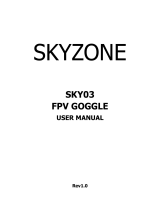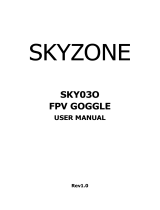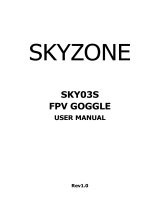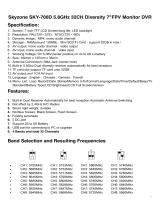Page is loading ...

SKYZONE
SKY02
3D FPV GOGGLE
USER MANUAL

System Content
FPV GOGGLE Carry case
SKY201 Transmitter SKY301 Camera
Futaba data cable JR data cable WFLY data cable
5.8G 2dBi antenna X 4 6P Camera cable 3P TX Remote control cable
AV cable Power cable 2P TX Power cable

Function Diagram

Operation Instruction
The FPV Goggles SKY02 with Built-in 5.8GHz Diversity Receiver, antenna inputs and two independent video
display modules can bring you the 3D Vision FPV experience of flying. It requests the 3D camera SKY301 and
the dual transmitter SKY201. The two lens 3D camera SKY301 that using the parallel shooting method will
bring you strong 3D vision for close-range shooting and weaker for long-distance shooting. But there will be
more vivid visual experience as a whole.
The FPV goggles SKY02 can work in normal diversity mode which is in 2D vision. And they are well compatible
to SKY201 and most of other 5.8GHz transmitters. It supports 4 Bands and total 32channels (Bands selection
and Resulting Frequencies see details in Specifications
Quick Start Guide
Preparation:
· Install the lens, lens hood, antennas and the TF card
· Connect the camera SKY301 and transmitter SKY201 and then power the transmitter and FPV
goggles SKY02
· Short press <UP/DOWN> button to setup the same channel to the transmitter to view the image
Pull the IPD Adjuster to adjust the inter-papillary distance
Buttons: (Playback mode please see in Playback part)
TRACK Button:
· Short press the TRACK button to reset the Head Tracker in the normal mode
· Long press MENU button 3 seconds to enter MENU setup
· Switch between the 4 main menus with this button in MENU setup
CHANNEL Button:
· Short press to add channels in 3D RF mode
· Short press to adjust Bands in 2D RF modemultiple press for loop adjustment
· Long press 3 seconds to turn up the volume in 3D RF2D RF AV IN PLAYBACK mode
· It's UP button in MENU setup
BAND Button:
· Short press to reduce channels in 3D RF mode
· Short press to adjust the band in 2D RF Mode, multiple press for loop adjustment
· Long press 3 seconds to turn down the volume in 3D RF 2D RF AV IN PLAYBACK mode
· It's DOWN button in MENU setup
REC Button:
· Short press to start recording and press again to stop in 3D RF 2D RF AV IN mode
· It's OK button in MENU setup
PHOTO Button:
· Short press to capture in 3D RF2D RF and AV IN while in video preview status
· It's ESC button in Menu setup
CAMERA Button:
· Short press to switch to Front Camera mode in any mode
Long press 3 seconds to fast switch to 2D from 3D RF Mode

RF mode
3D mode
· 3D mode works in RF mode only, and will be in 2D in all other modes.
· Press UP/DOWN button to adjust the 4 default channels. And it is also ok to custom the RF Band to
select the proper band and channels.(Caution there will be interference if select frequency too close.
The recommended frequency interval is 40MHz)
· Long press<CAMERA>button to fast switch to 2D modeit can quick improve the display effect when
there is serious interference and avoid the image incongruity) The channel will not be changed in this
mode. The default channel is RX1 which can be adjust in the menu.
2D mode
· They will work in diversity mode if close the 3D mode in the menu. And the setup in 3D mode will not
work.
· Press <CHANNEL>button to select channels, and <BAND> for band, multiple press to cycle.
·
Front Camera
· The Front Camera is Wide-Angle Camera with 680X480(VGA) Resolution and good low Illumination.
It's very convenient to view around without taking off the Goggles.
· Press "Camera" button to open the Front Camera in any modes
· The Front Camera can neither be recorded nor display via AV OUT but for viewing around only. It's ok
to open the Front Camera while recording.
· It's ok to setup the goggles with the Front camera turning on
Image adjustment
· It's ok to adjust the BrightnessContrast Saturation Hue Sharpness Parameters in Image setup Menu
· Press REC/OK button to enter setup and press UP/DOWN to adjust, press ESC to exit
· It's recommended to adjust while the image is good.
Head Tracker
· Please keep the goggles in horizontal position and steady, initialization is ok when there is 1 beep. Or
short press the <TRACK> button.
· short press the TRACK button with beep to setup the PPM to center position
· Setup PPM CHANNEL in the Menu CH5-CH6 CH5-CH7 CH5-CH8 CH6-CH7 CH6-CH8 CH7-CH8
· Pan Tracking range: 180degreesL90/R90 120degrees L60/R60 90degrees L45/R45 Default
90degrees
· Tilt Tracking range : 120degreesUP60/DOWN60 90degrees UP45/DOWN45 60degrees
UP30/DOWN30 Default 90degrees
· Pan Correction: setup for compensating Pan center offset 010 levels, actual angles refers to rotation
angle of the cradle head
· Tilt Correction: setup for compensating Tilt center offset 010 levels, actual angles refers to rotation
angle of the cradle head

Recording
· Please format the TF card firstly before record for the new TF card
· Recording is either ok in RF Mode or AV IN Mode. Screen displays < ><memory card info.> Press
<REC> button to start record and < > in red with recording time displayed
· Press <PHOTO>to capture in preview mode with beep (not ok while recording)
· There is both video and audio in default. It is ok to turn off audio in the system menu to record video
only.
It is also ok to turn off the video record to save power.
Playback
Button functions in playback
· Long press <REC> to enter playback in RF or AV IN mode. Please don't connect the AV cable in
playback mode
· REC <PLAY/PAUSE/OK>
· PHOTO <STOP/BACK>
· BAND <PREVIOUS /BACKWARD >
· CHANNEL <NEXT/FORWARD >
· TRACK <DELETE>
· Videos and photos are previewed directly in playback mode, the last 4 number of the file displayed in
top right corner and duration time for video clips
· PRESS CHANNEL BUTTON for 2X4X 8X quick play, and press REC back to normal speed. Press
PHOTO button back to preview or play again or other actions.
· Press TRACK button to delete the file and press REC to confirm.
The files captured from other devices may not be played properly.
AV input
· The goggles support AV IN. The wireless model will close when the AV IN is connected to save power.
Please plug off the AV IN cable if playback, and don't plug in while playing otherwise it will exit
automatically.
AV output
· AV Out is the diversity Video and Audio output
· Earphone port is audio output for connecting earphones Each boot is automatically set to the lowest
volume to avoid sudden loud boot
Format SD card
· Format SD card and press<OK>to enter setuppress <UP/DOWN>and select < YES>,
press<OK>again to format
· Cautions: All files will be deleted after format, please operate sincerely.

Factory settings
· Enter system menu and select Factory settingspress <OK> to setup press <UP/DOWN> and select
< YES>, and the press <OK> to setup to factory default setting.
Screen OSD Overview
· Recording Red while recording, Red while record module is closed, SD card is full or SD
CARD error.
· Photo Press <PHOTO> button once in video preview, red once indicates one photo is
captured.
· Memory card: normal with capacity with GMB 1000MB and red when memory is full.
· ModesRF mode AV IN mode, PLAYBACK mode
· Mode Enabled only in RF MODE
· Mode Displayed when enable Fast 2D in 3D mode and also indicated the signal source from RX1
or RX2.
· Mode Displayed when close 3D mode or in AV IN, PLAYBACK, FRONT CAMER Mode.
· Mode Displayed when connected to PC. It is ok to manage the memory card
· / PLAY/PAUSE
· / BACKWARD /FORWARD
· Power: DC IN power, screen displays <DC IN> Power by battery it is ok to select from 2S, 3S, 4S, 5S,
6S, and displayed on the screen indicates full power indicates low power
Channel Displayed CH in 3D Mode. When enable Custom mode in 3D mode,Band and Channel of
RX1/RX2 will also displayed,Displayed BAND and CH in 2D Mode

Transmitter Operation Instruction
·
Please make sure the antennas and transmitter are compatible otherwise the transmitter maybe
damaged.
·
Please place the transmitter in well-ventilated place and avoid to place in confined place or wrap the
transmitter tightly.
· Please don't touch the antenna or the mental parts to avoid burning by the parts
·
SKY201 has two digit LED display. It showed channels in default channel mode and LEFT for TX1
band and channel, RIGHT for TX2 band and channel in Custom channel mode.
· Press <CH-> <CH+> to adjust the channels, total 4 channels
Long press <CH->or<CH+> to enter Custom setup. The display will flash quickly and then Press
<CH-,CH+> to setup band of TX1,TX2 separately.
Long press <CH-,CH+> separately to ext Band setup. Short press <CH->or<CH+> to setup channels .
· Please press <CH->or<CH+> at the same time to switch from custom to default mode.
·
It is also ok to control the channels of the transmitter through the PPM signal. To assign a Thirds switch
in the remote control ,C-H, to CH+ C-L to CH-. Connect 1PPM channel of the receiver to the S1 port of
the SKY201 to control mother channels.
Connect another PPM channel of receiver to S2 of SKY201 in custom mode. S1 for TX1 and S2 to
TX2.

Specifications (SKY301)
FOV 85 degrees (Diagonal)
F/NO
F/NO=3.0
Resolution 720X576
Video Standard
PAL
Video output level
1.0Vp-p Typ. / 75ohm
Audio output level
2.0Vp-p Typ. / 10Kohm
Power supply
DC 5.0V/ 0.5A
Power Consumption 1.6W
Dimensions
65(L)X30(W)X28(H)mm
Weight
41 g
Operating Temperature
0+60
Specificat
ions (SKY201)
Modulate Wideband FM Modulate
Video Standard
NTSC/PAL
RF Output Impedance 50 ohm
RF Output Power Min. Typ. Max. Units
26.0 27 28 dBm
Wireless
Transmitter
ISM 5.8GHz 32 Channel, Dual Transmitter.
Preset
Frequency
CH 1 CH2 CH3 CH4
5733M / 5771M 5752M / 5790M 5809M / 5847M 5828M / 5866M
Custom
Frequency
Band CH 1 CH2 CH3 CH4 CH5 CH6 CH7 CH8
A 5865M 5845M 5825M 5805M 5785M 5765M
5745M
5725M
B 5733M 5752M 5771M 5790M 5809M 5828M
5847M
5866M
E 5705M 5685M 5665M 5645M 5885M 5905M
5925M
5945M
F 5740M 5760M 5780M 5800M 5820M 5840M
5860M
5880M
Video input level
1.0Vp-p Typ. / 75ohm
Video Band Width
8.0MHz
Audio input level
2.0Vp-p Typ. / 10Kohm
Audio carrier Frequency
6.5MHz
Power supply
DC 7.0V 26V/ 1.5A
Power Consumption 12V input: 7.5W
Dimensions
59(L)X46(W)X16(H)mm (Not include prominent part)
Weight
70 g
Operating Temperature
0+70

Specifications (SKY02)
Binocular Display
FOV 30 degrees (Diagonal)
Resolution 854X480(WVGA), 1,229,760 color sub-pixels
Brightness 350cd/
Interpupillary
distance IPD
59-69mm Adjustable
Wireless
Receiver
ISM 5.8GHz 32 Channel, Diversity receiver.
Preset
Frequency
CH 1 CH2 CH3 CH4
5733M / 5771M 5752M / 5790M 5809M / 5847M 5828M / 5866M
Custom
Frequency
Band CH 1 CH2 CH3 CH4 CH5 CH6 CH7 CH8
A 5865M 5845M 5825M
5805M
5785M
5765M
5745M
5725M
B 5733M 5752M 5771M
5790M
5809M
5828M
5847M
5866M
E 5705M 5685M 5665M
5645M
5885M
5905M
5925M
5945M
F 5740M 5760M 5780M
5800M
5820M
5840M
5860M
5880M
Sensitivity
-90dBm 1dBm
Antenna port
2 X SMA,50ohm
Front Camera
FOV 60 degrees (Diagonal)
Resolution 640X480(VGA)
FOCAL LENGTH
f=4.0mm
F/NO
F/NO=2.8
Head Tracker Sensor Magnetic, Inertial and gyro
Output
PPM 8 channel, Optional 5-6CH,5-7CH,5-8CH,6-7CH,6-8CH,7-8CH
Record
Micro SD
Support to 32GB
Compression
MJPEG, 30fps, AVI
Picture JPEG
Record rate
6Mbps
AV Signal
Video Standard
NTSC/PAL
Video output level
1.0Vp-p Typ. / 75ohm
Audio output level
1.0Vp-p Typ. / 10Kohm
AV Port
Div. AV OUT(3.5mm4P)
Diversity Video, Audio output
EAR OUT(3.5mm3P)
Stereo 16Ω/150mW
AV IN(3.5mm4P)
Video Audio input
Power Supply
DC IN
DC 7 26V/ 1A
Power Consumption 12V input: 5.4W
Dimensions
168(L)X92.5(W)X41(H)mm (Not include prominent part)
Weight
362 g
Operating Temperature
0+60
/