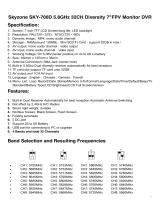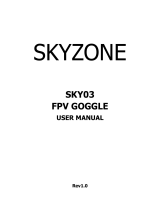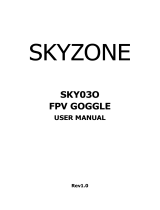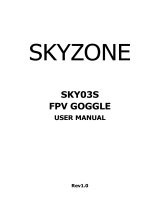Page is loading ...

2.4G /5.8G Wireless Mini DVR
Thank you for purchasing this product. This handbook can lead you to use our product and the
applied program of its adding.
NOTES
1. We try our best to make the content correct and complete, but it can’t certify that there is no
any mistake and omit of the introduction.
2. Our company is only responsible for maintaining and repairing the problem of itself existing.
We aren’t responsible for personal data deleted and lost caused by wrong operation, product
repair or other case. We are also not responsible for any other indirect loss caused by this.
3. Any modify of software, hardware, introduction of this product will not be notified separately,
and our company owns the final explanation rights.

Content
Basic Information…….…………………………………………………………………1
Notes…………………………………………………………………………………….2
Buttons & Interface……………………………………………………….……………..3
How to Charge…………………………………………………………………………………………….4
Basic Operation.…………………………………………………………………………5
Recording & Photo………………………………………………………………………6
Motion Detect……………………………………………………………………………9
Play Video & Pictures..…………………………………………………………………10
Function Settings…………………………………………………………….…………12
System Settings……………………………………………………………………………………………18
Trouble Shooting…………………………………………………….………………… 25
Specification………………………………………………………….…………………26
Package Content…………………………………………………………………………28

‐1‐
Notes
Dear customers, thank you for choosing our products. We really hope our products can bring
happiness to you. Please read the following instructions carefully before using:
Forbid to use it in high temperature, high humidity environment, especially in the
bathroom with high temperature. 0~40℃ is the best working temperature for DVR.
Avoid putting DVR at the place where the sunshine penetrates directly.
Please inserting or pulling out the SD card after DVR power off. If under working state,
the huge current will bring unpredictable damage to the machine.
Put it in the place where the children are not able to touch, in case it falling down or
against sharp objects, which will bring serious damage to the machine.
Please don’t dismantle the DVR without authorization. If any query, please contact with
the distributor or our company.
Please don’t change or poke the battery. If put the battery into fire, it will explode and
hurt people.
Please don’t use it as driving or doing the work, which need your high attention.
We suggest customer to copy the data in case any loss caused by unstable power supply.
Otherwise our company will not be responsible for any damage.
When inserting SD card, please make sure the inserting direction is correct. Otherwise it
will damage the card slot, which users need to bear by themselves.
DO NOT use this product to violate others’ privacy. Monitoring others’ activities
without consent is illegal and this product is not designed and manufactured for such
purpose;
DO NOT use this product for any illegal activities. We shall not be responsible for any
consequences of illegal acts committed by the user.

‐2‐
Basic Information
Basic Information:
z Display: 5-inch HD screen (800X480pix).
z Wireless Receiving:Built-in 2.4G/5.8G wireless receiving module.
z Channel Switch:Supports manual & automatic switch between 8 channels.
z Antenna: Folding hidden external antenna assures excellent wireless receiving.
z Recording: Supports seamless cycle and continuous video from wired/wireless
cameras
z Photo:Supports function of taking pictures either from wired or wireless cameras.
z AV IN:TV-IN [NTSC / PAL].
z AV OUT:[NTSC / PAL].
z Battery:Built-in 3200mAh high capacity Li-battery, which continuous record over 10 hours.
z Speaker: Built-in speaker of 1W.
z Storage: Supports up to 32GB TF card.
z Language: Supports multi-language.
z Supports Power-saving Mode: automatic shutdown, automatic off-screen.
z Automatic upgrade: Supports system automatic upgrade.

‐4‐
How to Charge
1. Notice before operation
Battery capacity symbols:
Tips: The possible reason for being unable to power on DVR is battery running out. Please
operate it after charging by AC adapter or PC.
2. How to charge
Charge 4~6 hours for fully charged. Unplug the charger until the battery status is full.
Notice:
A. This charger is for this machine use only. Do not leave the charger in humid place. Unplug
the charger and keep it well after charging. Do not repair, break down or remake the
charger.
B. For better performance, please charge the brand new machine for more than 6 but less than
10 hours for the first time. New battery will reach best performance after a few times full
charge and discharge.
C. If no need to use in a long time, it’s recommended to charge the DVR every 2~3 months and
then keep it after switch off.

‐5‐
Basic Operation
1. Power On/Off:
Press “ ” to power on, DVR is on working state; long time press “ ” again to power it off.
2. Selection of wired/wireless receiving mode:
Plug in wired camera, DVR automatically switch to wired receiving mode; pull wired camera
out, DVR automatically comes into wireless receiving mode. When it’s in wireless receiving
mode, screen will show channels (CH1…CH8) and frequency (2.4G/5.8G).
3. Working mode switch (switcher located at the left corner):
When it switches to “ ”, DVR is in state of receiving/record/photo;
When it switches to “ ”, DVR is in the sate of play;
When it switches to “ ”, DVR is in the state of motion detection.
4. External Storage card
Only after storage card being plugged in, this DVR can record, photo. Screen will show
symbol of SD card & its left capacity.
5. Working as a U-disk
Connect DVR to computer and power it on, it will work as a U-disk. Open the removable
disk in the computer, you’ll find the videos and photos in “ RECORD” and “ PHOTO” files
under “DICM” directory.

‐6‐
Record & Photo
Power DVR on, and select working mode to “ ”, it is in recording/photo mode.
1. Photo: Under “ ” mode, press “ ” once, symbol “ ” flashes once, and get one picture.
2. Record: Under “ ” mode, press “ ” for 3 seconds, DVR start to record, and screen shows
“REC”. Press “ ”again to pause, screen shows “ ”; press “ ” one more time, it continue to
record. Press “ ” to end, it will save automatically and exit. If not press “ ”, the system will
automatically save video in segments until storage card is full.

‐7‐
Record & Photo
While if “Overwrite” is turn on, not press “ ” to end recording, system will automatically save
video in segments. And when the card is full, it will overwrite the earliest recording and save the
latest one, keep cycle recording.
3. Channel Switch: Under wireless receiving mode, press “ ”/ “ ” to switch channels.
Screen will display your selected channel.

‐9‐
Motion Detect
1. Power DVR on, and select working mode to “ , it’s in mode of motion detect. Press “ ” to
exit and back to system/function menu.
2.Under “ ” mode, press “ ” for 3 seconds to enter into motion detect recording. When
moving objects appear, system will automatically start to record, and screen show “REC”.
After 10 seconds without moving objects, system will automatically end recording and save to
exit, waiting next motion. To end motion detect recording, press “ ”, it will save
automatically and exit
3. If not press “ ” to end recording, the system will automatically save in segments until
storage card is full. While if “Overwrite” is turn on, not press “ ” to end recording, system
will automatically save in segments. And when the card is full, it will overwrite the earliest
video and save the latest one, keep cycle recording.
Note: Under wireless mode, please assure stable signal and no noisy, or it will mistakenly detected.

‐10‐
Play Video/Photo
When working mode selected to “ ”, it’s in the mode of play video & photo. Press “ ”/“ ” to
select “Photo” or “Video”. Press “ ” to exit and back to main menu.
1. Play Video: When select “Video”, press “ ” to enter into date folder. Press “ ”/“ ” to
select date, and press “ ” to enter into time phased video files. Press “ ”/“ ” to select, and
press “ ” to play video. Press“ ”/“ ” to adjust volume. Press “ ” long time to fast forward;
press “ ” long time to rewind; press“ ” to pause; press“ ” again to release pause; press
“” to exit.

‐11‐
Play Video/Photo
2. Play Photos:Select “Photo”, and press “ ” to enter into photo files. Press “ ”/“ ” to
select pictures, then press “ ” to view. Press “ ” to view next one; press “ ” to view previous
one. Press “ ” to exit.
3 Delete Photo & Video:Under working mode, press “ ”/“ ”to select files. Press “ ”
to get a dialogue. Press“”/“ ” to select “All/Current”/“Cancel”.,Press “ ”
to confirm.

‐12‐
Function Settings
Power DVR on, working mode switched to “ ”/“”, press “ ” to enter into function and
system setting menu. Press “ ”/“ ” to select “Function”, then press “ ” to enter into
function menu.
1. Channel Setting: Press “ ”/“ ” to select “Channel Setting”, and then press “ ” to enter.

‐13‐
Function Settings
1) Channel Switch Select: Press “ ”/“ ” to select “ Channel Switch Select”, and press “ ” to
enter. Press “ ”/“ ” to select channel and press “ ” to turn it off/on. Press “ ” to exit.
2)Auto Switch:Press “ ”/“ ” to select “Auto Switch”, and press “ ” to enter. Press
“”/“ ” to select “Off” / “On”, then press “ ” to confirm and exit.

‐14‐
Function Settings
3)Dwell Time:Press “ ”/“ ” to select “Dwell Time” and press“ ” to enter. Press
“”/“ ” to adjust dwell time. Then press “ ” to confirm and exit.
2. Recorder Resolution: Press“ ”/“ ” to select “ Recorder Resolution” and press “ ” to
enter. Press “ ”/“ ” to select “720X576” / “720X480”. Press “ ” to confirm and exit.

‐15‐
Function Settings
3. Frame Rate: Press“ ”/“ ” to select “Frame Rate” and press “ ” to enter. Press
“”/“ ”to select “30 FPS”/“25 FPS”, and press “ ” to confirm & exit.
4. Video Segment Sizes: Press “ ”/“ ” to select “ Video Segment Sizes”, then press “ ”to
enter. Press “ ”/“ ” to select “10 MIN”/“30MIN”/“60 MIN”. Press “ ”to confirm & exit.

‐16‐
Function Settings
5. Overwrite: Press “ ”/“ ” to select “ Overwrite”, and press “ ” to enter. Press “ ”/“ ”
to select “Off”/ “On”, and press “ ” to confirm & exit. If “Overwrite” is on, DVR will cycle
record, and save the latest video.
6. Time Stamp: Press “ ”/“ ” to select “Time Stamp”, and press “ ” to enter. Press
“”/“ ” to select “Off”/ “On”, and press “ ” to confirm & exit. If it’s on, video will be
saved with synchronous time.
Function Settings

‐17‐
7. Information Display: Press “ ”/“ ” to select “Information Display”, and press “ ” to
enter. Press “ ”/“ ” to select “Off”/ “On”, and press “ ” to confirm & exit. If it’s on, screen
will display information of working frequency, channel, audio state, date & time, etc. If select “Off”,
all the information will not be displayed.
8. Video Setting: Press “ ”/“ ” to select “Video Setting”, and press “ ” to enter. Press
“”/“ ” to select “Brightness” or “Contrast”; then press “ ” to enter; then press “ ”/“ ”
to adjust brightness or contrast. Press “ ” to exit
/