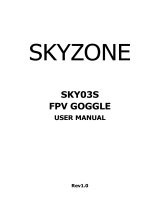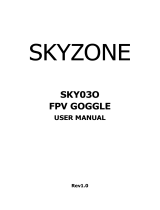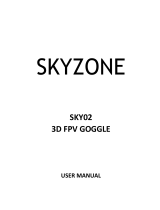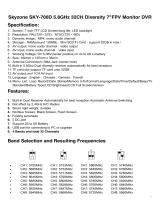Page is loading ...

SKYZONE
SKY03
FPV GOGGLE
USER MANUAL
Rev1.0

1
System Content
FPV GOGGLECarrycase
Futabadatacable JRdatacable *HDMIA‐C(Separatepurchase)
5.8G2dBiantennaX2AVcable Powercable

2
Function Diagram

3
Operational Guidance
The two 5.8GHz wireless receiver modules, the two independently workable display modules and the new DVR
system used to support the 2D & 3D display modes are built in the SKY03 FPV goggles. The wireless receiver
system can work in the diversity receiver mode to improve the receiving effect. In this mode, the channel and band
settings for wireless receiver can be compatible with most of the conventional ISM 5.8GHz transmitters, in order to
support the 6 bands and the 48 channels (for detailed bands and channels, see the specification).
The matching 3D camera SCAM303 and the conventional 5.8G transmitter can be put into use in the 3D mode.
The two lenses of the 3D camera can be set for shot by means of the parallel method. When the camera is set for
a certain close shot, the third dimension will be enhanced effectively. When the camera is set for a long-distance
shot, the third dimension will be weakened, but the more vivid visual experiences will be presented as a whole.
The new DVR system can not only further enhance the quality of analog video recording, but also can make
use of the high-quality H.246 video compression technology to better restore the video screen, save the more
storage space, support the 128GB high-capacity memory card(UHS-I U1), and support the automatic video
recording function. For details, see the description of the "Video" section.
Quickstart
Preparation
· Install the lenses, goggles, antennas and memory cards for the FPV goggles.
· Connect the SCAM303 camera to the transmitter, and turn on the power; set the working channel
according to the transmitter instructions; switch on the power for the SKY03 FPV goggles; long press the
power button for 3 seconds to turn on the machine (and then long press the power button for 3 seconds
again to turn off the machine).
· Short press the <BAND and CH> buttons to adjust the channel and keep consistent with the transmitter
to watch the picture taken by the camera.
· Slide the IPD adjuster to adjust the interpupillary distance.
Channel Search
· Button Function
· Long press the <CH Search > button to pop up the channel search menu.

4
· Short press the <CH Search> button to perform the channel search (repeatedly). The search function is
performed from low to high according to the frequency. After searching for 48 channels, the camera will
automatically work on one channel with the strongest signal. The signal strength of the channels is shown
in the histogram. Please press the LEFT or RIGHT Button to manually select the channels. The band, the
channel and the signal strength corresponding to the location of the triangle indicator will be updated in
real time.
· When exiting the search menu, the camera will work on the channel where the triangle indicator is
located.
RF Racing
· The <RF Racing> mode is specially set for the game. In this mode, the camera can work only on the eight
channels of the R band. The regulating channels of <CH> button will be increased, while the regulating
channels of <BAND> button will be decreased. The channel search function can be only used to scan the
eight channels of the R band.
3D Display
· The Side-by-Side (half) 3D display can be supported in the RF, AV IN, HDMI IN and PLAYBACK modes.
· The Side-by-Side (half) 3D video format can be converted only when the two images are arranged on the
left and right of the same screen. Meanwhile, long press the <MODE> key to open the 3D display function.
The 3D icon will be displayed on the screen.
· The Top-and-Bottom 3D and other 3D formats cannot be supported.
· It may be required to adjust the IPD to achieve the optimal display effects.
· The icon can be displayed in the 2D mode by default after starting up each time.
Button Function (for the button function of playback mode, see the description of "Playback" part).
TRACK Button:
· Short press the button in the normal mode to activate the Head Tracker reset function.
· Long press the MENU button for 3 seconds to enter into the menu setting status.
· Press the button to switch between the four main menus in the MENU status.
CH Button:
· In the RF mode, short press the channel button to adjust the channel in cycles.
· In the RF, AV IN, HDMI IN and PLAYBACK modes, long press the button for 3 seconds to adjust the
volume upwards.
· Press the button in the MENU status to select the menu upwards.
BAND Button:
· In the RF mode, short press the band button to adjust the band in cycles.
· In the RF, AV IN, HDMI IN and PLAYBACK modes, long press the button for 3 seconds to adjust the
volume downwards.
· Press the button in the MENU status to select the menu downwards.

5
REC Button:
· In the RF and AV IN modes, short press the button to record the video, and and then short press the
button again to stop recording the video.
· The REC Button is set as the OK button in the MENU status.
· The REC Button is set as the left selection button in the channel search status.
· Long press the button for 3 seconds to enter into the playback mode.
MODE Button:
· Short press the pop-up mode selection menu button to select the RF Normal, RF Racing, AV IN and
HDMI IN modes.
· The MODE Button is set as the exit button in the MENU status.
· The MODE Button is set as the right selection button in the channel search status.
· Long press the button for 3 seconds to switch to the 2D/3D display mode.
CAMERA Button:
· In any mode, short press the CAMERA button to switch to the forward-looking mode.
· In the RF mode, long press the button for 3 seconds to enter into the channel search menu or exit
the search menu.
RF Mode
· The RF mode always has the diversity receiver function. The system software can be used to compare the
strength of the signal received by two wireless channels and automatically select the strongest signal.
· Press the <CH> button to adjust the channel. Press the <BAND> button to adjust the band. The operation
can be cycled. The BAND, CH and frequency will be displayed on the screen.
· The one-key channel search function can be supported in the RF mode.
Front Camera
· The front camera for FPV goggles has the VGA resolution and good low-illuminance characteristics,
enabling to easily observe surroundings very easily without taking off the goggles.
· In any mode, press the <CAMERA> button to quickly open the front camera.
· The Front Camera is only designed to temporarily take a view of the surrounding environment, neither
record the screen to the memory card, nor output the screen via the AV OUT. Opening the Front Camera in
case of enabling the recording function will not affect the recorded screen.
Video Recording
· When installing the memory card for the first time, the memory card should be formatted once. (See the
description of Format SD card section).
· The video recording function can be used in both the RF Mode and the AV IN Mode. Under normal
conditions, the < > and the <memory card capacity information> will be displayed on the screen. Press
the <REC> button to activate the video recording function. After activating the video recording function,
the < > will be displayed in red, and the recording time will start to be recorded.
· By default, when recording the video (including: Recording the sound), the "sound recording" function can
be turned off in the system menu, but the video signal can be recorded only.
· Automatic recording: The automatic recording function is opened in the system menu. After starting up
each time, if the video signal has been detected, the recording function will be activated automatically.

6
The recording function can also manually be stopped in the recording process.
· Cyclic recording:Overwriting of older recordings on or off (in case of storage space is wasted).
· The video recording file will be automatically divided into the multiple files. In the menu system, the video
length can be set as: 5 minutes, 10 minutes, 20 minutes and 30 minutes. The default video length can be
set as 30 minutes / each file.
· If the power has been suddenly disconnected in the video recording process, the video file will be
damaged. The machine has the file repairing function. After entering into the playback mode, the last file
will be automatically checked. If it has been damaged, the file will be automatically repaired.
Playback
Playback mode button function:
· In the RF mode or in the AV IN mode, long press the <REC> button to enter into the playback mode.
(Don't enter into the playback mode in the HDMI IN mode).
· REC <Play/Pause/OK> button.
· MODE <Stop/Return> button.
· BAND <Previous/Fast Reverse> button.
· CH <Next/Fast Forward> button.
· TRACK <Delete> button.
· The video screen in the memory card will be previewed directly in the playback mode. The last four-digit
number of the file name will be displayed at the upper right corner. The recording time of the file will be
displayed below the file name.
· When playing the video files, press the <Fast Forward/Fast Reverse> button to activate the 2X, 4X & 8X
quick play functions, and press the <Play/Pause> button to pause the current screen. Press the
<Play/Pause> button again to return to the normal playback speed. After the completion of playing, the
screen will stay on the last frame screen of the file. By this time, press the <Stop> button to return to the
preview state to perform the other operations or play again.
· When browsing the files in the memory card, if deleting a certain file as required, please press the
<Delete> button to pop up the Delete menu when browsing to the said file, and press the <OK> button to
delete the current file.
· This machine may not be able to play any other files except for the files recorded by this machine.
Head Tracking
· The head tracking function is required for an initialization time. When it is powered on, the product must
be kept horizontal and stable as far as possible. When hearing the sound of a "beep", the initialization will
be completed to come into use of the head tracking function. Or, when this machine is kept stable, please
short press the <TRACK> button to put into normal use.
· Short press the <TRACK> button to reset the PPM signal to the center position and make a tone voice.
· The PPM channels can be set in the menu: CH5-CH6, CH5-CH7, CH5-CH8, CH6-CH7, CH6-CH8 and
CH7-CH8.
· Pan Tracking range: 180 degrees (90 degrees on the left or right, respectively), 120 degrees (60 degrees
on the left or right, respectively), 90 degrees (45 degrees on the left or right, respectively), the default Pan
Tracking range: 90 degrees.
· Tilt Tracking range: 120 degrees (60 degrees on the top or at the bottom, respectively), 90 degrees (45
degrees on the top or at the bottom, respectively), 60 degrees (30 degrees on the top or at the bottom,

7
respectively), the default Tilt Tracking range: 90 degrees.
· Pan Correction: The center offset of Pan can be compensated individually by setting. The levels (0~10)
can be set. The actual compensation angle depends on the pan-tilt rotation angle.
· Tilt Correction: The center offset of Tilt can be compensated individually by setting. The levels (0~10) can
be set. The actual compensation angle depends on the pan-tilt rotation angle.
· PPM Reverse: <Normal> represents the default setting; <Pan> represents the reverse of the channel;
<Tilt> represents the reverse of the channel; and <Pan & Tilt> is reversed in both directions.
LED Light
· SKY03 has a display window for the LED light. The LED MODE can be set in the system menu. A variety of
lighting effects can be selected.
· The LED light can be turned off in the menu.
Fan
· The built-in fan can not only be mainly used for defogging, but also can be used to dissipate the heat
within the product. The operating mode of fan can be set in the system menu.
· Automatic mode: The fan can be automatically started up according to the internal temperature.
· ON mode: The fan is always turned on.
· OFF mode: The fan is turned off.
· Press the POWER button to manually start up the fan for defogging (the fan can be started up manually
even if the fan option is turned off in the system menu).
HDMI Input
· The HDMI IN function can be supported by the video goggles. When work in the HDMI IN mode, the
wireless receiver module and the video recording module will be automatically turned off, in order to save
the power.
· It is recognized that the screen and the corresponding resolution information will be automatically
displayed in the supported resolution format.
· The common resolution can be supported (see the specification).
· The wireless receiver module and the video recording module will be automatically turned off in the HDMI
IN mode, in order to save the power.
AV Input
· The AV IN function can be supported by the video goggles. The external analog audio and video signals
can be input. The NTSC and PAL system format can be supported to be automatically switched.
· The wireless receiver module will be automatically turned off in the AV IN mode, in order to save the
power.
AV Output
· The diversity received audio and video signals can be output from the AV Out Port.
· The Earphone port can be connected to the headphones. After the video goggles are powered on each
time, the headphone output volume will be set as the minimum volume, to prevent the excessive volume
from affecting the hearing.
Image Adjustment
· The Brightness, Contrast, Saturation, Hue, Sharpness and other parameters for the image can be adjusted

8
in the image setting menu, in order to achieve the personalized display effects.
· Press the <OK> button on the function option to enter into the adjustment state; press the <UP/DOWN>
button to adjust the size and display the adjustment effect in real time on the image; press the <ESC>
button to return to the previous menu.
· It is recommended to adjust these parameters on the clear image screen.
Format SD-CARD
· Enter into the system menu to select the Format SD card option; press the <OK> button to enter into the
setting state; press the <UP/DOWN> button to select <YES>; and press the <OK> button to execute the
formatting operation.
· Be careful to operate this function. After formatting, all the files in the memory card will be deleted.
Factory Settings
· Enter into the system menu to select the Factory settings option; press the <OK> button to enter into the
setting state; press the <UP/DOWN> button to select <YES>; and press the <OK> button to restore all
the function settings in the menu to the factory default state.
· After the factory default settings have been restored, the files in SD will not be deleted.
Screen OSD
· Video recording icon: Its true color is displayed normally; the icon is displayed in red in the video
recording process; if the video cannot be recorded for some reasons, the icon will be displayed in red ,
for example: the video can not be started because the memory card is full or the memory card is incorrect.
· Memory card icon: Its true color is displayed normally; the icon is followed by the capacity information,
and measured in GB (1000MB); the red icon will be displayed after the memory card is full.
· Mode icon: RF Normal, RF Racing, HDMI IN, AV IN and PLAYBACK modes.
· Mode: It indicates that the 3D display function is turned on.
· Mode: This icon will be displayed when this machine is connected to the PC. In this mode, the
contents of the local memory card can be managed by the operation of PC. (The PC-port playback, copy or
delete can be performed).
· / Play/Pause icon:
· / Fast Forward/Fast Reverse icon: During the operation of Fast Forward/Fast Reverse, the icon is
followed by its corresponding multiplier speed.
· Power icon: If this machine is not required to monitor the power supply voltage, then the DC IN power
supply mode can be set, and the <DC IN> icon will be displayed on the screen. If the battery is used for
power supply, then the battery pack voltage range can be set; the optional range includes: 2S, 3S, 4S, 5S,
6S; the corresponding battery icon will be displayed on the screen; represents the full charge state;
represents the low-power state.
· Channel icon: The BAND and CH information will be displayed.

9
Specifications
Binocular
Display
FOV 43 degrees (Diagonal)
Resolution 800X600(SVGA), 1,440,000 color sub-pixels
Brightness 200cd/㎡
Interpupillary
distance (IPD)
57.5 to 69.5mm Adjustable
3D Display Side-by-Side(half)
Wireless
Receiver
ISM 5.8GHz 48 Channel, Diversity receiver.
Band CH 1 CH2 CH3 CH4 CH5 CH6 CH7 CH8
A 5865M 5845M 5825M 5805M 5785M 5765M 5745M 5725M
B 5733M 5752M 5771M 5790M 5809M 5828M 5847M 5866M
E 5705M 5685M 5665M 5645M 5885M 5905M 5925M 5945M
F 5740M 5760M 5780M 5800M 5820M 5840M 5860M 5880M
R 5658M 5695M 5732M 5769M 5806M 5843M 5880M 5917M
L 5362M 5399M 5436M 5473M 5510M 5547M 5584M 5621M
Sensitivity -90dBm±1dBm
Antenna port 2 X SMA,50ohm
Front Camera
FOV 60 degrees (Diagonal)
Resolution 640X480(VGA)
Focal length f=4.0mm
F/NO F/NO=2.8
Head Tracker Sensor 3-axis Accelerometer, 3-axis gyroscope
Output PPM 8 channel, Optional 5-6CH,5-7CH,5-8CH,6-7CH,6-8CH,7-8CH
Record
Micro SD Support to 128GB (UHS-I Interface,U1)
Compression H264, 30fps,MOV
Data rate 6Mbps
AV Signal
Video Standard NTSC/PAL
Video output level 1.0Vp-p Typ. / 75ohm
Audio output level 1.0Vp-p Typ. / 10Kohm
AV Port
AV OUT(3.5mm4P) Diversity receiver, Video, Audio output
EAR OUT(3.5mm3P) Stereo 16Ω/150mW
AV IN(3.5mm4P) Video, Audio input
HDMI IN(C-Type) HDMI 1.4 specification: 1920x1080p60, 1920x1080p50,
1920x1080i60, 1920x1080i50,1280x720p60, 1280x720p50, 576p,
576i, 480p, 480i, PC Format(Not all)
Power Supply DC IN DC 7~26V/ 1A
Power Consumption 12V input: 5.8W (RF mode)
Dimensions 170(L)X83(W)X44(H)mm (Not include prominent part)
Weight 231g (Not include package box)
Operating Temperature 0℃~+60℃
/