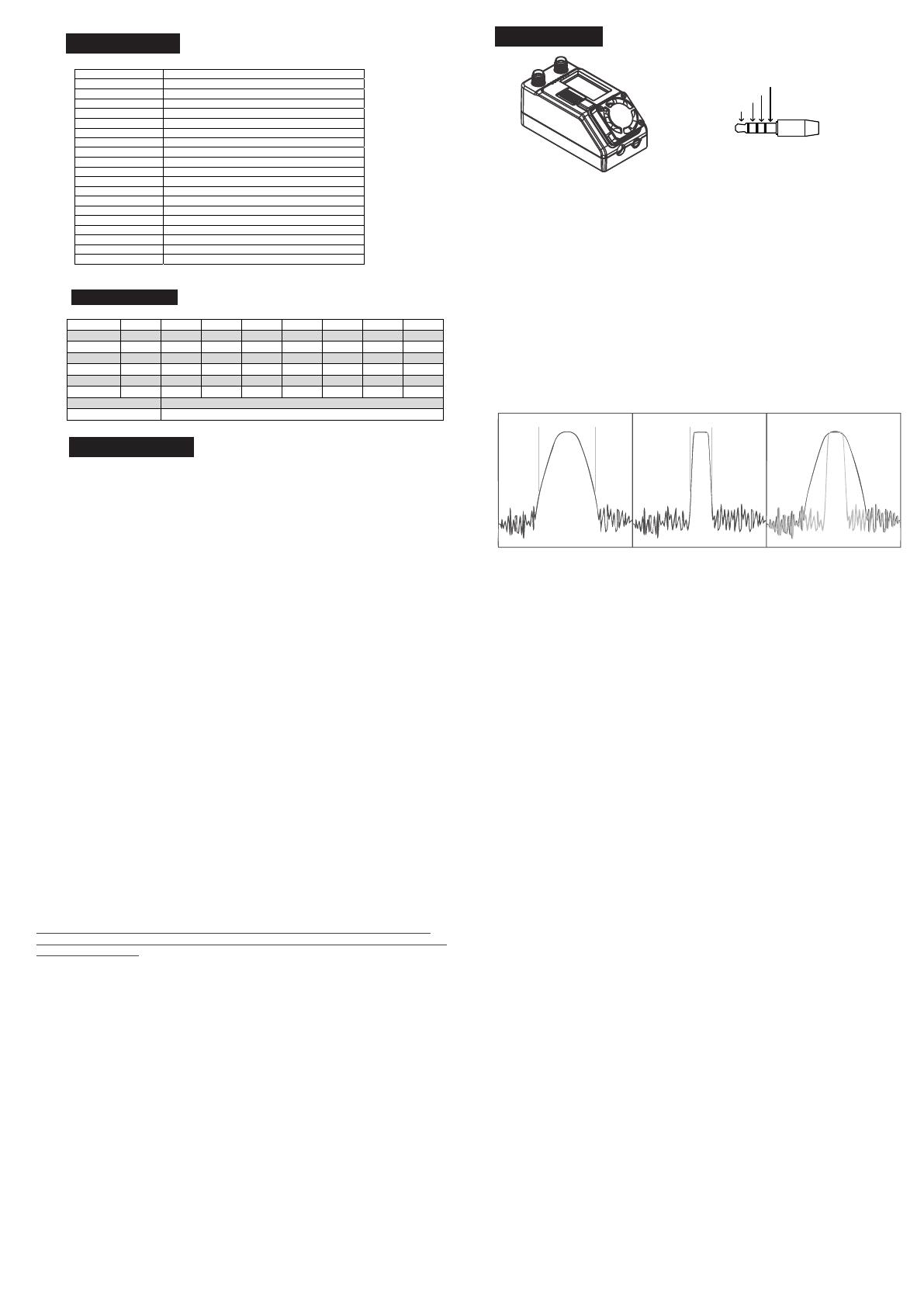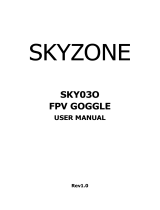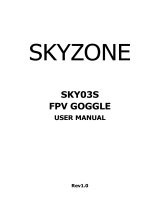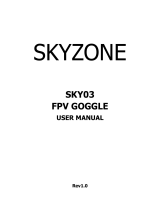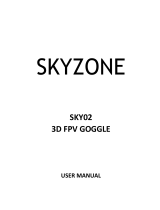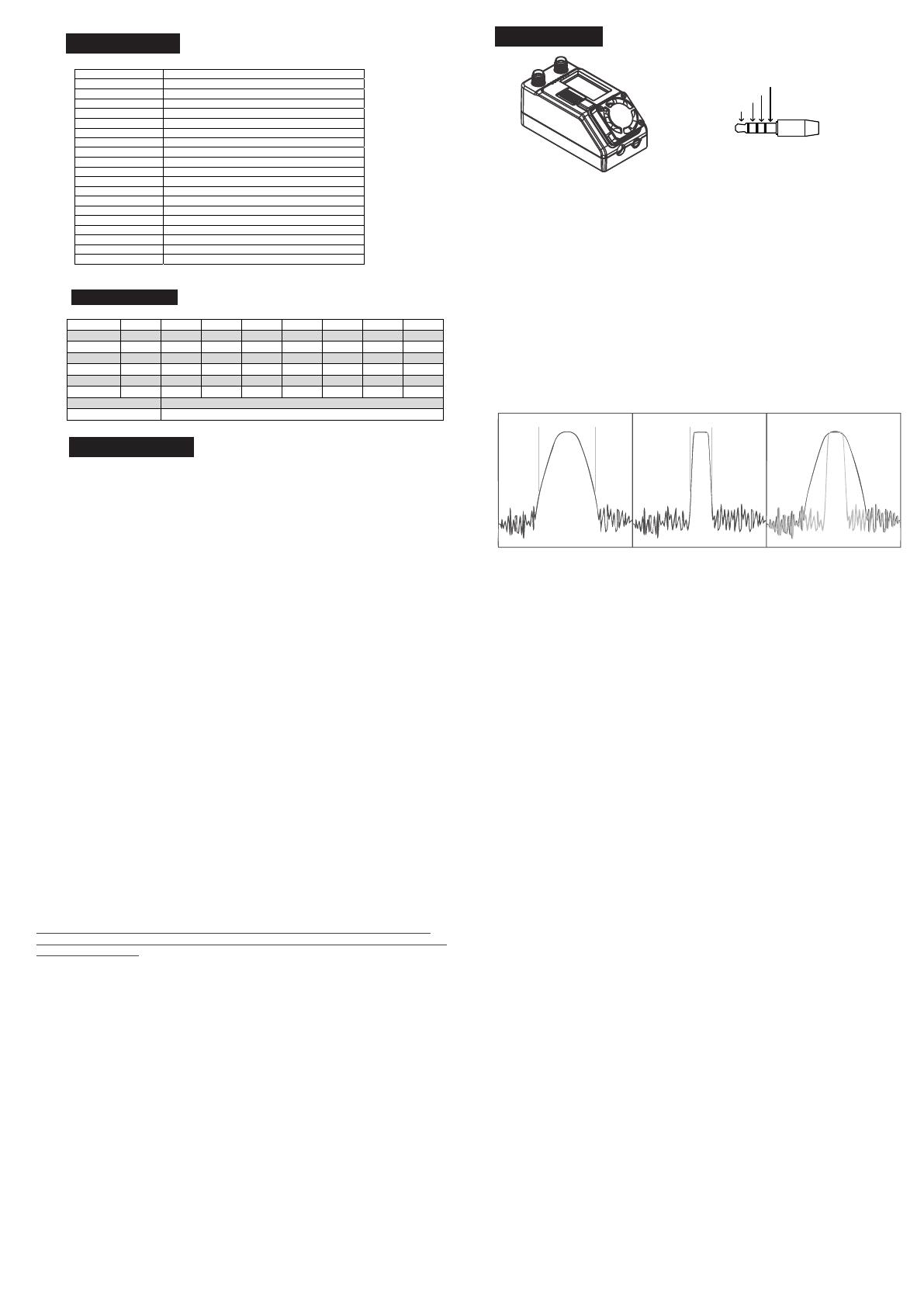
Specification
Package include
1. SteadyView X Receiver*1
2. Patch Antenna*1
3. Omni Antenna*1
4. SKYZONE SKY04X Module Cover*1
5. FATSHARK Module Cover*1
6. XT60-DC Cable 5.5*2.1 *1
7. 3.5mm Video Cable*1 1.2m
8. USB-C Cable*1
9. User Manual*1
1
BAND/CH Table
BAND/CH CH 1 CH2 CH3 CH4 CH5 CH6 CH7 CH8
A5865M 5845M 5825M 5805M 5785M 5765M 5745M 5725M
B5733M 5752M 5771M 5790M 5809M 5828M 5847M 5866M
E5705M 5685M 5665M 5645M 5885M 5905M 5925M 5945M
F5740M 5760M 5780M 5800M 5820M 5840M 5860M 5880M
R5658M 5695M 5732M 5769M 5806M 5843M 5880M 5917M
L5362M 5399M 5436M 5473M 5510M 5547M 5584M 5621M
sensitivity -98dBm±1dBm
antenna 2 X SMA-K,50ohm
Display
Screen 0.96″Color LCD
Viewing direcon ALL View
Receiver
Frequency 5.3-6GHz, 6Band x 8Channels
Sensivity -98dBm±1dBm
Narrow-Band Filter Yes
Antenna Connectors 2x Standard SMA-K,50ohm
Mode Mix1,Mix2,Mix3, Diversity, Single RX
Video output 1.0Vp-p Typ. / 75ohm
Audio output No audio output
Power
Voltage 6.5-26V
Consumpo 12V input@240mA Normal, 180mA Single RX
Interface
A/V output Φ3.5mm
USB Type-C, Firmware Update
Dimensions 65(L)X32(W)X32(H)
Weight 49g
3.5mm Video port Pin out
NA
NA
VlDEO
GND
2
Introduction
Steadyview X receiver is high performance receiver, unlike traditional diversity receiver,
the Steadyview X have unique fusion technology and low band Filter hardware, also
unique image reconstruction algorithm, the receiver merge two signals to one, avoid
image tearing and rolling, make image more stable and clear in challenging condition.
The receiver come with ground station kit and 3 module bay cover, use can use the
receiver on SKYZONE 04 series or fatshark goggles, also on SKYZONE Cobra goggles,
user can use the receiver on any goggles or monitors which have AV INPUT port.
Narrow-Band Filter features
The Narrow-Band Filter avid noise interference, made the receiver reception is clean in
open area and complex electromagnetic environment.
Stopband Passband Stopband Stopband Passband Stopband
Comparison
SteadyView X
Normal 5.8GHz receiver
IO Port
Quick Start
BAND/CH setting
1. In preview mode, press the wheel to enable CH setting, roll the wheel to change Channel, press
the wheel again to enable BAND setting, roll the wheel the change the BAND.
2. No movement for 3 seconds, the receiver will back to preview mode.
3. The front with switch from big front and small front in preview mode.
Auto Search
1. Hold the wheel to pop out search menu, press the wheel to enable search, the receiver will start
search, after search, the receiver will change to strongest RSSI CH.
2. After search, the screen will show all rssi bar, use can roll the wheel to manually adjust the CH.
3. Press the wheel during the search to quit search.
Sometime the auto search is not accurate, user need manually adjust the CH.
Receiver Mode
Some camera on market didnt follow standard NTSC/PAL signal, cause the receiver confusing in
M ix mode, It will cause image getting dark, color distortion, rolling image, user can switch to diversity
mode to solve this issue.user can use these mode to get solve these issue.
2. Mix1 :this is basic mix mode, this mode provides basic fusion processing to reduce excessive
interference of the circuit on the image.
3. Mix2:this mode i improves synchronization stability, especially in weak signals to maximize
synchronization and lock video.
4. Mix3:Enhance the synchronization signal on the basis of Mix2, maximize the stability of the video ,
and maximize the compatibility with camera. In this mode, The brightness of the signal will be
reduced
5. Mix Off: the receiver will turn o ffthe MIX feature, the receiver will work in traditional diversity mode
receiver or signal receiver mode.
Antenna Select
In this menu, user can choose Diversity、A、B.
Diversity; in this mode, the two receiver will work same time, will choose the strongest signal to output.
A,B: this mode, there is only one receiver is working to save the power.
Stabilize Time
The parameter is only valid in the MIX mode. You can set the stable time after the receiver loses the
synchronization signal. The default is 8 seconds. Mix1 is recommended to
be set to 5 seconds or 8 seconds.
The longer the setting, the longer the stabilization time, but Since the sync signal has been lost, black bars
may appear on the left or right side of the video, This is because the synchronization signal generated by the
receiver and the VTX transmission the video synchronization signal sent is not synchronized, and the error is
getting bigger and bigger. Once the signal is restored to sufficient strength, it will be synchronized
immediately. If the time is still not synchronized, the receiver signal loses lock and automatically works in
diversity or single receiving mode.
Update Firmware
1, Hold the wheel when connect the receiver to the computer.
2,Computer will automatically install the driver , computer will show a new removable storage .
3, Copy the steadyview x Firmware File to the folder, receiver will installing the update at the same time. when the
copying is done, the firmware update is done.
3, Upgrade the firmware, user can upgrade the VRX backpack firmware with ELRS configrator, plug the receiver to PC,
and select upgrade under ELRS menu, then the ELRS will goto boot mode, go to ELRS configrator choose
backpack, select the VRX backpack, target is Steadyview+ELRS, then choose the correct com port and start
build and flash, also user can add binding phrase if the TX backpack already have binding phrase.
OSD Mode
USER can choose the OSD style in the Video. the OSD is on the top left of the image.
LockIconFreq: Lock Statues, formation of signal, RSSI bar, frequency.
LockIcon:
Lock Statues, formation of signal, RSSI bar.
LockFreq:
Lock Statues, formation of signal, frequency.
Lock:
Lock statues and Formation of Video Signal
OFF:
OSD Turn o ffthe OSD in the video.
MENU Style
User can change the menu style in this mode。
Style1: White on a blue background
Style2: Blue on a yellow background
Style3: White on a black background
Calibration
1. Calibrating the RSSI helps the receiver to work better and show the RSSI strength more accurately.
2. The calibration consists of two steps, both of which must be executed correctly to complete the calibration.
3. to calibrate the low rssi: make sure the receiver and VTX are working normal and matched , turn o ffthe VTX
power, calibrate the low rssi in the menu, when is done, turn on the power of VTX, then calibrate the high
RSSI of receiver, when its done, user can quit the calibration menu.
ELRS
The Steadyview x have ELRS VRX backpack build in, user can synchronize the VRX and VTX with TX backpack.
1,under ELRS menu, user can choose turn on or turn off the ELRS backpack.
2, If ELRS is turn on, user need go to bind mode under ELRS menu to bind the backpack to TX backpack. need Lua
Script to bind the backpack, screen will show binding success after binding is done.
3 4