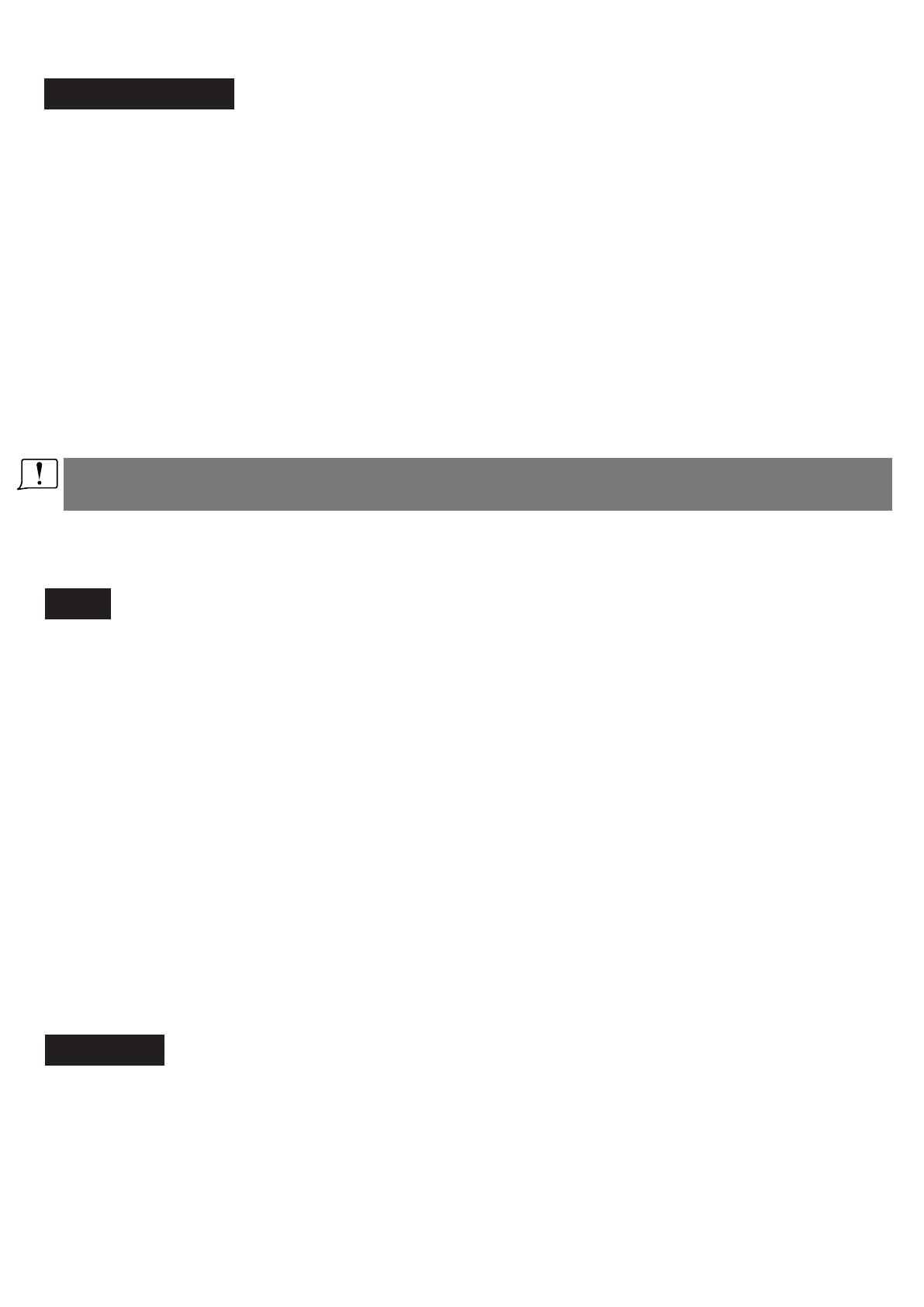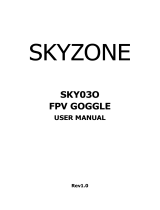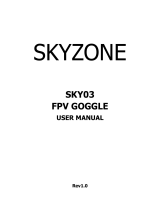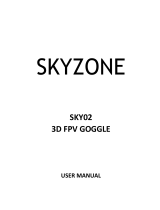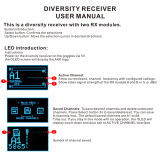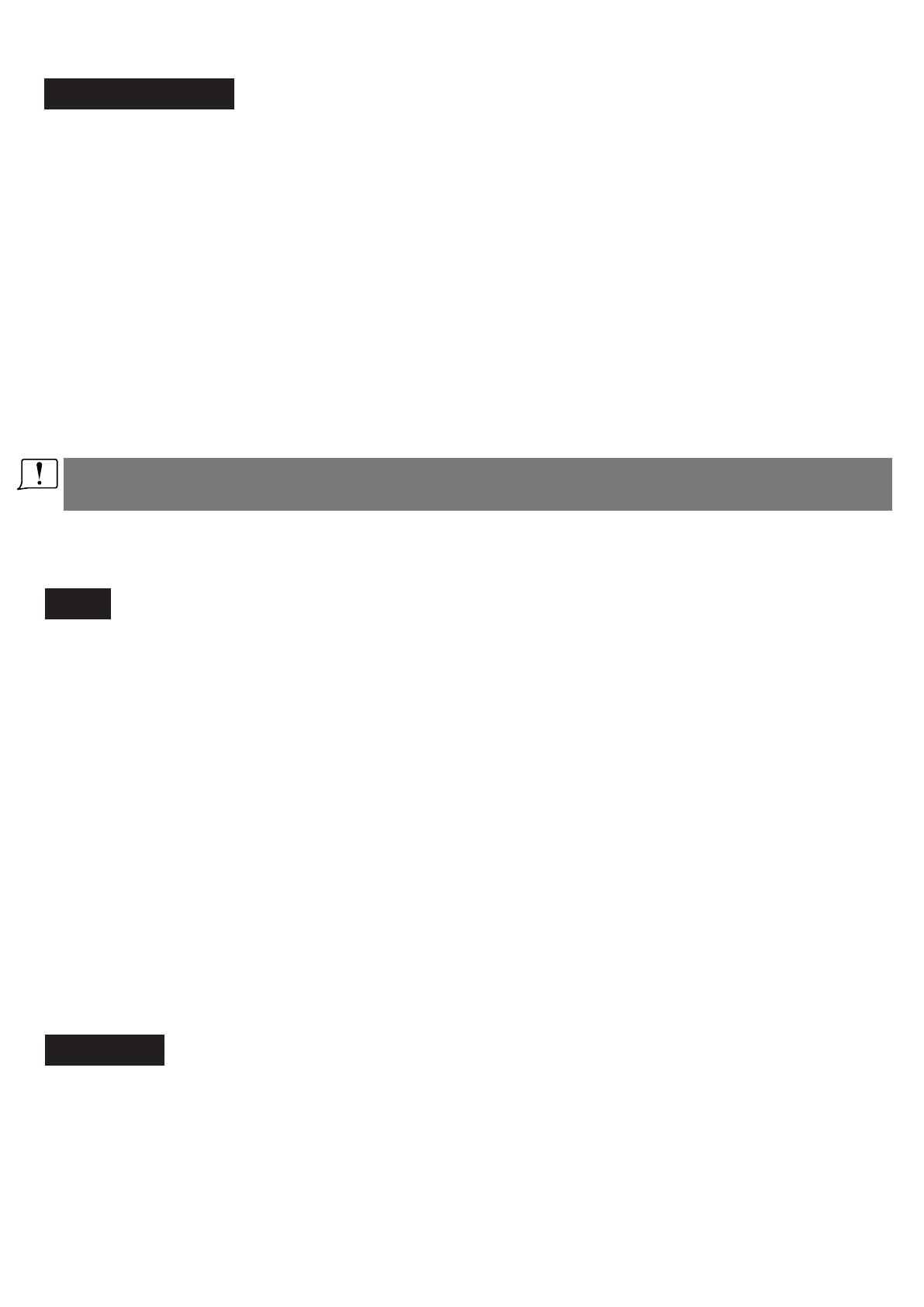
SYSTEM MENU
Short press right button to pop up or quit system menu.·
Roll right shuttle wheel to navigate, press the wheel into the sub menu.·
In image setting menu, customer have standard, bright, vivid, soft and 3 customized Files to select, ·
customer can adjust the Brightness, Contrast, Saturation, Hue and Sharpness to suit different environment.
In system menu, RSSI can be calibrate, this function only effective on eachine RapidMix receiver, when ·
using dual receiver mode, make sure both receiver RSSI is calibrate to get stable image.
System Language can select in to: English, rench, erman, ussian, talian, ortuguese, panish, Chinese,· F G R I P S
Japanese, Korean.
In Power supply menu, user can choose batter y type(2S~6S) to make sure goggles shown real capacity ·
of the batter y.
Voltage calibration gives user · ±0.9V range to adjust the voltage, when calibrate the voltage, use multimeter
to measure the loaded voltage of the batter y, then use shuttle wheel to adjust voltage on OSD to match the
real voltage.
Factory Reset : User can reset all the function and setting in this menu.·
DVR FW upgrade:User can upgrade DVR Firmware from SD card in this menu.·
Firmware version :Goggles Firmware , DVR Firmware version and Serial Number will shown in this menu.·
The function of the wheel and buttons can be swapped from left side to the right side , makes to adapt
left handed user. when rotary switch is enabled, all the function in manual is changed from left to right.
DVR
·Left button is recording button and stop button.
, ·Build in DVR H264 encoding SD card recommend Class10, SD card can support up to 128GB.
·SD card must be formatted into FAT32 , user can get into system menu to select the Format SD .
The video recording function can be used in both the RF Mode and the AV IN Mode..·
·By default, when recording the video (including: Recording the sound), the "sound recording" function
can be turned off in the system menu, but the video signal can be recorded only.
Automatic recording: enable this function , if the video signal has been detected, the recording function·
will be activated automatically. The recording function can also manually be stopped by press the REC
button.
Cyclic recording:Over writing of older recordings on or off (in case of storage space is wasted).·
The video recording File will be automatically divided into the multiple Files. In the menu system, the ·
video length can be set as: 5 minutes, 10 minutes, 20 minutes and 30 minutes. The default video length
can be set as 30 minutes / each File.
If the power has been suddenly disconnected in the video recording process, the DVR will be damaged. ·
The goggles have repairing function. After entering into the playback mode, the last DVR will be
automatically checked. If it has been damaged, the DVR will be automatically repaired.
PLAYBACK
In playback mode, roll right wheel to choose the DVR, short press right wheel to play and pause· .
·Left wheel to adjust the volume.
When playing the DVR, roll the right wheel to Fast For ward or Fast backward.·
Press the Right button to quit DVR · .
Press the Left button to delete DVR. ·
5