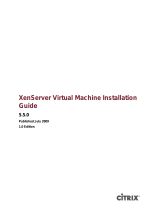Page is loading ...

Citrix XenServer ® 7.1 Supplemental Packs and the DDK
Guide
Published April 2017
1.0 Edition

Citrix XenServer ® 7.1 Supplemental Packs and the DDK Guide
Copyright © 2017 Citrix Systems. Inc. All Rights Reserved.
Version: 7.1
Citrix, Inc.
851 West Cypress Creek Road
Fort Lauderdale, FL 33309
United States of America
Disclaimers
This document is furnished "AS IS." Citrix, Inc. disclaims all warranties regarding the contents of this document,
including, but not limited to, implied warranties of merchantability and fitness for any particular purpose. This
document may contain technical or other inaccuracies or typographical errors. Citrix, Inc. reserves the right to
revise the information in this document at any time without notice. This document and the software described
in this document constitute confidential information of Citrix, Inc. and its licensors, and are furnished under a
license from Citrix, Inc.
Citrix Systems, Inc., the Citrix logo, Citrix XenServer and Citrix XenCenter, are trademarks of Citrix Systems, Inc.
and/or one or more of its subsidiaries, and may be registered in the United States Patent and Trademark Office
and in other countries. All other trademarks and registered trademarks are property of their respective owners.
Trademarks
Citrix®
XenServer ®
XenCenter ®

iii
Contents
1. Introduction ................................................................................................... 1
1.1. What's new in XenServer 7.1 ........................................................................................ 1
1.2. Purpose of supplemental packs ..................................................................................... 1
1.3. Why a separate DDK? ................................................................................................... 1
1.4. Benefits ....................................................................................................................... 2
1.5. What should (not) be in a supplemental pack? .............................................................. 2
2. Getting started ............................................................................................... 4
2.1. Introduction ................................................................................................................. 4
2.2. Installing XenServer ...................................................................................................... 4
2.3. Installing XenCenter ..................................................................................................... 4
2.4. Connect XenCenter to the XenServer host ..................................................................... 4
2.5. Importing the DDK VM through XenCenter .................................................................... 4
2.6. Importing the DDK VM using the CLI ............................................................................. 5
2.7. Using the DDK VM ....................................................................................................... 5
2.8. Adding Extra Packages to the DDK VM .......................................................................... 5
2.9. Accessing the DDK VM console from the host console ................................................... 5
3. Building the example packs ........................................................................... 7
4. Installing supplemental packs ........................................................................ 9
4.1. At installation time ....................................................................................................... 9
4.2. On a running host ........................................................................................................ 9
4.3. Driver-specific considerations ...................................................................................... 10
5. Producing driver RPMs ................................................................................ 11
5.1. Directory structure ..................................................................................................... 11
5.2. Makefile variables ...................................................................................................... 11
5.3. Creating the kernel module specification file ............................................................... 11
5.4. Building the modules .................................................................................................. 12
5.5. Including driver RPMs in supplemental packs ............................................................... 12
5.6. Format for releasing drivers ........................................................................................ 12

iv
5.7. Releasing multiple drivers in a single pack ................................................................... 12
6. Creating a supplemental pack ..................................................................... 14
6.1. Syntax of build-update ................................................................................................ 14
6.1.1. Name, vendor, and version information ............................................................ 14
6.1.2. Declaring Pack dependencies ........................................................................... 14
6.2. A brief example .......................................................................................................... 14
6.3. Adding files to Server Status Reports ........................................................................... 14
6.3.1. Extending an existing category ......................................................................... 15
6.3.2. Adding new categories ..................................................................................... 17
6.4. Automating pack installation at XenServer installation time .......................................... 17
6.4.1. Including an answerfile on the XenServer installation ISO .................................. 17
7. Rules and guidelines .................................................................................... 19
7.1. Kernel modules .......................................................................................................... 19
7.2. Post-install scripts ....................................................................................................... 19
7.3. Handling upgrades ...................................................................................................... 19
7.3.1. Pack upgrade during a XenServer upgrade ........................................................ 20
7.3.2. Pack upgrade on an existing XenServer installation ............................................ 20
7.4. Uninstallation ............................................................................................................. 20
7.5. Building packs in existing build environments .............................................................. 20
7.6. Packaging driver firmware .......................................................................................... 21
7.7. Versioning .................................................................................................................. 21
7.7.1. Supplemental packs ......................................................................................... 21
7.7.2. Kernel modules ................................................................................................ 21
7.8. Packages compiled by, but not in, XenServer ............................................................... 22
7.9. Requirements for submission of drivers for inclusion in XenServer ................................ 22
7.10. Does XenServer already include a driver for my device? ............................................. 23
8. Testing & certification ................................................................................. 24
8.1. Testing overview ........................................................................................................ 24
8.2. Testing scope ............................................................................................................. 24
8.3. Running tests ............................................................................................................. 24

v
8.4. Tests that require an integrated build ......................................................................... 25
8.5. Certification & support ............................................................................................... 25
8.5.1. Drivers ............................................................................................................ 25
8.5.2. Userspace software ......................................................................................... 25
9. Additional Resources ................................................................................... 27
9.1. Introduction ............................................................................................................... 27
9.2. Xen API plug-ins ......................................................................................................... 27
9.3. XenCenter plug-ins ..................................................................................................... 27
9.4. XenServer SDK ............................................................................................................ 27

1
Chapter 1. Introduction
Supplemental packs are used to modify and extend the functionality of a XenServer host, by installing software
into the control domain, dom0. For example, an OEM partner might wish to ship XenServer with a suite of
management tools that require SNMP agents to be installed, or provide a driver that supports the latest
hardware. Users can add supplemental packs either during initial XenServer installation, or at any time
afterwards. Facilities also exist for OEM partners to add their supplemental packs to the XenServer installation
repositories, in order to allow automated factory installations.
1.1. What's new in XenServer 7.1
XenServer has had several different mechanisms for updating a host, notably:
• Hotfix
• Driver Disk
• Supplemental Pack
In XenServer 7.1, Citrix is unifying the customer experience by combining these different types of updates into
a single package, called an “Update package”. An Update package consists of an ISO with signed RPMs and
metadata and offers the following advantages over the previous Driver Disk/Supplemental Pack format:
• GPG Signed RPMs/Metadata – from XenServer 7.1 onwards, Citrix is making it a requirement that all updates
be signed by a key, with the public part of the key being included on the system. This ensures that customers
only install trusted software via our update APIs.
• Improved APIs – the new update package can be uploaded directly with our API using the following calls:
• Update-upload
• Update-precheck
• Update-apply
• Update-list
• Uploads to a VDI – in order to support large updates, the upload API will upload the package to a VDI. This
means that updates do not require the customer to have space in dom0 to upload them to first.
• Unified update format – migrating to a single Update package should improve the customer experience
involved in applying updates.
1.2. Purpose of supplemental packs
Supplemental packs consist of a number of packages along with information describing their relationship to other
packs. Individual packages are in the Red Hat RPM file format, and must be able to install and uninstall cleanly
on a fresh installation of XenServer.
Packs are created using the XenServer Driver Development Kit (DDK). This has been extended to not only allow
the creation of supplemental packs containing only drivers (also known as driver disks), but also packs containing
userspace software to be installed into dom0.
Examples and tools are included in the XenServer DDK to help developers create their own supplemental packs.
However, for partners wishing to integrate pack creation into their existing build environments, only a few scripts
taken from the DDK are necessary.
1.3. Why a separate DDK?
XenServer is based on a standard Linux distribution, but for performance, maintainability, and compatibility
reasons ad-hoc modifications to the core Linux components are not supported. As a result, operations that
require recompiling drivers for the Linux kernel require formal guidance from Citrix, which the DDK provides. In

2
addition, the DDK provides the necessary compile infrastructure to achieve this, whereas a XenServer installation
does not.
XenServer integrates the latest device support from kernel.org on a regular basis to provide a current set of
device drivers. However, assuming appropriate redistribution agreements can be reached, there are situations
where including additional device drivers in the shipping XenServer product, such as drivers not available
through kernel.org, or drivers that have functionality not available through kernel.org, is greatly beneficial to
joint customers of Citrix and the device manufacturer. The same benefits can apply by supplying device drivers
independent of the XenServer product.
In addition, components such as command line interfaces (CLIs) for configuring and managing devices are
also very valuable to include in the shipped XenServer product. Some of these components are simple binary
RPM installs, but in many cases they are combined with the full driver installation making them difficult or
impossible for administrators to install into XenServer. In either case including current versions of everything the
administrator requires to use the device on XenServer in a supplemental pack provides significant value.
The DDK allows driver vendors to perform the necessary packaging and compilation steps with the XenServer
kernel, which is not possible with the XenServer product alone. Supplemental packs can be used to package up
both drivers and userspace tools into one convenient ISO that can be easily installed by XenServer users.
1.4. Benefits
Supplemental packs have a variety of benefits over and above partners producing their own methods for
installing add-on software into XenServer:
• Integration with the XenServer installer: users are prompted to provide any extra drivers or supplemental
packs at installation time. In addition, on upgrade, users are provided with a list of currently installed packs,
and warned that they may require a new version of them that is compatible with the new version of XenServer.
• Flexibility in release cycles: partners are no longer tied to only releasing updates to their add-on software
whenever new versions of XenServer are released. Instead, partners are free to release as often as they choose.
The only constraint is the need to test packs on the newest version of XenServer when it is released.
• Integration with Server Status Reports: supplemental pack metadata can include lists of files (or commands to
be run) that should be collected when a Server Status Report is collected using XenCenter. Pack authors can
choose to create new categories, or add to existing ones, to provide more user-friendly bug reporting.
• Guarantee of integrity: supplemental packs are signed by the creator, allowing users to be certain of their
origin.
• Include formal dependency information: pack metadata can detail installation requirements such as which
versions of XenServer the pack can be installed upon.
• Inclusion in the Citrix Ready catalogue: partners whose supplemental packs meet certain certification criteria
will be allowed to list their packs in the Citrix Ready online catalogue, thus increasing their visibility in the
marketplace. Note that partners must become members of the program before their packs can be listed: the
entry level category of membership is fee-free.
1.5. What should (not) be in a supplemental pack?
Citrix recognises that partner organizations can contribute significant value to the XenServer product by building
solutions upon it. Examples include host management and monitoring tools, backup utilities, and device-specific
firmware. In many cases, some of these solutions will need to be hosted in the XenServer control domain, dom0,
generally because they need privileged access to the hardware.
Whilst supplemental packs provide the mechanism for installing components into dom0, pack authors should
try to install as little as possible using packs. Instead, the majority of partner software should be placed into
appliance virtual machines, which have the advantage that the operating system environment can be configured
exactly as required by the software to be run in them.
The reasons for this stipulation are:

3
• XenServer stability and QA: Citrix invests considerable resources in testing the stability of XenServer. Significant
modifications to dom0 are likely to have unpredictable effects on the performance of the product, particularly
if they are resource-hungry.
• Supportability: the XenServer control domain is well-known to Citrix support teams. If it is heavily modified,
dom0 becomes very difficult to identify whether the cause of the problem is a component of XenServer, or due
to a supplemental pack. In many cases, customers may be asked to reproduce the problem on an unmodified
version of XenServer, which can cause customer dissatisfaction with the organization whose pack has been
installed. Similarly, when a pack author is asked to debug a problem perceived to be with their pack, having
the majority of the components of the pack in an appliance VM of known/static configuration can significantly
ease diagnosis.
• Resource starvation: dom0 is limited in memory and processing power. If resource-hungry processes are
installed by a supplemental pack, resource starvation can occur. This can impact both XenServer stability and
the correct functioning of the supplemental pack. Note that Citrix does not advise increasing the number of
dom0 vCPUs.
• Security: XenServer dom0 is designed to ensure the security of the hosts that it is installed on to. Any security
issues found in software that is installed into dom0 can mean that the host is open to compromise. Hence, the
smaller the quantity of software installed into dom0 by a pack, the lower the likelihood that XenServer hosts
will be compromised due to a flaw in the software of the pack.
Partners often ask whether supplemental packs can include heavy-weight software, such as the Java runtime
environment, or a web server. This type of component is not suitable for inclusion in dom0, and should instead
be placed in an appliance VM. In many cases, the functionality that is desired can be achieved using such an
appliance VM, in conjunction with the Xen API. Citrix can provide advice to partners in such cases.

4
Chapter 2. Getting started
2.1. Introduction
This chapter describes how to setup a base XenServer system, running a DDK Virtual Machine (VM), for examining
the examples provided in this document, and for use in the development of supplemental packs. Partners who
wish to construct supplemental packs as part of their own build systems should consult the appropriate section,
later in this document.
The high-level process of setting up a DDK VM to create a supplemental pack is:
1. Obtain matching XenServer product and DDK build ISOs.
2. Install XenServer onto a host server.
3. Install the XenCenter administrator console onto a Windows-based machine.
4. Use XenCenter to import the DDK onto the XenServer host as a new virtual machine.
2.2. Installing XenServer
Installing XenServer only requires booting from the CD-ROM image, and answering a few basic questions. After
setup completes, take note of the host IP address shown, as it is required for connection from XenCenter.
Note:
Intel VT or AMD-V CPU support is required to run Windows guests, but is not required in
order to use the DDK, nor for testing drivers in the XenServer control domain (dom0).
2.3. Installing XenCenter
XenCenter, the XenServer administration console, must be installed on a separate Windows-based machine.
Inserting the XenServer installation CD will run the XenCenter installer automatically. Once installed, the
XenCenter console will be displayed with no servers connected.
2.4. Connect XenCenter to the XenServer host
Within XenCenter select the Server > Add menu option and supply the appropriate host name/IP address and
password for the XenServer host.
Select the newly connected host in the left-hand tree view.
2.5. Importing the DDK VM through XenCenter
Note:
You can also import the DDK directly on the host using the xe Command Line Interface (CLI).
• Insert the DDK CD into the CD-ROM drive of the machine running XenCenter.
• On the VM menu, select the Import option. The VM Import Wizard is displayed.
• Click Browse and on the Files of type drop-down list, select XenServer Virtual Appliance Version 1 (ova.xml).
• Navigate to the DDK CD-ROM and select the ova.xml file within the DDK directory.
• Click Next to use the defaults on the Home Server and Storage pages.
• On the Network page, add a virtual network interface to the VM.
• Finish the VM Import Wizard.

5
The DDK VM will be started automatically.
2.6. Importing the DDK VM using the CLI
The DDK VM can also be imported directly on the XenServer host using the xe CLI and standard Linux commands
to mount the DDK ISO.
• Mount the DDK ISO and import the DDK VM:
mkdir -p /mnt/tmp
mount <path_to_DDK_ISO>/ddk.iso /mnt/tmp –o loop,ro
xe vm-import filename=/mnt/tmp/ddk/ova.xml
The universally unique identifier (UUID) of the DDK VM is returned when the import completes.
• Add a virtual network interface to the DDK VM:
xe network-list
Note the UUID of the appropriate network to use with the DDK VM, typically this will be the network with a
name-label of Pool-wide network associated with eth0.
xe vif-create network-uuid=<network_uuid> vm-uuid=<ddk_vm_uuid> device=0
Note:
Use tab completion to avoid entering more than the first couple of characters of the UUIDs.
• Start the DDK VM:
xe vm-start uuid=<ddk_vm_uuid>
2.7. Using the DDK VM
Select the DDK VM in the left pane and then select the Console tab in the right pane to display the console of
the DDK VM to provide a terminal window in which you can work.
The DDK VM is Linux-based so you are free to use other methods such as ssh to access the DDK VM. You can also
access the DDK VM console directly from the host console.
2.8. Adding Extra Packages to the DDK VM
The DDK is built to be as close as possible to the XenServer control domain (Dom0). This means that only a small
number of extra packages are present in the DDK (to enable the compilation of kernel modules) as compared to
Dom0. In some cases, partners who wish to use the DDK as a build environment may wish to add extra packages
(e.g. NIS authentication) to the DDK.
Because the DDK (and Dom0) are based on CentOS, any package that is available for that distribution can be
installed into the DDK, using the Yum package manager. However, it is necessary to explicitly enable the CentOS
repositories to allow such installation. Package installation must therefore be carried out using the command:
yum install <packageName>
2.9. Accessing the DDK VM console from the host console
The DDK VM text console can be accessed directly from the XenServer host console instead of using XenCenter.
Note that using this method disables access to the DDK console from XenCenter.
• While the DDK VM is shut down, disable VNC access on the VM record:
xe vm-param-set uuid=<ddk_vm_uuid> other-config:disable_pv_vnc=1

6
• Start the VM
xe vm-start uuid=<ddk_vm_uuid>
• Retrieve the underlying domain ID of the VM:
xe vm-list params=dom-id uuid=<ddk_vm_uuid> --minimal
• Connect to the VM text console:
/usr/lib/xen/bin/xenconsole <dom-id>
• When complete, exit the xenconsole session using CTRL-]
For more information on using with the xe CLI please see the XenServer Administrator's Guide, available online.

7
Chapter 3. Building the example packs
To make the process of building an Update package as easy as possible, we have included a number of examples
in the Driver Development Kit (DDK), which Citrix makes available to our partners with each build.
Please import the DDK onto a XenServer host and refer to the instructions described in /root/examples/
README.txt, which outlines the example scripts for generating GPG test keys as well as the various configuration
options for generating a pack.
For most cases, copying the example build files and customizing them with pack specific information should be
sufficient.
Pack UUIDs: Each pack will have a UUID included in the metadata, which is required to build an Update package.
The UUID must be unique to the Update being generating:
• The same UUID should not refer to different Updates.
• The same Update should not have multiple UUIDs.
A number of examples are supplied in the DDK under /root/examples. These include:
•Userspace: a simple example of a pack containing only programs and files that relate to a userspace.
•Driver: a simple kernel driver.
•Combined: an example which contains kernel and userspace files.
There are specific rules for packaging kernel device drivers. Please refer to Chapter 7, Rules and guidelines for
details.
Within each directory there is a:
•Source tree: a directory containing a collection of files.
•Specification file: a file that describes how to build an RPM.
•Makefile: a file used to automate the creation of a supplemental pack.
To build a specific example, use the following commands:
cd /root/example/<dir>
make
This will result in the following files being created:
•<pack>.iso - the supplemental pack CD image.
Where <pack> is the name of the pack.
Test Signing Key Generation
When the first example pack is built, a new GnuPG key pair is created. You will be prompted for a passphrase
that must be entered whenever the private key is used to sign a pack. This key pair is only intended for developer
testing. See --- for information on generating the key pair to use for released Supplemental packs.
To allow partners to release software that is installable in Dom0, Citrix requires partners provide us with the
public key corresponding to their GPG key pair generated with the following requirements:
• ASD Type = RSA
• Bits = 2048
• Expiry date = preferably none, else >10 years.
• No support for subkeys as RPM does not handle this properly.

8
• Naming convention: RPM-GPG-KEY-<VENDOR>
Installing the Test Key
Before a pack that has been signed with a test key can be installed on a XenServer host, the public key must be
imported into the host on which the pack should be installed.
1. Copy the public key from the DDK VM to the host using the following command:
DDK# scp /root/RPM-GPG-KEY-DDK-Test root@XenServer:
2. Import the key on the host using the following command:
XS# /opt/xensource/debug/import-update-key RPM-GPG-KEY-DDK-Test
Note:
To allow developer testing, a script is now included in Dom0 that enables our partners to
import an update key manually:
/opt/xensource/debug/import-update-key <PATH-TO-KEY-FILE>

9
Chapter 4. Installing supplemental packs
4.1. At installation time
You can install supplemental packs while installing XenServer on a host in one of two ways:
1. From a CD – during an interactive installation from local media you will be asked if you want to install any
supplemental packs. Any number of packs can be installed in succession.
2. From a Network repository – a HTTP, FTP or NFS repository can be expanded to include one or more
supplemental packs. See the XenServer Installation Guide for instructions on how to extract a supplemental
pack to a directory.
If a driver needs to be loaded from a supplemental pack before the XenServer installation can proceed (for
example, to support a new RAID controller), then the user should press the F9 key when prompted by the installer.
The media containing the supplemental pack/driver disk can then be provided, and the installer will attempt to
load the new driver.
The XenServer installer will allow the user to choose to verify a pack before it is installed. The installer will check
the contents of the pack against internal checksums produced when the pack was created.
4.2. On a running host
Using XenCenter
To install a supplemental pack using XenCenter:
1. Download the supplemental pack (filename.iso) to a known location on your computer. Supplemental packs
are available to download from the XenServer downloads page.
2. From the XenCenter menu, select Tools and then Install Update.
3. Read the information on the Before You Start page and then select Next to continue
4. On the Select Update page, click Add to add the supplemental pack.
5. On the Select Servers page, select the XenServer host or the pool to which you would like to apply the
supplemental pack and then click Next. This uploads the supplemental pack to the host or the pool’s default
SR.
Note:
If the default SR in a pool is not shared, or does not have enough space, XenCenter tries
to upload the supplemental pack to another shared SR with sufficient space. If none of the
shared SRs have sufficient space, the supplemental pack will be uploaded to each host's local
storage.
6. The Upload page displays the status of the upload. If there is not enough space on the SR, an error will be
displayed. Click More Info for details and take necessary action to free up the space required for the upload.
7. After the file is successfully uploaded, XenCenter performs a series of prechecks to determine whether
the supplemental pack can be applied onto the selected servers and displays the result. Follow the on-
screen recommendations to resolve any update prechecks that have failed. If you would like XenCenter to
automatically resolve all failed prechecks, click Resolve All.
8. Choose the Update Mode. Review the information displayed on the screen and select an appropriate mode. If
you click Cancel at this stage, the Install Update wizard will revert the changes and removes the supplemental
pack from the SR.
9. Click Install update to proceed with the installation. The Install Update wizard shows the progress of the
update, displaying the major operations that XenCenter performs while updating each host in the pool.

10
10.When the supplemental pack has been installed, click Finish to close the wizard.
Using CLI
A Supplemental Pack can be installed remotely using the xe CLI.
1. Upload the update:
xe update-upload file-name=<pack.iso>
Note:
The UUID of the pack is returned when the upload completes.
2. Apply the pack:
xe update-apply uuid=<pack_uuid>
A pack may also be installed on a XenServer host by running the following command:
xe-install-supplemental-pack <pack.iso>
Example syntax for applying an Update package via the CLI:
# xe update-upload file-name=test-hotfix-basic-1.iso
320232df-7adb-4cbe-a7a3-8515240879e1
# xe update-apply uuid=320232df-7adb-4cbe-a7a3-8515240879e1
# xe update-list
uuid ( RO): 320232df-7adb-4cbe-a7a3-8515240879e1
name-label ( RO): test-hotfix-basic-1
name-description ( RO): Simple basic hotfix with a single package, no guidance
installation-size ( RO): 32
hosts (SRO): 4fab6121-ea56-4c27-b4e3-b02aac6c2e28
after-apply-guidance (SRO):
4.3. Driver-specific considerations
The XenServer installer, when booted, loads kernel modules that are appropriate to the hardware it has detected.
If the newer version of a driver is needed in order for the installation to proceed, then the installer version of
the module must be unloaded, and the new driver loaded from a supplemental pack/driver disk. The procedure
for this is as follows:
1. Reboot the host, leaving the XenServer installation CD-ROM in the drive.
2. At the boot: prompt, type:
shell
3. You will now be presented with a command prompt. Type the following:
rmmod <driver-name>
Where <driver-name> is the name of the driver to be replaced. If this command succeeds (that is, if there
are no error messages printed), the installer version of the driver has been unloaded. If error messages are
presented, it is likely that other drivers depend on the driver you are attempting to unload. If this is the case,
please contact Citrix support.
4. Type
exit
or press Control+D on your keyboard, to return to the installer.
5. In the installer, press the F9 key when prompted to provide the driver disk, which should now load correctly.

11
Chapter 5. Producing driver RPMs
In order to produce a supplemental pack that contains kernel modules (drivers), the DDK must be used to compile
the driver(s) from their source code, against the XenServer kernel. This chapter describes the process.
5.1. Directory structure
Although the examples located in the /root/examples/ directory contain various subdirectories, in practice,
most supplemental pack authors will not use this structure. The following example considers a supplemental
pack that contains both kernel modules and userspace components (as the combined example does).
In the combined case, two RPMs will be created, one containing the kernel modules, and the other the "data"
or userspace portions (configuration files, firmware, modprobe rules). Hence, two specification files are present,
which specify the contents of each RPM that is to be created.
The kernel driver source code should be placed in the /root/rpmbuild/SOURCES/ directory as a tar archive
(may be gzipped or bzip2 compressed), whose name should be of the format <module-name>-<module-
version>. Meanwhile, the specification files for the RPMs to be created will be stored in a directory elsewhere.
Citrix recommends authors make a copy of the specification files and Makefile found in the examples/
combined/ directory as a starting point. The Makefile contains various useful build targets that can be adjusted
for the kernel module sources being used.
All non-kernel module components should be placed in a directory named <module-name>-data-
<version>, for example, helloworld-data-1.0. The corresponding specification file would be
helloworld-data.spec. It is suggested that this subdirectory be placed in the same directory as the
specification files.
5.2. Makefile variables
The Makefile includes several metadata attributes which must be customized according to the contents of the
pack. These are as follows:
•SPEC: the specification file for the driver RPM.
•DATA_SPEC: the specification file for the userspace components RPM.
•LABEL: by default, taken from the "Name:" field of the driver RPM specification file, but can be edited if so
desired.
•TEXT: a free text field describing the function of the driver. This is displayed on installation.
•UUID: a universal unique identifier generated by the UUIDgen command. Every pack must have a different
UUID and a given pack should have the same UUID each time it is built.
•PACK_VERSION: the version number of the pack (this defaults to the build of the DDK being used, but should
be changed by pack authors).
•PACK_BUILD: the build number of the pack (this defaults to the build of the DDK being used, but should be
changed by pack authors).
•RPM_VERSION: the version number to be used for the kernel modules RPM. Citrix advises authors to set this
to the version of the driver source being used.
•RPM_RELEASE: the release number of this version of the RPM. For example, the same version of driver might
be re-released in a supplemental pack, and hence need a new release number.
•DATA_RPM_VERSION: the version number to be used for the userspace RPM.
•DATA_RPM_RELEASE: the release number to be used for the userspace RPM.
5.3. Creating the kernel module specification file
The kernel module packages are built according to the instructions in the specification file. The following sections
of the specification file affect the building of a package and should be set to appropriate values:

12
•Name: a unique ID, preferably the name of the kernel module.
•Source: the exact filename (without the path) of the tar archive that contains the sources for the kernel
module, expected to be of the form <module-name>-<module-version>.
•Summary: a short description of the driver.
•%files is a list of files that are to be compiled into the RPM. Kernel modules must be located in a directory
named extra (within /lib/modules/<kernel-version>/).
•%changelog describes changes that have been made to the driver.
5.4. Building the modules
Each kernel module RPM must be built against against the XenServer kernel headers. The example Makefile
provides a build-rpms target that automates the build. The userspace RPM is also built if necessary. The RPMs
are output into the /root/rpmbuild/RPMS/x86_64 directory.
If the RPM does not build, it is important that the following be checked:
• The Source parameter of the kernel RPM specification file must be the filename of the compressed tar
archive containing the source code for the module, located in /root/rpmbuild/SOURCES.
• The %prep section of the example specification file relies on the compressed tar archive, when expanded,
creating a directory named <module-name>-<module-version>. If this is not the case, (for example,
if it creates a directory named <module-version>), the %setup -q -n step can be amended to be, for
example, %setup -q -n %{version}.
• The %build section of the example specification file relies on the directory /root/rpmbuild/SOURCES/
<module-name>-<module-version>/ containing the Makefile or KMake file that will build the kernel
module <module-name>. If this Makefile is in a subdirectory, the %build section will need a cd
<subdirectory-name> step added to it, before the %{__make} step. Similarly, you will need to add the
same step into the %install section.
• If, for any reason, the Makefile included in the compressed tar archive needs to be heavily patched in order
to work correctly with the DDK, Citrix suggests that a new version of the file be created, with the appropriate
fixes, then a patch generated using the diff command. This patch can then be applied in the %prep section
of the specification file, immediately following the %setup step.
• If the kernel module itself fails to compile, (rather than the RPMs failing to build), it may be that the source
being used is incompatible with the kernel version that is used in XenServer. In this case, the author of the
driver should be contacted.
5.5. Including driver RPMs in supplemental packs
The next chapter details exactly how to include not only driver RPMs produced in the above manner in a
supplemental pack, but also any other arbitrary RPMs. If a pack is only to include driver RPMs plus some
associated configuration or firmware, it can be produced directly by using the Makefile $(ISO) target, which
runs the build-update script. The script is run with the appropriate arguments to include the metadata that
was given in the Makefile.
5.6. Format for releasing drivers
If a supplemental pack contains drivers, it must also be shipped with the source code to those drivers, to fulfill
obligations under the GNU General Public License (GPL). Citrix recommends that pack authors create a zip file
containing the pack ISO, a compressed archive of any relevant source code, and the MD5 checksum files that are
associated with the pack metadata and the ISO, produced by build-update.
5.7. Releasing multiple drivers in a single pack
Server hardware manufacturers may wish to issue a single supplemental pack that contains multiple drivers.
Three options are available, depending on the desired result:

13
• Make individual copies of the /root/examples/driver directory, one for each driver. Then produce the
two RPMs for each driver using the build target in the Makefile. Collect all the RPMs into one place, and
then run build-supplemental-pack.sh.
• Create a specification file for each driver (similar to that in /root/examples/driver). Adjust
the Makefile to compile all the drivers and produce RPMs for each one, and then run build-
supplemental-pack.sh.

14
Chapter 6. Creating a supplemental pack
Supplemental packs can be created containing existing RPMs provided they meet the requirements given below.
If standard packages that are not shipped in XenServer are to be included, these should be from the appropriate
CentOS distribution that the XenServer dom0 is based upon. In XenServer 7.1, this is CentOS 7.2. Alternatively,
components can packaged as RPMs using a custom spec file.
If a pack will only contain drivers, it is normally known as a XenServer Driver Disk. However, the mechanisms
used to build and install a driver disk are the same as for any other supplemental pack. One key point is that
for drivers, the source code must be provided to the DDK, in order that the drivers be compiled for the correct
kernels. For other pack components, no such compilation is necessary.
6.1. Syntax of build-update
All supplemental packs are constructed using the /usr/bin/build-update script. This provides a simple
way to provide metadata about the pack, by taking a number of options and arguments. The significance of each
one is discussed in the sections that follow.
Apart from the metadata switches, any further arguments to build-update are taken to be names of the
RPMs to be included in the supplemental pack.
6.1.1. Name, vendor, and version information
Basic details concerning the pack authoring organization, name, and version number must be provided. The
relevant switches are:
•--uuid: a universal unique identifier generated by the uuidgen command.
•--label: an identifier that identifies the pack.
•--text: a free text string describing the pack (enclosed by double quote marks).
•--version: the pack version (likely to be of the form 1.2.3).
6.1.2. Declaring Pack dependencies
Supplemental Packs should describe the version of XenServer to which they are compatible. This is done using
the --base-requires switch:
--base-requires “product-version=7.1.0”
6.2. A brief example
As an illustration of how build-update works, pack authors can create an example pack by placing all
constituent RPMs in a directory:
mkdir packages
cd packages
cp /root/rpmbuild/RPMS/x86_64/helloworld-1.0-1.x86_64.rpm .
The pack metadata is then created, using the script.
build-update --uuid 3fbce6cf-5cd2-4d32-9602-e8122c562169 --label example pack --version 1.0.0 \
--description "An Example Pack" --base-requires "product version=7.1.0" \
--key "Example Updates (update) <[email protected]>" --keyfile /root/RPM-GPG-KEY-XS-DDK-TEST \
-o example.iso *.rpm
A CD image should then be made from the contents of this directory.
6.3. Adding files to Server Status Reports
XenServer provides a convenient mechanism for users to collect a variety of debugging information when
opening a support case, known as a Server Status Report in XenCenter, or xen-bugtool on the CLI. In order

15
to aid partners in supporting their supplemental packs, it is recommended that pack authors add to the list of
files collected as part of these Status Reports, using the method outlined below.
Server Status Reports can include not only files, such as logs, but also the outputs of any normal scripts or
commands that are run in the control domain (dom0). For convenience, the items collected as part of a Report
are divided into categories. For example, the Network Configuration category collects the output of tools such as
ifconfig, as well as network configuration files. Citrix recommends that pack authors create new categories
if appropriate, but also consider adding to existing categories.
As an example, partner Acmesoft, who produce software that manages the configuration of a special network
card, might wish to create a category called Acmesoft, under which various Acmesoft-specific log files are
collected. However, they might also wish to add (other) files related to networking to the Network Configuration
category, as it makes most sense from a user perspective that they be collected as part of this category.
Each category has a level of confidentiality attached to it, which expresses how much personally identifiable
information (PII) might be present in the files that are collected as part of that capability. This ensures that users
are made aware before they send Status Reports to support teams of what they might be disclosing. There are
four levels of confidentiality: no PII, possibly some PII if the file to be collected has been customized, possibly
contains some PII, and definitely contains PII.
6.3.1. Extending an existing category
To extend an existing category, an XML file should be created in /etc/xensource/bugtool/
<category>/ directory (where <category> is the category name). Three elements within an outer
<collect> element will be supported:
•files: a list of one or more files (separated by spaces, hence no spaces are allowed within the file names).
•directory: a directory to be collected, with (optionally) a pattern that will be used to filter objects within.
The pattern must be a valid Python regular expression. The negate attribute allows the sense of the pattern
to be inverted: this attribute is provided for ease of readability purposes, as negation could also be included
in the regular expression itself.
•command: a command to be executed and its output collected. The optional label attribute specifies a
name for the output file. If this is not specified, the command name will be used.
For example:
<collect>
<files>file1 file2</files>
<directory pattern=".*\.txt$" negate="false">dir</directory>
<command label="label">cmd</command>
</collect>
Note:
When extending existing categories, any files added should have the same (or lower)
confidentiality levels as the category in question.
Existing categories are:
Category name Description PII level Collected by default?
blobs User-created binary
objects
No Yes
boot-loader Boot loader
configuration
No Yes
CVSM Citrix StorageLink
configuration
No Yes
disk-info Disk information Maybe Yes
/