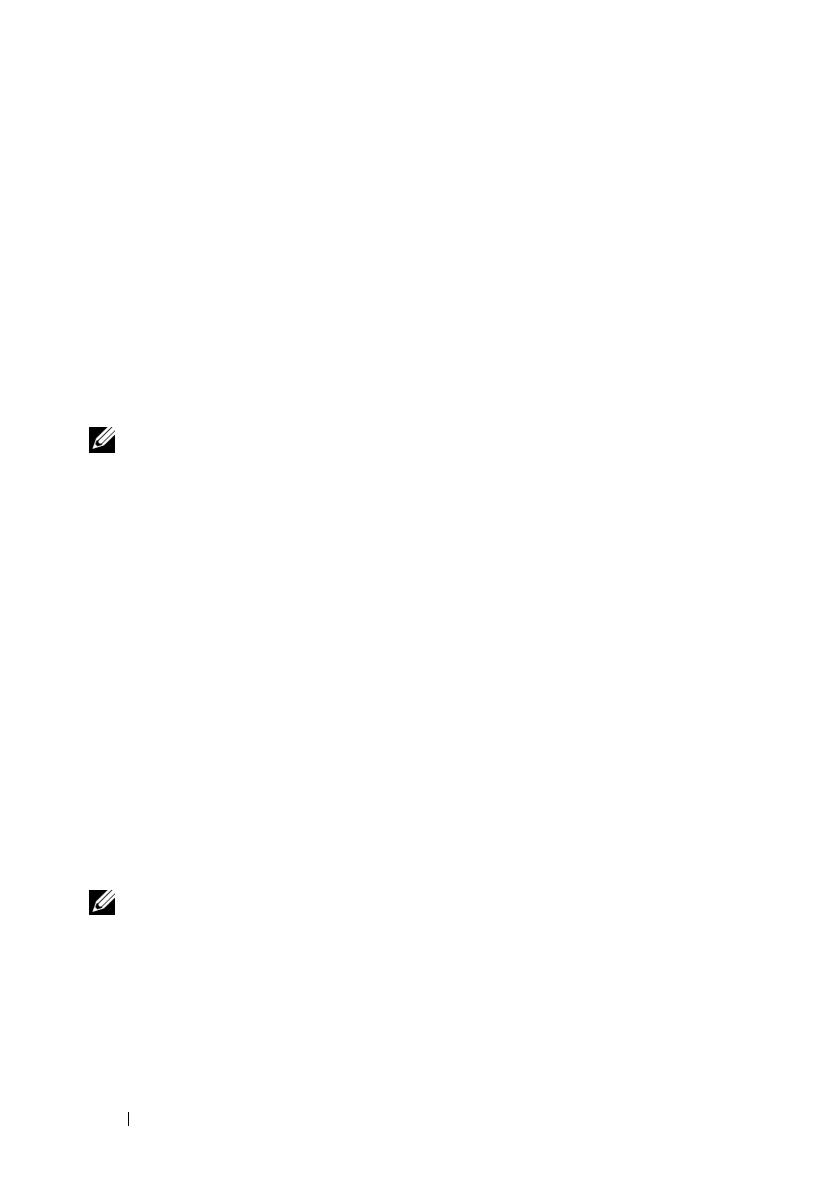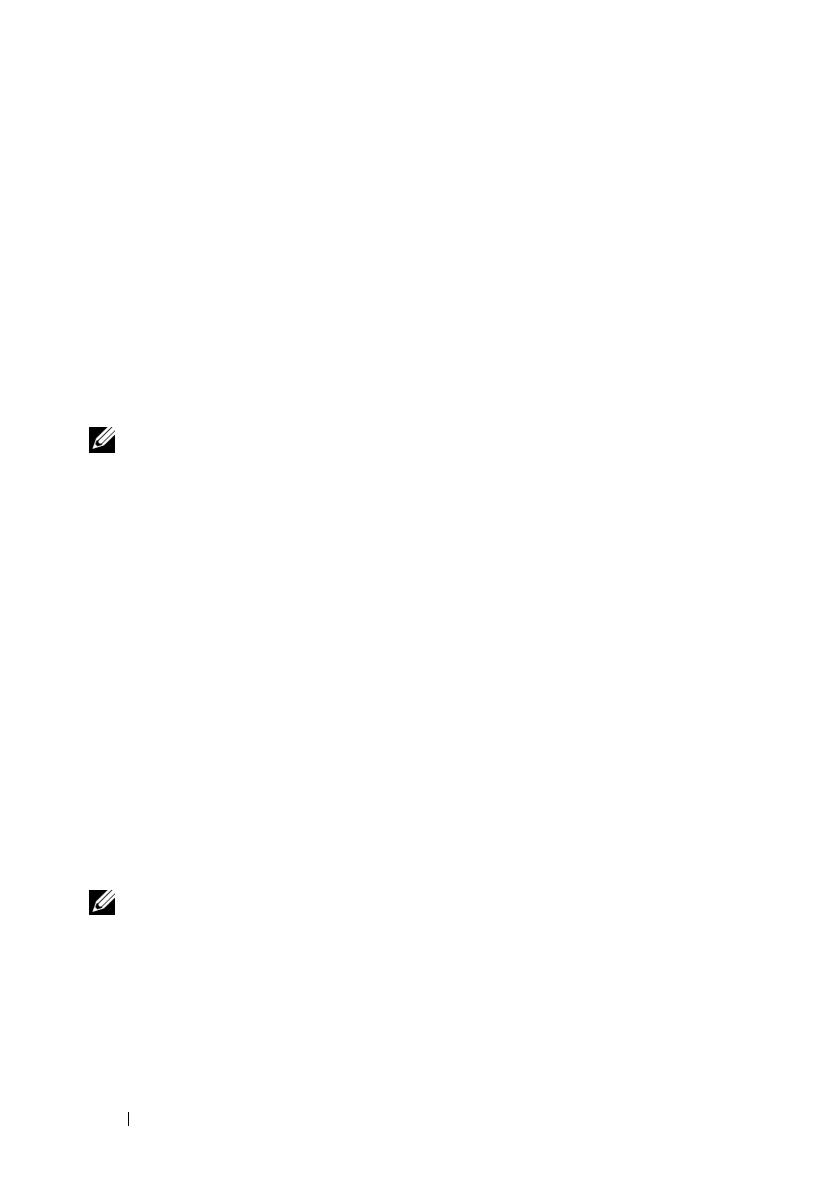
12 Overview
The Citrix XenServer Dell Edition is pre-installed on PowerEdge systems. You
require a license key to enable Citrix Essentials for XenServer Dell Enterprise
Edition. You can use either of the options given below to obtain this license key:
• If you purchased Citrix Essentials for XenServer Dell Enterprise Edition,
you must redeem the activation code from the license card you received
with your system. You must redeem your authorization code(s) for
Enterprise license files from the Citrix Dell Edition Product Gallery
website
at
citrix.com/xenserver/dell.
You need to register in this website.
• To purchase a Citrix Essentials for XenServer Dell Enterprise Edition
license key, visit the Dell- Virtualization with Dell and Citrix website at
dell.com/xenserver
or contact your Dell sales representative.
NOTE: If you lose the license card you received with your system, Dell cannot issue
another one. Register the product immediately and ensure that you keep the license
card in a safe location.
You may apply your Enterprise license file(s) from the XenServer local console
or XenCenter.
Virtual Machine Operating System Support
XenServer VMs are created from templates. A template is a file that contains
all of the various configuration settings to instantiate a specific VM.
XenServer Dell Edition ships with a base set of templates—some that can
boot an operating system installation media, and others that run an
installation from a network repository. For a list of supported operating
systems and installation methods, see Table 1-1.
For more information on creating VMs of the various supported types, see the
XenServer Virtual Machine Installation Guide available on the Citrix
XenServer Dell Edition website at citrix.com/xenserver/dell.
Additionally, you can create VMs by importing an existing exported VM.
NOTE: The standard editions of XenServer provide two Debian templates. Each
template contains a complete basic Debian Linux distribution. Each template also
supports physical to virtual conversion (P2V) of existing instances of Red Hat
®
Enterprise Linux
®
3.6, 3.8, 4.2-4.3, and SUSE Linux Enterprise Server 9 SP2 and SP3
operating systems. Due to space constraints imposed by the flash media on which
XenServer Dell Edition runs, you cannot create VMs of these types with the
XenServer Dell Edition. However, you can import instances of VMs created and
exported with the standard edition of XenServer.