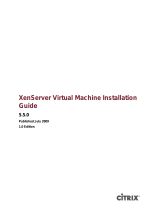Overview 7
1
Overview
This document contains information that is specific to running Citrix XenServer
on Dell servers and storage systems, including features, supported hardware,
reference configurations, and best practices.
Dell and Citrix have partnered to bring pre-qualified and virtualization-ready
platforms for dynamic and growing data centers. Citrix XenServer with its
64-bit open-source Xen hypervisor at the core, is a powerful virtualization
solution that enables efficient resource consolidation, utilization, dynamic
provisioning, and integrated systems management.
For general XenServer information including Virtual Management (VM),
storage and network configuration, data backup and restore, and administrative
steps, see the Citrix XenServer documentation at mycitrix.com.
Citrix XenServer Features
NOTE: For a full list of new features in XenServer 5.6 Feature Pack 1, see the
XenServer 5.6 Feature Pack 1 release notes at mycitrix.com.
• Factory installed from Dell—XenServer is factory installed on select
PowerEdge servers and blade systems. This reduces the installation and
deployment time required to get your XenServer-based infrastructure
ready to run virtual machines (VMs).
• XenServer Local Console—XenServer includes a XenServer Local Console
user interface to enable local administration of the host. XenServer Local
Console enables you to configure and view host-specific properties such as
management network configuration, local storage for VMs, and so on.
XenCenter, the standard Microsoft Windows management console for
XenServer, is also available.
• High Availability—XenServer supports several features to guarantee
service uptime in the event of infrastructure failure. You can configure
resource pools for automated high availability. For example, in case of
individual host failures, you can move VMs running on the failed hosts to
the next available system in the resource pool and restart them.