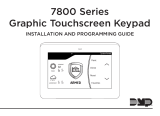Page is loading ...

WARRANTY
THIS REMOTE KEYPAD
SHOULD ONLY BE USED WITH
STERLING CONTROL PANELS.
PANELS WITH RED OR PURPLE DOTS
ON THE CPU ARE NOT COMPATIBLE
WITH THIS KEYPAD. CONTACT TECHNICAL
SUPPORT FOR UPGRADE DETAILS.
RINS210-2
TM
This product is approved for use in the
Residential, Commercial and Light Industrial Environment.
THIS PRODUCT IS SOLD SUBJECT TO OUR STANDARD WARRANTY
CONDITIONS AND IS WARRANTED AGAINST DEFECTS IN
WORKMANSHIP FOR A PERIOD OF 2YEARS.
IN THE INTEREST OF CONTINUING IMPROVEMENT OF QUALITY,
CUSTOMER CARE AND DESIGN, PYRONIX LTD RESERVE THE RIGHT TO
AMEND SPECIFICATIONS WITHOUT GIVING PRIOR NOTICE.
Wiring to multiple remote Keypads (star configuration)
STERLING 10
WIRING FOR STERLING 10
Wiring to single remote Keypad
Wiring to multiple remote Keypads (daisy chain)
Remote Keypad
Installation Instructions
Remote Keypad
Installation Instructions
PANEL RKP1
PANEL RKP1 RKP 2
PANEL
RKP2
RKP1
PANEL
R
R
SPECIFICATIONS
Electrical
Mechanical
Environmental
Volume Control
NOTE:
Contrast Control
Cleaning
Supply Voltage :9-16V dc Current
Consumption :8mA (Backlight off)
:100mA (Backlight full)
Tamper loop :Normally closed
voltage free contacts.
:12Volts, 50mA max
Dimensions :130x 140 x 25mm
Weight :0.23kg
Colour :White
Operating temperature :0 to 50°C (+14 to 122°F)
Storage temperature :-20 to +60°C (-4 to +140°F)
This is accessible when the rear cover has been removed. The
Volume Control is adjustable via a potentiometer. Refer to PCB
layout for location.
This refers to the Keypad ONLY. For information on the
Control Panel volume refer to the Control Panel Manual.
This is accessible when the rear cover has been removed. The
keypad Contrast Control is adjusted via a potentiometer. Refer
to PCB layout for location. Adjust the potentiometer until the
display is clear and easy to read.
Do Not use strong detergents to clean the remote keypad. To
remove any dirt or grime, wipe clean with a damp cloth only.
Pyronix Limited
Pyronix House
Braithwell Way
Hellaby, Rotherham
S66 8QY, UK
Customer Support line (UK only): 0870 122 3360
email: customer[email protected]
website: www.pyronix.com
This is a national rate line
STERLING
SYSTEM DISARMED
P. A .
Fire
5
M
N
O
7
S
T
U
D
4
J
K
L
A
1
A
B
C
B
2
D
E
F
C
3
G
H
I
6
P
Q
R
0
SPA
C
E
8
V
W
X
ARM
9
Y
Z
Func
Enter
Intelligent Security & Fire Ltd

STERLING
SYSTEM DISARMED
P. A .
Fire
5
M
N
O
7
S
T
U
D
4
J
K
L
A
1
A
B
C
B
2
D
E
F
C
3
G
H
I
6
P
Q
R
0
SPACE
8
V
W
X
ARM
9
YZ
Func
Enter
TM
RINS210-2
STERLING 10
Entering Engineer Mode
ChangeText
NOTE:
Version Number
Enter
The engineer has the following keypad functions available:
Press and use the key to scroll through the functions until
‘ ’ is displayed. Press
Use the key to scroll to the text to change is displayed.
Each key has been assigned three letters of the alphabet. By pressing
the key several times the number and letter sequence will be scrolled
through. When the desired letter or number is displayed, use the
and scroll keys to move between segments on the display and
when the text is complete press the key to accept. Use the
key to scroll to ‘ ’ and press to accept.
The system must be in engineer mode to be able to change
the zone names.
To find the software version number and language of the keypad press
and use the key to scroll down to ‘ ’. Press
again to display ‘ ’ P the software
version and language.
CHANGE TEXT
EXIT
FUNCTIONS
Version No.
)llll
.
ress to display
Press and use the key to select ‘ ’. Press
again to display ‘ ’ and press the key to display
‘ ’. Press the key to start the test process.The
display now reads ‘ ’.When the display begins to
scroll, press any key. The display now reads ‘ ’.
After pressing all the keypad keys the fire tones at the keypad will
sound. Press any key to stop the tones.The keypad test is now
complete. If any faults are found during the test the keypad will
display the fault and continue with the test. If there is a bad key and
the key test will not finish, hold down a working key to quit the test.
Self Test
FUNCTIONS
VERSION NO.
SELF TEST
PLEASE WAIT
PRESS ALL KEYS
, then pres either
and use the key to select ‘ ’.
Press accept and use the and keys to set the required
backlight illumination. Press accept.
Enter and use the key to scroll down to ‘ ’.
Press again to display ‘ ’ Use the key to
scroll down to ‘ ’. Press the key to start sending
the keypad programmed data to other LCD keypads in the system.
Enter (User code), press then either or
for the Arm Mode required.
Enter (User code)
Enter or .
Adjust the contrast control while viewing the display until the
optimum contrast level is obtained.
llll ¤ ¦ §
©
llll
¤¦§ ©
SET BACKLIGHT
FUNCTIONS
VERSION NO.
SEND NAMES
Send Names
Arming the Panel
Disarming the Panel
Silent Arm
Contrast Control
Set Backlight
To set the keypad backlight.
Press
Terminals
Contrast Control
Micro-
Controller
NVM
Speaker
Volume Control
Tamper
Switch
PCB Layout
Keypad Layout
Arm Key
Function
Key
Scroll
Keys
Personal
Attack
Fire
Not in
Use
Intelligent Security & Fire Ltd
/