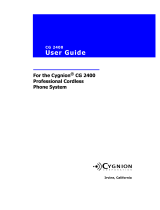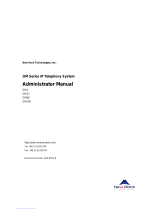Page is loading ...

15-601041 Issue 18.s.- (22 May 2009)
Product Description
IP Office 4.2

Product Description
IP Office 4.2
© 2009 AVAYA All rights reserved.
Page 2
Issue 18.s.- (22 May 2009)
© 2009 AVAYA All Rights Reserved.
Notice
While reasonable efforts were made to ensure that the information in this document was complete and accurate at the time of
printing, Avaya Inc. can assume no liability for any errors. Changes and corrections to the information in this document may be
incorporated in future releases.
Documentation Disclaimer
Avaya Inc. is not responsible for any modifications, additions, or deletions to the original published version of this
documentation unless such modifications, additions, or deletions were performed by Avaya.
Link Disclaimer
Avaya Inc. is not responsible for the contents or reliability of any linked Web sites referenced elsewhere within this
Documentation, and Avaya does not necessarily endorse the products, services, or information described or offered within
them. We cannot guarantee that these links will work all of the time and we have no control over the availability of the linked
pages.
License
USE OR INSTALLATION OF THE PRODUCT INDICATES THE END USER’S ACCEPTANCE OF THE TERMS SET FORTH
HEREIN AND THE GENERAL LICENSE TERMS AVAILABLE ON THE AVAYA WEBSITE AT
http://support.avaya.com/LicenseInfo/ (“GENERAL LICENSE TERMS”). IF YOU DO NOT WISH TO BE BOUND BY THESE
TERMS, YOU MUST RETURN THE PRODUCT(S) TO THE POINT OF PURCHASE WITHIN TEN (10) DAYS OF DELIVERY
FOR A REFUND OR CREDIT.
Avaya grants End User a license within the scope of the license types described below. The applicable number of licenses and
units of capacity for which the license is granted will be one (1), unless a different number of licenses or units of capacity is
specified in the Documentation or other materials available to End User. “Designated Processor” means a single stand-alone
computing device. “Server” means a Designated Processor that hosts a software application to be accessed by multiple users.
“Software” means the computer programs in object code, originally licensed by Avaya and ultimately utilized by End User,
whether as stand-alone Products or pre-installed on Hardware. “Hardware” means the standard hardware Products, originally
sold by Avaya and ultimately utilized by End User.
License Type(s): Designated System(s) License (DS).
End User may install and use each copy of the Software on only one Designated Processor, unless a different number of
Designated Processors is indicated in the Documentation or other materials available to End User. Avaya may require the
Designated Processor(s) to be identified by type, serial number, feature key, location or other specific designation, or to be
provided by End User to Avaya through electronic means established by Avaya specifically for this purpose.
Copyright
Except where expressly stated otherwise, the Product is protected by copyright and other laws respecting proprietary rights.
Unauthorized reproduction, transfer, and or use can be a criminal, as well as a civil, offense under the applicable law.
Third-Party Components
Certain software programs or portions thereof included in the Product may contain software distributed under third party
agreements (“Third Party Components”), which may contain terms that expand or limit rights to use certain portions of the
Product (“Third Party Terms”). Information identifying Third Party Components and the Third Party Terms that apply to them is
available on Avaya’s web site at: http://support.avaya.com/ThirdPartyLicense/
Avaya Fraud Intervention
If you suspect that you are being victimized by toll fraud and you need technical assistance or support, call Technical Service
Center Toll Fraud Intervention Hotline at +1-800-643-2353 for the United States and Canada. Suspected security
vulnerabilities with Avaya Products should be reported to Avaya by sending mail to: [email protected].
For additional support telephone numbers, see the Avaya Support web site (http://www.avaya.com/support).
Trademarks
Avaya and the Avaya logo are registered trademarks of Avaya Inc. in the United States of America and other jurisdictions.
Unless otherwise provided in this document, marks identified by “®,” “™” and “SM” are registered marks, trademarks and
service marks, respectively, of Avaya Inc. All other trademarks are the property of their respective owners.
Documentation information
For the most current versions of documentation, go to the Avaya Support web site (http://www.avaya.com/support) or the IP
Office Knowledge Base (http://marketingtools.avaya.com/knowledgebase/).
Avaya Support
Avaya provides a telephone number for you to use to report problems or to ask questions about your contact center. The
support telephone number is 1 800 242 2121 in the United States. For additional support telephone numbers, see the Avaya
Web site: http://www.avaya.com/support.

Product Description
IP Office 4.2
© 2009 AVAYA All rights reserved.
Page 3
Issue 18.s.- (22 May 2009)
Contents
Contents
1. Introduction
................................................................ 6Avaya IP Office Family
................................................................ 10What's New in IP Office 4.2
................................................................ 18Voice Communication Solution Features
................................................................ 19Data Communication Solution Features
................................................................ 20Applications Platform Features
................................................................ 21Management Tools
................................................................ 21Scalable Platform
................................................................ 22Telephone Options
................................................................ 22Application and Feature Licensing
2. IP Office Platform
................................................................ 25IP Office 500 Control Unit
................................................................ 27IP500 Cards
................................................................ 30IP500 Trunk Cards
................................................................ 32IP Office IP412 Control Unit
................................................................ 34IP400 Trunk Interface Cards
................................................................ 36Internal Daughter Cards
................................................................ 37External Expansion Modules
3. Telephones
................................................................ 471600
................................................................ 554601 Telephone
................................................................ 565402, 5602 SW, 2402, 4602 SW Telephone
................................................................ 585410, 5610 SW, 2410, 4610 SW Telephones
................................................................ 605420, 5621, 2420, 4621, 4625 Telephones
................................................................ 62EU24 and EU24 BL Expansion Modules
................................................................ 63T3 Telephone Range
................................................................ 68Wireless and Remote Phone Solutions
................................................................ 85Other Ranges
................................................................ 97Headsets
................................................................ 98Summary
4. Features
................................................................ 101Basic Call Handling
................................................................ 105Advanced Call Handling
................................................................ 112Key and Lamp Operation
................................................................ 114Outbound Call Handling Features
................................................................ 116Forwarding
................................................................ 118Avaya Digital and IP Phones
................................................................ 120Inbound Call Handling
................................................................ 123Contact Center Features
................................................................ 125Miscellaneous Features
................................................................ 126System Short Codes
5. IP Telephony
................................................................ 131
Gateways, Gatekeepers and H.323 - Technology
Overview
................................................................ 132IP Telephony Features
................................................................ 133Power Options for IP Telephones
................................................................ 135VoIP FAQ
6. Public and Private Voice Networks
................................................................ 142Private Circuit Switched Voice Networking
................................................................ 143Public Voice Networking
................................................................ 147Session Initiation Protocol (SIP)
................................................................ 150Packet Based Voice Networking
................................................................ 152Supplementary Services within IP Networks
................................................................ 153Small Community Networking
................................................................ 155Internetworking with Other Avaya Products
................................................................ 158Common Networking Features
7. Data Networking Services
................................................................ 162LAN/WAN Services
................................................................ 162Internet Access
................................................................ 164Remote Access Features
................................................................ 164LAN to LAN Routing
................................................................ 165Data Networking Features
8. Phone Manager
................................................................ 174Phone Manager Lite
................................................................ 177Phone Manager Pro
................................................................ 180Phone Manager PC Softphone (IP Softphone)
................................................................ 181Phone Manager Feature Summary
................................................................ 182Phone Manager PC Requirements
9. SoftConsole
................................................................ 190SoftConsole Options
................................................................ 191SoftConsole Administration
................................................................ 191SoftConsole PC Requirements
10. Computer Telephony Integration
................................................................ 195CTI with IP Office
................................................................ 196TAPILink Lite (1st Party TAPI Support)
................................................................ 196TAPILink Pro (3rd Party TAPI Support)
................................................................ 196Support for Developers
11. Voicemail
................................................................ 198Voicemail Lite
................................................................ 200Embedded Voicemail
................................................................ 201Voicemail Pro
................................................................ 203Interaction of Voicemail with Email Systems
................................................................ 204Unified Messaging Service (UMS)
................................................................ 206Fax Messages
................................................................ 207Email Reading (Microsoft Exchange only)
................................................................ 208Networked Messaging
................................................................ 209Auto Attendant
................................................................ 210
Accessing Database Information within Call Flows
(IVR)
................................................................ 211
Using Text To Speech (TTS) Facilities within a Call
Flow
................................................................ 211Visual Basic (VB) Scripting
................................................................ 212Personal Numbering
................................................................ 213Extended Personal Greetings
................................................................ 214Hunt Group Broadcast Messages
................................................................ 214Personal Distribution Lists
................................................................ 215Cascaded Out-Calling
................................................................ 216Campaign Manager
................................................................ 217Call Recording
................................................................ 218IP Office ContactStore
................................................................ 219
Centralized Messaging with Avaya Communication
Manager
................................................................ 220Voicemail Feature Comparison

Product Description
IP Office 4.2
© 2009 AVAYA All rights reserved.
Page 4
Issue 18.s.- (22 May 2009)
Contents
................................................................ 224PC Requirements
12. Audio Conferencing
................................................................ 230IP Office Meet-Me Conferencing Solution
................................................................ 231IP Office Conferencing Capacity
................................................................ 232IP Office Standard Conferencing Features
................................................................ 233Conferencing Center
13. The Contact Center
................................................................ 243Customer Call Reporter
................................................................ 252Compact Contact Center
14. Management Utilities
................................................................ 262IP Office Manager
................................................................ 265Monitor
................................................................ 266Simple Network Management Protocol (SNMP)
................................................................ 267CDR
................................................................ 268SMDR
................................................................ 269System Status Application
15. Configurations
................................................................ 277Country Availability
................................................................ 278Sample Configurations
16. TAPI Functions Supported by IP
Office
................................................................ 282TAPI 2.1 Functions Supported
................................................................ 282TAPI 3.0 functions supported
................................................................ 283Device-Specific Data
................................................................ 284DevLink Fields
17. Technical Specifications
................................................................ 290Interfaces
................................................................ 291Protocols
................................................................ 293PC Specification
18. Licenses
19. Appendix
................................................................ 307IP406 V2 Control Unit
................................................................ 310IP400 WAN3 10/100
................................................................ 310IP400 So8 Expansion Module
................................................................ 311Small Office Edition

Product Description
IP Office 4.2
© 2009 AVAYA All rights reserved.
Page 5
Issue 18.s.- (22 May 2009)
Chapter 1.
Introduction

Product Description
IP Office 4.2
© 2009 AVAYA All rights reserved.
Page 6
Issue 18.s.- (22 May 2009)
1. Introduction
This document forms no part of a contract, the specification of the Avaya IP Office family is subject
to change without notice. Not all components and features documented are available in all
territories, refer to your Avaya Representative for further details. This document should be read in
conjunction with any issued technical bulletins and/or product offer announcements.
Avaya IP Office Family
The Intelligent Communications solution for small and midsize businesses.
What is IP Office?
A solution for voice and data communications, messaging and customer management. It uses IP technology to
deliver more functionality at a lower cost.
How can I use it in my business?
To connect with colleagues and customers… simplify access to information… keep remote workers in touch. To
save money through conferencing, networking, time/ call management, Voice over IP and more.
What are my choices?
Does your business have one location? Multiple locations? Are you a branch office of a larger organization? A
home office? With IP Office you can choose from a range of models and add capacity, applications and phones,
as you need them. Whether you have 2 employees, 200 or more, IP Office is the right choice.
IP Office: Three key things to know
Every small- and medium-size business needs ways to reduce costs and improve the way it operates. Like
every business, you’re looking to keep all your customers, add new ones and grow at the pace that’s right for
you. Avaya understands this. With over one hundred years of experience as a leader in communications, we
know that the right solution for your business is one that helps you increase profitability, improve productivity
and gain competitive advantages.
Get big business communications —at small business prices
Over one million businesses rely on Avaya solutions like Avaya IP Office —the award-winning business
communications system that gives growing companies an “all-in-one” solution for telephony, messaging,
networking, conferencing, customer management and much more. Growing businesses know they can rely on
Avaya for big business capabilities at small business prices—Avaya has an entire division focused on the needs
of small- and medium-size businesses. We support extensive research into new technologies and standards,
and we make it easy for businesses like yours to acquire our solutions by offering an array of financing
options.
See what Avaya can do for you
You need a communications system—every business does. To find one that’s right for your business, start with
Avaya. With solutions like IP Office, we’re revolutionizing how small and medium businesses communicate.
Now is the time to see what an Avaya solution can do for your business.
Reduce monthly costs. Now.
IP Office will help you lower the cost of communications, with capabilities like conferencing, making calls over
a managed Internet service (Voice over IP) and the “all-in-one” benefits of a converged communications
system.
Leave the office. Be accessible.
With easy, flexible options for call/message forwarding and one-number reachability, IP Office keeps everyone
in touch. Get the freedom to go where you want and never miss important business calls.

Product Description
IP Office 4.2
© 2009 AVAYA All rights reserved.
Page 7
Issue 18.s.- (22 May 2009)
Serve better. Sell more.
IP Office can give you a customer sales and service center designed for your needs and your budget—with all
the routing and reporting capabilities you need. Deliver the personal service that builds sales and loyalty.
Get connected.
Talk to your Avaya BusinessPartner. Discuss where you want communications to add value to your business.
Learn about the different service and support options that are available. See why thousands of growing
businesses rely on the innovative Avaya IP Office solution.
The right choice for you and your business.
How we communicate is a personal choice - it has to match the needs of your business. And your needs
change depending on whether your employees are working in the office, at home, or on the road. That’s why
when you choose IP Office you can also choose from a whole range of communication tools and applications
designed to boost productivity. Choose a basic phone or one with all the bells and whistles. Connect our IP
phones directly to your office LAN - also use them at home and get all the features you have at the office.
Avaya Phone Manager software can turn the screen of your PC into a phone. And our wireless solutions make
it easier to roam the office. With all of our IP Office capabilities, our goal is to make your communications
simple and cost-effective. Let your Avaya BusinessPartner put together a selection of tools and applications
that's right for you.
Fine-tuning performance.
How many calls are you handling an hour, a day? What are your peak calling periods? How many calls typically
turn into sales? Avaya IP Office reporting capabilities can help you measure and manage your availability and
response to customers.
Day-to-day administration.
Once your system is up and running you will benefit from the menu-driven administration tools that simplify
day-to-day tasks, such as updating directories and moving phone extensions.
Getting started.
Is your communications network ready for IP Office? We’ll make sure. Avaya has created a whole set of
assessment and automated configuration tools to make sure that when your system is installed it’s ready to
meet your needs starting Day One.
Keeping ongoing management simple.
Concerned about needing extra resources to administer a system as powerful as IP Office? There’s no need for
worry. IP Office comes with a whole set of menu-driven tools to keep ongoing management simple.
Does my current phone system give my business what it needs?
If it is based on old technology, probably not. Your competitors will react faster and appear more professional
with the latest in communications software. IP Office delivers the capabilities that allow you to keep up with or
overtake the competition.
Do I need to understand the technology to implement it?
No. IP Office is designed specifically to give you more functionality without making more demands on your
resources. Rely on your certified Avaya BusinessPartner for support before, during and after your purchase.
We’ll take care of you so you don’t have to worry.
Do I need to spend a lot?
Not at all. You have choices based on your budget needs. Easy leasing or financing plans not only make this
affordable; they help you quickly cut monthly expenses immediately. And you only have to buy/lease what you
need, when you need it.

Product Description
IP Office 4.2
© 2009 AVAYA All rights reserved.
Page 8
Issue 18.s.- (22 May 2009)
Is IP technology so new that it’s not reliable?
With over 130,000 systems deployed worldwide (Avaya is #1 in Enterprise and IP Telephony shipments -
source Dell'Oro and Synergy Research, Q4 2007), Avaya IP Office has the track record businesses like yours
can rely on . Aside from receiving the Product of the Year award by Internet Telephony magazine and being
named Best in Test by Miercom in 2004, customers like you are saving money and boosting productivity. Many
are managing the system themselves via menu-driven tools.
I have old systems but am adding an office. Should I consider the new technology?
Not only would this be a way for you to experience the rich functionality of the latest communications
applications, but we may be able to network with your existing equipment, as well as provide a gradual
migration plan for your other locations.
How quickly can I get up and running?
Just say “when”—an authorized Avaya BusinessPartner can tailor a solution to your needs and your budget. By
saving you money and helping you grow, IP Office repays your investment and lets you reallocate resources to
other business priorities.
Lowering long distance costs.
Routing phone calls over IP lines—Voice over IP—is growing in popularity. Particularly in the case of
international calls, VoIP generates significant savings. If your company is already linking multiple offices using
high-speed lines, the VoIP capabilities in IP Office make it possible to route voice calls over the existing
infrastructure, providing another way to lower costs and leverage your investment. However you do it, the
VoIP capabilities of IP Office are a way to put money back in your pocket.
Eliminating conferencing fees.
For connecting with partners, suppliers and dispersed employees, conference calls keep people working
together and keep travel costs down. Many companies rely on third party teleconferencing services and pay a
price for the convenience. This is particularly true—and irritating—if a call that’s scheduled doesn’t happen:
you still pay the fee.
Now there’s an alternative that will save you money. With Avaya IP Office, your organization can have its own
private, secure conference bridge and entirely eliminate fees to third party providers.
Supporting multiple offices/remote workers
When employees can’t get to the office (because of storms, medical issues or other reasons) but can still work
productively at home, your business benefits. IP Office Phone Manager lets you turn any PC into a phone,
making it easy and productive to work anywhere. And the ability to network phone systems and share
messaging systems between offices reduces up front investment and drives long-term productivity.
And keep in mind…
IP Office delivers a whole range of capabilities. Only you can put a number on the value that many of these
capabilities will have for your business.
Examples:
· Having calls automatically routed to a cell phone or other location, so important customers can get
through to the right person in real-time
· Being able to operate as a 24/7 business, without a 24/7 staff
· Using your communications to quickly identify when your top customers call.

Product Description
IP Office 4.2
© 2009 AVAYA All rights reserved.
Page 9
Issue 18.s.- (22 May 2009)
How IP Office is benefiting businesses today.
· More room for sales
With IP Office, a leading provider of commercial food service equipment now handles 50% more calls
per day, without extra staff and without sacrificing the personal service it knows is the key to sales.
· At the head of the class
By relying on IP Office to connect nearly 50 buildings, a public school system saved thousands of dollars
on inter-office calls and simplified communications.
· Lowering global costs
By using IP Office to hold teleconferences and make phone calls across the IP network, a strategic
consulting firm is saving up to $30,000 per year.
The right model for your business with several models to choose from, there's an IP Office to meet your
needs. Ready to grow Capacities: 2-360 extensions; up to 192 analog lines; 192/240 T1/E1 lines; 128 VoIP
trunk lines.
Call handling and messaging.
Get 24-hour support for callers/customers without a 24-hour staff. IP Office has a range of messaging, auto
attendant and Interactive Voice Response (IVR) capabilities. Integrate messaging and advanced call handling
into your customer service operations. Handle voice mail and email in a single mailbox.
Communication with customers.
Set up a formal or informal customer service center. Integrate your customer data base into your call
handling. Manage the quality of your customer interactions.
Work anywhere.
Give your employees all the communications capabilities they have at the office whether they are working
from home, a hotel or a remote office.
A complete conferencing solution.
Don’t pay any more fees to outside conferencing service providers. Get Web and audio-based conferencing
that are easy to set up and use.
Secure converged communications.
Use IP Office as a secure router with a built-in firewall/VPN. Route voice calls over a managed Internet service
(VoIP) and pocket the savings. Simple administration Windows-based, menu-driven tools cut the time and
expense of administration.

Product Description
IP Office 4.2
© 2009 AVAYA All rights reserved.
Page 10
Issue 18.s.- (22 May 2009)
What's New in IP Office 4.2
For those already familiar with IP Office, this section lists the new features introduced in IP Office 4.2. This is
not an exhaustive list; however, it covers the major changes that are aimed at improving product
manageability, flexibility and end user mobility.
Hardware Support
IP Office Control Unit Support
· IP Office 4.2 is supported on the IP Office 500 and IP412 as well as the Small Office Edition and IP406
V2 (no longer sold).
· IP Office 4.2 is not supported on the IP403 and IP406 V1.
Note: Not all of the features in IP Office 4.2 are supported on all platforms - please see each feature's
description for details.
1600 Series IP Telephone Support
IP Office 4.2 Q4 2008 supports the Avaya IP 1600 series telephones - models 1603, 1608 and 1616, together
with the BM32 button module. The Avaya 1600 series form a family of cost-effective IP telephones that deliver
familiar features at an attractive price point for customers with basic communications needs. Designed as a
stand-alone portfolio these telephones may be intermixed with other Avaya IP telephones. Combining the
features of traditional telephones and the latest in telephone user experience, Avaya IP 1600 series telephones
provide critical capabilities not often found in competitively priced models.
Legacy Telephone Support
The following telephones are not supported by IP Office 4.2. They may function but have not been tested with
IP Office 4.2 and any faults reported with IP Office 4.2 will not be fixed.
· 20DT Analog DECT used with IP Office Analog DECT and Compact DECT
· 4606, 4612 and 4624 IP phones
· TransTalk 9040
So/To Interfaces for IP500 BRI
IP Office 4.2 permits circuits on the IP500 Dual and Quad BRI trunk interfaces (daughter cards) to operate as
So interfaces in the same way as ports on the S08 Expansion Module. IP Office provides clocking, and runs the
ETSI Protocol as network rather than TE equipment.
The IP500 BRI card in So mode supports both point-to-point and point-to-multipoint connections. A maximum
of 10 terminal endpoints identifiers (TEIs) are supported on each bus. There is no hardware modification to the
cards and as a result there will be no 'signalling power'. This feature does require crossover cables and line
termination (if not provided by the terminal equipment). A suitable converter cable is available from Avaya
(material code 700458649).
Voice over IP Enhancements
IP Office 4.2 introduces changes to allow easier installation of Avaya 1600, 4600 and 5600 Series phones as
well as T3 IP and IP DECT phones, with minimal user intervention and to allow greater configurability for more
complex network environments.
DHCP Enhancements (IP500 only)
In IP Office 4.2, the embedded DHCP server can now support 8 non-contiguous pools of address ranges, each
fully configurable into different subnets. The server can be configured to only serve Avaya VoIP telephone
clients. It will also offer consistent IP addresses to clients after reboots.
Server Enhancements (IP500 only)
In IP Office 4.2 the total number of clients that can be served by all embedded servers (DHCP, TFTP/HTTP,
RAS/H323) has been increased to 50.
Embedded File Management (IP500 and IP406 V2 only)
IP Office 4.2 provides a new user interface within Manager to list the directory content of the removable
Compact Flash card, as well as upload, download and delete files.
IP Phone Forced Re-Registration
This new option within the IP Office 4.2 System Status Application (SSA) permits the remote re-registration of
individual or groups of Avaya IP telephones for firmware upgrade and maintenance purposes.

Product Description
IP Office 4.2
© 2009 AVAYA All rights reserved.
Page 11
Issue 18.s.- (22 May 2009)
User and Extension Auto Creation Enhancements
The auto creation feature for IP Phone users and extensions has been made consistent across phone types in
IP Office 4.2.
Mobility Enhancements
Mobile Call Control
In IP Office 4.2, when a call to a user is delivered to an external number, due to External/Mobile Twinning, the
user will be able to dial a DTMF sequence **(star-star) to put the call on hold and receive IP Office system dial
tone. The user will then be able to perform supervised and un-supervised transfers, shuttle (switch between
held calls), and conference (Conference add and transfer to a meet-me conference).
This feature is only supported through the following trunk types on an IP Office 500:
· IP500 PRI-U (single or dual) daughter cards
· IP500 Dual or Quad BRI daughter cards
· SIP trunks (RFC 2833)
· This feature requires one instance of the Mobility License as described below for each configured user.
Avaya one-X Mobile Client Support
IP Office 4.2 supports release 4.0 of the Avaya one-X Mobile Client “Single Mode” operation, in conjunction
with mobile technology Symbian Single-Mode Version 4.0 and Windows Mobile 6 technology. This provides a
graphical interface for call control and allows a one-number service for both incoming and outgoing calls.
Avaya one-X Mobile builds on the functionality of the IP Office 4.2 by providing a family of mobile clients
designed to further enhance the productivity of mobile workers. The family of Avaya one-X Mobile clients
provides quick access to office phone functionality via an intuitive graphical user interface. The clients support
devices ranging from high end smart phones to lower end feature phones to support most business
environments, independent of the mobile devices deployed.
This feature is only supported through the following trunk types on an IP Office 500:
· IP500 PRI-U (single or dual) daughter cards
· IP500 Dual or Quad BRI daughter cards
· SIP trunks (RFC 2833)
· This feature requires one instance of the Mobility License as described below for each configured user.
Mobile Twinning license now known as Mobility license
In IP Office 4.2 the existing Mobile Twinning license has been renamed to Mobility license. The license now
enables the use of Mobile Call Control and one-X Mobile client features as well as Mobile Twinning. An instance
of the license will be consumed for every user who has Mobility Features checked in IP Office Manager.
Mobile Twinning for Logged Out Users
In releases prior to IP Office 4.2, a user had to be logged in to an extension to use Mobile Twinning. IP Office
4.2 enables the user to logout from an extension and maintain a logical presence on the system through
Mobile Twinning. Logged Out includes the extension error state where the user's association to an extension is
broken due to the extension being unplugged or a network fault.

Product Description
IP Office 4.2
© 2009 AVAYA All rights reserved.
Page 12
Issue 18.s.- (22 May 2009)
Management Enhancements
Static NAT
This new feature is designed primarily for dial-up diagnostic requirements and maintenance abilities. For
example this could be utilised to give access to VoiceMail Pro servers.
IP Office Firewall settings now support Static NAT, with the ability to `pair' external to internal IP addressing.
Up to 64 such pairs can be created programming via the Manager.
Static NAT allows the following applications though the Static NAT translations: -
· PC-Anywhere
· Windows Terminal Server
· Ping and Tracert
· Manager
· Sysmon
· Upgrade Wizard
· SSA
· VM Pro Client
System Status Application enhancements
In IP Office 4.2, System Status Application (SSA) has a new real-time configuration alarms screen which
shows the following new alarms:
· Duplicate Numbers in Small Community Networking dial plan
· “No routing for Line” - Incoming Line Group has no associated Incoming Call Route
· Call Routed to a non-existent Start Point in VoiceMail Pro
· SSA displays the following new resource availability alarms in IP Office 4.2:
· Attempt to use a feature for which no license is installed
· Voicemail storage full or nearly full
· The following new screens are provided in SSA in IP Office 4.2:
· Control Unit Audit - details the last 15 accesses from Manager
· Feature Key and License Status
· Directory, including Users on the SCN
· Real time Voicemail port status
· Voicemail Summary/Detail information
· Real time Mailbox status
· IP Route and Service status
· Tunnel Status
The new option “IP Phone Forced Re-Registration” within SSA permits the remote re-registration of individual
or groups of Avaya IP telephones for firmware upgrade and maintenance purposes.

Product Description
IP Office 4.2
© 2009 AVAYA All rights reserved.
Page 13
Issue 18.s.- (22 May 2009)
Manager Enhancements
All Multi Line Options are now grouped together under a new tab under User/Telephony.
Manager now displays the system/default values for No Answer Time and Ring Delay.
DSS Status and Beep on Listen have been moved to the System/Telephony Tab.
The Conferencing Tone checkbox has been replaced with two options: “Entry and Exit tones” and “Repeating
Tone” are now found in the new Tones and Music options section under System/Telephony.
IP Office 4.2 Manager can now limit the number of BAK files to keep - under Manager Preferences.
Embedded Voicemail Enhancements
Voicemail to Email (IP500 and IP406 V2 only)
IP Office 4.2 supports the ability to send an email containing either notification or the complete voicemail
message from the Embedded Voicemail when using IP406 V2 and IP500 units only.
Cantonese Voicemail Prompts (IP500 and IP406 V2 only)
When using the Hong Kong locale, Embedded Voicemail prompts are now available in Cantonese.
VoiceMail Pro Enhancements
Unified Messaging Service (UMS)
VoiceMail Pro 4.2 replaces the existing Integrated Messaging Service (IMS) with a new Unified Messaging
Service (UMS). This has two main uses:
· UMS is an Outlook integration solution that does not require the installation of client side components.
VoiceMail Pro provides an IMAP Server to which IMAP Client capability of Microsoft Outlook can connect.
There is a new UMS User License. One valid license is required for each user of the service.
Check Digit Action
The current Check Digit Action has been enhanced to support the ability for the variables in the system to be
validated against existing Extensions, Hunt Groups or Mailboxes. This is particularly important if constructing
call flows that require unsupervised transfers to these targets, when there is a need to validate the existence
of a target before committing a caller to that target.
Menu Action Enhancements
The current Menu action implementation requires additional call flow elements to be constructed to
accommodate Timeout, invalid entries, and retry loops. VoiceMail Pro 4.2 has simple enhancements to the
Menu Action providing an easier and quicker way of accommodating this capability.
Extended VBScript support
VBScript action will now support VB scripts of up to 10,000 characters.
Phone Manager Enhancements
Out-Calling control
In IP Office 4.2, Phone Manager Pro and Phone Manager PC Softphone provide the ability for users to change
their Out-calling options, including the ability to set phone numbers and associated timeouts. The Out-calling
information is passed between Phone Manager Pro 4.2 and VoiceMail Pro 4.2.
Voicemail Forward
Phone Manager Pro and PC Softphone allow users to forward their voicemail messages to other IP Office users.
Password Changing
Phone Manager Pro 4.2 can now interact with the IP Office to change the User password. The Phone Manager
User password is also used by the TAPI driver, if installed. The Phone Manager Password mechanism also
accommodates the requirements of the Avaya TAPI Driver when changed.
Softphone Vista Support
Phone Manager PC Softphone 4.2 supports operation on Windows Vista Business/Ultimate.
Softphone supports Login
Phone Manager PC Softphone 4.2 now allows users to login as an agent and therefore supports interaction with
Compact Contact Center and Small Business Contact Center.

Product Description
IP Office 4.2
© 2009 AVAYA All rights reserved.
Page 14
Issue 18.s.- (22 May 2009)
Four Sources of Music on Hold
IP Office 4.2 allows up to 3 alternate WAV file sources for music on hold, selectable for Incoming Call Routes
or Hunt Groups (not available on the Small Office Edition). On IP500 systems, each source can be up to 90
seconds long (30 seconds on IP406 V2 and IP412).
Call Priority Enhancements
The Incoming Call Route setting "Priority" has been modified from a simple 1, 2, and 3 to now display the
following making easier understanding of the priority value: -
· 1-Low
· 2-Medium
· 3-High
A new Call Priority Promotion Timer has been introduced to allow calls that have been queuing for longer than
the timer setting to be promoted in priority. In addition, the Dial Extension short code has been enhanced to
allow a transferred call to have its priority changed.
ETSI CHI
In IP Office 4.2, the Line SubType ETSI CHI is now available on all supported PRI cards. When this subtype is
selected, channels can be allocated from 1-30 or 30-1 and further parameters may be configured per channel:
Incoming/Outgoing Line Group ID, Channel Name, In/Out of Service, Direction (Incoming, Outgoing,
Bothway), Bearer (Voice, Data, Any).
ETSI CHI stands for European Telecommunications Standards Institute - Call Handling Initiator.
Restrict Network Interconnect
When configured, this feature allows an IP Office to be programmed such that calls cannot be connected
between private and public trunk interface groups. Used in some countries to comply with regulations.
T3 Telephone Enhancements
IP Office 4.2 supports the following enhancements for all variants of Avaya T3 telephones (T3 telephones are
not supported on the Small Office Edition):
· Display Hunt Group membership status
· Edit phone directory entry
· Enhance T3 display “follow Me” target
· Visual Voice and Conferencing
· Program Function and Soft keys
· Night service button
· Voicemail and Voicemail on Toggle Button
· Line appearance keys
· Transfer to Voicemail
· Button Programming
Other Features
Telephone `Messages' Key Goes to Visual Voice
A new manager configuration option in IP Office 4.2 allows the messages key to initiate Visual Voice on
supported phones (on non supported phones the previous behavior will continue). This configurable option will
free the button programming required currently for Visual Voice.
SMDR Output from IP Office
IP Office 4.2 can now provide SMDR (Station Message Detail Recording) call logging information direct from
the IP Office. As IP Office already has an IP based method for outputting Call Accounting records (CDR, or Call
Detail Recording), this has been further refined to output SMDR.
The existing CDR tab has been renamed CDR/SMDR. SMDR cannot be output at the same time as CDR.

Product Description
IP Office 4.2
© 2009 AVAYA All rights reserved.
Page 15
Issue 18.s.- (22 May 2009)
Reversal of Operation 'Outgoing Called Number Display'
IP Office 4.0 changed the feature phone display for outgoing calls from the user dialed digits to the digits sent
to line. IP Office 4.2 reverses this change and the display for outbound external calls from the IP Office will be
the user dialed digits. Where the call is made using the directory feature the number from the directory will be
displayed as if the user dialed the digits.
Trunk Impedance Detection (North America only)
IP Office 4.2 includes a utility to test the impedance of analog trunks and propose appropriate gain settings.
This could be useful if echo or noise problems are encountered on the line.
IP trunk fall back through ARS
A new Response Timeout option has been added to the IP Line, SIP Line and SES Line forms within IP Office
4.2 Manager to configure the timeout after which the line is considered unreachable. This enables fallback to
an alternative trunk within Alternate Route Selection (ARS) within a reasonable time.
User Log Out Rule Change
In IP Office 4.2 facilitates the moving of users from one extension to another by allowing users to log out from
their old extension, which will automatically result in their being logged in at the new extension (providing the
new configuration has previously been merged).
IP Office XML Configuration Service
IP Office 4.2 introduces a backend configuration service component that runs on a Microsoft Server, to provide
configuration services that can be accessed through a 3rd Party application via an XML interface. It enables:
· Secure configuration access to supported IP Office 4.2 platforms
· Retrieval of configuration data from the IP Office using secure TCP connection
· Exposure of configuration services via a web Service interface to obtain an XML representation of the
configuration elements - this is limited to some User telephony settings, a subset of buttons and some
Hunt Group settings.
· Transfer of the updated configuration back to the IP Office using a secure TCP connection
Support of this component is only available through the Avaya Developer Connection (DevConnect) program.
New country support
New locales for German Swiss and Italian Swiss have been added, as has a Turkish locale.
Enhanced Outgoing Call Barring
Release 4.2 adds a password protected mechanism to allow a user to enable and disable the ability to make
external outbound calls from an extension. This is supported through the introduction of a new Short Code and
makes use of existing Login Codes.

Product Description
IP Office 4.2
© 2009 AVAYA All rights reserved.
Page 16
Issue 18.s.- (22 May 2009)
Operating System Support
The following Microsoft Operating Systems and Applications will be supported by IP Office 4.2 core
applications:
IPO
Manager
SSA
TAPI
(1st Party)
TAPI
(3rd Party)
TAPI
WAV
Windows Server OS
2000 Server (SP4)
1
No
No
No
No
No
2003 Server (SP2)
2
Yes
Yes
No
Yes
Yes
2008 Server 32-bit
3
Yes
Yes
No
No
No
2008 Server 64-bit
3
Yes
Yes
No
No
No
Windows Client OS
2000 Professional (SP4)
1
No
No
No
No
No
XP Professional (SP3)
4
Yes
Yes
Yes
Yes
Yes
Vista Business/Enterprise (SP1)
5
Yes
Yes
Yes
Yes
Yes
Vista Ultimate (SP1)
5
Yes
Yes
Yes
Yes
Yes
Applications
Outlook 2003
n/a
n/a
Yes
n/a
n/a
Outlook 2007
n/a
n/a
Yes
n/a
n/a
Notes:
1.Windows 2000 operating systems are no longer supported by IP Office. They may function but have not
been tested with IP Office 4.2 and any faults reported with IP Office 4.2 will not be fixed.
2.32-bit only. Small Business Server 2003 is supported for the same applications as Windows 2003
Server.
3.Subject to GA release of 2008 Server within acceptable timescales.
4.32-bit only.
5.32-bit only.
VoiceMail Pro 4.2 and all of its components will be able to run under the following operating systems (32-bit
only. 64-bit versions of 2003/2008 Server and XP Professional are not supported.):
· Microsoft Windows XP Professional SP3
– except VoiceMail Web Access
· Microsoft Vista Business / Ultimate SP1
– except IMS, Campaigns and VoiceMail Web Access
· Microsoft Windows Server 2003 SP2
· Microsoft Windows Server 2008
– except IMS

Product Description
IP Office 4.2
© 2009 AVAYA All rights reserved.
Page 17
Issue 18.s.- (22 May 2009)
Notice about the support of Integrated Messaging (IMS):
IMS will not be supported under Vista and Server 2008.
· Continued IMS support for IP Office releases 3.2 / 4.x
· Supported operating systems:
· IMS Client: Windows XP SP3
· IMS Server: Windows Server 2003 SP2. Windows Vista and Server 2008 will not be supported
· Support for:
· Exchange Server 2000
· Exchange Server 2003
The following Microsoft Operating Systems and Applications will be supported by Phone Manager 4.2:
Phone Manager
Windows Client OS
2000 Professional (SP4)
[1]
No
XP Professional (SP3)
[2]
Yes
Vista Business/Enterprise (SP1)
[3]
Yes
Vista Ultimate (SP1)
[3]
Yes
Applications
Outlook 2003
Yes
Outlook 2007
No
Notes:
1.Windows 2000 operating systems are no longer supported by IP Office across applications. They may
function but have not been tested with IP Office 4.2 and any faults reported with IP Office 4.2 will not
be fixed.
2.32-bit only.
3.32-bit only.

Product Description
IP Office 4.2
© 2009 AVAYA All rights reserved.
Page 18
Issue 18.s.- (22 May 2009)
Voice Communication Solution Features
IP Office offers a comprehensive list of features and benefits for the small or mid-size business, including:
· Full PBX features
Caller ID, Call Forwarding, Conference Calling, Voice Messaging and more.
· Trunk Interfaces
A variety of network trunk interfaces, including E1, T1, PRI, ISDN, analog loop start and analog ground
start for comprehensive network connectivity. Not all trunk types are available in all territories, please
check for local availability.
· Extensions
Support for a range of extensions, from 2 to 360 that provide sophisticated voice performance for new
and growing businesses.
· Telephones
A variety of telephones including analog, digital and IP hard and soft phones (wired and wireless) that
provide the appropriate desktop or device phone for every need.
· Advanced Call Routing
Incoming calls are directed to the best available person or messaging service, according to the
company's unique criteria.
· Alternate Call Routing
Ensures reliable handling of calls by selecting from analog, digital or VoIP trunks.
· QSIG Networking
Standards-based multi-site networking to interoperate with other PABX's.
· Integrated H.323 Gatekeeper and Gateway for converged communications
The IP Office acts as an IP telephony server with Quality of Service (QoS) support through DiffServ for
routing and up to 128ms of Echo cancellation depending on Voice Compression Module (VCM) card
fitted.
· SIP Trunking
IP Office 4.0 and above supports SIP trunking to Internet Telephony Service Providers. This approach
allows users with non-SIP phones to make and receive SIP calls.

Product Description
IP Office 4.2
© 2009 AVAYA All rights reserved.
Page 19
Issue 18.s.- (22 May 2009)
Data Communication Solution Features
For offices with basic data networking needs, IP Office can provide a complete data communications and
networking solution:
· Internet Access
Firewall protected leased line or dial-up connectivity via PRI, T1 or WAN port: high-speed dialed access,
direct leased line connections for high usage and Web site hosting, integral security, and efficient access
to information and a larger business presence via the Web.
· Routing
Integral Static or Dynamic (RIP I/II) routing for both Internet and Branch-to-Branch solutions.
· Security
NAT (Network Address Translation) and built in firewall to protect your internal network and IPSec
support allows secure VPN data transmission across public IP Networks using 3DES encryption.
· DHCP
Automatic IP address allocation for local and remotely attached PC's and other devices, including IP
phones.
· Remote Access Server
Access to local LAN servers via optional two-channel V90 modem or digital trunks: individual firewall
security, access control per user, and standards-based security enable remote workers.
· LAN Switching
The IP500 and IP412 offer 2 switched Layer 3 Ethernet ports.
· LDAP client support
For standards based directory synchronization with Phone Manager.

Product Description
IP Office 4.2
© 2009 AVAYA All rights reserved.
Page 20
Issue 18.s.- (22 May 2009)
Applications Platform Features
IP Office provides big business benefits and enhanced productivity for small and mid-size businesses with a
full complement of sophisticated applications. IP Office provides free-of-charge applications, including Phone
Manager Lite and CTI interfaces. These free-of-charge applications can be upgraded to provide enhanced
functionality through the purchase of license keys.
· Operator SoftConsole
A graphical User Interface (GUI) for attendants on their PC desktop for call handling. Works with a
telephone and is an easy way to learn and use sophisticated tools in a comfortable environment.
· Phone Manager
A powerful desktop application for the IP Office, available in Lite, Pro, and PC Softphone versions to
allow you to control and manage phone calls from your Windows desktop.
· Open CTI interfaces
IP Office has a built in TAPI server that integrates easily with popular contact management applications
such as Outlook, ACT!, GoldMine and Maximizer. Sophisticated custom applications can be rapidly
developed and deployed with our full software development kit.
· Voicemail
Callers can always be answered with a personal voicemail greeting before a message is taken and
message notification set. Messages can be shared (forwarded) with colleagues and retrieved by any
phone capable of tone dialing. When used with Phone Manager Pro, the PC can be used to control
message playback.
· Integrated Voicemail to Email Presentation
Voice messages can be copied into email messages and delivered into the email system. IP Office uses
SMTP or MAPI to deliver a copy of the voice message.
· Unified Messaging
The Unified Messaging Service within VoiceMail Pro provides a higher level of integration to synchronize
both voicemail and email inboxes.
· VoiceMail Pro Web Access
Together with UMS comes the ability to access voice mails via an internet browser. Into the browser
voice mails can be managed: listen to them via the PC speaker or the desk phone, forward, delete,
mark as read / unread are some of the possibilities the Voice Mail Web Access provides.
· Auto-Attendant
Simplify service for administrators with this easy-to-use feature with the ability to construct customized
automated services allowing callers to efficiently navigate the system, and reach the right person,
without the assistance of an operator. Available with VoiceMail Pro and with Embedded Voicemail for
IP500, IP406 V2 and Small Office Edition.
· Interactive Voice Response (IVR) and Text to Speech
Create automated customized systems allowing callers to interact with business information, for
example, reading email, account enquiry systems, automated ordering systems, ticket purchasing
systems, PIN number checking, remote time sheet management, etc. Enhance theses systems by using
Text To Speech to read information back to callers.
· Queue Manager and Campaign Manager
Powerful voice and IVR applications for the Contact Center that facilitate agent and traffic management
for better productivity and customer service.
· Compact Business Center
Report on overall system performance and basic call center functionality for up to three workgroups with
quality of service reports, selected group reports, simple installation, and more.
/