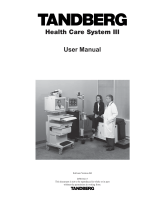Page is loading ...

Care and Maintenance
Keep the Fax Server PRI dry. If it gets wet, wipe it dry
immediately Liquids might contain minerals that can
corrode the electronic circuits.
Use and store the Fax Server PRI only in normal
temperature environments. Temperature extremes
can shorten the life of electronic devices and distort
or melt plastic parts.
Keep the Fax Server PRI away from excessive dust
and dirt that can cause premature wear of parts.
Do not use harsh chemicals, cleaning solvents or
strong detergents to clean the Fax Server PRI.
Fax Server PRI manual ©Vidicode 2005
6

Contents
1 Operating the Fax Server PRI................................. 11
1.1 Frequently used key indicators................................ 11
1.2 Save Changes......................................................... 12
1.3 Initializing CD .......................................................... 12
2 The Fax Server PRI ................................................ 13
2.1 What's in the box..................................................... 13
2.2 Connecting the Power supply.................................. 14
2.3 Connecting the E1 Primary Rate ISDN ................... 15
3 Introduction ............................................................. 17
3.1 Fax Server Setup .................................................... 17
3.1.1 Fax recording ................................................................18
3.1.2 Automatic network printing............................................18
4 System settings....................................................... 19
4.1 Fax ID...................................................................... 19
4.2 Top text ................................................................... 19
4.3 Stand Alone Mode................................................... 20
4.4 Max. Fax Lines ........................................................ 21
4.5 Max. Rx Fax Lines................................................... 21
4.6 Max. Tx Fax Lines................................................... 21
4.7 Tx Retries................................................................ 22
4.8 Tx Retry Time.......................................................... 22
4.9 Tx Answer Timeout ................................................. 22
4.10 Tx Start Time........................................................... 23
4.11 Tx Stop Time........................................................... 23
4.12 Fax to printer ........................................................... 23
4.13 Copy Fax to CD....................................................... 24
4.14 CD Copy Time......................................................... 24
4.15 Protect the Fax Server PRI with a Password .......... 24
4.16 Remove Password protection ................................. 25
4.17 Set the Clock........................................................... 25
4.18 Set the Language.................................................... 26
5 LAN settings ........................................................... 27
Fax Server PRI manual ©Vidicode 2005 7

5.1 FTP user ................................................................. 27
5.2 FTP password ......................................................... 28
5.3 FTP server port ....................................................... 28
5.4 DHCP server ........................................................... 29
5.5 IP address ............................................................... 29
5.6 IP subnet mask........................................................ 30
5.7 Gateway .................................................................. 31
5.8 IP name................................................................... 31
5.9 E-mail address ........................................................ 32
5.10 Reply address ......................................................... 33
5.11 SMTP server IP address ......................................... 33
5.12 SMTP server port .................................................... 34
5.13 SMTP Login ............................................................ 34
5.14 Domain name .......................................................... 35
5.15 DNS server.............................................................. 36
5.16 Printer address........................................................ 36
5.17 Printer port .............................................................. 37
5.18 Printer queue...........................................................37
5.19 NTP Server ............................................................. 38
5.20 NTP Server Port ...................................................... 38
5.21 GMT correction........................................................ 39
5.22 TelNet...................................................................... 39
5.23 Service timer ........................................................... 40
6 Fax Server PRI function keys ................................. 41
6.1 Fax Number List......................................................41
6.1.1 Add a new number to the list ........................................42
6.1.2 Delete a number from the fax number list.....................43
6.2 Fax Archive ............................................................. 43
6.2.1 Received faxes..............................................................44
6.2.2 Sent faxes .....................................................................45
6.3 Email queue ............................................................ 46
6.3.1 Send an E-mail again....................................................46
6.4 Fax Queue .............................................................. 47
6.4.1 Send a fax again ...........................................................47
6.5 The CD menu .......................................................... 48
6.5.1 Free on CD....................................................................48
6.5.2 Create CD directory ......................................................48
Fax Server PRI manual ©Vidicode 2005
8

6.5.3 Erase CD Re-writable ...................................................49
6.5.4 Software update ............................................................50
6.6 Lan menu ................................................................ 51
6.7 Disk info .................................................................. 51
6.8 System menu .......................................................... 52
7 Fax Server Setup.................................................... 53
7.1 Fax Server Setup Introduction................................. 53
7.2 Software updates .................................................... 53
7.3 Installation ............................................................... 54
7.4 Setting up a Fax Server PRI.................................... 55
7.5 The user list............................................................. 56
7.6 Create a new user................................................... 57
7.7 Edit a user profile .................................................... 57
8 Acknowledgements................................................. 59
8.1 Guarantee ............................................................... 59
8.2 Liability .................................................................... 59
9 Technical specifications .......................................... 61
10 INDEX ................................................................ 63
Fax Server PRI manual ©Vidicode 2005 9

1 Operating the Fax Server PRI
The Fax Server PRI has a common menu driven user interface. Most
function and operations are initiated by pressing a function key followed by a
sequence of menu keys of which the function is determined by the text in the
display. The use of function keys and menu keys is indicated as follows:
Function keys
The most frequently used functions of the Fax Server PRI have been
grouped in the function keys. Throughout the entire manual figures
representing the function keys are used to indicate the function key
corresponding to the described function. Pressing one of the function keys
will always result in a display where the various functions are assigned to the
four menu keys.
Menu keys
After pressing a function key the available functions are assigned to the four
menu keys. The operation of the menu keys is determined by the text in the
display right above the corresponding key. Throughout the entire manual
figures representing the display with or without the menu keys are used to
show the required action corresponding to the described feature.
Example:
Monday 16-11-04 15:51
System settings
NEXT MENU STOP
█████ ▓▓▓▓▓ █████ █████
When you are instructed to press the MENU key in the text it means you are
instructed to press the grey key below the text MENU in order to open the
System setting menu.
1.1 Frequently used key indicators
The following menu key functions are consistently used throughout the
manual.
MENU in the display indicates the presence of an underlying menu
Press MENU to open the underlying menu
NEXT in the display indicates the presence of more menu items
Fax Server PRI manual ©Vidicode 2005 11

Press NEXT to jump to the following menu item
BACK in the display indicates the presence of an embracing menu
Press BACK to return to the embracing menu
STOP in the display indicates the absence of an embracing menu
Press STOP to return to operating mode of the Fax Server PRI
CHANGE will toggle the item in the display between "On" and "Off"
In some cases CHANGE is used to increase or decrease a value.
1.2 Save Changes
After making settings the user is forced to press YES or NO before returning
to operation mode. Press STOP in the menu and the display will show:
Save Changes?
YES NO CANCEL
YES returns the Fax Server PRI to normal use with changed settings
NO returns the Fax Server PRI to normal use without changed settings
CANCEL returns to the settings
1.3 Initializing CD
A CD recorder is available as an option for the the Fax Server PRI.
There are various moments where the CD drive has to be initialized before it
can read and write.
During initialization the display will show:
Initialising CD
At this point the Fax Server PRI cannot be used for any other functions. The
initialization of the CD may take up to 30 seconds.
Fax Server PRI manual ©Vidicode 2005
12

2 The Fax Server PRI
The various models of the Fax Server PRI are:
Fax Server PRI-4
Fax Server PRI-4 with CD recorder
Fax Server PRI-8
Fax Server PRI-8 with CD recorder
Fax Server PRI-16
Fax Server PRI-16 with CD recorder
4 Channel upgrade kit available for PRI-4 and PRI-8 models.
2.1 What's in the box
The Fax Server PRI comes supplied with the following parts:
• Mains power supply adapter.
• 2 CAT5 cables with two RJ45 connectors
• CD with software and a CD recordable (optional)
• This manual
Fax Server PRI manual ©Vidicode 2005 13

2.2 Connecting the Power supply
The Fax Server PRI is powered through an AC power adapter. It does not
have an On/Off switch; the Fax Server PRI is turned on by connecting the
power supply. Once the Fax Server PRI is turned on the factory settings are
applied for operation.
First connect the mains of the adapter to the wall socket.
Then connect the connector of the adapter to the “Power” connection on the
back side of the Fax Server PRI.
Fax Server PRI manual ©Vidicode 2005
14

2.3 Connecting the E1 Primary Rate ISDN
The Fax Server PRI is connected in series with the PABX. With the Fax
Server PRI you have received a CAT5 cable with two RJ45 connectors. This
cable is used to connect the Fax Server PRI to the wall socket. The existing
cable can be used to connect the Fax Server PRI to the PABX as is shown
in the figure below.
Fax Server PRI manual ©Vidicode 2005 15

3 Introduction
The Fax Server PRI is a stand alone Fax Server with PRI ISDN and Ethernet
interfaces.
The Fax Server PRI is can be connected stand alone or it can be connected
in series with a PABX and automatically share the available lines. In the
latter case Fax numbers are designated by means of a numberlist in the Fax
Server PRI. The Fax Server PRI is transparant for voice calls on numbers
other then designated fax numbers.
Ethernet connectivity allows for faxing to and from any computer on the LAN.
Receiving faxes:
Fax numbers are designated by means of a numberlist on the Fax Server.
Incomming calls on the designated fax numbers are intercepted by the Fax
Server PRI and handled as incoming faxes. Faxes are received in the same
manner as faxes are received on analog phone lines. Received faxes are
stored on the Hard disk in electronic format. Stored faxes can be requested
from the Fax Server through the Ethernet connection.
The Fax Server PRI is transparant for voice calls on the PRI ISDN line on
numbers other then the designated fax numbers. Incoming calls on numbers
other then the designated fax numbers are passed on to the PABX.
Sending faxes:
Faxes can be sent from any computer with SendFax that is on the network.
Documents are printed to Fax Server printer which converts the document to
tiff format. Once converted SendFax transfers the file over the network to the
Fax Server PRI which in turn takes care of the actual fax transmission.
Email:
The Fax Server PRI integrates personal fax traffic into the email of the user.
Received faxes are forwarded to the user as email. Sent faxes are confirmed
through simple email messages.
3.1 Fax Server Setup
The Fax Server Setup PC application is a tool for the network manager to
create user accounts on the Fax Server PRI. The FTP user accounts are
used to personalize the Fax Server for its users.
A user account on a Fax Server PRI will allow the user to use the Fax Server
PRI as his own personal fax machine.
Fax Server PRI manual ©Vidicode 2005 17

3.1.1 Fax recording
Numbers can be configured for the recording of fax traffic. The original fax
images of fax recordings can be recovered and viewed with a special version
of the Fax Server Access System software.
3.1.2 Automatic network printing
Faxes can be printed automatically on a network printer. In the network
settings an IP address of the printer and the name of the queue has to be
set. In the general settings there are options to print for example only the
incoming or outgoing faxes. Papersize and other printer related settings are
also available. Automatic printing can be enabled in the settings as
described in § 4.12.
Fax Server PRI manual ©Vidicode 2005
18

4 System settings
Enter the System settings as follows.
• Press the System button.
A sequence of System settings will need to be passed. Every item will have
at least three options:
• Press NEXT to move on to the next menu item.
• Press CHANGE to enter the value or property of the menu item.
• Press STOP to exit the menu.
Press NEXT repeatedly to scroll through the menu items. The following
sequence of menu items will appear:
4.1 Fax ID
The Fax ID is the actual identification of the fax machine. When a fax is
transmitted both fax machines negotiate their Fax ID's.
Fax-Id:
NEXT CHANGE STOP
Set the Fax ID.
• Press CHANGE to enter the Fax ID.
Fax-Id: ▓
STORE CANCEL
Enter the Fax ID.
• Press STORE to save the Fax ID.
• Press NEXT to move on to the next menu item.
4.2 Top text
The Top text is the text that is printed as the top line of the fax.
Fax Server PRI manual ©Vidicode 2005 19

Top Text:
NEXT CHANGE STOP
Set the Top text.
• Press CHANGE to enter the Top text.
Top Text: ▓
STORE CANCEL
Enter the Top text.
• Press STORE to save the Top text.
• Press NEXT to move on to the next menu item.
4.3 Stand Alone Mode
Purpose of the the Fax Server PRI is that it is connected in series with a
PABX. If this is not the case (Fax Server PRI is the only device on the ISDN
PRI line) the Stand Alone setting has to be turned On.
Stand Alone Mode: Off
NEXT CHANGE STOP
Set the Stand Alone Mode.
• Press CHANGE to enable Stand Alone Mode.
Please Note: If the Fax Server is in series with a PABX Stand Alone Mode
must be turned Off.
Stand Alone Mode: On
NEXT CHANGE STOP
Set the Stand Alone Mode.
• Press STORE to save the Stand Alone Mode.
• Press NEXT to move on to the next menu item.
Fax Server PRI manual ©Vidicode 2005
20
/