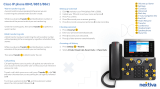Page is loading ...

i
CG 2400
User Guide
For the Cygnion
®
CG 2400
Professional Cordless
Phone System
Irvine, California

ii ii
CG 2400 User Guide for the Cygnion Professional Cordless Phone System
Part Number EN/LZTU 104 07 P2
© 1999, 2000 by Cygnion Corporation. All rights reserved.
Third printing August 2000
Printed in the United States of America
This document contains proprietary information that is protected by
copyright. No part of this document may be reproduced or transmitted in any
form or by any means, electronic or mechanical, including photocopying,
recording, or by any information storage and retrieval system, or translated
into another language, without prior written consent of Cygnion Corporation,
U.S.A.
NOTICE
The information in this document is subject to change without notice.
CYGNION MAKES NO WARRANTY OF ANY KIND WITH REGARD TO
THIS MATERIAL, INCLUDING, BUT NOT LIMITED TO, THE IMPLIED
WARRANTIES OF MERCHANTABILITY AND FITNESS FOR A
PARTICULAR PURPOSE. Cygnion shall not be held liable for errors
contained herein nor for incidental or consequential damages in connection
with the furnishing, performance or use of this material.
TRADEMARKS
Cygnion and CyberGenie are registered trademarks of Cygnion
Corporation.
The DG 200 Handset is produced and sold by Cygnion Corporation. The
Ericsson trademark is used under license by Cygnion.
Other brands and their products are trademarks or registered trademarks of
their respective holders and should be noted as such.
Published by Cygnion Corporation, 41 Discovery, Irvine, CA 92618

iii
Please follow the
installation
instructions for this
product
Do not attach the base station to your PC until you
are instructed to do so during the software
installation process.
Because the drivers for your new hardware are not
preloaded into your Windows operating system,
connecting the base station to your PC before the
drivers are loaded by the installation procedure will
prevent the PC from recognizing the base station
hardware.
Cygnion Products
Year 2000 Compliant
Cygnion mobile terminal products with date and/or
calendar functions are designed to handle the
century turn as a normal change of date and year. On
January 1, 2000, at 00.00, year denotations written
as 1999 will change to 2000, and denotations written
as 99 will change to 00. No drops of data,
presentation or irrelevant year denotations or any
other function disorder should be expected.
Terminals and software will function normally after
the turn of the century.
This information is valid for all Cygnion mobile
terminal products, regardless of system, including all
mobile phones, pagers, data products and software
that support date and/or calendar functions.

The Base Station
iv
iv
Safety Information
a. Safety Standards conformance: UL 1950 Third Edition
b. CSA C22.2 No. 950-95 Third Edition
EMC Regulations:
a. FCC, CFR Title 47, Subchapter 15, Subpart C
b. Industry Canada (IC) RSS-210
Telecommunication Regulation:
a. FCC, CFR Title 47, Subchapter 68
b. IC CS 03 Parts I, II, V, VI, VII & VIII
Manufacturer’s Declaration of Conformity (DoC)
Cygnion Corporation
41 Discovery, Irvine, California 92618, U.S.A.
We declare under our sole responsibility that the CG 2400 system (Base
Station Model DA 202, Handset Model DG 200 and Handset Charger Model
XA 200) conforms to the following specifications:
The limits for Class B digital device, pursuant to Part 15 of FCC Rules and
IC RSS-210, operation is subject to the following two conditions:
(1) This device may not cause harmful interference, and
(2) This device must accept any interference received, including
interference that may cause undesired operation.
FCC Part 68 and IC CS-03:
This equipment complies with FCC Rules Part 68 and Industry of Canada IC
CS-03. Located on the back of the base station is the FCC registration
number and ringer equivalence number (REN). You must provide this
information to the phone company if requested.
The REN is useful to determine the number of devices you may legally
connect to your telephone line and still have all of those devices ring when
your telephone number is called. In most areas, but not all areas, the sum of
the RENs of devices connected to one line should not exceed five (5). To be
certain of the number of devices you may have connected to your line, as
determined by the REN, you should contact your local telephone company
to determine the maximum RENs for your calling area.
Hearing-aid wearers: The CG 2400 system is compatible with inductively
coupled hearing aids.
UL/cUL:
This equipment is UL-listed and cUL-listed for use with UL-listed personal
computers and complies with UL 1950/CSA C22.2 No. 950-95 Third Edition.
Safety Precautions: To reduce the risk of fire, use only No. 26 AWG or
larger telecommunication line cord.
Danger of explosion if battery is incorrectly replaced. Replace only with the
same or equivalent type recommended by the manufacturer. Dispose of
used batteries according to the manufacturer's instructions.
The rechargeable nickel metal hydride (NiMH) battery pack must be
recycled or disposed of properly. Do not dispose of in municipal waste.
Check with your local solid waste offices for details in your area for recycling
options or proper disposal.
Do not open or mutilate the batteries. Released electrolytes may cause
damage to the eyes or skin. The electrolytes may be toxic if swallowed.
Avoid contact with water or fire. DO NOT dispose of batteries in a fire; the
cells may explode. Check with local codes for special disposal instructions.

The Handset
v
The Handset
Indicator light
Earpiece
Volume controls
YES / off-hook
Menu / up
Handset display
CyberGenie key
Headset jack
On / off / NO / on-hook
Menu / down
Clear / mute
Flash hook
Microphone

The Base Station
vi
vi
The Base Station
Indicator light states
Green
Base station is
successfully connected
to the PC and software
is running.
Green blinking
Firmware download is
in progress.
Amber
Base station is running
in stand-alone mode
(PC not on, software
not loaded, or USB
cable unplugged).
Amber blinking
Hardware is
initializing.
Red
If red for a few
seconds, base station
is initializing. If red
persists, indicates
base station failure.
Off
Base station is not connected to power source.
Base station bottom connectors
Line 2 socket
Line 1 socket
Power
socket
Optional fax/modem socket
USB connection
C
YBER
G
ENIE
™
Indicator
light

vii
Contents
Chapter 1: Introduction .................................................................... 1
Welcome .................................................................................... 1
About CyberGenie................................................................... 1
Interacting with the System ..................................................... 2
This Guide ............................................................................. 3
The User ............................................................................... 4
Key Words............................................................................. 4
System Overview ........................................................................ 7
Key Features .............................................................................. 8
Advanced Telephony ............................................................... 8
Unified Messaging................................................................... 8
Microsoft Outlook® and MAPI-compliant Integration.................... 9
Speech Recognition and Text-to-Speech .................................... 9
System Security ................................................................... 10
General Specifications ................................................................ 10
General Precautions .............................................................. 10
In the Event of Power Failure ................................................. 11
Chapter 2: Installation.................................................................... 13
Successful Installation................................................................ 13
System Requirements ........................................................... 14
System Components .................................................................. 15
Preparing the DG 200 Handset .................................................... 16
Charging the Handset ........................................................... 16
Maintaining Battery Charge.................................................... 19
Setting up the Base Station ........................................................ 19
Choosing the Best Location for your Base Station...................... 19
Assembling the Base Station .................................................. 21
Installing the CyberGenie@Work Software .................................... 23
CyberGenie’s Call-by-name Feature and Microsoft Outlook ......... 23
How the Programs Integrate .................................................. 24
Message Management Options ............................................... 24
Ensuring Microsoft Outlook Support ........................................ 25

Contents
viii
Starting Software Installation ..................................................... 27
Connecting the Base Station .................................................. 32
Finishing Software Installation ............................................... 33
Running the Installation Configuration Wizard ............................... 34
Defining External Phone Lines ................................................ 35
Subscribing Handsets ........................................................... 36
Defining Users ..................................................................... 38
Completing Initial Configuration ............................................. 41
Registering the Product......................................................... 41
CyberGenie Console ............................................................. 42
Other Hardware Installation Options ............................................ 43
Subscribing Additional Handsets............................................. 43
Using Your Handset with Other DA 202 Base Stations................ 43
Sharing a Base Station Line with Other Devices........................ 43
Chapter 3: The User Interfaces ....................................................... 45
The Three Interfaces ................................................................. 45
Handset User Interface .............................................................. 46
Modes of Operation .............................................................. 46
Basic Handset Procedures...................................................... 46
Handset Keys ...................................................................... 48
The Handset Display............................................................. 50
Using the Handset Display Menu ............................................ 51
Handset Display Menu Option Descriptions............................... 52
Speech User Interface ............................................................... 57
Accessing CyberGenie........................................................... 57
Other CyberGenie Functions .................................................. 58
CyberGenie Quick Reference.................................................. 58
Graphical User Interface............................................................. 61
The Server .......................................................................... 61
The Rollup Menu .................................................................. 61
The CyberGenie@Work Console.............................................. 62
Miniaturizing the Console Window........................................... 64
Areas on the Console Windows............................................... 64
Wizards Window................................................................... 67
Call Progress Window............................................................ 68
Contacts Window ................................................................. 69
Configuration Window ........................................................... 70
Call Log Window .................................................................. 71
Voicemail Window ................................................................ 72
Online Help ......................................................................... 73
Chapter 4: Full System Configuration ............................................. 75
The Wizards Window ................................................................. 75
Line Wizard ......................................................................... 77
User Wizard......................................................................... 78
Contact Wizard .................................................................... 79

Contents
ix
The Configuration Window .......................................................... 79
CyberGenie System Setup .......................................................... 80
Base Station Information ....................................................... 81
Overall Call Settings.............................................................. 82
Call Logging .............................................................................. 83
Call Log Setup...................................................................... 83
Messaging ................................................................................ 84
Messaging Properties............................................................. 85
Voicemail Settings for System Inbox ....................................... 87
Rejection Message ................................................................ 88
External Line Setup.................................................................... 89
Dialing Properties ................................................................. 90
Adding and Deleting External Phone Lines ................................ 90
Setting General Properties ..................................................... 91
Setting Business Hours.......................................................... 93
Setting Call Routing .............................................................. 95
Setting Up Auto Attendant ..................................................... 97
Handset Setup ........................................................................ 100
Subscribing a Handset to the Base Station ............................. 100
Assigning a Handset to a User .............................................. 102
Unsubscribing a Handset...................................................... 104
User Setup ............................................................................. 105
Setting up a New User......................................................... 105
Changing User Information .................................................. 110
Chapter 5: System Administration ................................................ 115
The CG 2400 System and Your PC.............................................. 115
The Call Progress Window ......................................................... 115
Miniaturizing the Call Progress Window .................................. 117
Call Progress Control ........................................................... 117
Viewing Calls in Progress ..................................................... 119
Dialing an Additional Call ..................................................... 119
Reconnecting a Call............................................................. 120
Transferring a Call in a Two-Party Scenario ............................ 121
Transferring a Call in a Three-Party Scenario .......................... 122
Conferencing a Call ............................................................. 123
Rejecting a Call .................................................................. 124
Redirecting an Incoming Call ................................................ 125
Listening to Incoming Messages............................................ 126
The Contacts Window ............................................................... 126
Adding and Updating Contacts .............................................. 128
Editing a Contact Directly..................................................... 131
Dialing a Contact from Your PC ............................................. 131
Activating Speech Recognition .............................................. 132
Enabling Download to Handset ............................................. 132
Changing the Sort Order of the Contacts List .......................... 133

Contents
x
Changing Your Contacts View................................................ 133
Searching For a Contact ....................................................... 134
The Call Log Window ................................................................ 135
Viewing the Call Log ............................................................ 136
Filtering Call Records ........................................................... 136
Changing Sort Order from the Log ......................................... 138
Viewing Details ................................................................... 138
Refreshing the Call Log ........................................................ 139
Printing the Call Log ............................................................ 139
Clearing the Call Log............................................................ 140
The Voicemail Window .............................................................. 140
Reviewing Messages ............................................................ 141
Changing Sort Order............................................................ 142
Deleting Messages............................................................... 142
Chapter 6: Unified Messaging ....................................................... 143
What Unified Messaging Does .................................................... 143
Unified Messaging Features from the PC ...................................... 144
Assigning Access to the System Inbox.................................... 145
Setting up a User's Message Notification................................. 145
Reminder Messages.................................................................. 147
Message Retrieval .................................................................... 147
Retrieving Messages from the Handset................................... 148
Retrieving Messages Remotely .............................................. 150
CyberGenie Greeting Messages .................................................. 150
Call Routing and How It Affects Messages............................... 151
Changing Welcome Greetings................................................ 151
Changing Voicemail Greetings............................................... 153
Changing the Rejection Message ........................................... 155
Chapter 7: Calls from the Handset ................................................ 157
Call Management ..................................................................... 157
How Call Sessions Work ....................................................... 158
Incoming and Outgoing Calls ..................................................... 158
Receiving a Call .................................................................. 159
Placing an External Call........................................................ 159
Placing an Internal Call ........................................................ 161
Selecting Which Phone Line to Use ........................................ 163
Parking a Call ..................................................................... 163
Re-dialing Recently Dialed Numbers....................................... 164
Viewing Call Duration Information ......................................... 165
Retrieving a Call.................................................................. 166
Listening in on an Incoming Message from the Handset............ 167
Transferring a Call............................................................... 167
Rejecting a Call................................................................... 169

Contents
xi
Multiple Calls........................................................................... 170
CyberGenie Call Waiting ...................................................... 170
Putting a Call on Hold.......................................................... 171
Conferencing Calls .............................................................. 172
Calls from the Handset Phone Book ............................................ 174
Downloading the Phone Book to Your Handset ........................ 174
Placing a Call Using the Phone Book ...................................... 175
Chapter 8: Handset Customization................................................ 177
What Can Be Customized.......................................................... 177
Navigating the Handset Menus.............................................. 178
Sounds................................................................................... 178
Adjusting the Volume Levels ................................................ 179
Changing the Ringer Sound.................................................. 179
Changing the Key Click ........................................................ 180
Changing the Discreet Ring .................................................. 180
Turning Off the Ringer and Warning Sounds ........................... 180
Other Settings......................................................................... 181
Activating Message Notification with the Handset Indicator Light 181
Changing the Display Light and Contrast................................ 182
Changing the Language for the Handset Menus....................... 183
Changing Tone Length for Interactive Menus .......................... 183
Additional Handset Features...................................................... 184
Muting the Handset Microphone ............................................ 184
Using the Optional Headset .................................................. 184
Automatic Answering with a Headset ..................................... 185
Using the Handset as a Baby Monitor..................................... 186
Using Direct Call ................................................................. 187
Changing Call Forwarding Destinations .................................. 188
Security Issues........................................................................ 189
Changing the Key Lock Status .............................................. 189
Setting the Phone Lock ........................................................ 190
Viewing the IPEI Code ......................................................... 191
Changing the Handset PIN ................................................... 191
Unblocking the Handset ....................................................... 192
Base Stations and Your Handset ................................................ 193
Selecting a Base Station ...................................................... 193
Renaming a Base Station ..................................................... 194
Deleting a Base Station ....................................................... 195
Subscribing a Handset to a Base Station ................................ 196
Default Handset Settings .......................................................... 196
Appendices .................................................................................... 197
Tips for Using CyberGenie......................................................... 197
PC Performance.................................................................. 197
CyberGenie Pronunciation .................................................... 197

Contents
xii
Other Tips .......................................................................... 198
Pre-recorded Messages ........................................................ 201
Creating Multiple Email Profiles in Microsoft Outlook...................... 203
Configuring Your MAPI Application Correctly................................. 204
Importing Contacts into Microsoft Outlook or
Windows Messaging............................................................. 205
Entering Non-Numeric Symbols from the Handset Keypad ............. 206
Tables .................................................................................... 207
DA 202 Base Station Indicator Light Status............................. 207
External Line Indicator Status ............................................... 207
Call Status Table ................................................................. 208
Call Reason Table................................................................ 208
Reinstalling the Software........................................................... 210
Troubleshooting ....................................................................... 212
Hardware ........................................................................... 212
Software ............................................................................ 213
Handset ............................................................................. 214
Additional Help ........................................................................ 216
Help from the Handset ......................................................... 216
Other Technical Support Options ........................................... 216
Record Your PINs ..................................................................... 219
Index ..................................................................................... 221

1
Chapter
1
Introduction
Welcome
The Cygnion CG 2400 Professional Cordless Phone
System is a combination of hardware and software
that you can use to control and route incoming
communications (phone, fax, and email) and simplify
outgoing communications through such features as
speech-activated dialing. The main components are:
• The base station, which connects your public
telephone service to your PC and interfaces
between the phone lines, the PC, and the
handset.
• The CyberGenie@Work software application,
which provides an interface through the PC for
the entire system.
• A handset that works like a cordless phone, from
which you can receive and originate calls.
The CG 2400 System uses 2.4 GHz Digital Spread
Spectrum technology, which means that the quality
of sound is as good as that of conventional phones,
and no one can eavesdrop on your calls.
About CyberGenie
Cygnion's CyberGenie technology provides a virtual
personal assistant, an interactive way to access and
control incoming and outgoing communications.

CG 2400 User Guide
2
CyberGenie can greet your callers, route calls based
on user-defined “rules” and caller voice response,
and store incoming messages.
CyberGenie also lets you interact with many system
features from the handset keypad, through the
handset menu display options or with voice
commands.
Interacting with the System
There are several ways you can interact with the
system:
Use CyberGenie from
the handset
When you press the key on the handset, you are
accessing the speech user interface. CyberGenie will
ask Who would you like to call?
If you give CyberGenie the name of a contact or
another user that has been set up for speech
recognition, CyberGenie will dial the number for you.
If you answer with “CyberGenie,” you start at the
first level of speech menu options. CyberGenie walks
you through the options available. As you become
familiar with the options, you can use speech or
keypad shortcuts to quickly access functions.
Use the handset
keypad options
Many of the options available by speech interface are
also available by pressing a key on the handset
keypad.
Use the handset
display menu
From the handset, you can access various menu
options by pressing the keys on the handset.
Menu options will display, and you can move through
the options with the keys, select an option
with the key, or move back up a level in the
menu with the key.
Use the PC
From the PC, you can set up users and contact
information, set up other system information, track
and manage calls, review voicemails and more.

Chapter 1: Introduction
3
This Guide
This guide gives you the information you need for the
full setup and use of your CG 2400 PC Phone System.
Use it as a learning tool by going through the entire
manual in sequence or for reference on specific
features and procedures.
Chapter 1:
Introduction
Provides a quick overview of the system's features
and capabilities, including a key word list that defines
basic terms used in this guide.
Chapter 2:
Installation
Covers basic installation. To get started quickly, refer
to the Quick Installation sheet that came with your
CG 2400 system; use “Chapter 2: Installation” as
needed for more detailed information.
Chapter 3:
The User Interface
Shows the different ways you can interact with the
CG 2400 system.
Chapter 4:
Full System
Configuration
Details how to further customize your system. It
covers procedures for recording outgoing messages
from the computer, adding users and handsets to the
system and other advanced features.
Chapter 5:
System
Administration
Provides procedures for using the system from the
PC, including monitoring calls and updating your
online phone book.
Chapter 6:
Unified Messaging
Provides procedures for message retrieval and for
changing outgoing messages when not at the PC.
Chapter 7:
Calls from the
Handset
Covers how to handle incoming and outgoing calls,
how to store numbers in your handset, and the ways
a call can be manipulated from the handset.
Chapter 8:
Handset
Customization
Provides procedures for customizing the handset,
and addresses additional handset features.
Appendices
Contains additional information about your system
and a troubleshooting guide.
You can also use the Handset Quick Reference for
procedures specific to the handset.

CG 2400 User Guide
4
The User
This system is designed for the small office or home
office user, for the busy household where family
members rival for phone time, or for the user who
enjoys new technologies.
System
administrator
One person should be responsible for setting up and
maintaining the CG 2400 system and data on the
computer. This person would be the system
administrator in charge of:
• Connecting the hardware and installing the
software
• Configuring the system fully
• Setting up new handsets and users
• Managing the system from the PC
With this guide, anyone with a working knowledge of
their Microsoft
®
Windows
®
operating system can do
the system administrator job.
Handset user
Once the system is installed, anyone who can use a
cordless telephone can use a CyberGenie handset.
Basic handset procedures are described in the
Handset Quick Reference. Detailed procedural
information is also available in this guide.
Key Words
Take a few minutes to familiarize yourself with the
following terms:
Telephony
First used when telephones were invented to
describe the telephone industry, more recently this
term has been put to new use in reference to
technologies that integrate personal computers and
telephones. Telephony not only covers calls coming in
or out, but also such features as caller ID, integrated
messaging and automatic speech recognition.
Auto Attendant
A feature in an automated telephony system that
answers and directs incoming calls, usually with user
interaction.

Chapter 1: Introduction
5
Automatic speech
recognition (ASR)
A technology that allows a computer to recognize
and respond to spoken commands.
CyberGenie
Your virtual personal assistant. This is the voice the
user hears when checking messages or accessing a
speech-activated feature through the handset, or a
caller hears when phoning in if the Auto Attendant is
activated. CyberGenie combines Auto Attendant
features with other advanced speech recognition
command features that greet and direct incoming
calls and provide the CyberGenie user with an
interactive speech interface to many system
features. Unlike some earlier ASR technology, you do
not have to “train” CyberGenie to understand your
voice.
CyberGenie@Work
The software that drives your Cygnion telephony
system.
CyberGenie@Work
server
The application that runs CyberGenie@Work in the
background. It loads automatically when you start
your PC and must remain up and running for your CG
2400 system to operate fully.
CyberGenie@Work
application
The software user interface. This can be closed
without shutting down the server.
Base station
The hardware that receives and processes call
information, then passes it on to CyberGenie@Work.
The base station is physically connected between the
phone jack and your computer.
Handset
The device that serves as a cordless phone as well as
a link between you and CyberGenie.
Analog phone
An analog phone is a device which uses tip & ring (tip
& ring refers to the type of connection used when the
phone is plugged into a public telephone service
phone jack). It is also a non-digital, non-PBX
phone—the type of phone commonly found in a
home.
CG 2400 system
The complete Cygnion small office or home office PC
telephony system. The basic components of the
CG 2400 system are the base station, a handset, and
the CyberGenie@Work software.

CG 2400 User Guide
6
User
Anyone who is set up in CyberGenie@Work to receive
voicemail or use a handset.
External call
A call that comes in or goes out via your local phone
company.
Internal call
A call made from one handset to another.
Caller
Someone calling in to the CG 2400 system from an
external phone line.
CyberGenie session
The interaction between a user and CyberGenie
through a handset or remote phone.
Call session
Any call activity is referred to as a call session. It can
be a CyberGenie session, an external or internal call.
Air channels
A single call session uses one or two air channels,
depending on the nature of the call. For example, an
external call (incoming or outgoing) uses a single
channel. A call from a handset to CyberGenie also
uses a single air channel. Calls between two
handsets, however, use two air channels, one for
each handset.
Subscribe
To register a handset to work with the CyberGenie
base station. The base station will interact only with
a handset that has been subscribed.
Assign
To provide a user with access to a specific handset.
MAPI
Messaging Application Programming Interface, MAPI
is a Microsoft standard for messaging software that
allows different types of message information (email,
voicemail, contact lists, etc.) to be passed through a
common interface.
Unified messaging
A way of accessing your messages (voice or email)
from a single source. It includes such features as
text-to-speech, which converts email text into a
format that you can listen to when checking
messages by phone.
Full function mode
When your PC is on with CyberGenie@Work running,
the system is in full function mode.
Standalone mode
If the PC must be turned off, the system can still run
in standalone mode, which lets you place and receive
external calls, but without the additional features
provided by CyberGenie@Work.

Chapter 1: Introduction
7
System Overview
The CG 2400 system turns your computer into a
multi-featured phone system. Not only does it
answer and route incoming calls, it also notifies you
when you have voicemail or email, or when a fax
comes in
1
.
A key system component is the DG 200 Handset.
When a call comes in, CyberGenie will notify you and
display the caller's ID
2
, if available, giving you the
option of taking the call or letting the call go to
voicemail.
When an email comes in, CyberGenie's text-to-
speech feature can also provide a way for you to
listen to your email on the spot without having to
return to your computer.
The CG 2400 system can support up to 10 handsets
and 20 mailbox users. You can use the handsets not
only to make external calls but also to place internal
calls from one handset user to another. And you can
use your handset to call your virtual personal
assistant, CyberGenie, to check messages, place
calls, or leave reminders for yourself.
With CyberGenie, you can also make use of an
advanced automatic speech recognition (ASR)
technology that allows you to perform many of the
telephony functions available through interactive
“conversations” with CyberGenie. CyberGenie follows
your verbal instructions for such tasks as placing a
call, retrieving your messages, or recording new
outgoing messages.
1.Fax notification will provide fax header information—who the
fax came from and when it was received. This feature is sup-
ported only in Windows 98. It is not supported by later versions
of Windows, such as Windows 2000 or WinME.
2.Requires Caller ID service from the phone company.

CG 2400 User Guide
8
Key Features
Advanced Telephony
• CyberGenie answers calls and, using caller
interaction, determines where to route the call (to
which handset, user or mailbox).
• CyberGenie also supports caller ID on the
handset for incoming external calls (if this service
is provided by your local phone company).
• You can set up different caller greetings for
business and non-business hours (based on days
of the week and hours of the day). Each
supported phone line can have a different
greeting.
• The CG 2400 system supports three-way
conference calling. It also supports “barge in,”
which lets you join in on an active call from
another handset or analog phone, or retrieve a
call that has been parked from your own or
another handset.
• It can log all incoming and outgoing calls for
whatever period you designate.
• You can view all active call information from the
PC.
• You can retrieve messages from the handset or
view a log of messages and listen to them from
your PC.
• Frequently used phone numbers can be
downloaded from your PC to your handset.
Unified Messaging
• The CG 2400 system can notify you of waiting
messages at your handset or at a remote
number, such as your cell phone.
/