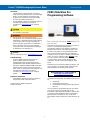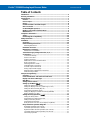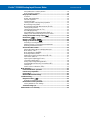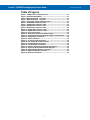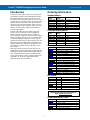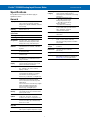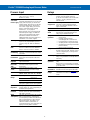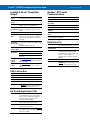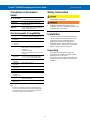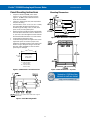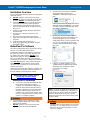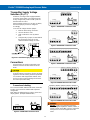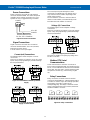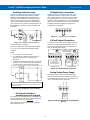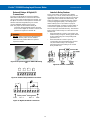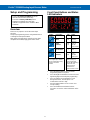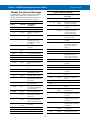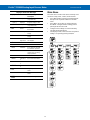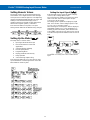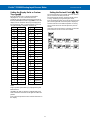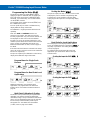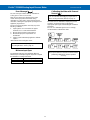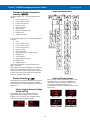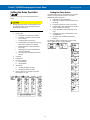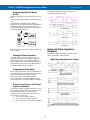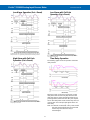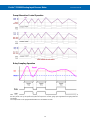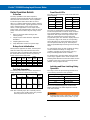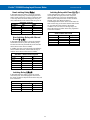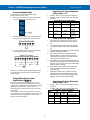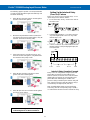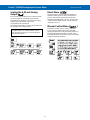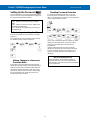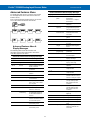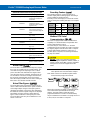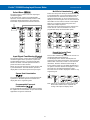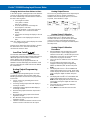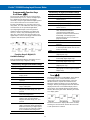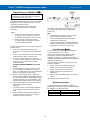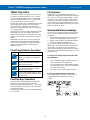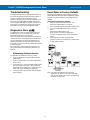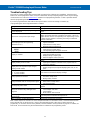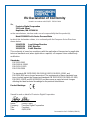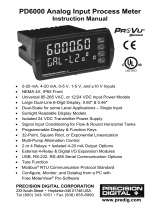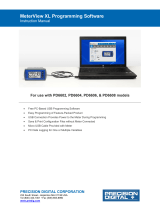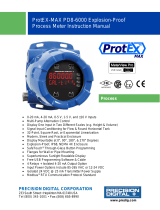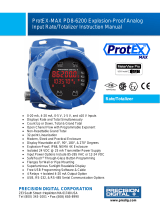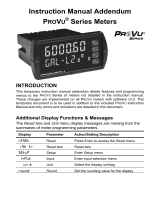PROVU™ PD6000 Analog Input Process Meter
Instruction Manual
PRECISION DIGITAL CORPORATION
233 South Street • Hopkinton MA 01748 USA
Tel (800) 343-1001 • Fax (508) 655-8990
www.predig.com
• 1/8 DIN Digital Panel Meter with NEMA 4X, IP65 Front
• 0-20 mA, 4-20 mA, 0-5 V, 1-5 V, and ±10 V Field Selectable Inputs
• Dual-Line 6-Digit Display, 0.6" (15 mm) & 0.46" (12 mm)
• Isolated 24 VDC @ 200 mA Transmitter Power Supply
• 2 or 4 Relays with Interlocking Capability + Isolated 4-20 mA Output Options
• Free PC-Based, On-Board, MeterView Pro USB Programming Software
• No Assembly Required
• Optional SunBright Display Models for Outdoor Applications
• Operating Temperature Range: -40 to 65°C (-40 to 149°F)
• UL & C-UL Listed. E160849; 508 Industrial Control Equipment
• Input Power Options: 85-265 VAC / 90-265 VDC or 12-24 VDC / 12-24 VAC
• Display Input in Two Different Scales - Great for Level Applications
• Multi-Pump Alternation Control
• Round Horizontal Tank Function; Just Enter Diameter & Length
• 32-Point Linearization, Square Root Extraction and Programable Exponent Function
• Programmable Display, Function Keys & Digital Input
• External 4-Relay & Digital I/O Expansion Modules
• RS-232 & RS-485 Serial Communication Options with Modbus RTU
• Password Protection
• Wide Assortment of NEMA 4X Enclosures for up to Ten Meters
• Light / Horn & Reset Button Accessory
• Control Station Accessory for Remote Operation of PROVU
• 3-Year Warranty
MeterView Pro
USB Install

PROVU™ PD6000 Analog Input Process Meter
Instruction Manual
2
Disclaimer
The information contained in this document is
subject to change without notice. Precision Digital
makes no representations or warranties with
respect to the contents hereof and specifically
disclaims any implied warranties of
merchantability or fitness for a particular purpose.
See Warranty Information and Terms &
Conditions on www.predig.com for complete
details.
• Read complete instructions prior to installation
and operation of the meter.
• Risk of electric shock or personal injury.
• This product is not recommended for life support
applications or applications where malfunctioning
could result in personal injury or property loss.
Anyone using this product for such applications
does so at his/her own risk. Precision Digital
Corporation shall not be held liable for damages
resulting from such improper use.
WARNING
Cancer and Reproductive Harm - www.P65Warnings.ca.gov
Limited Warranty
Precision Digital Corporation warrants this
product against defects in material or
workmanship for the specified period under
“Specifications” from the date of shipment from
the factory. Precision Digital’s liability under this
limited warranty shall not exceed the purchase
value, repair, or replacement of the defective unit.
See Warranty Information and Terms &
Conditions on www.predig.com for complete
details.
Registered Trademarks
All trademarks mentioned in this document are
the property of their respective owners.
© 2020 Precision Digital Corporation.
All rights reserved.
FREE MeterView Pro
Programming Software
The meter can be powered from the Micro USB connection.
When using the Micro USB connection, DO NOT apply AC or DC
power to the meter.
The easiest and quickest way to program your PROVU
meter is to use the FREE MeterView Pro
programming software. This software is loaded into
the meter and connects and installs directly to your
PC with a USB cable. We recommend that the first
thing you do after taking the meter out of the box is
connect the PROVU to your PC with the provided USB
cable – do not use a different cable. DO NOT apply
AC or DC power to the meter while your PC is
connected to the meter as it will disrupt the USB
connection. You don’t even have to apply an input
signal.
MeterView Pro programming software is intuitive, and
most customers can get their meter programmed as
they like without even looking in the manual.
Watch MeterView Pro Software Video at
www.predig.com/meterviewpro
In addition to programming, the software may be used
for:
• Monitoring
• Datalogging using your PC
• Generating and saving programming files for
later use
Once your meter is programmed the way you want it,
you can wire it up for your application per the
instructions in this manual and install it. If you find that
you need to make adjustments to the programming
after the meter is installed, you can use the front
panel buttons and the instructions in this manual to do
so.

PROVU™ PD6000 Analog Input Process Meter
Instruction Manual
3
Table of Contents
Introduction .......................................................................................................... 6
Ordering Information ........................................................................................... 6
Specifications....................................................................................................... 7
General ............................................................................................................. 7
Process Input ................................................................................................... 8
Relays ............................................................................................................... 8
Isolated 4-20 mA Transmitter Output ............................................................ 9
USB Connection .............................................................................................. 9
On-Board Digital Input (F4) ............................................................................. 9
Modbus® RTU Serial Communications .......................................................... 9
MeterView Pro .................................................................................................. 9
Compliance Information .................................................................................... 10
Safety .............................................................................................................. 10
Electromagnetic Compatibility ..................................................................... 10
Safety Information ............................................................................................. 10
Installation .......................................................................................................... 10
Unpacking ...................................................................................................... 10
Panel Mounting Instructions ........................................................................ 11
Mounting Dimensions .................................................................................. 11
Installation Overview ..................................................................................... 12
MeterView Pro Software ................................................................................ 12
MeterView Pro Installation........................................................................... 12
Transmitter Supply Voltage Selection (P+, P-) ........................................... 13
Connections ................................................................................................... 13
Connectors Labeling ................................................................................... 13
Power Connections ..................................................................................... 14
Signal Connections ..................................................................................... 14
Modbus RTU Serial Communications ......................................................... 14
Relay Connections ...................................................................................... 14
Switching Inductive Loads ........................................................................... 15
F4 Digital Input Connections ....................................................................... 15
4-20 mA Output Connections ...................................................................... 15
Analog Output Power Supply ...................................................................... 15
External Relays & Digital I/O Connections .................................................. 16
Interlock Relay Feature ............................................................................... 16
Setup and Programming ................................................................................... 17
Overview ......................................................................................................... 17
Front Panel Buttons and Status LED Indicators ........................................ 17
Display Functions & Messages .................................................................... 18
Main Menu ...................................................................................................... 19
Setting Numeric Values ................................................................................ 20
Setting Up the Meter (setup) ........................................................................ 20
Setting the Input Signal (Input) .................................................................. 20
Setting the Display Units or Custom Tags (units) ..................................... 21
Setting the Decimal Point (dEc pt)............................................................. 21
Programming the Meter (prog) ................................................................... 22
Setting the Display Parameter & Intensity (dsplay) ................................... 24
Display Intensity (d-Inty) ........................................................................... 24
Setting the Relay Operation (relay) ............................................................ 25
Setting the Relay Action .............................................................................. 25
Programming Set and Reset Points ............................................................ 26
Setting Fail-Safe Operation ......................................................................... 26
Programming Time Delay............................................................................ 26
Relay Action for Loss of 4-20 mA Input (Loop Break) ................................. 26
Relay and Alarm Operation Diagrams ......................................................... 26
High Alarm Operation (Set > Reset) .............................................................. 26
Low Alarm Operation (Set < Reset) ............................................................ 27
High Alarm with Fail-Safe Operation (Set > Reset) ..................................... 27
Low Alarm with Fail-Safe Operation (Set < Reset) ..................................... 27
Time Delay Operation ................................................................................. 27

PROVU™ PD6000 Analog Input Process Meter
Instruction Manual
4
Pump Alternation Control Operation ........................................................... 28
Relay Sampling Operation .......................................................................... 28
Relay Operation Details ................................................................................ 29
Overview ..................................................................................................... 29
Relays Auto Initialization ............................................................................. 29
Fail-Safe Operation ..................................................................................... 29
Front Panel LEDs ........................................................................................ 29
Latching and Non-Latching Relay Operation .............................................. 29
Non-Latching Relay (Auto) ......................................................................... 30
Non-Latching Relay with Manual Reset (A-nman) ....................................... 30
Latching Relay (LatcH) ............................................................................... 30
Latching Relay with Clear (Lt-Clr) ............................................................ 30
Acknowledging Relays ................................................................................ 31
Pump Alternation Control Applications (Altern) ........................................ 31
Setting Up the Interlock Relay (Force On) Feature ..................................... 32
Scaling the 4-20 mA Analog Output (Aout) ................................................. 33
Reset Menu (reset) ....................................................................................... 33
Manual Control Menu (Contrl) ..................................................................... 33
Setting Up the Password (pass) ................................................................... 34
Protecting or Locking the Meter .................................................................. 34
Making Changes to a Password Protected Meter ....................................... 34
Disabling Password Protection.................................................................... 34
Advanced Features Menu ............................................................................. 35
Advanced Features Menu & Display Messages.......................................... 35
Noise Filter (filter) ................................................................................... 36
Noise Filter Bypass (bypass) ...................................................................... 36
Rounding Feature (round) .......................................................................... 36
Modbus RTU Serial Communications (serial) .......................................... 36
Select Menu (SElect) ................................................................................. 37
Input Signal Conditioning (Functn) ............................................................. 37
Low-Flow Cutoff (CutofF) ........................................................................... 38
Analog Output Programming (AoutPr) ....................................................... 38
Programmable Function Keys User Menu (user) ....................................... 39
Tare (tare).................................................................................................. 39
Internal Source Calibration (ICAL) .............................................................. 40
Meter Operation ................................................................................................. 41
Front Panel Buttons Operation .................................................................... 41
Function Keys Operation .............................................................................. 41
F4 Operation .................................................................................................. 41
Maximum/Minimum Readings ...................................................................... 41
Troubleshooting................................................................................................. 42
Diagnostics Menu (diag) .............................................................................. 42
Determining Software Version..................................................................... 42
Reset Meter to Factory Defaults ................................................................... 42
Factory Defaults & User Settings ................................................................ 43
Troubleshooting Tips .................................................................................... 44
EU Declaration of Conformity ........................................................................... 45

PROVU™ PD6000 Analog Input Process Meter
Instruction Manual
5
Table of Figures
Figure 1. 1/8 DIN Panel Cutout Dimensions .................................................... 11
Figure 2. Panel Mounting Details ..................................................................... 11
Figure 3. Meter Dimensions - Side View .......................................................... 11
Figure 4. Meter Dimensions - Top View ........................................................... 11
Figure 5. Transmitter Supply Voltage Selection ............................................. 13
Figure 6. PD6000-##0 Connectors Label ......................................................... 13
Figure 7. PD6000-##2 Connectors Label ......................................................... 13
Figure 8. PD6000-##3 Connectors Label ......................................................... 13
Figure 9. PD6000-##4 Connectors Label ......................................................... 13
Figure 10. PD6000-##5 Connectors Label ....................................................... 13
Figure 11. PD6000-##7 Connectors Label ....................................................... 13
Figure 12. Power Connections ......................................................................... 14
Figure 13. Transmitters Powered by Internal Supply ..................................... 14
Figure 14. Transmitter Powered by External Supply or Self-Powered ......... 14
Figure 15. Voltage Input Connections ............................................................. 14
Figure 16. Relay Connections........................................................................... 14
Figure 17. AC and DC Loads Protection .......................................................... 15
Figure 18. Low Voltage DC Loads Protection ................................................. 15
Figure 19. F4 Digital Input Connections .......................................................... 15
Figure 20. 4-20 mA Output Connections ......................................................... 15
Figure 21. Analog Output Supply Powering Other Devices........................... 15
Figure 22. Expansion Module & DIN Rail Mounting Kit .................................. 16
Figure 23. External Relays Module Connections ............................................ 16
Figure 24. Digital I/O Module Connections ...................................................... 16
Figure 25. Interlock Connections ..................................................................... 16

PROVU™ PD6000 Analog Input Process Meter
Instruction Manual
6
Introduction
Front, back and in between, the PROVU meter boasts
specifications, features and functionality that make it
the only 1/8 DIN process meter you will ever need.
The number one feature that makes the PROVU such
a useful device is its built-in 24 VDC @ 200 mA power
supply to drive the transmitter. This feature not only
saves the cost of an external power supply, but also
greatly simplifies wiring. In addition, there is a second
24 VDC @ 40 mA power supply provided with the
4-20 mA output option.
Another reason why the PROVU Meter is the only
process meter you will ever need is its NEMA 4X
rated front panel. This means you can install the
PROVU in panels exposed to moisture, dust and other
adverse conditions. The PROVU is also available with
an optional Sunbright display which means you can
install and read the PROVU in direct sunlight. The next
thing to notice is the 6-digit dual-line display that can
display numbers up to 999,999 on the upper line and
show either a tag or the input in a different scale on
the lower line.
Other key features include four relays and 4-20 mA
output option, advanced input signal conditioning like
automatic round horizontal tank linearization, function
keys, pump alternation capability, and Modbus RTU
serial communications. Finally, all these features and
capabilities can easily be programmed with free
MeterView Pro PC-based software.
Ordering Information
Standard Models
85-265 VAC
Model
12-24 VDC
Model
Options Installed
PD6000-6R0
PD6000-7R0
No options
PD6000-6R2
PD6000-7R2
2 relays
PD6000-6R3
PD6000-7R3
4-20 mA output
PD6000-6R4
PD6000-7R4
4 relays
PD6000-6R5
PD6000-7R5
2 relays & 4-20 mA output
PD6000-6R7
PD6000-7R7
4 relays & 4-20 mA output
SunBright Display Models
85-265 VAC
Model
12-24 VDC
Model
Options Installed
PD6000-6H0
PD6000-7H0
No options
PD6000-6H2
PD6000-7H2
2 relays
PD6000-6H3
PD6000-7H3
4-20 mA output
PD6000-6H4
PD6000-7H4
4 relays
PD6000-6H5
PD6000-7H5
2 relays & 4-20 mA output
PD6000-6H7
PD6000-7H7
4 relays & 4-20 mA output
Accessories
Model
Description
PDA1002
DIN rail mounting kit for two devices
PDA1004
4 SPST (Form A) relays module
PDA1044
4 digital inputs & 4 digital outputs module
PDA1232
RS-232 serial adapter
PDA1485
RS-485 serial adapter
PDA7485-I
RS-232 to RS-485 isolated converter
PDA8008
USB Adapter
PDA8232-N
USB to RS-232 non-isolated converter
PDA8485-I
USB to RS-485 isolated converter
PDA-LH
Light / horn accessory
MOD-LH
Light / horn / enclosure modification
PDA2360
Plastic control stations series
PD659
Signal isolators, splitters, & conditioners
PD9501
Multi-function calibrator
PD9502
Low-cost signal generator
PDX6901
Snubber: 0.01 μF/470 Ω, 250 VAC
Enclosures
Series
Meters
Material
PDA2300
1-10
Plastic NEMA 4X
PDA2500
1-6
Plastic NEMA 4X
PDA2600
1-6
Stainless Steel NEMA 4X
PDA2700
1-6
Painted Steel NEMA 4
PDA2800
1-2
Plastic NEMA 4X
PDA3400
1-3
Plastic NEMA 4X
Need help selecting the right enclosure?
Go to www.predig.com/esu
Replacement Option Cards
Model
Options Installed
PD1102
2 relays
PD1103
4-20 mA output
PD1104
4 relays
PD1105
2 relays & 4-20 mA output
PD1107
4 relays & 4-20 mA output

PROVU™ PD6000 Analog Input Process Meter
Instruction Manual
7
Specifications
Except where noted all specifications apply to
operation at +25°C.
General
Display
Line 1: 0.60" (15 mm) high, red LEDs
Line 2: 0.46" (12 mm) high, red LEDs
6 digits each (-99999 to 999999), with lead
zero blanking
Display
Intensity
Eight user selectable intensity levels.
Default value is six.
Display
Update Rate
5/second (200 ms)
Overrange
Display flashes 999999
Underrange
Display flashes -99999
Display
Assignment
Display lines 1 and 2 may be assigned to
PV1, PV2, PCT, d r-u, d gross, d nt-g,
max/min, max & min, set points, units
(display line 2 only), or Modbus input.
Programming
Methods
Four front panel buttons, digital inputs, PC
and MeterView Pro software, or Modbus
registers.
Noise Filter
Programmable from 2 to 199
(0 will disable filter)
Filter Bypass
Programmable from 0.1 to 99.9% of
calibrated span
Recalibration
All ranges are calibrated at the factory.
Recalibration is recommended at least
every 12 months.
Max/Min
Display
Max/min readings reached by the process
are stored until reset by the user or until
power to the meter is turned off.
Rounding
Select 1, 2, 5, 10, 20, 50, or 100
(e.g. rounding = 10, value = 123.45,
display = 123.50).
Tare
Tare function zeros out the meter to
accommodate for weight of a container.
Tare function can be assigned to a
function key, F4 terminal, or a digital input.
Password
Three programmable passwords restrict
modification of programmed settings.
Pass 1: Allows use of function keys and
digital inputs
Pass 2: Allows use of function keys, digital
inputs and editing set/reset points
Pass 3: Restricts all programming,
function keys, and digital inputs.
Non-Volatile
Memory
All programmed settings are stored in
non-volatile memory for a minimum of ten
years if power is lost.
Power
Options
85-265 VAC 50/60 Hz; 90-265 VDC, 20 W max;
12-24 VDC, 12-24 VAC, 15 W max.
Powered over USB for configuration only.
Fuse
Required external fuse: UL Recognized,
5 A max, slow blow; up to 6 meters may
share one 5 A fuse
Normal Mode
Rejection
Greater than 60 dB at 50/60 Hz
Isolation
4 kV input/output-to-power line
500 V input-to-output or output-to-P+ supply
Overvoltage
Category
Installation Overvoltage Category II:
Local level with smaller transient
overvoltages than Installation Overvoltage
Category III.
Environmental
Operating temperature range:
-40 to 65°C (-40 to 149°F)
Storage temperature range:
-40 to 85°C (-40 to 185°F)
Relative humidity:
0 to 90% non-condensing
Connections
Removable screw terminal blocks accept
12 to 22 AWG wire, RJ45 for external
relays, digital I/O, and serial
communication adapters.
Enclosure
1/8 DIN, high impact plastic, UL 94V-0,
color: black
Front Panel
NEMA 4X, IP65
Mounting
1/8 DIN panel cutout required:
3.622" x 1.772" (92 mm x 45 mm)
Two panel mounting bracket assemblies
are provided.
Tightening
Torque
Screw terminal connectors: 5 lb-in
(0.56 Nm)
Overall
Dimensions
4.68" x 2.45" x 5.64"
(119 mm x 62 mm x 143 mm)
(W x H x D)
Weight
9.5 oz (269 g)
Warranty
3 years parts & labor. See Warranty
Information and Terms & Conditions on
www.predig.com for complete details.

PROVU™ PD6000 Analog Input Process Meter
Instruction Manual
8
Process Input
Inputs
Field selectable: 0-20 mA, 4-20 mA
10 V (0-5 V, 1-5 V, 0-10 V)
Modbus PV (Slave)
Isolated
Transmitter
Power Supply
Terminals P+ & P-: 24 VDC 10%.
All models selectable for 24, 10, or 5 VDC
supply (internal jumper J4). 85-265 VAC
models rated @ 200 mA max, 12-24 VDC
powered models rated @ 100 mA max.
5 & 10 VDC supply rated @ 50 mA max.
Refer to Transmitter Supply Voltage
Selection (P+, P-) on page 13.
When the Light / Horn is powered by the
transmitter power supply, see MOD-LH
Light / Horn's transmitter power supply
specification in MOD-LH manual for
additional details. Light / Horn power not
available for 5 or 10 VDC supplies.
Accuracy
±0.03% of calibrated span ±1 count,
square root & programmable exponent
accuracy range: 10-100% of calibrated
span
Temperature
Drift
0.005% of calibrated span/C max from
0 to 65C ambient, 0.01% of calibrated
span/C max from -40 to 0C ambient
Input Signal
Conditioning
Linear, square root, programmable
exponent, or round horizontal tank volume
calculation
Multi-Point
Linearization
2 to 32 points for PV or PV1
2 to 8 points for PV2 (Dual-scale Level
feature)
Programmable
Exponent
User selectable from 1.0001 to 2.9999 for
open channel flow
Round
Horizontal
Tank
Diameter & Length: 999.999 inch or cm
calculates volume in gallons or liters
respectively.
Low-Flow
Cutoff
0.0 to 999,999.9 (0 disables cutoff
function). Point below at which display
always shows zero.
Decimal Point
Up to five decimal places or none:
d.ddddd, d.dddd, d.ddd, d.dd, d.d, or dddddd
Calibration
Range
Input Range
Minimum Span
Input 1 & 2
4-20 mA
0.15 mA
10 V
0.10 V
An error message will appear if the input 1
and input 2 signals are too close together.
Input
Impedance
Voltage ranges: greater than 500 k
Current ranges: 50 - 100 (depending on
resettable fuse impedance)
Input
Overload
Current input protected by resettable fuse,
30 VDC max. Fuse resets automatically
after fault is removed.
HART
Transparency
The meter does not interfere with existing
HART communications; it displays the
4-20 mA primary variable and it allows the
HART communications to pass through
without interruption. The meter is not
affected if a HART communicator is
connected to the loop. The meter does not
display secondary HART variables.
Relays
Rating
2 or 4 SPDT (Form C) internal and/or
4 SPST (Form A) external; rated 3 A
@ 30 VDC and 125/250 VAC resistive load;
1/14 HP (≈ 50 W) @ 125/250 VAC for
inductive loads
Noise
Suppression
Noise suppression is recommended for
each relay contact switching inductive
loads. See Switching Inductive Loads on
page 15 for details.
Deadband
0-100% of span, user programmable
High or Low
Alarm
User may program any alarm for high or
low trip point. Unused alarm LEDs and
relays may be disabled (turn off).
Relay
Operation
• Automatic (non-latching) and/or
manual reset
• Latching (requires manual
acknowledge) with or without clear
• Pump alternation control (2-8 relays)
• Sampling (based on set point and time)
• Off (disable unused relays and enable
Interlock feature)
• Manual on/off control mode
Relay Reset
User selectable via front panel button, F4
terminal at back of meter, external contact
closure on digital inputs, or through serial
communications.
Time Delay
0 to 999.9 seconds, on & off relay time
delays. Programmable and independent for
each relay
Fail-Safe
Operation
Programmable and independent for each
relay.
Note: Relay coil is energized in non-alarm
condition. In case of power failure, relay will
go to alarm state.
Auto
Initialization
When power is applied to the meter, relays
will reflect the state of the input to the meter.
Additional
Relays
An external module, model PDA1004, is
available to add 4 SPST 3 A relays to the
meter.

PROVU™ PD6000 Analog Input Process Meter
Instruction Manual
9
Isolated 4-20 mA Transmitter
Output
Output
Source
Process variable (PV), max, min, set points
1-8, Modbus input, or manual control mode
Scaling
Range
1.000 to 23.000 mA for any display range
Calibration
Factory calibrated:
4.000 to 20.000 = 4-20 mA output
Analog Out
Programming
23.000 mA maximum for all parameters:
Overrange, underrange, max, min, and
break
Accuracy
± 0.1% of span ± 0.004 mA
Temperature
Drift
0.4 µA/C max from 0 to 65C ambient,
0.8 µA/C max from -40 to 0C ambient
Note: Analog output drift is separate from
input drift.
Isolated
Transmitter
Power Supply
Terminals I+ & R: 24 VDC 10%. May be
used to power the 4-20 mA output or other
devices.
All models rated @ 40 mA max.
External Loop
Power Supply
35 VDC maximum
Output Loop
Resistance
Power supply
Minimum
Maximum
24 VDC
10
700
35 VDC
(external)
100
1200
Additional
4-20 mA
Outputs
The PD659-1MA-2MA can split the
optional 4-20 mA output into two isolated
4-20 mA outputs
0-10 VDC
Output
The PD659-1MA-1V can convert the
optional 4-20 mA output to a 0-10 VDC
output
USB Connection
Function
Programming only
Compatibility
USB 2.0 Standard, Compliant
Connector Type
Micro-B receptacle
Cable
USB A Male to Micro-B Cable
Driver
Microsoft
®
Windows
®
XP/Vista/7/8/10
Power
USB port provides power to the meter.
DO NOT apply AC or DC power to the
meter while the USB port is in use.
On-Board Digital Input (F4)
Function
Remote operation of front-panel buttons,
acknowledge/reset relays, reset max/min
values. See Function Keys & Digital I/O
Available Settings on page 39 for a
complete list of capabilities.
Contacts
3.3 VDC on contact. Connect normally
open contacts across F4 to COM
Logic Levels
Logic High: 3 to 5 VDC
Logic Low: 0 to 1.25 VDC
Additional I/O
Up to 2 external modules, model PDA1044
with 4 digital inputs and 4 digital outputs
each can be added.
Modbus
®
RTU Serial
Communications
Slave Id
1 – 247 (Meter address)
Baud Rate
300 – 19,200 bps
Transmit
Time Delay
Programmable between 0 and 199 ms
Data
8 bit (1 start bit, 1 or 2 stop bits)
Parity
Even, Odd, or None with 1 or 2 stop bits
Byte-To-Byte
Timeout
0.01 – 2.54 second
Turn Around
Delay
Less than 2 ms (fixed)
Note: Refer to the PROVU Modbus Register Tables located
at www.predig.com for details.
MeterView Pro
Availability
Download directly from meter or from
www.predig.com/download_software
System
Requirements
Microsoft
®
Windows
®
XP/Vista/7/8/10
Communications
USB 2.0 (for programming only)
(Standard USB A to Micro USB B)
RS-232 adapter, RS-485 adapter and
RS-485 to USB converter
(programming, monitoring, and data
logging)
Configuration
Configure meters one at a time
Power
USB port provides power to the meter.
DO NOT apply AC or DC power to the
meter while the USB port is in use.

PROVU™ PD6000 Analog Input Process Meter
Instruction Manual
10
Compliance Information
Safety
UL & C-UL Listed
USA & Canada
UL 508 Industrial Control Equipment
UL File Number
E160849
Front Panel
UL Type 4X, NEMA 4X, IP65; panel
gasket provided
Low Voltage
Directive
EN 61010-1:2010
Safety requirements for measurement,
control, and laboratory use
Electromagnetic Compatibility
Emissions
EN 55022:2010
Class A ITE emissions requirements
Radiated
Emissions
Class A
AC Mains
Conducted
Emissions
Class A
Immunity
EN 61326-1:2013
Measurement, control, and laboratory
equipment
EN 61000-6-2:2005
EMC heavy industrial generic immunity
standard
RFI - Amplitude
Modulated
80 -1000 MHz 10 V/m 80% AM (1 kHz)
1.4 - 2.0 GHz 3 V/m 80% AM (1 kHz)
2.0 - 2.7 GHz 1 V/m 80% AM (1 kHz)
Electrical Fast
Transients
±2kV AC mains, ±1kV other
Electrostatic
Discharge
±4kV contact, ±8kV air
RFI -
Conducted
10V, 0.15-80 MHz, 1kHz 80% AM
AC Surge
±2kV Common, ±1kV Differential
Surge
1KV (CM)
Power-
Frequency
Magnetic Field
30 A/m 70%V for 0.5 period
Voltage Dips
40%V for 5 & 50 periods
70%V for 25 periods
Voltage
Interruptions
<5%V for 250 periods
Note:
Testing was conducted on meters installed through the
covers of grounded metal enclosures with cable shields
grounded at the point of entry representing installations
designed to optimize EMC performance.
Safety Information
• Read complete instructions prior to installation
and operation of the meter.
• Risk of electric shock or personal injury.
• Hazardous voltages exist within enclosure.
Installation and service should be performed only
by trained service personnel.
Installation
There is no need to remove the meter from its
case to complete the installation, wiring, and
setup of the meter for most applications.
Instructions are provided for changing the
transmitter power supply to output 5 or 10 VDC
instead of 24 VDC. See Figure 5. Transmitter
Supply Voltage Selection on page 13.
Unpacking
Remove the meter from box. Inspect the
packaging and contents for damage. Report
damages, if any, to the carrier.
If any part is missing or the meter malfunctions,
please contact your supplier or the factory for
assistance.

PROVU™ PD6000 Analog Input Process Meter
Instruction Manual
11
Panel Mounting Instructions
• Prepare a standard 1/8 DIN panel cutout -
3.622" x 1.772" (92 mm x 45 mm). Refer to
Figure 1. 1/8 DIN Panel Cutout Dimensions
below for more details.
• Clearance: allow at least 6.0" (152 mm) behind
the panel for wiring.
• Panel thickness: 0.04" - 0.25" (1.0 mm - 6.4 mm).
Recommended minimum panel thickness to
maintain Type 4X rating: 0.06" (1.5 mm) steel
panel, 0.16" (4.1 mm) plastic panel.
• Remove the two mounting brackets provided with
the meter (back-off the two screws so that there is
¼" (6.4 mm) or less through the bracket. Slide the
bracket toward the front of the case and remove).
• Insert meter into the panel cutout.
• Install mounting brackets and tighten the screws
against the panel. To achieve a proper seal,
tighten the mounting bracket screws evenly until
meter is snug to the panel along its short side.
DO NOT OVER TIGHTEN, as the rear of the
panel may be damaged.
Figure 1. 1/8 DIN Panel Cutout Dimensions
DO NOT apply AC or DC power to the meter when using the
Micro USB connection.
Figure 2. Panel Mounting Details
Mounting Dimensions
Figure 3. Meter Dimensions - Side View
Figure 4. Meter Dimensions - Top View
NO
NC
NC
C
NO
C
NO
NC
NC
C
NO
C
+
-
R
3.622" (92 mm)
1.772"
(45mm)
Panel Cutout
to DIN 43700
Square Corners to 0.060"
(1.5mm) Max Radius
A
B
Tolerances:
A: +0.032 (+0.8mm)
-0.000 (-0.0mm)
B: +0.024 (+0.6mm)
-0.000 (-0.0mm)

PROVU™ PD6000 Analog Input Process Meter
Instruction Manual
12
Installation Overview
We recommend the following sequence for getting the
meter into service:
1. DO NOT apply AC or DC power to the meter.
2. Connect the meter to the PC with the USB cable
provided. DO NOT use a different USB cable.
3. If MeterView Pro (MVPro) is already installed in
your computer, then the program will launch
automatically in most systems. If the program
does not start automatically, double-click on the
MVPro icon.
4. If MVPro is not installed, follow the instructions
provided below.
5. Use MVPro to configure the meter for your
application.
6. Disconnect the USB cable from the meter.
7. Apply power and signal and check operation of
the meter.
8. Install the meter and put into service.
9. Make any programming adjustments using the
front panel buttons.
MeterView Pro Software
The easiest and quickest way to program your PROVU
meter is to use the FREE MeterView Pro
programming software. This software is loaded into
the meter and connects and installs directly to your
PC with the USB cable provided. DO NOT use a
different USB cable. We recommend that the first
thing you do after taking the meter out of the box is
connect the PROVU to your PC with the provided USB
cable. DO NOT apply AC or DC power to the meter
while your PC is connected to the meter as it will
disrupt the USB connection. It is not necessary to
apply an input signal.
MeterView Pro programming software is intuitive, and
most customers can get their meter programmed as
they like without even looking in the manual.
Watch Meterview Pro Software Video at
www.predig.com/meterviewpro
MeterView Pro Installation
1. Connect one end of the provided USB cable
to the meter and the other end to the
computer. The computer will automatically
install the driver software it needs to talk to
the meter. Follow the on-screen instructions
and allow sufficient time for the process to
complete. This can take a few minutes. If the
process is interrupted, then it could leave the
system in an unstable condition.
• Only one meter may be connected at a time.
Attaching multiple meters will cause a conflict
with the meter software.
• DO NOT apply AC or DC power to the meter
when using the Micro USB connection.
2. Once the driver is installed, an AutoPlay
dialog should appear for the drive
“MAINSTAL.” Click “Open folder to view
files.”
If the computer does not display an AutoPlay
dialog for the drive “MAINSTAL,” you should
open My Computer and double-click on the
drive labeled “MAINSTAL.”
3. Double-click on the file named “MAStart.”
The program will open a few windows and
install two programs on your computer.
Simply follow the on-screen instructions until
you see one of the dialogs below. If you
receive a “User Account Control” warning,
click “Yes.”
4. If there is an update available, click the
“Update” button to install the new version.
Otherwise, click “Configure” to begin
programming your meter.
Note: If you decide to update your MeterView Pro
software, once the installation has completed, you
will be asked if you want to update the setup files
located on the meter itself. This way, you will
always have the most current version on the meter
for future installs.
• DO NOT unplug the meter while the new
installation files are being written to it. The meter
will display uwrite during the process and you
will receive an on-screen notification once the
process is complete.

PROVU™ PD6000 Analog Input Process Meter
Instruction Manual
13
Transmitter Supply Voltage
Selection (P+, P-)
All meters, including models equipped with the
12-24 VDC power option, are shipped from the
factory configured to provide 24 VDC power for
the transmitter or sensor.
If the transmitter requires 5 or 10 VDC excitation,
the internal jumper J4 must be configured
accordingly.
To access the voltage selection jumper:
1. Remove all the wiring connectors.
2. Unscrew the back cover.
3. Slide out the back cover by about 1
inch.
4. Configure the J4 jumper, located behind
the input signal connector, for the
desired excitation voltage as shown.
Figure 5. Transmitter Supply Voltage Selection
Connections
All connections are made to removable screw
terminal connectors located at the rear of the
meter.
• Use copper wire with 60°C or 60/75°C insulation
for all line voltage connections. Observe all safety
regulations. Electrical wiring should be performed
in accordance with all applicable national, state,
and local codes to prevent damage to the meter
and ensure personnel safety.
Connectors Labeling
The connectors’ label, affixed to the meter, shows the
location of all connectors available with requested
configuration.
Note: ## on the following figures refers to power and
display options. (Example: PD6000-6H5)
Figure 6. PD6000-##0 Connectors Label
Figure 7. PD6000-##2 Connectors Label
Figure 8. PD6000-##3 Connectors Label
Figure 9. PD6000-##4 Connectors Label
Figure 10. PD6000-##5 Connectors Label
Figure 11. PD6000-##7 Connectors Label
• DO NOT connect any equipment other than
Precision Digital’s expansion modules, cables, or
meters to the RJ45 M LINK connector. Otherwise
damage will occur to the equipment and the
meter.
POWER
+
-
SIGNAL
M-LINK
123 4 5 6 7 8
21
P- COMP+ V+ mA+
3412 5
F4
6
POWER
+
-
SIGNAL
M-LINK
CNONO NC NC C
RELAY2 RELAY1
4365 21
123 4 5 6 7 8
21
P- COMP+ V+ mA+
3412 5
F4
6
R
I- I+
MA OUT
1
32
POWER
+
-
SIGNAL
M-LINK
123 4 5 6 7 8
21
24 V
P- COMP+ V+ mA+
3412 5
F4
6
POWER
+
-
SIGNAL
M-LINK
CNONO NC NC C
RELAY4 RELAY3
4365 2 1
CNONO NC NC C
RELAY2 RELAY1
4365 21
123 4 5 6 7 8
21
P- COMP+ V+ mA+
3412 5
F4
6
R
I- I+
MA OUT
1
32
POWER
+
-
SIGNAL
M-LINK
CNONO NC NC C
RELAY2 RELAY1
4365 21
123 4 5 6 7 8
21
24 V
P- COMP+ V+ mA+
3412 5
F4
6
R
I- I+
MA OUT
1
32
POWER
+
-
SIGNAL
M-LINK
CNONO NC NC C
RELAY4 RELAY3
4365 2 1
CNONO NC NC C
RELAY2 RELAY1
4365 21
123 4 5 6 7 8
21
24 V
P- COMP+ V+ mA+
3412 5
F4
6

PROVU™ PD6000 Analog Input Process Meter
Instruction Manual
14
Power Connections
Power connections are made to a two-terminal
connector labeled POWER. The meter will operate
regardless of DC polarity connection. The + and -
symbols are only a suggested wiring convention.
Figure 12. Power Connections
Signal Connections
Signal connections are made to a six-terminal
connector labeled SIGNAL. The COM (common)
terminal is the return for the
4-20 mA and the 10 V input signals.
Current (mA) Connections
The following figures show examples of current
connections.
There are no switches or jumpers to set up for current
inputs. Setup and programming is performed through
the front panel buttons.
Figure 13. Transmitters Powered by Internal
Supply
Figure 14. Transmitter Powered by External
Supply or Self-Powered
The current input is protected against current
overload by a resettable fuse. The display may or
may not show a fault condition depending on the
nature of the overload.
The fuse limits the current to a safe level when it
detects a fault condition, and automatically resets
itself when the fault condition is removed.
Voltage (V) Connections
The following figures show examples of voltage
connections.
There are no switches or jumpers to set up for voltage
inputs. Setup and programming is performed through
the front panel buttons.
Figure 15. Voltage Input Connections
The meter is capable of accepting any voltage from -
10 VDC to +10 VDC.
Modbus RTU Serial
Communications
Serial communications connection is made to an
RJ45 connector labeled M-LINK. For interfacing to the
PROVU, use the PDA1232 for RS-232 or the PDA1485
for RS-485. The same port is used for interfacing with
all expansion modules (e.g. external relays, digital
I/O).
Relay Connections
Relay connections are made to two six-terminal
connectors labeled RELAY1 – RELAY4. Each relay’s
C terminal is common only to the normally open (NO)
and normally closed (NC) contacts of the
corresponding relay. The relays’ C terminals should
not be confused with the COM (common) terminal of
the INPUT SIGNAL connector.
Figure 16. Relay Connections
AC or DC
POWER
Required External Fuse:
5 A max, 250 V Slow Blow
POWER
+
-
C NONO NC NC C
RELAY4 RELAY3
4 36 5 2 1
C NONO NC NC C
RELAY2 RELAY1
4 36 5 2 1

PROVU™ PD6000 Analog Input Process Meter
Instruction Manual
15
Switching Inductive Loads
The use of snubbers to suppress electrical noise is
strongly recommended when switching inductive
loads to prevent disrupting the microprocessor’s
operation. The snubbers also prolong the life of the
relay contacts. Suppression can be obtained with
resistor-capacitor (RC) networks assembled by the
user or purchased as complete assemblies. Refer to
the following circuits for RC network assembly and
installation:
Figure 17. AC and DC Loads Protection
Choose R and C as follows:
R: 0.5 to 1 Ω for each volt across the contacts
C: 0.5 to 1 µF for each amp through closed
contacts
Notes:
1. Use capacitors rated for 250 VAC.
2. RC networks may affect load release time of
solenoid loads. Check to confirm proper
operation.
3. Install the RC network at the meter's relay screw
terminals. An RC network may also be installed
across the load. Experiment for best results.
Use a diode with a reverse breakdown voltage two to three
times the circuit voltage and forward current at least as large
as the load current.
Figure 18. Low Voltage DC Loads Protection
RC Networks (Snubbers)
Available from Precision Digital
RC networks are available from Precision Digital and
should be applied to each relay contact switching an
inductive load. Part number: PDX6901.
Note: Relays are de-rated to 1/14th HP (50 watts)
with an inductive load.
F4 Digital Input Connections
A digital input, F4, is standard on the meter. This
digital input should be connected with a normally
open contact across F4 and COM, or with an active
low signal applied to F4. It can be used for remote
operation of front-panel buttons, to acknowledge/reset
relays, or to reset max/min values. See Function Keys
& Digital I/O Available Settings on page 39 for a
complete list of capabilities.
Figure 19. F4 Digital Input Connections
4-20 mA Output Connections
Connections for the 4-20 mA transmitter output are
made to the connector terminals labeled mA OUT.
The 4-20 mA output may be powered internally or
from an external power supply.
Figure 20. 4-20 mA Output Connections
Analog Output Power Supply
The internal 24 VDC power supply powering the
analog output may be used to power other devices, if
the analog output is not used. The I+ terminal is the
+24 V and the R terminal is the return.
Figure 21. Analog Output Supply Powering Other
Devices
C
R
C
R
P- COMP+ V+ mA+
3412 5
F4
6
4-20 mA Input
Remote Display, PLC,
Chart Recorder, Etc.
-
+
RI- I+
132
RELAY1
mA OUT
24 V
12-35 VDC
Power
Supply
+
4-20 mA
Input Meter
-+
RI- I+
132
RELAY1
321
-
24 V
mA OUT
Internal Power Supply
and Analog Output
321
Active Output Loop Passive Output Loop
RI- I+
132
24 VDC
Powered
Device
24 V
+-

PROVU™ PD6000 Analog Input Process Meter
Instruction Manual
16
External Relays & Digital I/O
Connections
The relay and the digital I/O expansion modules
PDA1004 & PDA1044 are connected to the meter
using a CAT5 cable provided with each module. The
two RJ45 connectors on the expansion modules are
identical and interchangeable; they are used to
connect additional modules to the system.
Note: The jumper located between the RJ45
connectors of the PDA1044 must be removed
on the second digital I/O module in order for the
system to recognize it as module #2.
• DO NOT connect or disconnect the expansion
modules with the power on! More detailed
instructions are provided with each optional
expansion module.
Figure 22. Expansion Module & DIN Rail Mounting
Kit
Figure 23. External Relays Module Connections
Figure 24. Digital I/O Module Connections
Interlock Relay Feature
As the name implies, the interlock relay feature
reassigns one, or more, alarm/control relays for use
as interlock relay(s). Interlock contact(s) are wired to
digital input(s) and activate the interlock relay. This
feature is enabled by configuring the relay, and the
corresponding digital input(s), see Setting Up the
Interlock Relay (Force On) Feature on page 32.
In the example below, an Interlock Contact switch is
connected to a digital input, which will be used to
force on (energize) the Interlock Relay. The Interlock
Relay and the Control Relay are connected in series
with the load.
• When the Interlock Contact is closed (safe), the
Interlock Relay energizes, allowing power to flow
to the Control Relay; the corresponding front
panel LED is on.
• When the Interlock Contact is open, the
corresponding front panel LED flashes (locked
out), the Interlock Relay is de-energized,
preventing power from flowing to the Control
Relay and the load.
Figure 25. Interlock Connections
1 2
RLY5 RLY6 RLY7 RLY8
3 4 5 6 7 8
NO C NO C NO C NO C
1 2 3 4 5 6
+5 I1 I2 I3 I4 O1
7 8
O2 O3
9 10
O4 G
DI 1-4 DO 1-4
5 VDC GND

PROVU™ PD6000 Analog Input Process Meter
Instruction Manual
17
Setup and Programming
There is no need to recalibrate the meter
when first received from the factory.
The meter is factory calibrated prior to
shipment for milliamps and volts with
calibration equipment that is certified to NIST
standards.
Overview
There are no jumpers to set for the meter input
selection.
Setup and programming is done using MeterView Pro
or through the front panel buttons.
After power and input signal connections have been
completed and verified, apply power to the meter.
Front Panel Buttons and Status
LED Indicators
Button
Symbol
Description
LED
Status
Menu
1-8
Alarm 1-8
indicator
Right
arrow/F1
1-8
M
Flashing:
Relay in
manual
control mode
Up arrow/F2
T
Flashing:
Tare
Enter/F3
1-8
Flashing:
Relay
interlock
switch open
Note:
F4 is a digital input. Alarms
5-8 are enabled when relay
expansion module is
installed.
Note:
LEDs for relays in
manual mode flash
with the “M” LED every
10 seconds. “M”
flashing by itself
indicates Aout –
manual control is used.
• Press the Menu button to enter or exit the
Programming Mode at any time.
• Press the Right arrow button to move to the next
digit during digit or decimal point programming.
• Press or hold the Up arrow button to scroll
through the menus, decimal point, or to
increment the value of a digit.
• Press the Enter button to access a menu or to
accept a setting.
• Press and hold the Menu button for three
seconds to access the advanced features of the
meter.

PROVU™ PD6000 Analog Input Process Meter
Instruction Manual
18
Display Functions & Messages
The meter displays various functions and messages
during setup, programming, and operation. The
following table shows the main menu functions and
messages in the order they appear in the menu.
Display Functions & Messages
Display
Parameter
Action/Setting
Description
setup
Setup
Enter Setup menu
Input
Input
Enter Input selection menu
nmA
4-20 mA
Set meter for 4-20 mA
input
volt
0-10 VDC
Set meter for 10 VDC
input
d-SCAL
Dual-scale
Press Enter to select dual-
scale display for some
level applications (Select
Yes or No)
units
Units
Select the display
units/tags
Dec pt
Decimal
point
Set decimal point
PV 1
PV1
PV1 decimal point (Level)
PV 2
PV2
PV2 decimal point (Level)
prog
Program
Enter the Program menu
SCALE
Scale
Enter the Scale menu
SCAL 1
Scale 1
Enter the Scale menu for
PV1
SCAL 2
Scale 2
Enter the Scale menu for
PV2
Cal
Calibrate
Enter the Calibration menu
Inp 1
Input 1
Calibrate input 1 signal or
program input 1 value
Dis 1
Display 1
Program display 1 value
Inp 2
Input 2
Calibrate input 2 signal or
program input 2 value (up
to 32 points)
Dis 2
Display 2
Program display 2 value
(up to 32 points)
Error
Error
Error, calibration not
successful, check signal or
programmed value
dsplay
Display
Enter the Display menu
Line 1
Display
Line 1
Press Enter to assign the
Main display parameter
(default: PV)
Line 2
Display
Line 2
Press Enter to assign the
small display parameter
(default: engineering units)
d-Inty
Display
intensity
Set display intensity level
from 1 to 8
RELaY
Relay
Enter the Relay menu
RLY 1
Relay 1
Relay 1 setup
Act 1
Action 1
Set relay 1 action
Display Functions & Messages
Display
Parameter
Action/Setting
Description
Auto
Automatic
Set relay for automatic
reset
A-nman
Auto-
manual
Set relay for automatic &
manual reset any time
LatCH
Latching
Set relay for latching
operation
Lt-CLr
Latching-
cleared
Set relay for latching
operation with manual
reset only after alarm
condition has cleared
Altern
Alternate
Set relay for pump
alternation control
Sanmpl
Sampling
Set relay for sampling
operation
OFF
Off
Disable relay and front
panel status LED (Select
Off to enable Interlock
feature)
Set 1
Set 1
Program set point 1
RSt 1
Reset 1
Program reset point 1
RLY 2
Relay 2
Relays 2-8 setup
Note: Relays 5-8 are
shown, only if expansion
relay module is installed.
FaiLSF
Fail-safe
Enter Fail-safe menu
FLS 1
Fail-safe 1
Set relay 1 fail-safe
operation
on
On
Enable fail-safe operation
off
Off
Disable fail-safe operation
FLS 2
Fail-safe 2
Set relays 2-8 fail-safe
operation
DeLAY
Delay
Enter relay Time Delay
menu
DLY 1
Delay 1
Enter relay 1 time delay
setup
On 1
On 1
Set relay 1 On time delay
OFF 1
Off 1
Set relay 1 Off time delay
DLY 2
Delay 2
Enter relays 2-8 time delay
setup
break
Loop
break
Set relay condition if loop
break detected
ignore
Ignore
Ignore loop break condition
(Processed as a low signal
condition)
On
On
Relay goes to alarm
condition when loop break
is detected
Off
Off
Relay goes to non-alarm
condition when loop break
is detected
Aout
Analog
output
Enter the Analog output
scaling menu
Dis 1
Display 1
Program display 1 value

PROVU™ PD6000 Analog Input Process Meter
Instruction Manual
19
Display Functions & Messages
Display
Parameter
Action/Setting
Description
Out 1
Output 1
Program output 1 value
(e.g. 4.000 mA)
Dis 2
Display 2
Program display 2 value
Out 2
Output 2
Program output 2 value
(e.g. 20.000 mA)
reset
Reset
Press Enter to access the
Reset menu
Rst Hi
Reset high
Press Enter to reset max
display
Rst Lo
Reset low
Press Enter to reset min
display
Rst HL
Reset
high & low
Press Enter to reset max &
min displays
Rst tr
Reset tare
Reset tare
Contrl
Control
Enter Control menu
Auto
Automatic
Press Enter to set meter
for automatic operation
nmAn
Manual
Press Enter to manually
control relays or analog
output operation
pass
Password
Enter the Password menu
Pass 1
Password
1
Set or enter Password 1
Pass 2
Password
2
Set or enter Password 2
Pass 3
Password
3
Set or enter Password 3
unloc
Unlocked
Program password to lock
meter
locd
Locked
Enter password to unlock
meter
999999
-99999
Flashing
Over/under range condition
Main Menu
The main menu consists of the most commonly used
functions: Setup, Reset, Control, and Password.
• Press Menu button to enter Programming Mode
then press the Up arrow button to scroll main
menu.
• Press Menu, at any time, to exit and return to
Run Mode. Changes made to settings prior to
pressing Enter are not saved.
• Changes to the settings are saved to memory
only after pressing Enter/F3.
• The display moves to the next menu every time a
setting is accepted by pressing Enter/F3.

PROVU™ PD6000 Analog Input Process Meter
Instruction Manual
20
Setting Numeric Values
The numeric values are set using the Right and Up
arrow buttons. Press Right arrow to select next digit
and Up arrow to increment digit value. The digit being
changed is displayed brighter than the rest. Press and
hold Up to auto-increment the display value. If
negative numbers are allowed, the first digit position
will include a negative symbol (-) after the 9.
Press the Enter button, at any time, to accept a
setting or Menu button to exit without saving changes.
Setting Up the Meter (setup)
The Setup menu is used to select:
1. Input signal the meter will accept
2. Dual-scale feature for some level
applications
3. Select the display units/tags
4. Decimal point position
5. Programming Menu
6. Display parameter and intensity
7. Relay operation
8. 4-20 mA analog output scaling
Press the Enter button to access any menu or press
Up arrow button to scroll through choices. Press the
Menu button to exit at any time.
Setting the Input Signal (Input)
Enter the Input menu to set up the meter to display
current (nmA) or voltage (Volt) inputs.
The current input is capable of accepting any signal
from 0 to 20 mA. Select current input to accept
0-20 mA or 4-20 mA signals.
The voltage input is capable of accepting any signal
from -10 to +10 VDC. Select voltage input to accept
0-5, 1-5, 0-10, or 10 VDC signals.
After selecting mA or Volt input, d-SCAL is displayed;
press Enter to select “Yes” or “No”. Selecting “Yes”
enables the dual-scale feature, which allows for the
Scale (SCALE) and Units (units) menus to be used to
scale the same input in two different scales for PV1 &
PV2.
Set d-SCAL to no if only one scale is needed for the
input.
Page is loading ...
Page is loading ...
Page is loading ...
Page is loading ...
Page is loading ...
Page is loading ...
Page is loading ...
Page is loading ...
Page is loading ...
Page is loading ...
Page is loading ...
Page is loading ...
Page is loading ...
Page is loading ...
Page is loading ...
Page is loading ...
Page is loading ...
Page is loading ...
Page is loading ...
Page is loading ...
Page is loading ...
Page is loading ...
Page is loading ...
Page is loading ...
Page is loading ...
Page is loading ...
-
 1
1
-
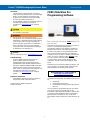 2
2
-
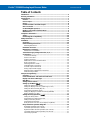 3
3
-
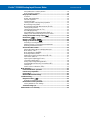 4
4
-
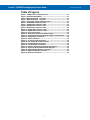 5
5
-
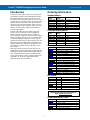 6
6
-
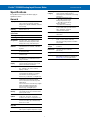 7
7
-
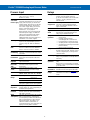 8
8
-
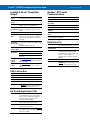 9
9
-
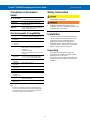 10
10
-
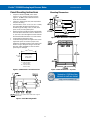 11
11
-
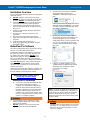 12
12
-
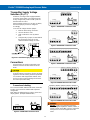 13
13
-
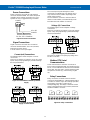 14
14
-
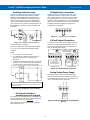 15
15
-
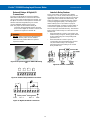 16
16
-
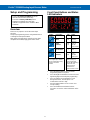 17
17
-
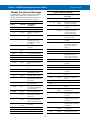 18
18
-
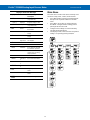 19
19
-
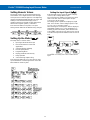 20
20
-
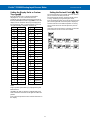 21
21
-
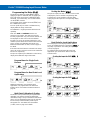 22
22
-
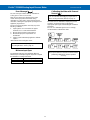 23
23
-
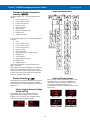 24
24
-
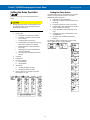 25
25
-
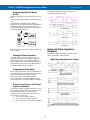 26
26
-
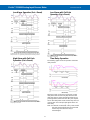 27
27
-
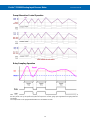 28
28
-
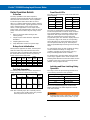 29
29
-
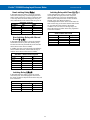 30
30
-
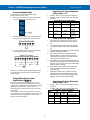 31
31
-
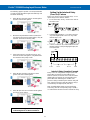 32
32
-
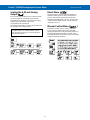 33
33
-
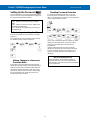 34
34
-
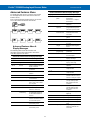 35
35
-
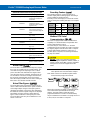 36
36
-
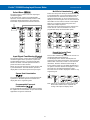 37
37
-
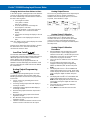 38
38
-
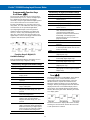 39
39
-
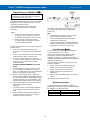 40
40
-
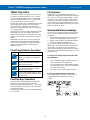 41
41
-
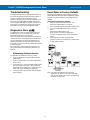 42
42
-
 43
43
-
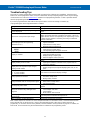 44
44
-
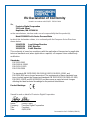 45
45
-
 46
46
Ask a question and I''ll find the answer in the document
Finding information in a document is now easier with AI
Related papers
-
 PRECISION DIGITAL PD6000 Quick start guide
PRECISION DIGITAL PD6000 Quick start guide
-
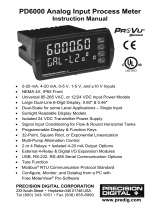 PRECISION DIGITAL PD6000 User manual
PRECISION DIGITAL PD6000 User manual
-
 PRECISION DIGITAL F&I Software User manual
PRECISION DIGITAL F&I Software User manual
-
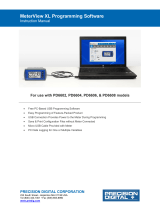 PRECISION DIGITAL 6600 Software User manual
PRECISION DIGITAL 6600 Software User manual
-
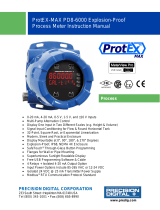 PRECISION DIGITAL PD8-6000 User manual
PRECISION DIGITAL PD8-6000 User manual
-
PRECISION DIGITAL PD6620, PD6626 User manual
-
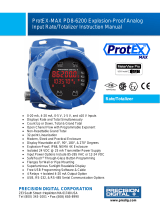 PRECISION DIGITAL PD8-6200 User manual
PRECISION DIGITAL PD8-6200 User manual
-
PRECISION DIGITAL PD6200 User manual
-
 PRECISION DIGITAL PD6402 User manual
PRECISION DIGITAL PD6402 User manual
-
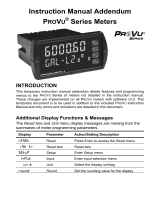 PRECISION DIGITAL PD6060 User manual
PRECISION DIGITAL PD6060 User manual
Other documents
-
Detecto SlimPRO Calibration Operating instructions
-
APG DDD User manual
-
Gianni Industries CP-31GP Installation guide
-
APG DDL User manual
-
Dwyer Series MPM User manual
-
Dwyer Series MPCJR User manual
-
APG DDX User manual
-
Omega DP24-E Owner's manual
-
Blue Sea Systems 1839 Operating instructions
-
Precision Digital Corporation PROVU Series User manual