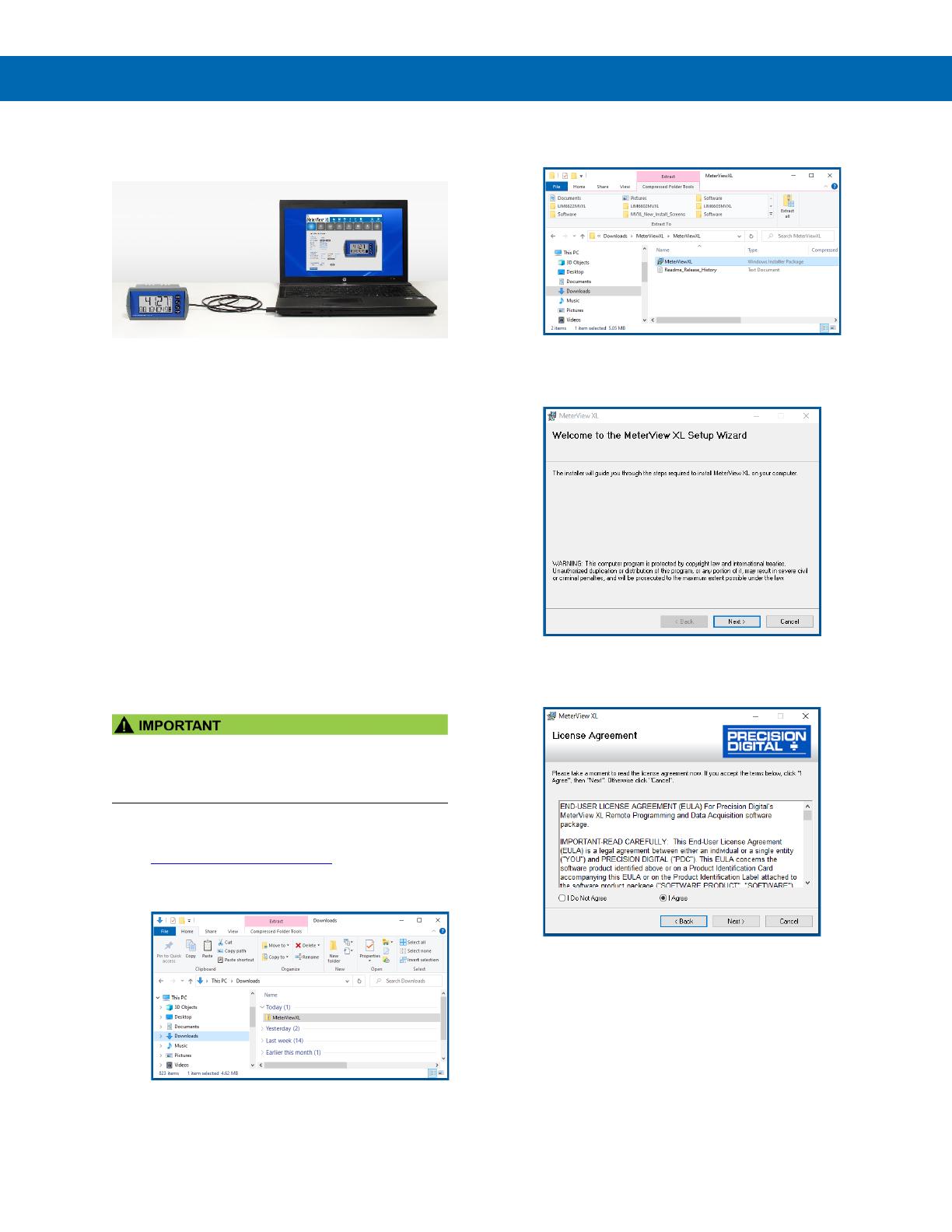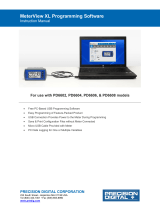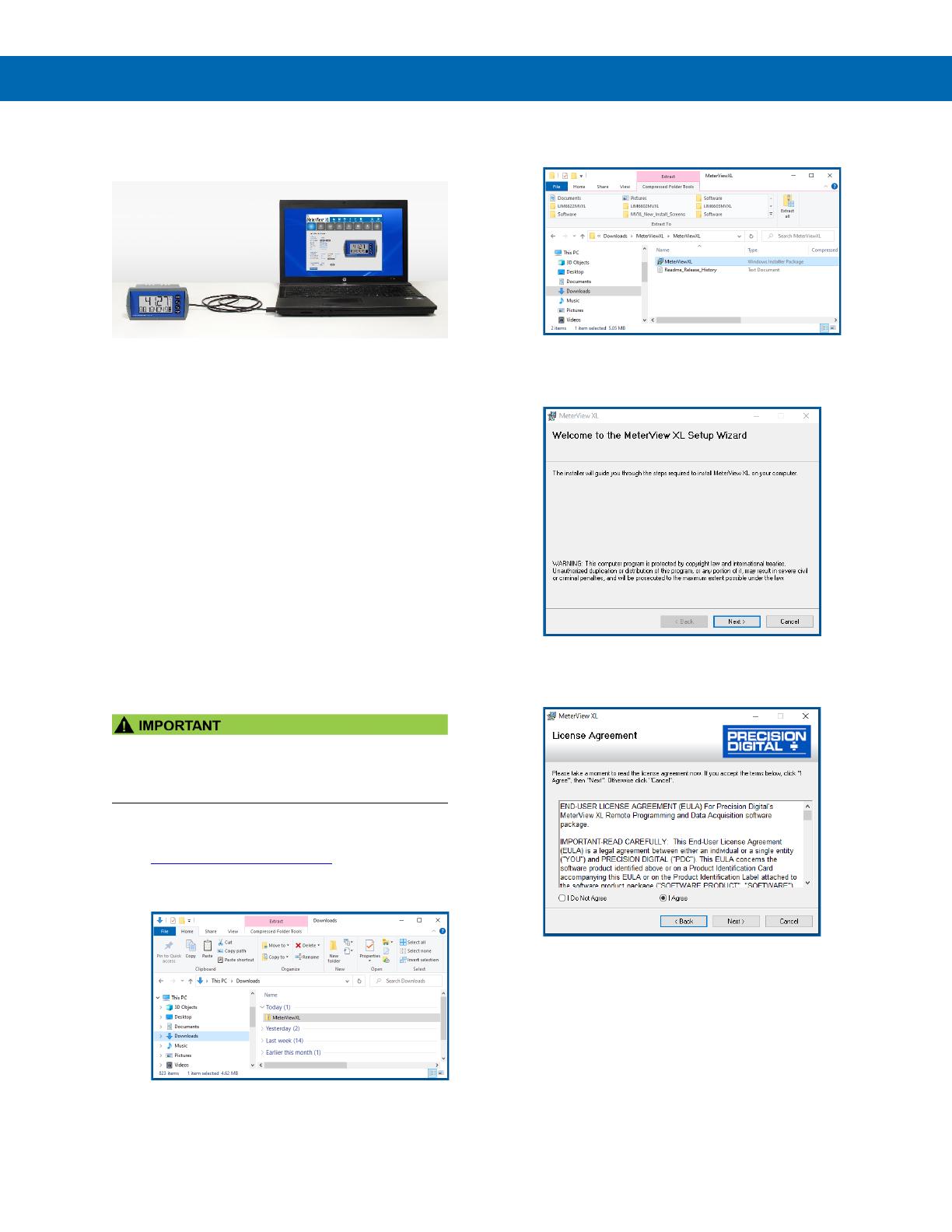
MeterView XL Programming Software Instruction Manual
2
MeterView XL Programming
Software
Free, PC-based, MeterView XL software that
connects to the meter via a micro USB cable is
available for programming and setup of the meters.
This software greatly simplifies the programming
process and allows the user to save configuration files
for later use. The meter will also be powered by the
USB connection so no additional power is needed
during programming.
• Free PC-Based USB Programming Software
• Easy Programming of Feature-Packed
Product
• USB Connection Provides Power to the
Meter During Programming
• Save & Print Configuration Files without
Meter Connected
• Micro USB Cable Provided with Meter
• PC Data Logging for One or Multiple
Variables
MeterView XL Software Installation
• Please uninstall previous versions of this
software prior to downloading, installing, and
running the latest version.
1. Download MeterView XL Installation file to your
PC from the included CD or go to
www.predig.com/meterviewxl
2. Locate the MeterView XL zipped folder on your
PC and double-click to extract and open:
3. Double-click MeterView XL Windows Installer
Package file to open:
4. The MeterView XL Setup Wizard window will
appear. Click “Next” to start the installation
process:
5. The MeterView XL License Agreement window
appears next. Select “I agree” and click “Next”
to continue the installation process: