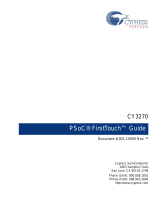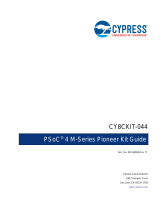Page is loading ...

2 CY3271-PSoC 1 FirstTouch Starter Kit with CyFi Low-Power RF Guide, Doc. # 001-48286 Rev. *E
Copyrights
Copyrights
© Cypress Semiconductor Corporation, 2009-2013. The information contained herein is subject to change without notice.
Cypress Semiconductor Corporation assumes no responsibility for the use of any circuitry other than circuitry embodied in a
Cypress product. Nor does it convey or imply any license under patent or other rights. Cypress products are not warranted
nor intended to be used for medical, life support, life saving, critical control or safety applications, unless pursuant to an
express written agreement with Cypress. Furthermore, Cypress does not authorize its products for use as critical components
in life-support systems, where a malfunction or failure may reasonably be expected to result in significant injury to the user.
The inclusion of Cypress products in life-support systems application implies that the manufacturer assumes all risk of such
use, and in doing so indemnifies Cypress against all charges.
Any Source Code (software and/or firmware) is owned by Cypress Semiconductor Corporation (Cypress), and is protected
by, and subject to worldwide patent protection (United States and foreign), United States copyright laws, and international
treaty provisions. Cypress hereby grants to licensee a personal, non-exclusive, non-transferable license to copy, use, modify,
create derivative works of, and compile the Cypress Source Code and derivative works for the sole purpose of creating
custom software and/or firmware in support of licensee product to be used only in conjunction with a Cypress integrated
circuit as specified in the applicable agreement. Any reproduction, modification, translation, compilation, or representation of
this Source Code except as specified above is prohibited without the express written permission of Cypress.
Disclaimer: CYPRESS MAKES NO WARRANTY OF ANY KIND, EXPRESS OR IMPLIED, WITH REGARD TO THIS
MATERIAL, INCLUDING, BUT NOT LIMITED TO, THE IMPLIED WARRANTIES OF MERCHANTABILITY AND FITNESS
FOR A PARTICULAR PURPOSE. Cypress reserves the right to make changes without further notice to the materials
described herein. Cypress does not assume any liability arising out of the application, or use of any product or circuit
described herein. Cypress does not authorize its products for use as critical components in life-support systems, where a
malfunction or failure may reasonably be expected to result in significant injury to the user. The inclusion of Cypress’ product
in a life-support systems application implies that the manufacturer assumes all risk of such use, and in doing so indemnifies
Cypress against all charges.
Use may be limited by and subject to the applicable Cypress software license agreement.
PSoC Designer™, FirstTouch™, and Programmable System-on-Chip™ are trademarks and PSoC® is a registered trademark
of Cypress Semiconductor Corp. All other trademarks or registered trademarks referenced herein are property of the
respective corporations.
Flash Code Protection
Cypress products meet the specifications contained in their particular Cypress PSoC Data Sheets. Cypress believes that its
family of PSoC products is one of the most secure families of its kind on the market today, regardless of how they are used.
There may be methods, unknown to Cypress, that can breach the code protection features. Any of these methods, to our
knowledge, would be dishonest and possibly illegal. Neither Cypress nor any other semiconductor manufacturer can
guarantee the security of their code. Code protection does not mean that we are guaranteeing the product as "unbreakable."
Cypress is willing to work with the customer who is concerned about the integrity of their code. Code protection is constantly
evolving. We at Cypress are committed to continuously improving the code protection features of our products.

CY3271-PSoC 1 FirstTouch Starter Kit with CyFi Low-Power RF Guide, Doc. # 001-48286 Rev. *E 3
Contents
1. Introduction 5
1.1 Kit Contents ................................................................................................................ 5
1.2 Sense and Control Dashboard ................................................................................... 6
1.3 Additional Learning Resources................................................................................... 6
1.4 Document History ....................................................................................................... 7
1.5 Documentation Conventions ...................................................................................... 7
2. Getting Started 9
2.1 Kit Installation .............................................................................................................9
2.2 PSoC Designer ......................................................................................................... 13
2.3 PSoC Programmer ................................................................................................... 14
2.4 Configuring Sense and Control Dashboard .............................................................. 15
3. Kit Operation 21
3.1 Introduction ............................................................................................................... 21
3.1.1 RF Expansion Card....................................................................................... 22
3.1.2 Multifunction Expansion Card ....................................................................... 24
4. Hardware 25
4.1 System Block Diagram ............................................................................................. 25
4.2 Functional Description .............................................................................................. 25
4.2.1 FirstTouch PC Bridge (FTPC) ....................................................................... 27
4.2.2 Programming PC Bridge Application Processor ........................................... 31
4.3 RF Expansion Card Overview .................................................................................. 31
4.3.1 RF Expansion Card....................................................................................... 31
4.3.2 Hardware Design .......................................................................................... 33
4.3.3 LED Connections .......................................................................................... 33
4.4 FirstTouch Multifunction (FTMF) Expansion Card .................................................... 34
4.4.1 CY8C21434 Chip .......................................................................................... 37
4.5 AAA Power Pack ..................................................................................................... 39
4.6 CR2032 Power Pack ............................................................................................... 40
5. Code Examples 41
5.1 My First Code Example ............................................................................................ 41
5.1.1 Project Objective ........................................................................................... 41
5.1.2 Flowchart....................................................................................................... 42
5.1.3 Creating My First PSoC 1 Project ................................................................. 42
5.1.4 Verify Output ................................................................................................. 58
5.2 Multifunction Expansion Card Light Sensor.............................................................. 60
5.2.1 Device Configuration..................................................................................... 60
5.2.2 Flowchart....................................................................................................... 61
5.2.3 Verify Output ................................................................................................. 61

4 CY3271-PSoC 1 FirstTouch Starter Kit with CyFi Low-Power RF Guide, Doc. # 001-48286 Rev. *E
Contents
5.3 Multifunction Expansion Card Proximity Sensor........................................................63
5.3.1 Device Configuration......................................................................................63
5.3.2 Flowchart .......................................................................................................64
5.3.3 Verify Output ..................................................................................................65
5.4 Multifunction Expansion Card Temperature Sensor..................................................66
5.4.1 Device Configuration......................................................................................66
5.4.2 Flowchart .......................................................................................................67
5.4.3 Verify Output ..................................................................................................68
5.5 Ultra Low Power Wireless Temperature Sensor (RF_ULP_TEMP) ..........................69
5.5.1 Project Description.........................................................................................69
5.5.2 Hardware Connections ..................................................................................69
5.5.3 Device Configuration......................................................................................70
5.5.4 Flowchart .......................................................................................................71
5.5.5 Verify Output ..................................................................................................73
5.6 PC Bridge Wireless HUB...........................................................................................74
5.6.1 Device Configuration for Slave CY8C24894..................................................74
5.6.2 Device Configuration......................................................................................75
5.6.3 Flowchart .......................................................................................................76
5.6.4 Verify Output ..................................................................................................77
5.7 Wireless I2C Bridge for RF Expansion Card .............................................................77
5.7.1 Device Configuration......................................................................................78
5.7.2 Flowchart .......................................................................................................79
5.7.3 Verify Output ..................................................................................................82
A. Appendix 83
A.1 Schematics ................................................................................................................83
A.2 PC Bridge Layout ......................................................................................................90
A.3 RF Expansion Layout ................................................................................................91
A.4 MF Expansion Layout................................................................................................92
A.5 AAA Battery Layout ...................................................................................................93
A.6 Coin Battery Layout ...................................................................................................94
A.7 Bill of Materials (BOM)...............................................................................................95

CY3271-PSoC 1 FirstTouch Starter Kit with CyFi Low-Power RF Guide, Doc. # 001-48286 Rev. *E 5
1. Introduction
Thank you for your interest in the CY3271-PSoC 1 FirstTouch™ Starter Kit with CyFi™ Low-Power
RF. This kit can be used with the Sense and Control Dashboard (SCD) tool. This kit uses the
Cypress 2.4 GHz (ISM band) CyFi Low-Power RF technology to exhibit the simple, power efficient
wireless connectivity to embeddded designs; see the CyFi data sheet for more information.
Chapter 2 of this document describes the installation and configuration of the kit software. Chapter 3
explains the programming of a PSoC 1 device with PSoC Programmer and how to use the kit with
the help of a code example. Chapter 4 describes the hardware operation. Chapter 5 provides
instructions to create a simple project. The Appendix section provides the schematics and bill of
materials (BOM) for the kit. The CY3271-PSoC 1 FirstTouch RF (FTRF) Kit is configured with the
Multifunction Expansion Card CapSense® Slider code example when shipped. See Chapter 5 for
more details. Evaluate the sample projects provided with the kit and then experiment with the kit
hardware and software to create your own designs.
1.1 Kit Contents
The CY3271-FTRF kit hardware consists of the following components:
■PC bridge (FTPC)
■RF expansion card (FTRF)
■Multifunction expansion card (FTMF)
■AAA power pack (AAA)
■CR2032 power pack (CR2032)
■CY8C20634-12FDXI sample silicon
■CY3271-FTRF kit CD/DVD
❐PSoC Designer installation file
❐PSoC Programmer installation file
❐Bridge Control Panel installation file (packaged along with PSoC Programmer)
❐Code examples
❐Hardware files
❐Kit guide
❐Quick start guide
❐Release notes
Inspect the contents of the kit. If any parts are missing, contact your nearest Cypress sales office for
further assistance.

6 CY3271-PSoC 1 FirstTouch Starter Kit with CyFi Low-Power RF Guide, Doc. # 001-48286 Rev. *E
Introduction
1.2 Sense and Control Dashboard
SCD enables to log data and monitor wired and wireless sensors created using PSoC 1. The fea-
tures include data logging, calibration, alarms, and data aggregation from hundreds of sensors. In
the CY3271, SCD is used to log data from wireless sensors connected to the PC, using the FTRF.
1.3 Additional Learning Resources
Visit www.cypress.com for additional learning resources in the form of data sheets, technical
reference manual, and application notes.
■Application Note - Features and Performance of a Wide Array of PSoC Analog-to-Digital Convert-
ers: http://www.cypress.com/?rID=2641
■PSoC CY8C21434 - Chip Features and Functional Overview:
http://www.cypress.com/?rID=3345
■PSoC CY8C27443 - Chip Features and Functional Overview:
http://www.cypress.com/?rID=3324
■For more information regarding PSoC Designer functionality and releases:
www.cypress.com/go/psocdesigner
■For more information regarding PSoC Programmer, supported hardware and COM layer:
www.cypress.com/go/psocprogrammer
■For a list of PSoC Designer-related trainings:
http://www.cypress.com/?rID=40543

CY3271-PSoC 1 FirstTouch Starter Kit with CyFi Low-Power RF Guide, Doc. # 001-48286 Rev. *E 7
Introduction
1.4 Document History
1.5 Documentation Conventions
Revision PDF Creation
Date Origin of
Change Description of Change
** 10/17/2008 VED Initial version of kit guide
*A 05/04/2010 SHEA CDT based updates
*B 01/31/2011 RKPM Extensive content updates
*C 07/08/2011 RKPM Added My First Code Example section. Text and image updates
throughout the document
*D 09//21/2011 RKPM Updated section 2.4 Configuring Sense and Control Dashboard. Minor
content updates.
*E 05/01/2013 ELIN No technical updates. Completing Sunset Review.
Table 1-1. Document Conventions for Guides
Convention Usage
Courier New Displays file locations, user entered text, and source code:
C:\ ...cd\icc\
Italics Displays file names and reference documentation:
Read about the sourcefile.hex file in the PSoC Designer User Guide.
[Bracketed, Bold]Displays keyboard commands in procedures:
[Enter] or [Ctrl] [C]
File > Open Represents menu paths:
File > Open > New Project
Bold Displays commands, menu paths, and icon names in procedures:
Click the File icon and then click Open.
Times New Roman Displays an equation:
2 + 2 = 4
Text in gray boxes Describes cautions or unique functionality of the product.

8 CY3271-PSoC 1 FirstTouch Starter Kit with CyFi Low-Power RF Guide, Doc. # 001-48286 Rev. *E
Introduction

CY3271-PSoC 1 FirstTouch Starter Kit with CyFi Low-Power RF Guide, Doc. # 001-48286 Rev. *E 9
2. Getting Started
This chapter describes how to install and configure the CY3271-PSoC 1 FirstTouch RF (FTRF) kit.
2.1 Kit Installation
To install the kit software, follow these steps:
1. Insert the kit CD/DVD into the CD/DVD drive of your PC. The CD/DVD is designed to auto-run
and the kit installer startup screen appears.
Note You can also download the latest installer from http://www.cypress.com/go/CY3271-FTRF.
Three different types of installers are available for download:
a. CY3271-FTRF_ISO: This file (ISO image) is an archive file of the optical disc provided with
the kit. You can use this to create an installer CD/DVD or extract information using WinRar or
similar tools.
b. CY3271-FTRF_Single Package: This executable file installs the CD/DVD contents, which
includes PSoC Programmer, PSoC Designer, code examples, kit hardware files, and user
documents.
c. CY3271-FTRF_Single Package (without prerequisites): This executable file installs only the
kit contents, which includes kit code examples, hardware files, and user documents.
2. Click Install CY3271-FTRF Kit to start the installation, as shown in Figure 2-1.
Figure 2-1. Kit Installer Startup Screen

10 CY3271-PSoC 1 FirstTouch Starter Kit with CyFi Low-Power RF Guide, Doc. # 001-48286 Rev. *E
Getting Started
Note If auto-run does not execute, double-click cyautorun.exe file on the root directory of the
CD/DVD, as shown in Figure 2-2.
Figure 2-2. Root Directory of CD/DVD
3. The InstallShield Wizard screen appears. On this screen, choose the folder location to install
the setup files. You can change the location of the folder for the setup files using Change, as
shown in Figure 2-3.
4. Click Next to launch the kit installer.
Figure 2-3. InstallShield Wizard
5. On the Product Installation Overview screen, select the installation type that best suits your
requirement. The drop-down menu has three options - Typical, Custom, and Complete, as
shown in Figure 2-4.
6. Click Next to start the installation.

CY3271-PSoC 1 FirstTouch Starter Kit with CyFi Low-Power RF Guide, Doc. # 001-48286 Rev. *E 11
Getting Started
Figure 2-4. Installation Type Options
7. When the installation begins, a list of packages appears on the Installation Page. A green check
mark appears adjacent to every package that is downloaded and installed; see Figure 2-5.
8. Wait until all the packages are downloaded and installed successfully.
Figure 2-5. Installation Page
9. Click Finish to complete the installation, as shown in Figure 2-6.

12 CY3271-PSoC 1 FirstTouch Starter Kit with CyFi Low-Power RF Guide, Doc. # 001-48286 Rev. *E
Getting Started
Figure 2-6. Installation Complete
After software installation, verify that you have all hardware and drivers set up for the CY3271-FTRF
kit by connecting the kit to your PC via its USB interface. Because this is the first time you have
connected this board to the PC, initial drivers are installed. Follow the instructions for USB detection
to complete the installation process. Now, verify your installation and setup by opening PSoC
Programmer with the kit board attached.
Note Advanced users can go to Code Examples on page 41.

CY3271-PSoC 1 FirstTouch Starter Kit with CyFi Low-Power RF Guide, Doc. # 001-48286 Rev. *E 13
Getting Started
2.2 PSoC Designer
1. Click Start > All Programs > Cypress > PSoC Designer <version> > PSoC Designer <ver-
sion>.
2. Click File > New Project, to create a new project; click File > Open Project to work with an exist-
ing project.
Figure 2-7. PSoC Designer Interconnect View
3. To experiment with the code examples, go to Code Examples on page 41.
Note For more details on PSoC Designer, see the PSoC Designer IDE Guide located at:
<Install_Directory>:\Cypress\PSoC Designer\<version>\Documentation.
See Additional Learning Resources on page 6 for links to PSoC Designer training. The PSoC
Designer quick start guide is available at: http://www.cypress.com/?rID=47954.

14 CY3271-PSoC 1 FirstTouch Starter Kit with CyFi Low-Power RF Guide, Doc. # 001-48286 Rev. *E
Getting Started
2.3 PSoC Programmer
1. Click Start > All Programs > Cypress > PSoC Programmer <version> > PSoC Programmer
<version>.
2. Select the MiniProg from Port Selection, as shown in Figure 2-8.
Figure 2-8. PSoC Programmer Window
3. Click File Load to load the hex file.
4. Use the Program button to program the hex file on to the chip.
5. When programming is successful, Programming Succeeded appears in the Actions pane.
6. Close PSoC Programmer.
Note For more details on PSoC Programmer, see the user guide at the following location:
<Install_Directory>:\Program Files\Cypress\Programmer\<version>\Documents.

CY3271-PSoC 1 FirstTouch Starter Kit with CyFi Low-Power RF Guide, Doc. # 001-48286 Rev. *E 15
Getting Started
2.4 Configuring Sense and Control Dashboard
1. Click Start > All Programs > Cypress > Sense and Control Dashboard <version> > Sense
and Control Dashboard <version> to open the SCD software.
2. Select Startup Action window; select the options Start new system configuration, Unbind all
nodes, and Start logging data; click Continue.
Figure 2-9. Startup Action Window

16 CY3271-PSoC 1 FirstTouch Starter Kit with CyFi Low-Power RF Guide, Doc. # 001-48286 Rev. *E
Getting Started
3. Select a location to save the configuration file (SDF).
4. Connect the PC Bridge (FTPC) USB dongle on to a free USB port in the PC.
5. Connect the Multifunction board to the RF Bridge board. Power up this assembly using the AAA
power pack board provided with the kit.
6. Attach a node to the wireless hub and configure the SCD to view the node data; to do this, follow
these instructions.
7. Click the Manage button to add a new node, as shown in Figure 2-10.
Figure 2-10. Manage Button in SCD Dashboard
8. In the Manage System Configuration screen, click Add.
Figure 2-11. Manage System Configuration - Add
9. The Add Node Wizard opens up; Select the Add Node option and click Next in the Add Node
Wizard; then, click on Start Binding in the subsequent window.

CY3271-PSoC 1 FirstTouch Starter Kit with CyFi Low-Power RF Guide, Doc. # 001-48286 Rev. *E 17
Getting Started
Figure 2-12. Add Node and Start Binding
10.Press the Bind button on the RF Bridge board; this ensures that the node is in Bind mode and
allows the hub to discover the node.
Note Press the Bind button within 30 secs of pressing the button on the GUI; otherwise, binding
does not occur and the result is shown as ‘Time out’.
Figure 2-13. Bind Button
11.Verify the success of the bind and click Next.

18 CY3271-PSoC 1 FirstTouch Starter Kit with CyFi Low-Power RF Guide, Doc. # 001-48286 Rev. *E
Getting Started
Figure 2-14. Successful Bind
12.On the next screen, assign a name to the node.
Figure 2-15. Enter Node Name

CY3271-PSoC 1 FirstTouch Starter Kit with CyFi Low-Power RF Guide, Doc. # 001-48286 Rev. *E 19
Getting Started
13.In the Node Configuration section, the option Edit Node Configuration manually is selected by
default. For this kit, the node configuration is completed and stored as xml files. On successful
binding of the node, choose Load Node Configuration from a file option and select the appropri-
ate xml file from <Install_Directory>:\Cypress\CY3271-FTRF\<version>\Firm-
ware\DeviceTemplates. Click Finish.
14.To edit the node manually, select Edit Node Configuration manually and click Finish.
15.Click Add on the Configure Node screen to configure the sensor parameters.
Figure 2-16. Configure Sensor Parameters
16.The Configure Sensor window opens up. The following parameters can be configured for the
sensor:
a. Sensor Data Format - Unsigner Integer, Two's Complement Integer, and so on
b. Senor Bit Range
c. Data Length - Bits or Bytes
d. Scaling/Multiplication Factor (if any)
e. Sensor Physical Unit - KPa, Lux, and so on. This is used in the graphical display of node data.
Note Figure 2-17 shows the default values.

20 CY3271-PSoC 1 FirstTouch Starter Kit with CyFi Low-Power RF Guide, Doc. # 001-48286 Rev. *E
Getting Started
Figure 2-17. Configure Sensor Parameters
17.The SCD GUI provides the options to calibrate the sensor, specify the conversion expression,
and display options (Tile options). Click on the respective buttons to enter the context specific
menus and options.
18.After configuring the node, click OK on all subsequent screens to return to the main screen where
the data logging has started.
19.Configuring the sensor can even be done at a later time by clicking on the appropriate button in
the main menu
Figure 2-18. Main Menu Buttons
/