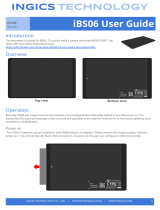Page is loading ...

CYALKIT-E02
Solar-Powered BLE Sensor Beacon
Reference Design Kit Guide
Doc. No. 002-11317 Rev. *C
Cypress Semiconductor
198 Champion Court
San Jose, CA 95134-1709
www.cypress.com

Copyrights
CYALKIT-E02 Solar-Powered BLE Sensor Beacon Reference Design Kit Guide, Doc. No. 002-11317 Rev. *C 2
© Cypress Semiconductor Corporation, 2016-2017. This document is the property of Cypress Semiconductor Corporation
and its subsidiaries, including Spansion LLC (“Cypress”). This document, including any software or firmware included or
referenced in this document (“Software”), is owned by Cypress under the intellectual property laws and treaties of the United
States and other countries worldwide. Cypress reserves all rights under such laws and treaties and does not, except as
specifically stated in this paragraph, grant any license under its patents, copyrights, trademarks, or other intellectual property
rights. If the Software is not accompanied by a license agreement and you do not otherwise have a written agreement with
Cypress governing the use of the Software, then Cypress hereby grants you a personal, non-exclusive, nontransferable
license (without the right to sublicense) (1) under its copyright rights in the Software (a) for Software provided in source code
form, to modify and reproduce the Software solely for use with Cypress hardware products, only internally within your
organization, and (b) to distribute the Software in binary code form externally to end users (either directly or indirectly through
resellers and distributors), solely for use on Cypress hardware product units, and (2) under those claims of Cypress’s patents
that are infringed by the Software (as provided by Cypress, unmodified) to make, use, distribute, and import the Software
solely for use with Cypress hardware products. Any other use, reproduction, modification, translation, or compilation of the
Software is prohibited.
TO THE EXTENT PERMITTED BY APPLICABLE LAW, CYPRESS MAKES NO WARRANTY OF ANY KIND, EXPRESS OR
IMPLIED, WITH REGARD TO THIS DOCUMENT OR ANY SOFTWARE OR ACCOMPANYING HARDWARE, INCLUDING,
BUT NOT LIMITED TO, THE IMPLIED WARRANTIES OF MERCHANTABILITY AND FITNESS FOR A PARTICULAR
PURPOSE. To the extent permitted by applicable law, Cypress reserves the right to make changes to this document without
further notice. Cypress does not assume any liability arising out of the application or use of any product or circuit described in
this document. Any information provided in this document, including any sample design information or programming code,
is provided only for reference purposes. It is the responsibility of the user of this document to properly design, program, and
test the functionality and safety of any application made of this information and any resulting product. Cypress products are
not designed, intended, or authorized for use as critical components in systems designed or intended for the operation of
weapons, weapons systems, nuclear installations, life-support devices or systems, other medical devices or systems
(including resuscitation equipment and surgical implants), pollution control or hazardous substances management, or other
uses where the failure of the device or system could cause personal injury, death, or property damage (“Unintended Uses”).
A critical component is any component of a device or system whose failure to perform can be reasonably expected to cause
the failure of the device or system, or to affect its safety or effectiveness. Cypress is not liable, in whole or in part, and you
shall and hereby do release Cypress from any claim, damage, or other liability arising from or related to all Unintended Uses
of Cypress products. You shall indemnify and hold Cypress harmless from and against all claims, costs, damages, and
other liabilities, including claims for personal injury or death, arising from or related to any Unintended Uses of Cypress
products.
Cypress, the Cypress logo, Spansion, the Spansion logo, and combinations thereof, WICED, PSoC, CapSense, EZ-USB,
F-RAM, and Traveo are trademarks or registered trademarks of Cypress in the United States and other countries. For a
more complete list of Cypress trademarks, visit cypress.com. Other names and brands may be claimed as property of their
respective owners.

CYALKIT-E02 Solar-Powered BLE Sensor Beacon Reference Design Kit Guide, Doc. No. 002-11317 Rev. *C 3
Contents
Safety Information .................................................................................................................................................................. 5
Regulatory Compliance ................................................................................................................................................... 5
General Safety Instructions ............................................................................................................................................. 6
1. Introduction .................................................................................................................................................................... 7
1.1 Kit Introduction ....................................................................................................................................................... 7
1.2 Block Diagrams ..................................................................................................................................................... 8
1.3 Features ................................................................................................................................................................ 9
2. Software Installation ................................................................................................................................................... 11
2.1 Install Cypress BLE-Beacon Software ................................................................................................................. 11
2.2 Install RDK Software ........................................................................................................................................... 12
2.3 Uninstall Software ................................................................................................................................................ 14
2.4 PSoC Creator™ ................................................................................................................................................... 14
3. Getting Started ............................................................................................................................................................. 15
3.1 WSN Operation with PC ...................................................................................................................................... 15
3.2 WSN Operation with Mobile Device ..................................................................................................................... 22
3.3 Configuring Solar BLE Sensor ............................................................................................................................. 26
3.4 Serial Command List ........................................................................................................................................... 31
3.5 Eddystone-URL Configuration Service ................................................................................................................ 40
3.6 Note About Validators .......................................................................................................................................... 40
4. Program and Debug .................................................................................................................................................... 42
4.1 KitProg ................................................................................................................................................................. 42
4.2 Programming and Debugging .............................................................................................................................. 42
4.3 Updating KitProg Firmware.................................................................................................................................. 47
5. Reference Design ........................................................................................................................................................ 48
5.1 Hardware Description .......................................................................................................................................... 48
5.2 Firmware Description ........................................................................................................................................... 56
5.3 BLE Beacon Format ............................................................................................................................................ 67
5.4 Eddystone Format ............................................................................................................................................... 69
6. Hardware ...................................................................................................................................................................... 71
6.1 Solar BLE Sensor ................................................................................................................................................ 71
6.2 Debug Board ....................................................................................................................................................... 77

Contents
CYALKIT-E02 Solar-Powered BLE Sensor Beacon Reference Design Kit Guide, Doc. No. 002-11317 Rev. *C 4
Appendix A. Advanced Topics ........................................................................................................................................ 82
A.1 Battery Input Operation ....................................................................................................................................... 82
A.2 Charging the Supercapacitor ............................................................................................................................... 83
A.3 Equivalent Series Resistance of the Supercapacitor ........................................................................................... 84
A.4 Diode Connection Between Solar Cell and VDD ................................................................................................. 85
Appendix B. Solar BLE Sensor Enclosure ..................................................................................................................... 87
B.1 Solar BLE Sensor Enclosure ............................................................................................................................... 87
B.2 How to Install the Board in the Enclosure ............................................................................................................ 88
Revision History ................................................................................................................................................................... 90

CYALKIT-E02 Solar-Powered BLE Sensor Beacon Reference Design Kit Guide, Doc. No. 002-11317 Rev. *C 5
Safety Information
<
Regulatory Compliance
The CYALKIT-E02 Solar-Powered Bluetooth Low Energy (BLE) Sensor Beacon Reference Design Kit (RDK) is intended for
use as a development platform for hardware or software in a laboratory environment. The board is an open system design,
which does not include a shielded enclosure. This may cause interference with other electrical or electronic devices in close
proximity. In a domestic environment, this product may cause radio interference. In this case, the user may be required to take
adequate preventive measures. Also, the board should not be used near any medical equipment or RF devices.
Attaching additional wiring to this product or modifying the product operation from the factory default may affect its
performance and cause interference with other apparatus in the immediate vicinity. If such interference is detected, suitable
mitigating measures should be taken.
The CYALKIT-E02 Solar-Powered BLE Sensor Beacon RDK as shipped from the factory has been verified to
meet the requirements of CE as a Class A product.
The CYALKIT-E02 Solar-Powered BLE Sensor Beacon RDK contains electrostatic discharge
(ESD) sensitive devices. Electrostatic charges readily accumulate on the human body and any
equipment and can discharge without detection. Permanent damage may occur to devices
subjected to high-energy discharges. Proper ESD precautions are recommended to avoid
performance degradation or loss of functionality. Store unused CYALKIT-E02 boards in the
protective shipping package.
End of Life/Product Recycling
The end of life of this kit is five years after the date of manufacture mentioned on the back of the
box. Contact your nearest recycler to discard the kit.

Safety Information
CYALKIT-E02 Solar-Powered BLE Sensor Beacon Reference Design Kit Guide, Doc. No. 002-11317 Rev. *C 6
General Safety Instructions
ESD Protection
ESD can damage boards and their associated components. Cypress recommends that you perform procedures only at an
ESD workstation. If one is not available, use appropriate ESD protection by wearing an antistatic wrist strap attached to
chassis ground (any unpainted metal surface) on your board when handling parts.
Handling Boards
CYALKIT-E02 boards are sensitive to ESD. Hold the board only by its edges. After removing the board from its box, place it on
a grounded, static-free surface. Use a conductive foam pad, if available. Do not slide the board over any surface.

CYALKIT-E02 Solar-Powered BLE Sensor Beacon Reference Design Kit Guide, Doc. No. 002-11317 Rev. *C 7
1. Introduction
,
Thank you for your interest in the CYALKIT-E02 Solar-Powered BLE Sensor Beacon RDK. The Solar-Powered BLE Sensor
Beacon RDK provides an easy-to-use platform for the development of a tiny solar-powered IoT device with BLE wireless
connectivity. The RDK consists of a Solar BLE Sensor and a Debug Board. The Solar BLE Sensor is based on Cypress’s
energy harvesting power management IC (PMIC) S6AE103A and EZ-BLE products. The objective of this RDK is to provide a
fully functional battery-less wireless sensor node (WSN). The Solar BLE Sensor will be enclosed in a casing to automatically
transmit temperature and humidity sensor data in an office lighting environment. The Debug Board is based on Cypress’s
PRoC™ BLE and PSoC® 5LP products. It can be connected to a host (PC) that supports the Debug Board and on-chip
debugging via a USB interface.
This kit guide explains how to set up and use the RDK. Be sure to read it before using the product. For questions, please
consult with sales or support representatives.
Note: All information included in this document is current as of the date it was issued. Such information is subject to change
without any prior notice. Please confirm the latest relevant information with the sales representative.
1.1 Kit Introduction
Figure 1-1. Kit Contents
1. Solar-Powered BLE Sensor Beacon (Solar BLE Sensor)
- Board + Enclosure
2. BLE-USB Bridge and Debug Board (Debug Board)
3. Quick Start Guide
+

Introduction
CYALKIT-E02 Solar-Powered BLE Sensor Beacon Reference Design Kit Guide, Doc. No. 002-11317 Rev. *C 9
Figure 1-3. Block Diagram of Debug Board
1.3 Features
The Solar-Powered BLE Sensor Beacon RDK provides everything needed to develop a light-powered sensor node that
transmits sensor data using Bluetooth Low Energy (BLE):
Tiny solar-powered BLE sensor board (circle with 24-mm diameter, same size as a 25-cent coin)
Operates using light energy harvested (>100 lux) by the included solar cell
Supports BLE communication with a PC through the provided Debug Board that is preprogrammed with custom firmware
for this kit
Supports BLE communication with a mobile device (iOS 8 or newer / Android 4.4 or newer)
Includes firmware that supports a BLE Beacon transmission with temperature and humidity data
Energy harvesting PMIC S6AE103A that supports the following applications:
□ Demo mode, transmitting sensor data at 3- to 60-second intervals (without charging to a supercapacitor)
□ Timer mode, transmitting sensor data at 5-minute intervals while charging to the supercapacitor
□ Transmitting data at over 30 hours without ambient light (when mode is set to Timer mode and supercapacitor is
fully charged)
Solar BLE Sensor that can support the following:
□ Selection of mode using a slide switch (Demo or Timer mode)
□ Programming and debugging of the EZ-BLE module via the Debug Board
□ Parameter setting of the BLE Beacon via the Debug Board
□ Charging of surplus solar energy to a 0.2-F supercapacitor (Timer mode)
□ Charging of the supercapacitor via the Debug Board using USB bus power
□ Temperature and humidity digital sensor

Introduction
CYALKIT-E02 Solar-Powered BLE Sensor Beacon Reference Design Kit Guide, Doc. No. 002-11317 Rev. *C 10
□ Expandable interface via 10-pin connector (GPIO)
□ Test pads for power, ground, primary battery input, and SWD interface for programming
Debug board that can support the following:
□ Debug board for receiving BLE data
□ Selecting the programming mode using a slide switch (EZ-BLE on Solar BLE Sensor or PRoC BLE on Debug
Board)
□ Connector for Solar BLE Sensor (power, SWD, UART, USB detect, charging supercapacitor, and GPIO)
□ Connector for programming PSoC 5LP (KitProg)
□ Parameter setting of Solar BLE Sensor via USB-to-UART bridge on KitProg
□ Reset button for EZ-BLE and PRoC BLE
□ User button for PRoC BLE
□ LEDs for User, Status and USB power
□ Test pads for power, ground and expandable GPIO
Includes reference schematic, BOM list, layout, and sample firmware for easy design
Uses the following Cypress devices:
□ S6AE103A ultra-low-power energy harvesting PMIC
□ CYBLE-022001-00 EZ-BLE PRoC module
□ CYBL10162-56L PRoC BLE IC
□ CY8C5868L PSoC 5LP for KitProg
□ MB39C022G LDO

CYALKIT-E02 Solar-Powered BLE Sensor Beacon Reference Design Kit Guide, Doc. No. 002-11317 Rev. *C 11
2. Software Installation
This section describes how to install the software.
2.1 Install Cypress BLE-Beacon Software
Follow these steps to install the Cypress BLE-Beacon software:
1. Download and install the Cypress BLE-Beacon software from www.cypress.com/CypressBLE-Beacon-PC. The
software is available in two different formats for download:
Cypress® BLE-Beacon™ PC: This executable file installs only the software contents, which include software files,
and user documents. This package can be used if all the software prerequisites are installed on your computer.
Cypress® BLE-Beacon™ PC ISO (Create CD): This file is a complete package, stored in a CD-ROM image format
that can be used to create a CD, or extract using ISO extraction programs, such as WinZip or WinRAR. This file
includes all the required software and user documents.
2. Run Install Cypress BLE-Beacon to start the installation, as shown below.
3. Select the folder to install the Cypress BLE-Beacon–related files. Choose the directory and click Next.
4. The Cypress BLE-Beacon installer automatically installs the required software, if it is not present on your computer. The
Setup installer directs you to download the required software from the Internet.
5. Choose the Typical/Custom/Complete installation type in the Product Installation Overview window. Click Next
after you select the installation type.
6. Read the Cypress End User License Agreement and make a selection based on the terms of the license agreement.
Click Next to continue the installation.

Software Installation
CYALKIT-E02 Solar-Powered BLE Sensor Beacon Reference Design Kit Guide, Doc. No. 002-11317 Rev. *C 12
7. When the installation begins, a list of packages appears on the installation page. A green check mark appears next to
each package after successful installation.
8. Click Finish to complete the Cypress BLE-Beacon installation.
9. Enter your contact information or select the Continue Without Contact Information check box. Click Finish to
complete the Cypress BLE-Beacon installation.
10. After the installation is complete, the kit contents are available at the following location:
<Install directory>\Cypress BLE-Beacon
Default location (Example: Windows 7)
64-bit: C:\Program Files (x86)\Cypress\Cypress BLE-Beacon
32-bit: C:\Program Files\Cypress\Cypress BLE-Beacon
2.2 Install RDK Software
Follow these steps to install the CYALKIT-E02 Solar-Powered BLE Sensor Beacon RDK software:
1. Download and install the CYALKIT-E02 software from www.cypress.com/CYALKIT-E02. The CYALKIT-E02 software is
available in three different formats for download:
□ CYALKIT-E02 Complete Setup: This installation package contains the files related to the kit. However, it does not
include the Windows Installer or Microsoft .NET framework packages. If these packages are not on your computer,
the installer directs you to download and install them from the Internet.
□ CYALKIT-E02 Only Package: This executable file installs only the kit contents, which include code examples,
hardware files, and user documents. This package can be used if all the software prerequisites are installed on your
computer.
□ CYALKIT-E02 CD ISO: This file is a complete package, stored in a CD-ROM image format that can be used to
create a CD, or extract using ISO extraction programs, such as WinZip or WinRAR. This file includes all the
required software, utilities, drivers, hardware files, and user documents.
2. Run Install CYALKIT-E02 to start the installation, as shown below.
3. Select the folder to install the CYALKIT-E02-related files. Choose the directory and click Next.
4. The CYALKIT-E02 installer automatically installs the required software if it is not present on your computer. The
CYALKIT-E02 Setup installer directs you to download the required software from the Internet.
5. Choose the Typical/Custom/Complete installation type in the Product Installation Overview window. Click Next
after you select the installation type.

Software Installation
CYALKIT-E02 Solar-Powered BLE Sensor Beacon Reference Design Kit Guide, Doc. No. 002-11317 Rev. *C 13
6. Read the Cypress End User License Agreement and make a selection based on the terms of the license agreement.
Click Next to continue the installation.
7. When the installation begins, a list of packages appears on the installation page. A green check mark appears next to
each package after successful installation.
8. Click Finish to complete the CYALKIT-E02 installation.
9. Enter your contact information or select the Continue Without Contact Information check box. Click Finish to
complete the CYALKIT-E02 installation.
10. After the installation is complete, the kit contents are available at the following location:
<Install directory>\CYALKIT-E02 Solar-Powered BLE Sensor Beacon RDK
Default location (Example: Windows 7)
□ 64-bit: C:\Program Files (x86)\Cypress\CYALKIT-E02 Solar-Powered BLE Sensor Beacon RDK
□ 32-bit: C:\Program Files\Cypress\CYALKIT-E02 Solar-Powered BLE Sensor Beacon RDK

Software Installation
CYALKIT-E02 Solar-Powered BLE Sensor Beacon Reference Design Kit Guide, Doc. No. 002-11317 Rev. *C 14
2.3 Uninstall Software
You can uninstall the Solar-Powered BLE Sensor Beacon RDK software and Cypress BLE-Beacon software using one of the
following methods:
Example: Windows 7
□ Go to Start > All Programs > Cypress > Cypress Update Manager; click the Uninstall button.
□ Go to Start > Control Panel > Programs and Features. Select the Solar-Powered BLE Sensor Beacon RDK program
from the list and click the Uninstall/Change button.
2.4 PSoC Creator™
PSoC Creator is a state-of-the-art, easy-to-use integrated design environment (IDE). It is a revolutionary hardware and
software co-design environment, powered by a library of preverified and precharacterized PSoC Components. With PSoC
Creator, you can:
□ Drag and drop PSoC Components to build a schematic of your custom design
□ Automatically place and route Components and configure GPIOs
□ Develop and debug firmware using the included Component APIs
PSoC Creator also enables you to tap into an entire tool ecosystem with integrated compiler chains and production
programmers for PSoC devices.
To develop firmware for the Solar-Powered BLE Sensor Beacon RDK, you must have PSoC Creator 3.3 SP2 or newer.
Download the latest version from www.cypress.com/psoccreator.
For sample firmware information for this kit, refer to section Firmware Description.

CYALKIT-E02 Solar-Powered BLE Sensor Beacon Reference Design Kit Guide, Doc. No. 002-11317 Rev. *C 15
3. Getting Started
<
In this chapter, you will become familiar with the Solar-Powered BLE Sensor Beacon RDK by successfully establishing a BLE
sensor beacon connection between the Solar BLE Sensor operating as a wireless sensor network (WSN), a PC with the
Debug Board, and a mobile device with apps. This will also confirm that the Solar BLE Sensor, the Debug Board, your PC,
and your mobile device are operating properly.
3.1 WSN Operation with PC
In this section, you will confirm that the Solar BLE Sensor is operating as a WSN by using the software provided on your PC to
detect temperature and humidity changes.
3.1.1 USB Driver Installation of Debug Board
1. Set the slide switch (SW3) on the Debug Board to the PRoC BLE side. Refer to Slide Switch for Target Device Select for
detailed information on each mode.
2. Plug the Debug Board into your computer’s USB port.
3. The driver Installation starts automatically and the following message window will appear. Click the message window
for the status.
PRoC BLE
EZ-BLE
SW3

Getting Started
CYALKIT-E02 Solar-Powered BLE Sensor Beacon Reference Design Kit Guide, Doc. No. 002-11317 Rev. *C 16
4. Confirm that the device driver installation has successfully completed (all components are “Ready to use”). If the
installation fails, do the installation manually using a file in the “USB drivers” folder. Refer to 3.1.2 USB Driver
Installation Failed.
5. After successful device driver installation, confirm that a new COM port called “KitProg USB-UART” was added:
Open the Device Manager:
□ Windows 7: Start > Control Panel > Device Manager
□ Windows 8/8.1/10: Right-click the Start button and select Device Manager.
B. Under Ports (COM & LPT), confirm that a COM port called “KitProg USB-UART” was added. Note the COM
number (COMxx).
6. Continue as described in 3.1.3 Establishing BLE Connection.
Completed
(Go to step 5)
Failed
(Refer to USB Driver
Installation Failed)

Getting Started
CYALKIT-E02 Solar-Powered BLE Sensor Beacon Reference Design Kit Guide, Doc. No. 002-11317 Rev. *C 17
3.1.2 USB Driver Installation Failed
If the device driver installation fails, confirm that an unconfigured KitProg USB-UART appears in the Device Manager:
1. Open the Device Manager:
Windows 7: Start > Control Panel > Device Manager
Windows 8/8.1/10: Right-click the Start button and select Device Manager.
2. Under Other devices, confirm that KitProg USB-UART appears with no associated COM port.
3. Update the USB driver software or the unconfigured “KitProg USB-UART.”
A. Click the right mouse button on “KitProg USB-UART.”
B. Select Update Driver Software….

Getting Started
CYALKIT-E02 Solar-Powered BLE Sensor Beacon Reference Design Kit Guide, Doc. No. 002-11317 Rev. *C 18
4. Select Browse my computer for driver software.
5. Search for the USB driver in the PSoC Programmer folder.
Default location (Example: Windows 7)
□ 64-bit: C:\Program Files (x86)\Cypress\Programmer\drivers
□ 32-bit: C:\Program Files\Cypress\Programmer\drivers
If there is no folder for PSoC Programmer, please download and install it from PSoC Programmer page. The
recommend version is 3.24 or later.
A. Select the Include subfolders box.
B. Click the Browse button.
C. Select the “drivers” folder of PSoC Programmer:
<Install directory>\Programmer\drivers
D. Click the OK button.
E. Click the Next button.
A
.
B
C
D
E

Getting Started
CYALKIT-E02 Solar-Powered BLE Sensor Beacon Reference Design Kit Guide, Doc. No. 002-11317 Rev. *C 19
6. Start installing the USB driver. Click the Close button when the KitProg USB-UART driver installation finishes.
7. After successful device driver installation, confirm that a new COM port called “KitProg USB-UART” was added:
A. Open the Device Manager.
B. Under Ports (COM & LPT), confirm that a COM port called “KitProg USB-UART” was added.
Note the COM number (COMxx).
3.1.3 Establishing BLE Connection
1. Set the slide switch (SW1) on the Solar BLE Sensor to Demo mode (DM). Refer to 5.1.4.1 Waveform of Demo Mode and
Timer Mode for detailed information on each mode.
Note: Use the sharp end of something like tweezers (not included in the kit) to change the mode.
Demo Mode
(DM)
Timer Mode
(TM)
SW1

Getting Started
CYALKIT-E02 Solar-Powered BLE Sensor Beacon Reference Design Kit Guide, Doc. No. 002-11317 Rev. *C 20
2. Place the Solar BLE Sensor under an office light. The firmware to operate the Solar BLE Sensor as a BLE sensor
beacon is preloaded from the factory. After placing the Solar BLE Sensor under a suitable light (refer to Table 3-1. Light
Level Versus Time Interval), it will automatically power up and begin transmitting.
Table 3-1. Light Level Versus Time Interval
Typical Light Level
Environment
Time Interval of Sensor1
~1 lx
Moonlight
Does not work
100 lx~200 lx
Under street lighting
50 s ~
200 lx~400 lx
At museum
30 s ~ 50 s
400 lx~500 lx
Office lighting
15 s ~ 30 s
1000 lx ~
Shopping mall, rainy day
3 s ~ 15 s
1The time interval of the sensor is three seconds in all light levels when the supercapacitor on the Solar BLE Sensor is fully charged.
3. Plug the Debug Board into your computer’s USB port.
4. Run CypressBLE-Beacon.exe, which is in the Windows application used to view the data received from the Solar BLE
Sensor. It is located in the Software folder that you installed earlier:
<Install directory>\Cypress BLE-Beacon\EXE
A Cypress BLE-Beacon window will appear. Select COMxx in the Serial Port drop-down menu, where COMxx
corresponds to the port that was confirmed in step 5 of 3.1.1 USB Driver Installation of Debug Board.
/