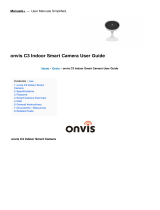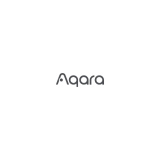Page is loading ...

4
Home Hub
K1 Light Strip Overview
A customer who owns an Apple TV (4th generation or later) with tvOS 10 or later, an iPad
with iOS 10 or later, or a HomePod can control HomeKit-enabled accessories away from
home and automatically through triggers such as time of day, location, sensor detection,
or the action of an accessory. You may find the instruction for HomeKit hub setting here:
http://www.onvistech.com/page-1718.html
Restore Factory Settings
Press and hold the power button for about 10 seconds. After the light strip blinks full rainbow
twice, the device will be restored to factory settings.
Power Button
Single press: On / Off
Double press: Switch mode
Trible press: Brightness / Hue control (Main mode)
Long Press: Reset
Specification
Brand: Onvis
Model: K1
LED: 5050 RGB, 60 pcs
Lighting Unit: 3 LEDs + 1 IC, totally 20 units
Beam Angle: 120°
Length of light strip: 2 meters
Lifecycle: 20000 hours
Adaptor Input: 110~240V AC, Max 1.2A, 50/60 Hz
Adaptor Output: 12V 1000mA
Water Resistance: IP65
Working temperature: -20 ~ 45
Wi-Fi
Wi-Fi: 802.11 b/g/n, 2.4GHz ONLY (5GHz NOT supported).
Legal
QUICK START GUIDE
1. Power up the K1 light strip with the enclosed power adaptor. Long press the power
button for 10 seconds. K1 light strip blinks rainbow twice after reset.
2.Make sure your iOS device (iOS 14.1 or later) is connected to a 2.4GHz Wi-Fi network.
Shutdown 5GHz Wi-Fi network when necessary.
3. Download and launch the free Onvis Home app from the App Store. Check and update
firmware with Onvis Home. The iOS Home App can be used to setup and control.
4. Tap “+” on the top right corner and scan the HomeKit QR code to setup the device.
Note: When QR code scanning is NOT applicable, select the target device (last 6 digits
matching the MAC address), and manually input the SETUP code printed on the
QR code. Example:
QR-base code Onvis QR code
User Manual
12
Set up code
QR code
Product: Onvis Kameleon Light Strip K1
Quality certificate
Onvis
Product model: K1
Date of manufacture:
Checked by:
Office Copy
Warranty Card Onvis
Customer's Name
Mr./Miss/Mrs.
Customer's Address:
Telephone:
Product Model: K1
Serial No.:
Date of Purchase:
Retailer's Name & Stamp:
Contact Us :
Search for "Onvis Smart Home" on Facebook to join us
Email: [email protected]
www.onvistech.com
Customer Copy
Warranty Card Onvis
This instruction is covered by a 12 month guarantee from the date of purchase. The guarantee is valid only on
presentation of the guarantee card completed by the retailer confirming date of purchase or the receipt. The
guarantee covers ony the instrument. The guarantee does not cover damage caused by improper handling,
accidents or non-compliance with the operating instructions.
Customer's Address:
Product Model:
Date of Purchase:
Serial No.:
Contact Us :
Search for "Onvis Smart Home" on Facebook to join us
Email: [email protected]
www.onvistech.com
Customer's Name
Mr./Miss/Mrs.
Dear Customer:
Your satisfaction with our product and service
is of most importance to us.
If you encounter any problem in this product,
please contact us via this email:
Search for 'Onvis Smart Home' on Facebook and
Instagram, join us and share us with your
experience.
Facebook Instagram
•
Use of the Works with Apple badge means that an accessory has been designed to
work specifically with the technology identified in the badge and has been certified
by the developer to meet Apple performance standards. Apple is not responsible for
the operation of this device or its compliance with safety and regulatory standards.
•
Apple, Apple Watch, HomeKit, HomePod, iPad, iPad Air, and iPhone are trademarks
of Apple Inc. registered in the U.S. and other countries. tvOS is a trademark of Apple
Inc. The trademark “iPhone” is used with a license from AiphoneK.K.
•
Controlling this HomeKit-enabled accessory automatically and away from home
requires a HomePod, Apple TV, or iPad set up as a home hub. It is recommended
that you update to the latest software and operating system.
•
To control this HomeKit-enabled accessory, the latest version of iOS or iPadOS is
recommended.
3
5
This device complies with part 15 of the FCC Rules. Operation is subject to the following
two conditions:
(1) This device may not cause harmful interference
(2)
This device must accept any interference received, including interference that may cause
undesired operation.
Any Changes or modifications not expressly approved by the party responsible for compliance
could void the user's authority to operate the equipment.
The antenna(s) used for this transmitter must be installed to provide a separation distance
of
at least 20 cm from all persons and must not be co-located or operating in conjunction
with any other antenna or transmitter.
(1) Reorient or relocate the receiving antenna.
(2) Increase the separation between the equipment and receiver.
(3) Connect the equipment into an outlet on a circuit different from that to which the
receiver is connected.
(4) Consult the dealer or an experienced radio/TV technician for help.
8
10
Warnings
• Indoor use only.
• Do NOT cut the light strip.
• DO NOT use outside the electrical ratings. Use the original power supply in package.
• Do NOT dissemble the light strip from the controller.
• Do NOT over bend the light strip; Do not twist on an IC or LED bead.
•
Do NOT turn on the light strip for over 5 minutes when it is tightly rolled, to avoid over heating.
• Do NOT mount the controller on a greasy, or uneven surface.
Customer Service
12-month limited warranty
Lifetime technical support
Conformity Declarations
Shenzhen Champon Technology Co., Ltd here by declares that where applicable this product
meets basic requirements and other relevant obligation as set forth in the following guidelines:
2014/35/EU low voltage Directive (replace 2006/95/EC)
2014/30/EU EMC Directive
2014/53/EU Radio Equipment Directive [RED]
2011/65/EU, (EU) 2015/863 RoHS 2 Directive
For a copy of the Conformity Declaration, visit: www.onvistech.com
This product is approved for use in European Union.
Disposal
This symbol indicates that it is unlawful to dispose of this product together with other
household waste. Please take it to a local recycling center for used equipment.
Importer: Shenzhen ChampOn Technology Co., Ltd.
Address: 1A-1004, International Innovation Valley, Dashi 1st Road, Xili, Nanshan, Shenzhen, China
Manufacturer: Shenzhen ChampOn Technology Co., Ltd.
Address: 1A-1004, International Innovation Valley, Dashi 1st Road, Xili, Nanshan, Shenzhen, China
6
If the app prompts “Couldn’t add Onvis-XXXXXX”, please reset and re-add the device.
Please keep the QR code for future use.
The use of a HomeKit-enable accessory needs the follow permissions:
a. Settings>iCloud>iCloud Drive>Turn On
b. Sttings>iCloud>Keychain>Turn On
c. Settings>Privacy>HomeKit>Onvis Home>Turn On
5. Assign the device to a room, name it and use this name to control with Siri. This light
strip can be integrated into your HomeKit scenes and automations.
6. Mount the light strip on a clearn dry surface. Do NOT twist at the ICs or LED beads.
7. For troubleshooting visit http://www.onvistech.com/page-1717.html
Power button
Microphone
+button
- button
Paint
Paint your light strip using Onvis Home app. Each light unit can be painted individually.
Paints can be saved and played.
Modes
Spectrum
Set a spectrum of color(hue) or saturation and K1 will display accordingly. The spectrum
can be in a mirror display. A spectrum display can be saved as a paint.
Music
Select a music effect and K1 will light up at the beats.
Twinkle
All LED units keep blinking randomly, like the traditional christmas tree lights.
Security
Blue and Red flashing like a police light.
Preset Effects
A series of preset effect including: Meteor, Candle, Ice
Timer:
Turn on K1 and set on/off, color, brightness, saturation, modes and effects.
Main – Paint (Spectrum) – Music – Twinkle – Security – Preset Effects
Operation is Subject to
the Following Two Conditions
This equipment has been tested and found to comply with the limits for a Class B digital
device, pursuant to part 15 of the FCC Rules. These limits are designed to provide reasonable
protection against harmful interference in a residential installation. This equipment generates,
uses and can radiate radio frequency energy and, if not installed and used in accordance
with the instructions, may cause harmful interference to radio communications. However,
there is no guarantee that interference will not occur in a particular installation. If this equipment
does cause harmful interference to radio or television reception,which can be determined by
turning the equipment off and on, the user is encouraged to try to correct the interference
by one or more of the following measures:
This product contains inside small parts that might cause choking to children. Keep the product
away from children under three years old. If the product comes in a plastic bag package, dispose
of this bag correctly, and take actions to prevent children from playing with it as it poses risk of
suffocation to children. This product may become warm with normal use. Please make sure the
product is adequately ventilated and securely positioned, and do not place it near other sources
of heat (e.g. direct sunlight, radiators, or similar). Unless otherwise stated, this product is for indoor
use only, and must be maintained out of damp\humid conditions and other weather-related
influences such as rain, snow and mist.
This product is not designed for use in any kind of machine, medical equipment or industrial
applications. The product contains no user-serviceable or exchangeable parts. Do not attempt t
o repair the product. Do not dismantle the device nor the AC adapter as this may result in
electrocution or other dangers that may cause injury. If the device plastic case, AC adapter, pins
or terminals are damaged, stop using and dispose of this product properly. Contact for our
after-saleservice if your product malfunctions or is damaged.
General Instructions
7
9
+ / - Button
Main-brightness: Adjust brightness
Main-Hue: Adjust color
Paint: Switch (Play Gallery-> first paint…->last paint->Play Gallery)
Music: Switch between music effects
Preset effects: Switch between preset effects
Kameleon Light Strip K1
/