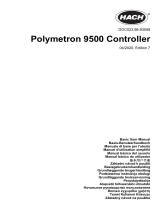Page is loading ...

English..............................................................................................................................3
Deutsch.......................................................................................................................... 22
Italiano............................................................................................................................ 43
Français......................................................................................................................... 64
Español.......................................................................................................................... 85
Português.................................................................................................................... 106
Čeština......................................................................................................................... 127
Polski............................................................................................................................ 146
2

Table of contents
Specifications on page 3 Operation on page 18
General information on page 4 Maintenance on page 20
Installation on page 7 Troubleshooting on page 20
User interface and navigation on page 16 Accessories on page 21
Startup on page 17
Legal information
Manufacturer: TriOS Mess- und Datentechnik GmbH
Distributor: Hach Lange GmbH
The translation of the manual is approved by the manufacturer.
Specifications
Specifications are subject to change without notice.
Specification Details
Dimensions (W x D x H) 280 × 94 × 170 mm (11 × 3.7 × 6.7 in.)
Weight 3.7 kg (8.16 lb)
Enclosure IP66 die-cast aluminium alloy housing; Front panel: acrylic glass (PMMA)
Operating temperature 0 to 40 °C (–4 to 140 °F)
Storage temperature –20 to 70 °C (–4 to 158 °F)
Relative humidity 0 to 95%, non-condensing
Power requirements 85–265 VAC, 50/60 Hz; 12–24 VDC ± 5%
Power consumption 6 W (50 W maximum)
Measurement Four M12 connectors for optical sensors
Memory Internal 2 GB Micro SD card
Communications RS232, RS485
Communications protocol Modbus RTU: RTU server, RTU client, configurable parameters (default: 9600-8-N-1)
Modbus TCP: TCP server, configurable TCP port (default: 502)
Network connection Ethernet, RJ-45 connector, protocol: TCP/IP, Modbus TCP, VNC
USB port USB 2.0 (Host), USB-A socket for data download
Relays One relay (SPDT), 250 VAC, 2 A; Wire gauge: 2.5 mm
2
(14 AWG) maximum
Outputs
Six 4–20 mA configurable analog outputs; Load: 500 Ω maximum; Error indicator:
0 mA; Wire gauge: 1.5 mm
2
(16 AWG) maximum
Input/output switch Measurement trigger: Trigger for global measurement (electrically isolated); Control
voltage: 12–24 VDC (± 5%); Wire gauge: 1.5 mm
2
(16 AWG) maximum
Control voltage: no
Cleaning Integrated compressed air valve for cleaning
Compliance information CE mark
Warranty 1 year (EU: 2 years)
English 3

Additional information
Additional information is available on the manufacturer's website.
General information
In no event will the manufacturer be liable for direct, indirect, special, incidental or consequential
damages resulting from any defect or omission in this manual. The manufacturer reserves the right to
make changes in this manual and the products it describes at any time, without notice or obligation.
Revised editions are found on the manufacturer’s website.
Safety information
N O T I C E
The manufacturer is not responsible for any damages due to misapplication or misuse of this product including,
without limitation, direct, incidental and consequential damages, and disclaims such damages to the full extent
permitted under applicable law. The user is solely responsible to identify critical application risks and install
appropriate mechanisms to protect processes during a possible equipment malfunction.
Please read this entire manual before unpacking, setting up or operating this equipment. Pay
attention to all danger and caution statements. Failure to do so could result in serious injury to the
operator or damage to the equipment.
Make sure that the protection provided by this equipment is not impaired. Do not use or install this
equipment in any manner other than that specified in this manual.
Use of hazard information
D A N G E R
Indicates a potentially or imminently hazardous situation which, if not avoided, will result in death or serious injury.
W A R N I N G
Indicates a potentially or imminently hazardous situation which, if not avoided, could result in death or serious
injury.
C A U T I O N
Indicates a potentially hazardous situation that may result in minor or moderate injury.
N O T I C E
Indicates a situation which, if not avoided, may cause damage to the instrument. Information that requires special
emphasis.
Precautionary labels
Read all labels and tags attached to the instrument. Personal injury or damage to the instrument
could occur if not observed. A symbol on the instrument is referenced in the manual with a
precautionary statement.
This is the safety alert symbol. Obey all safety messages that follow this symbol to avoid potential
injury. If on the instrument, refer to the instruction manual for operation or safety information.
This symbol indicates that a risk of electrical shock and/or electrocution exists.
4 English

This symbol indicates the presence of devices sensitive to Electro-static Discharge (ESD) and
indicates that care must be taken to prevent damage with the equipment.
Electrical equipment marked with this symbol may not be disposed of in European domestic or public
disposal systems. Return old or end-of-life equipment to the manufacturer for disposal at no charge to
the user.
Electromagnetic waves
W A R N I N G
Multiple hazards. Do not disassemble the instrument for maintenance. If the internal components must
be cleaned or repaired, contact the manufacturer.
W A R N I N G
Electromagnetic radiation hazard. Do not use the instrument in dangerous environments.
N O T I C E
This instrument is sensitive to electromagnetic and electromechanical interference. These interferences can have
an effect on the analysis performance of this instrument. Do not put this instrument near equipment that can
cause interference.
Obey the safety information that follows to operate the instrument in accordance with local, regional
and national requirements.
• Do not operate the instrument in hospitals and equivalent establishments or near medical
equipment, such as pace makers or hearing aids.
• Do not operate the instrument near highly flammable substances, such as fuels, highly flammable
chemicals and explosives.
• Do not operate the instrument near combustible gases, vapors or dust.
• Keep the instrument away from strong vibration or shock.
• The instrument can cause interference in immediate proximity to televisions, radios and
computers.
• The warranty does not cover improper use or wear.
Chemical and biological safety
D A N G E R
Chemical or biological hazards. If this instrument is used to monitor a treatment process and/or
chemical feed system for which there are regulatory limits and monitoring requirements related to
public health, public safety, food or beverage manufacture or processing, it is the responsibility of the
user of this instrument to know and abide by any applicable regulation and to have sufficient and
appropriate mechanisms in place for compliance with applicable regulations in the event of malfunction
of the instrument.
Certification
Canadian Radio Interference-Causing Equipment Regulation, IECS-003, Class A:
Supporting test records reside with the manufacturer.
This Class A digital apparatus meets all requirements of the Canadian Interference-Causing
Equipment Regulations.
Cet appareil numérique de classe A répond à toutes les exigences de la réglementation canadienne
sur les équipements provoquant des interférences.
English
5

FCC Part 15, Class "A" Limits
Supporting test records reside with the manufacturer. The device complies with Part 15 of the FCC
Rules. Operation is subject to the following conditions:
1. The equipment may not cause harmful interference.
2. The equipment must accept any interference received, including interference that may cause
undesired operation.
Changes or modifications to this equipment not expressly approved by the party responsible for
compliance could void the user's authority to operate the equipment. This equipment has been tested
and found to comply with the limits for a Class A digital device, pursuant to Part 15 of the FCC rules.
These limits are designed to provide reasonable protection against harmful interference when the
equipment is operated in a commercial environment. This equipment generates, uses and can
radiate radio frequency energy and, if not installed and used in accordance with the instruction
manual, may cause harmful interference to radio communications. Operation of this equipment in a
residential area is likely to cause harmful interference, in which case the user will be required to
correct the interference at their expense. The following techniques can be used to reduce
interference problems:
1. Disconnect the equipment from its power source to verify that it is or is not the source of the
interference.
2. If the equipment is connected to the same outlet as the device experiencing interference, connect
the equipment to a different outlet.
3. Move the equipment away from the device receiving the interference.
4. Reposition the receiving antenna for the device receiving the interference.
5. Try combinations of the above.
Product components
Make sure that all components have been received. Refer to Figure 1 on page 7. If any items are
missing or damaged, contact the manufacturer or a sales representative immediately.
Product overview
The CD500 controller is used with NX7500, NK3300 or NV3300 optical sensors to do photometric
measurements in aqueous solutions (e.g., waste water, drinking water, environmental applications).
Refer to Figure 1.
The controller has a color touch screen that shows the measurement data, calibration and
configuration information. The controller saves measurement values, calibration files and service
settings to an internal memory card. The controller can export data to a USB memory key or to a
LAN network with an Ethernet cable.
The potential-free relay output is used to control external devices (e.g., control devices and alarm
devices). The six 4-20 mA analog outputs are used for analog signaling or to control external
devices. The integrated compressed air valve is used to install a compressed air cleaning system for
the sensor.
6
English

Figure 1 Product overview
1 CD500 controller 3 Electrical connections and fittings
2 Display 4 Indicator lights
Indicator lights
The indicator lights show sensor and controller conditions. Refer to Table 1.
Table 1 Indicator light descriptions
LED Description
(Flashing) The controller is in maintenance mode.
The power supply for the sensor is on.
The controller is in a measurement.
The controller is in a cleaning cycle.
Installation
D A N G E R
Multiple hazards. Only qualified personnel must conduct the tasks described in this section of the
document.
Installation guidelines
• Do not install the instrument in a location that receives direct exposure to sunlight, ultraviolet
radiation (UV), severe weather or next to a heat source.
• Make sure that there is sufficient clearance around the instrument to make connections.
• Install the instrument in an environmental enclosure or protective cover when installed outdoors.
English
7

Mechanical installation
Mounting
W A R N I N G
Personal injury hazard. Make sure that the wall mounting is able to hold 4 times the weight of the
equipment.
This instrument is rated for an altitude of 2000 m (6562 ft) maximum. Although the use of this
equipment above the 2000 m altitude does not show any substantial safety concern, the
manufacturer recommends that users with concerns contact technical support.
Attach the controller upright and level on a flat, vertical surface. Refer to Figure 2.
Figure 2 Wall mounting
Electrical installation
D A N G E R
Electrocution hazard.
Always remove power to the instrument before making electrical connections.
Do not connect AC power directly to a DC powered instrument.
If this equipment is used outdoors or in potentially wet locations, a Ground Fault Circuit Interrupt
(GFCI/GFI) device must be used for connecting the equipment to its main power source.
Protective Earth Ground (PE) connection is required.
Use only fittings that have the specified environmental enclosure rating. Obey the requirements in the
Specifications section.
8 English

W A R N I N G
Electrical shock and/or fire hazards.
Install the instrument in accordance with local, regional and national regulations.
Externally connected equipment must have an applicable country safety standard assessment.
A local disconnect is needed for a conduit installation.
Make sure to identify the local disconnect clearly for the conduit installation.
For a cord-connected instrument, make sure to install the instrument so that the cord can be
disconnected easily from the supply socket.
Electrical connectors and fittings
Figure 3 shows the electrical connectors and fittings on the instrument. To keep the environmental
rating of the enclosure, make sure that there is a plug in the strain relief fittings that are not used and
a connector cap on the unused connectors.
Figure 3 Electrical connectors and fittings
1 Ethernet connector 5 Strain relief fitting for relay
2 Compressed air input 6 Power cord (or conduit hub) for AC power supply
3 USB connector 7 Strain relief fittings for analog outputs, DC power
supply and external trigger
4 Sensor connectors (4x) 8 Compressed air output
Electrostatic discharge (ESD) considerations
N O T I C E
Potential Instrument Damage. Delicate internal electronic components can be damaged by static
electricity, resulting in degraded performance or eventual failure.
Refer to the steps in this procedure to prevent ESD damage to the instrument:
• Touch an earth-grounded metal surface such as the chassis of an instrument, a metal conduit or
pipe to discharge static electricity from the body.
• Avoid excessive movement. Transport static-sensitive components in anti-static containers or
packages.
• Wear a wrist strap connected by a wire to earth ground.
• Work in a static-safe area with anti-static floor pads and work bench pads.
English
9

Open the controller cover
N O T I C E
Carefully open the controller cover without the use of force, or damage to the wires in the device can occur.
Open the controller cover to get access to the wiring connections. Refer to Figure 4.
Figure 4 Open the controller
Connect to power
The instrument can connect to an AC or a DC power source. Refer to Connect to AC power
on page 11 or Connect to DC power on page 12.
When more than one input voltage is used at the same time, the instrument automatically selects the
power supply from the available input voltages, based on Table 2. It is possible to set or select the
power supply when the instrument is on for operation without interruption. If two DC input voltages
are used, they must have approximately the same potential (± 5%).
Table 2 Power supply sequence
Sequence Assignment Plug, pins
1 AC voltage CON1, pin 1 and 3
2 DC voltage VIN1 CON2, pin 1 and 2
3 DC voltage VIN2 CON2, pin 3 and 4
Wiring information
D A N G E R
Electrocution hazard. In order to maintain the NEMA/IP environmental ratings of the enclosure, use
only conduit fittings and cable glands rated for at least NEMA 4X/IP66 to route cables in to the
instrument.
To keep the environmental rating and for safety:
• Make electrical cable connections through the cable strain reliefs. To supply power with conduit,
replace a cable strain relief with a conduit hub. Seal the conduit with plumber's putty.
10
English

• Make sure that the diameter of the cables used is 4.3 to 11.4 mm (0.17 to 0.45 in.) so that the
cable strain reliefs hold the cables securely when tightened. Use 24 to 12 AWG to connect to the
terminals.
• Do not put more than one cable in a cable strain relief.
• Close all enclosure openings that are not used with cable strain reliefs or hardware (not
conductive) approved by local electrical codes. Seal the cable strain reliefs that are not used with
rubber cords (supplied) or cables.
Items to collect:
• Screwdriver, Phillips
• Screwdriver, flat-head, small
• Wire stripper
Connect to AC power
D A N G E R
Electrical shock and fire hazards. Make sure that the supplied cord and non‐locking plug meet the
applicable country code requirements.
Connect to AC power with the manufacturer/customer-supplied AC power cord or with conduit. Make
sure that a circuit breaker with sufficient electrical current capacity is installed in the power line.
Note: The power cord is not supplied with the instrument.
Installation with a power cord
For installation with a power cord, make sure that the power cord is:
• Less than 3 m (10 ft) in length
• Rated for 300 VAC, 10 A minimum
• Rated for at least 70 °C (158 °F) and applicable to the installation environment
• If installed outdoors, the power cord jacket insulation is rated for outdoor use
• Not less than 0.75 mm
2
(18 AWG) with applicable insulation colors for local code requirements
• A power cable with a three-prong plug (with ground connection) that is applicable to the supply
connection
• Connected through a cable gland (strain relief) that holds the power cable securely and seals the
enclosure when tightened
• Does not have a locking type device on the plug
• Make sure that the power cord plug is near the instrument and is easily accessible
Installation with conduit
For installation with conduit:
• Install a local disconnect for the instrument within 3 m (10 ft) of the instrument. Put a label on the
disconnect that identifies it as the main disconnect device for the instrument.
• Make sure that the power and safety ground service drops for the instrument are 0.75 mm
2
(18
AWG) (and the wire insulation is rated for 300 VAC or higher and 70 °C (158 °F) minimum.
• Connect equipment in accordance with local, state or national electrical codes.
• Connect the conduit through a conduit hub that holds the conduit securely and seals the enclosure
when tightened.
• If metal conduit is used, make sure that the conduit hub is tightened so that the conduit hub
connects the metal conduit to safety ground.
• Always install a sealing plug in conduit openings that are not used.
1. Open the controller cover. Refer to Open the controller cover on page 10.
2. Put the power cable through the AC power strain relief fitting. Refer to Figure 5 and Table 3.
3. Tighten the cable strain relief or conduit hub.
4. Close the controller cover.
English
11

Figure 5 AC power connections
Table 3 AC wiring information
Pin Connection Color—North America Color—EU, UK, AU
1 Protective earth ground (G) Green Green with yellow stripe
2 Neutral (N) White Blue
3 Hot (L) Black Brown
Connect to DC power
Use a minimum 18 AWG wire to connect to DC power from a solar panel or customer-supplied DC
power.
1. Open the controller cover. Refer to Open the controller cover on page 10.
2. Put the power cable through a strain relief fitting near the DC power connector. Refer to Figure 6
and Table 4
3. Tighten the cable strain relief.
4. Close the controller cover.
12
English

Figure 6 Connect to DC power
Table 4 DC wiring information
Pin Connection Typical color
1 VIN1, 12–24 VDC (+) Red
2 VIN1, 12 VDC return (–) Black
3 VIN2, 12–24 VDC (+) Red
4 VIN2, 12 VDC return (–) Black
5 PE (Protective Earth) Green
Connect the relays
D A N G E R
Electrocution hazard. Do not mix high and low voltage. Make sure that the relay connections are all
high voltage AC or all low voltage AC.
W A R N I N G
Fire hazard. Relay loads must be resistive. Always limit current to the relays with an external fuse or
breaker. Obey the relay ratings in the Specifications section.
Use the relay connections to start or stop an external device such as an alarm. Use wire that is rated
for 300 V. Use a minimum wire gauge of 18 AWG. Make sure to obey the relay connection
requirements in Specifications on page 3. Make sure to have a second switch available to remove
power from the relays locally if there is an emergency or for maintenance.
1. Remove the power to the instrument.
2. Open the controller cover. Refer to Open the controller cover on page 10.
English
13

3. Put the cable through the relay strain relief fitting. Refer to Figure 7 and Table 5.
4. Tighten the cable strain relief.
5. Close the controller cover.
Figure 7 Relay connections
Table 5 Relay wiring information
Pin Connection Description
1 NC Normally closed
2 COM Common
3 NO Normally open
Connect the analog outputs and the external trigger
D A N G E R
Electrocution hazard. Remove power from the instrument before this procedure is started.
W A R N I N G
Electrical shock hazard. Externally connected equipment must have an applicable country safety
standard assessment.
N O T I C E
Make sure that the equipment is connected to the instrument in accordance with local, regional and national
requirements.
The controller has six integrated 4–20 mA analog outputs that are used for analog signaling or to
control external devices.
14
English

Use the external trigger input to start a measurement. The trigger input can be operated with a
12–24 V DC (± 5%) voltage. When the trigger is set to off, a measurement is started for all of the
sensors that have automatic measurement enabled.
Note: The manufacturer recommends to disable the automatic measurement when an external trigger is used.
1. Remove the power to the instrument.
2. Open the controller cover. Refer to Open the controller cover on page 10.
3. Put the cable through the relay strain relief fitting. Refer to Electrical connectors and fittings
on page 9.
4. Prepare the wires. Refer to the wiring requirements in Specifications on page 3.
5. Pull to remove the connector.
6. Install each wire in the connector. Refer to Figure 8 and Table 6.
7. Tighten the cable strain relief.
8. Close the controller cover.
Figure 8 Analog outputs
Table 6 Wiring information—Analog outputs and external trigger
CON9 Terminal Description CON 10 Terminal Description
1 Output 1 + 1 Output 5 +
2 Output 1 – 2 Output 5 –
3 Output 2 + 3 Output 6 +
4 Output 2 – 4 Output 6 –
5 Output 3 + 5 Trigger input +
6 Output 3 – 6 Trigger input –
7 Output 4 + 7 Not used
8 Output 4 – 8
English 15

User interface and navigation
Display overview
N O T I C E
Do not use writing tips of pens or pencils or other sharp objects to make selections on the screen or damage to
the screen will occur.
Use fingers or a touch screen pen to operate the touch screen of the CD500 controller. The main
screen and the control elements can be configured individually. Refer to Figure 9.
Figure 9 Display overview
1 Display of available pages 3 Menu page
2 Individually configurable display area 4 Navigation bar (refer to Table 7)
Table 7 Navigation bar description
Icon Description
Shows the four COM ports, including the connected sensors and parameters.
• COM ports have a turquoise label
• Sensors have a blue label
• Parameters have a red label
Push Scan for Sensors to show the connected sensors.
Shows and makes pages. Select the pages with the arrow keys. To make a new page, do the steps
that follow:
1. Push New page.
2. Select a page layout.
3. Select the type of display.
• Current value
• Time variation curve
• Spectrum
4. Select the sensor and the parameter.
5. Push OK to confirm.
6. Push Rename to enter a page name.
7. Push Delete to delete the page.
8. Use the arrow keys to change the sequence of the pages.
Sets the general settings, measurements and cleaning intervals. Refer to Configure the controller
on page 18.
Push Service mode to stop measurement and cleaning. All values and analog outputs are held the
last measured value until the Service mode is exit.
16 English

Table 7 Navigation bar description (continued)
Icon Description
Use a USB flash drive to export and import data. Refer to Data import and export on page 19.
Shows system information, the message log and the support contact.
Sets the display to off or restarts the controller.
Note: When one of the options of the navigation bar is selected, the power button changes to the home button. Select
home to go back to the main menu.
Startup
Supply power
Connect the AC power plug to an electrical outlet to supply power to the instrument. If hard-wired
with conduit, use the switch at the local disconnect to supply power. For DC-powered instruments,
use the switch at the local disconnect to supply power.
Connect a sensor
N O T I C E
Never connect the sensor to the controller when the controller is energized or damage to the sensor can occur.
1. Set the controller to off.
2. Connect the sensor cable to one of the sensor connectors. Refer to Figure 3 on page 9.
3. Set the controller to on.
4. Push Sensor in the navigation bar.
5. Select the applicable COM button for the sensor connector.
6. Select Protocol. Then select Modbus and enter the settings that follow.
Option Setting
Protocol Modbus
Hardware mode RS-485
Baud rate 9600
Flow control None
Parity None
Data bits 8
Stop bits 1
7. Identify if the connected sensor shows with a blue label under the COM window. If the sensor is
not seen, push Scan for sensors and do steps 4 to 6 again.
8. Select a parameter to configure the offset, scaling and warning thresholds.
Note: The parameters that a connected sensor can measure show with a read label near the sensor label.
English
17

Connect the compressed air cleaning
Use the integrated compressed air valve to make sure that measurements stop during the sensor
cleaning.
Note: Set the air pressure from 3 to 6 bar.
Note: Make sure that the length of the air hose from the compressor to the sensor is a maximum of 25 m (82 ft).
1. Connect the compressor to the compressed air inlet of the controller. Refer to Figure 3 on page 9.
2. Connect the compressed air outlet to the compressed air nozzle of the sensor.
Operation
Configure the controller
Select Options in the navigation bar to set the general settings, measurements and cleaning
intervals.
1. Select System settings .
2. Select an option.
Option Description
General settings Select a language, set the system time and enter a password.
Network settings Set the IP address, subnet mask, gateway address and DNS server.
Automatic
measurements
To enable an automatic measurement, select the box and set a measurement interval.
To save power, select the box "Sensor power down after measurement".
To measure a single sample, push Execute.
Cleaning To enable the cleaning, select the box and set the parameters that follow:
• Measurement interval: 30 seconds to 1 day (default: 2 minutes)
• Cleaning interval: 30 seconds to 6 hours (default: 15 minutes)
• Cleaning duration: 5 to 20 seconds (default: 10 seconds)
• Pause before measurement: 5 seconds to 5 minutes (default: 5 seconds)
Select one of the options that follow for the cleaning system:
• Use valve: Selects the internal air supply valve of the instrument to control the
pressurized air supply to the sensor.
• Use relay: Selects and external device to supply the pressurized air to the sensor
(e.g., HOAB or HPA units).
To start a cleaning immediately, push Execute.
Relay Control To enable the relay control, select the box and do the steps that follow:
1. Select MEASUREMENT VALUE USED and then NO INPUT VALUE SELECTED.
Select a measurement parameter of the connected sensors to associate to the relay.
2. Set the trigger level for the relay:
• Action level: sets the range of the measurement parameter where the relay
operates.
• Upper level: sets an alarm to occur when the measurement parameter is higher
than the set point value.
• Lower level: sets an alarm to occur when the measurement parameter is lower
than the set point value.
18 English

Option Description
Buzzer Control The buzzer is a local signal of the instrument. To enable the instrument buzzer, select
the box and do the steps that follow:
1. Select MEASUREMENT VALUE USED and then NO INPUT VALUE SELECTED.
Select a measurement parameter of the connected sensors to associate to the
buzzer control.
2. Set the trigger level for the buzzer:
• Action level: sets the range of the measurement parameter where the buzzer
operates.
• Upper level: sets the buzzer to occur when the measurement parameter is higher
than the set point value.
• Lower level: sets the buzzer to occur when the measurement parameter is lower
than the set point value.
Analog outputs Select the analog output 1 to 6, and set the parameters that follow:
1. Select MEASUREMENT VALUE USED and then NO INPUT VALUE SELECTED.
Select a measurement parameter of the connected sensors to associate to the
analog output.
2. Set the scaling levels: set the minimum and maximum mA value for the analog
output.
3. Hold: select the box to set a fixed mA value for the selected output.
Data import and export
Select Data in the navigation bar to set the data import and export settings.
1. In the main menu select Data, then select Export
2. Select an option.
Option Description
Use start date Sends all data with the selected start date to the USB drive.
Include spectra in export Sends spectra to the USB drive.
Split files and limit file sizes Splits a large file into several smaller files. Sends the files to the USB
drive.
Remember last date for next
export
The date from the last exported measured value is saved. This date is
the next start date of the next export.
Start export Starts the selected export.
3. Push USB Logging, then select "Enable logging on USB stick" to save the data on the
connected USB flash drive in addition to the internal micro SD card.
Note: To prevent data loss, make sure to enable and disable this option each time a USB drive is connected or
disconnected.
4. Push Import to install new sensor firmware. Refer to the manufacturer's website for additional
information.
5. Push Support information to send the support information to the USB drive. This information will
help technical support.
6. Push Recovery Point to set a recovery point. The user can make, delete or restore a recovery
point. When a recovery point is made all of the controller settings are saved to it. This menu also
shows the default factory settings.
Note: The manufacturer recommends to make a recovery point each time the settings are changed.
7. Push Software Update to install a new software version. Copy the new software version to a
USB flash drive. Save the unzipped files in a subdirectory on the top level of the USB drive. When
English
19

the USB drive is connected, the controller shows all of the available software updates. Select an
update and then push “Install”. The controller starts the update procedure.
Maintenance
Service mode
Enable Service mode before maintenance tasks and inspections are done. When the Service mode
is enabled, the relay valve and buzzer are deactivated, cleaning stops and measurements data is not
saved.
Enable Service mode before the connections, sensors, cables or the compressed air system are
examined.
1. Select Options in the main menu then push Service mode.
Note: The controller automatically disables Service mode after 1 hour.
2. To examine the analog outputs, select Analog Outputs and set a fixed output current on one of
the outputs. The value can be directly measured at the related analog output.
Note: The fixed output current is deactivated when the user exits Service mode.
Cleaning the controller
D A N G E R
Always remove power from the controller before performing maintenance activities.
Note: Never use flammable or corrosive solvents to clean any part of the controller. Use of these solvents may
degrade the environmental protection of the unit and may void the warranty.
1. Make sure the controller cover is securely closed.
2. Wipe the controller exterior with a cloth dampened with water, or with a mixture of water and mild
detergent.
Fuse replacement
The fuse is a not a user-serviceable item. Contact technical support. A blown fuse can be an
indication that the instrument has a problem and that service is necessary.
Troubleshooting
Problem Possible cause Solution
The display and
the indicator lights
are all off
Power is not supplied to the
controller or there is a blown
fuse.
Make sure that there is power to the controller. If there is
power, remove power to the controller and identify if there
is a blown fuse. If a blown fuse is found, contact technical
support.
The controller
does not operate
correctly.
The operating system does not
operate correctly.
• Restore a recovery point or the factory defaults. Select
Data>Recovery point.
• Examine the controller for damage. Set the controller to
off and then to on again. If damage is found or the
problem continues, contact technical support.
20 English

Problem Possible cause Solution
The controller
does not show
connected
sensors.
• Damage has occurred to an
attached measurement
device or the device cable.
• There is a communication
failure between the controller
and one or more of the
attached measurement
devices.
• Make sure that the measurement device is connected
to the controller.
• Examine the measurement device and the device cable
for damage. Make sure that the measurement device is
operational. If damage is found, contact technical
support
• Set the controller to off and then to on again.
The controller
does not show
connected
sensors.
The sensor settings are not
correct.
Make sure that the sensor settings on the sensor menu
are correct. Refer to Connect a sensor on page 17.
If connected sensors are not Modbus, do the steps that
follow:
1. On the main menu select Sensor.
2. Select Protocol>Trios.
Accessories
W A R N I N G
Personal injury hazard. Use of non-approved parts may cause personal injury, damage to the
instrument or equipment malfunction. The replacement parts in this section are approved by the
manufacturer.
Note: Product and Article numbers may vary for some selling regions. Contact the appropriate distributor or refer to
the company website for contact information.
Accessories
Description Item no.
Sunroof for controller LZX958
Sunroof with mounting hardware LZX957
Sunroof adapter mounting plate for CD500 and CD300 controllers LXZ529.99.00027
English 21
/