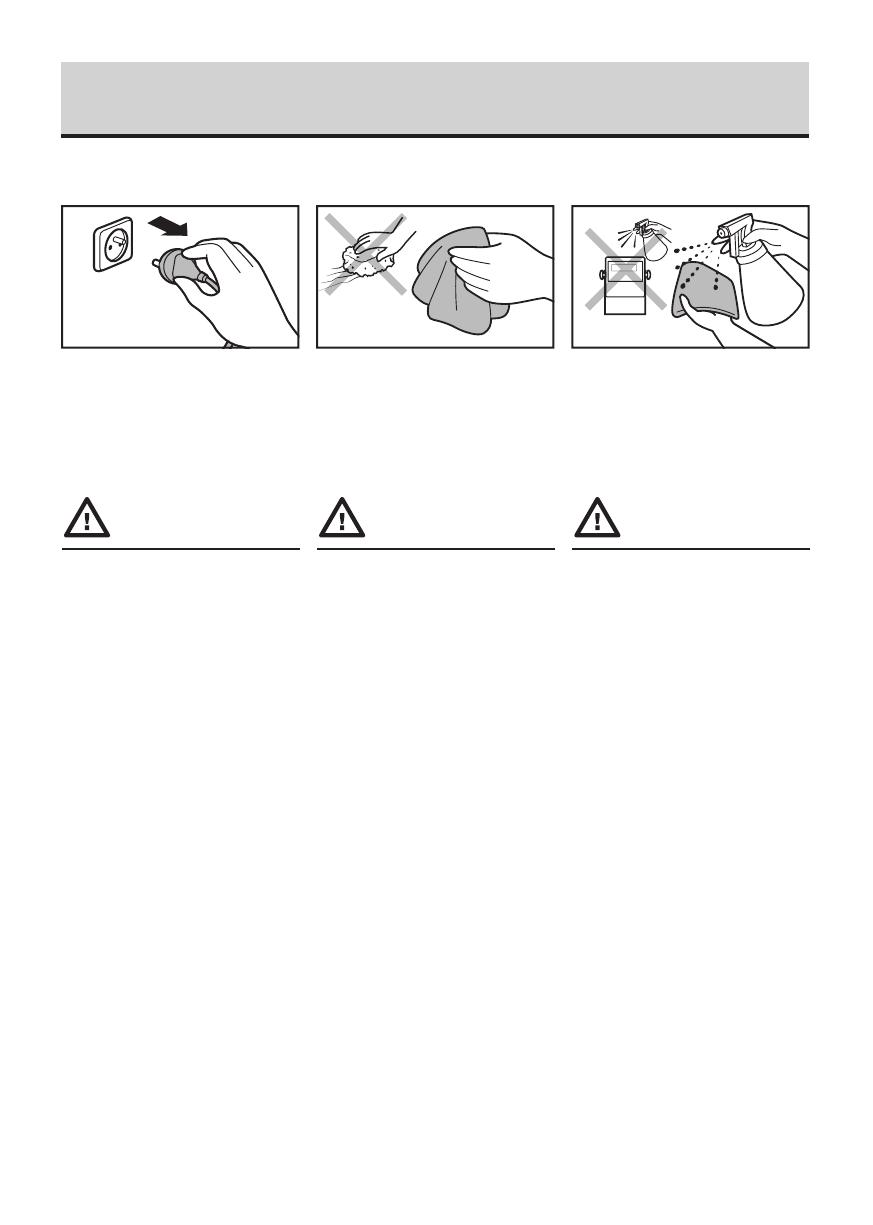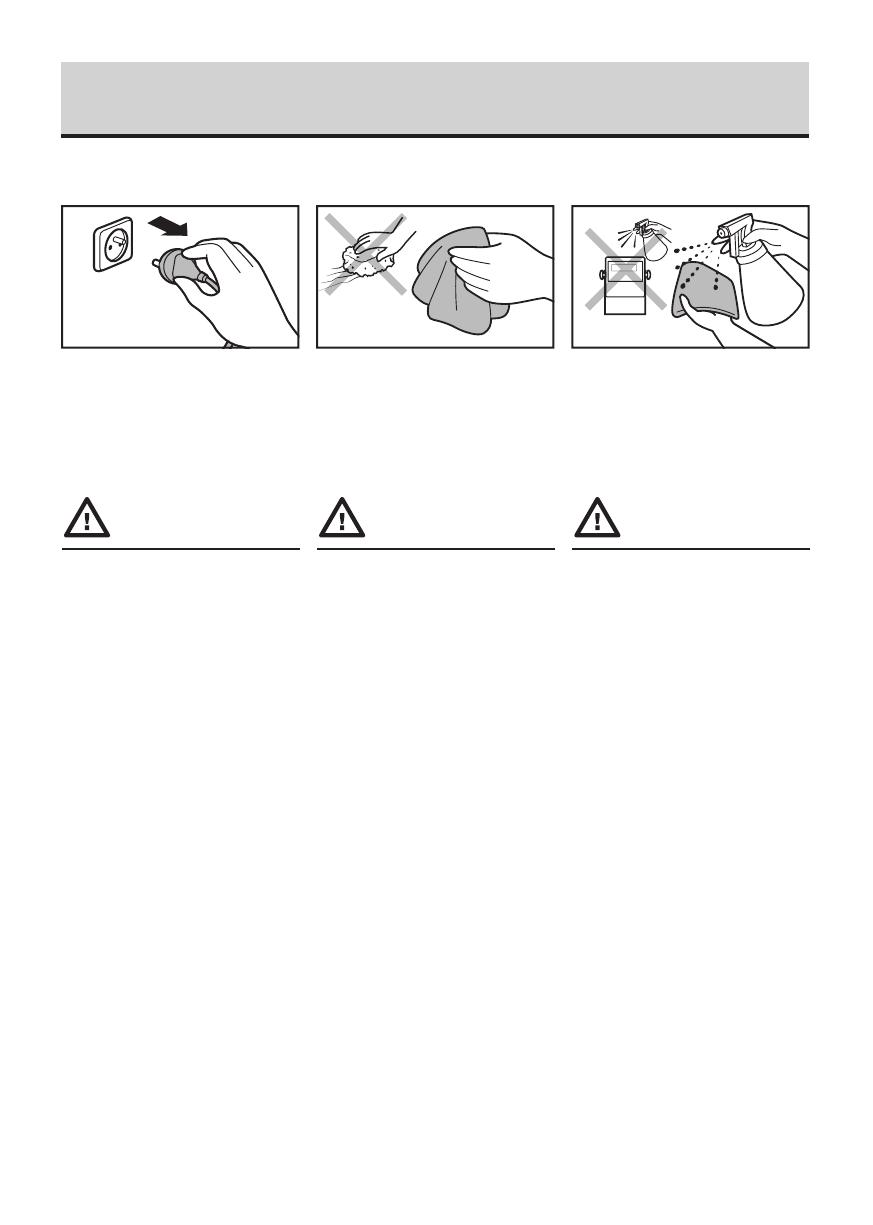
8. CLEANING AND MAINTENANCE
Avoid using aggressive cleaning
agents (e.g. solvents, cleansers
containing chlorine, corrosive
substances and bleach).
• Plastic elements can be cleaned with a soft cloth slightly moistened with a solution of water
and a mild detergent (e.g. soap or dishwashing liquid).
•Drycleanedelementsusingsoftanddryclothorusedust-freepapertoweltoabsorbtheremainingmoisture.
•Donotinstallthecomponentsuntiltheyarecompletelydry.
Avoid using cleansers containing
abrasive substances or scouring
preparations.
Make sure that no dust or liquid
enters the sockets and the inside
of the indicator.
8.2. Cleaning Tips
Prior to cleaning it is necessary to
disconnect the indicator from the
mains. Unplug the connector from the
electrical socket.
For cleaning use only soft cloths made
of microfiber. Do not use any abrasive
cloths or any material that may scratch
the surface!
Apply the cleanser onto the cloth first.
Avoid applying the cleanser directly
onto the device!
8.1. Notes and Warnings