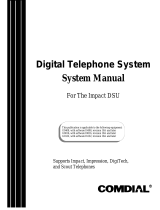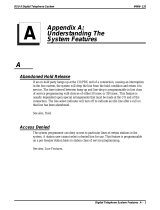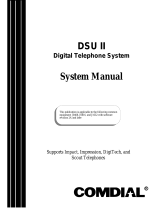Page is loading ...

Courtesy of Main Resource, Inc. Visit us at www.MainResource.com or call 800 362-6740 for all your
telecom needs.
Page 1 of 6
Comdial Digitech DSU Impact Telephones
Administrator’s Guide
Creating LCD Response Messages
Your system provides two messages that can be used to alert other system users of your station
status, “Back at…” and “Call at…”. You may add up to 8 customized messages. To store the LCD
messages:
1. Write your message on a piece of paper (each message can have up to 16 characters).
2. Use the letter table code to assign a number for each letter.
3. Write the numbers on a piece of paper.
4. Press INTERCOM
5. Dial “*#05”.
6. Dial a message location number (1-9 and 0).
7. Dial “#” to clear the current message in that location.
8. Enter the 2-digit codes you wrote down in step 3.
9. Dial “*” to save the message.
10. Repeat as needed.
11. Press SPEAKER to end.
When the messages are programmed, make a list of the stored messages and their location
numbers for each user on your system.

Courtesy of Main Resource, Inc. Visit us at www.MainResource.com or call 800 362-6740 for all your
telecom needs.
Page 2 of 6
Character Code Character Code Character Code
A 21 a 24 SPACE 12
B 22 b 25 ; 17
C 23 c 26 / 18
D 31 d 34 “ 19
E 32 e 35 . 27
F 33 f 36 , 28
G 41 g 44 : 29
H 42 h 45 1 01
I 43 i 46 2 02
J 51 j 54 3 03
K 52 k 55 4 04
L 53 l 56 5 05
M 61 m 64 6 06
N 62 n 65 7 07
O 63 o 66 8 08
P 71 p 74 9 09
Q 11 q 14 0 00
R 72 r 75 ^ ^
S 73 s 76
T 81 t 84
U 82 u 85
V 83 v 86
W 91 w 94
X 92 x 95
Y 93 y 96
Z 13 z 14
Example: The message, “Gone Home.” would be 41 66 65 35 12 42 66 64 35 27
Direct Inward Station Dialing
DISD allows for an external caller to reach an extension directly, with no assistance from the
attendant. When the caller reaches your system, a continuous DISD tone is played and the caller
can then enter the extension number. If the call is answered by another station, the caller can
request transfer. If the called station is in use, the call is camped-on at the busy station. If the
station is part of a hunt group and is busy, the call will route to another station in the group if
available.
Naming Stations
LCD speakerphones display the station name of the internal caller who has reached you. The name
can contain up to 7 letters. To name stations:
1. Press INTERCOM
2. Dial “*#06”
3. Dial the station number of the telephone to be named
4. Dial “#” to clear
5. Dial the 2-digit codes (above) for the letters desired
6. Dial “*” to enter more names.
7. Press SPEAKER to end.

Courtesy of Main Resource, Inc. Visit us at www.MainResource.com or call 800 362-6740 for all your
telecom needs.
Page 3 of 6
Setting Music On Hold
Callers on hold will hear background music if enabled by the attendant. To set:
1. Press INTERCOM
2. Dial “*#04”
3. Dial 1 to enable, 2 to disable. The indicator light at the top, left-hand side of the phone will
light up when music on hold is enabled.
4. Press SPEAKER to end.
Night Transfer of Ringing Mode
Night transfer of ringing mode enables a station to answer any ringing outside line. To set:
1. Press INTERCOM
2. Dial “*#03”
3. Press 1 to enable, 2 to disable.
4. Press SPEAKER to end.
Program a Night Transfer Button
To program:
1. Press INTERCOM
2. Dial “**1”
3. Press one of the programmable buttons
4. Press INTERCOM
5. Dial “*#03”
6. Press SPEAKER to end.
Setting the System Clock
From the attendant station:
1. Press INTERCOM
2. Dial “*#01”
3. Dial 2-digits for year
4. Dial 2-digits for month
5. Dial 2-digits for day
6. Dial 2-digits for the hour (00-23)
7. Dial 2-digits for minutes
8. Press SPEAKER to end.
Printing Station Message Detail Accounting Printouts
If your system is connected to a printer:
1. Press INTERCOM
2. Dial “*#07”
3. Choose one of the following reports:
a. Dial “1#” for station report
b. Dial 1, the port number and “#” for a single station report
c. Dial 2# for line report
d. Dial 3# for SMDA department report
e. Dial 4# for account code report
f. Dial 5# for automatic reports
g. Dial 6# to print all records
h. Dial 7# to delete all SMDA records

Courtesy of Main Resource, Inc. Visit us at www.MainResource.com or call 800 362-6740 for all your
telecom needs.
Page 4 of 6
i. Dial 0# for Departmental Call Distribution report
j. Dial 8 to view (on your LCD display) the number of free records remaining in the
system
k. Dial 9 to abort printing
4. Press SPEAKER to end.
Setting System Speed Dial Numbers
Up to 99 system speed dial numbers may be stored from the attendant telephone. Every system
user can access these numbers. Distribute a list of these numbers for system users’ reference.
To program:
1. Press INTERCOM
2. Dial “*#02”
3. Dial 01-99 for the storage location
4. Dial # to clear the number that has been stored in that location
5. Choose the line to be used
a. Dial 90 for no line assignment
b. Dial 01-16 for lines 1-16
c. Press HOLD and dial 17-24 for lines 17-24
d. Dial 91-94 for line groups 1-4
e. Press INTERCOM for intercom line
6. Dial the number to be stored (up to 32 digits). If needed, press HOLD to store a pause or
TAP to store flash
7. Press TRNS/CNF to save the number
8. Repeat steps 3-7 for more numbers.
9. Press SPEAKER to end.
System Alarm Reporting
If a station is somehow disconnected from the system, an alarm signal will display at the
attendant’s station, along with any other LCD speakerphone with that feature enabled. To review
the alarm codes, the attendant can set the system to present alarm codes on the display. If this
feature is enabled, a flashing “*” appears on the first line of your telephone’s LCD to indicate that
new alarms are present.
To display alarm codes, press and hold “*” for 5 seconds. The following reports may be displayed:
• Mo/Da Pxx xxxx A – Station disconnected from port for more than 5 minutes. Data shows
Month, day, station port number and station extension number.
• Xx PARITY Pxx – Communication problem between a station and the system. Data shows
the number of errors and the station port involved.
• PRINTER OFF LINE – Data printer is off-line.
Press “0” to cancel display.
Transferring Calls to Voice Mail
To program a transfer to voice mail autodial button at your telephone:
1. INTERCOM
2. Dial “**1”
3. Press the programmable button you wish to use
4. Dial “6”
5. Dial the extension number of the voice mail station port

Courtesy of Main Resource, Inc. Visit us at www.MainResource.com or call 800 362-6740 for all your
telecom needs.
Page 5 of 6
6. Press SPEAKER to end.
To transfer calls to the voice mail system:
1. Press the transfer to voice mail button, which you programmed in the previous step.
2. Dial the extension number of the desired party.
Transfer Unanswered Transfers or Timed Out Hold Calls to a
Secondary Attendant Telephone
Station 12 may be set up by your system installer to serve as a secondary attendant station. If
enabled, incoming calls ring at the original attendant station, but recalls will ring at both attendant
stations simultaneously.
Digital Voice Announce (DVA)
DVA plays custom recorded voice prompts, messages and dialing instructions to callers. Messages
are stored either by recording from station 10 or 12 or by playing the a professionally supplied
recording in to the DVA memory. You may have up to 4 messages and use up to 2 minutes total
time.
Storing DVA Messages:
1. Press INTERCOM
2. Dial “*#08”.
3. Dial 1 for DISD (for callers making Direct Inward Station Dial calls) message, Dial 2 for DCD
(for callers making Department Call Distribution Calls) message.
4. Choose DVA station ports. Select 10-57 and press “#”.
5. Press “#” to erase all 4 messages.
6. Choose a code to indicate the type of message to be recorded:
a. Dial 5 for day answer
b. Dial 6 for night answer
c. Dial 7 for recall message
d. Dial 8 for drop message
e. Dial 9 to stop recording.
7. Read the message aloud into the handset.
8. Press SPEAKER to end.
Example Messages:
Day Answer:
Department Call Distribution Calls -
“Welcome to (Company’s) sales department. All of our agents are busy. Please stay on the line
and an agent will answer your call as soon as possible.”
Direct Inward Station Dial Calls -
“Welcome to (Company). If you know your party’s extension, dial it now. Otherwise, stay on the
line and an attendant will answer your call.”

Courtesy of Main Resource, Inc. Visit us at www.MainResource.com or call 800 362-6740 for all your
telecom needs.
Page 6 of 6
Night Answer:
Department Call Distribution Calls –
“Welcome to (Company’s) sales department. Our hours are eight to four-thirty Monday through
Friday. Please call us back during those hours.”
Direct Inward Station Dial Calls -
“Welcome to (Company’s) sales department. Our hours are eight to four-thirty Monday through
Friday. Please call us back during those hours.”
Recall Messages:
Department Call Distribution Calls –
“Please hold, an agent will be with you shortly.”
Direct Inward Station Dial Calls -
“The party you have dialed is not available. Please try another extension or dial (operator
extension) for the operator.”
Direct Inward Station Dial Calls Where the Tracker Paging System is Installed-
“The party you have dialed is not available. Please try another extension number or dial “#” and
your call-back number followed by “#” to page this party.”
Drop Message –
“Thanks for calling (Company). Good-bye.”
/