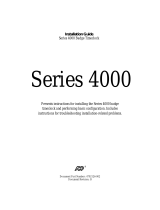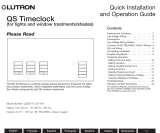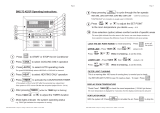Page is loading ...

RadioRA 2 Interfacing with Honeywell Vista-128BPT Security Systems Page 1
Interfacing Lutron RadioRA 2
®
Systems with
Honeywell Vista-128BPT Security Systems
revision A

RadioRA 2 Interfacing with Honeywell Vista-128BPT Security Systems Page 2
Interfacing Lutron RadioRA 2
®
Systems with
Honeywell Vista-128BPT Security Systems
Overview
RadioRA 2
®
is capable of direct integration with the Honeywell Vista-128BPT security panel. Integrating RadioRA 2 with a
security system enables many new features beyond intrusion alert. By incorporating lighting control, shades, temperature,
and small appliance control, RadioRA 2 offers energy savings, convenience, and ambiance that the homeowner can enjoy
every day.
Required components
In order to interface RadioRA 2 with a Vista-128BPT security panel, you will need the following items:
• RadioRA 2 system installed
• RadioRA 2 programming software version 5.0 or higher.
• Honeywell Vista-128BPT security panel installed and programmed (to enable the extra settings to allow
integration—not covered in the Honeywell instructions—see Appendix 2)
• Null Modem Serial cable or straight-through Serial cable with a Null Modem adapter

RadioRA 2 Interfacing with Honeywell Vista-128BPT Security Systems Page 3
Wiring

RadioRA 2 Interfacing with Honeywell Vista-128BPT Security Systems Page 4
Programming Overview
Programming a RadioRA 2 system to interface with a Honeywell Vista-128BPT security panel is done in four phases:
1.) Install and program the Honeywell Vista-128BPT security system according to Honeywell instructions.
2.) Program the Vista-128BPT to enable the extra settings to allow the integration, not covered in the Honeywell instructions
(see Appendix 2).
3.) Install and program the Lutron RadioRA 2 system using RadioRA 2 programming software version 5.0 or higher.
4.) Program appropriate phantom buttons associated with each security action, as described in the following section.
Programming Phantom Buttons for Security
Actions in the Honeywell Vista-128BPT security panel will send RS-232 commands to the RadioRA 2 system. Each command is
associated with a specific phantom button, and each phantom button may be programmed to deliver a desired scene. When a
command is received from the security system, the corresponding phantom button is automatically “pressed”. For certain
buttons, a Time of Day feature has been pre-programmed so that the most appropriate action takes place.
The RadioRA 2 Main Repeater has 100 phantom buttons available for use with integration. Buttons 76-100 are configured to
receive commands from the Honeywell Vista Turbo system. Table 1 shows how each security action is associated with RadioRA
2 phantom buttons and Table 2 offers a recommended scene for each phantom button. The Time of Day, when various actions
will take place, is also specified. Table 3 provides a timeline illustrating how the RadioRA 2 system will automatically respond to
various security commands throughout the day.
Note: If the Honeywell Vista-128BPT system has no partitions, use phantom buttons associated with partition 1. See Table 2 for
the phantom button to partition mapping.

RadioRA 2 Interfacing with Honeywell Vista-128BPT Security Systems Page 5
Table 1: Security Actions and associated Phantom Buttons (Partition 1)
This table illustrates the various possible actions from a security system and the phantom buttons they will activate depending on Time of
Day. The recommended phantom button scene name is also matched to the phantom button number.
Security Action Time of Day Phantom Button(s) Activated Phantom Button Scene Name
Day 95 + 92 Away Scene + Away Timeclock Mode
Arm Away
Night 95 + 92 Away Scene + Away Timeclock Mode
Day - -
Arm Stay
Night 93 Goodnight
Day 92 turned off (Away Timeclock turned off)
Disarm
Night 92 turned off; 94 (Away Timeclock turned off); Welcome
Day 98 + 99 Exterior Flash, Interior Full
Intrusion
Night 98 + 99 Exterior Flash, Interior Full
Day 100 + 98 Emergency, Exterior Flash
Emergency
Night 100 + 98 Emergency, Exterior Flash

RadioRA 2 Interfacing with Honeywell Vista-128BPT Security Systems Page 6
Table 2: Phantom Buttons and Recommended Programming
This table provides the recommended programming for each phantom button associated with security on the Main Repeater.
Button Type Recommended Programming
Phantom
Button
Security
System
Partition
Recommended
Scene
Lights Shades HVAC
Plug-in
Modules Time Clock
100 All
Single/Multi-
room scene
Emergency* Interior lights at 25% Open - - -
99 All Security mode Interior Full Interior lights at 100% Open - - -
98 All Security mode Exterior Flash Exterior lights flash - - - -
97 All
Reserved for
future use - - - - -
96 All
Reserved for
future use - - - - -
95 1
Single/Multi-
room scene Away Scene
Lights off (delayed off on exit
pathway) Close - Off -
94 1
Single/Multi-
room scene Welcome
Entry, foyer, kitchen lights on to
75% - - -
93 1
Single/Multi-
room scene
Goodnight Evening light levels Close Set Back Off -
92 1 Timeclock mode
Away Timeclock
Mode - - Set Back - Away Mode
91 1
Reserved for
future use - - - - -
90 2
Single/Multi-
room scene Away Scene
Lights off (delayed off on exit
pathway) Close - Off -
89 2
Single/Multi-
room scene
Welcome
Entry, foyer, kitchen lights on to
75%
- - -
88 2
Single/Multi-
room scene Goodnight Evening light levels Close Set Back Off -
87 2 Timeclock mode
Away Timeclock
Mode - - Set Back - Away Mode
86 2
Reserved for
future use - - - - -

RadioRA 2 Interfacing with Honeywell Vista-128BPT Security Systems Page 7
Button Type Recommended Programming
Phantom
Button
Security
System
Partition
Recommended
Scene
Lights Shades HVAC
Plug-in
Modules Time Clock
85 3
Single/Multi-
room scene Away Scene
Lights off (delayed off on exit
pathway) Close - Off -
84 3
Single/Multi-
room scene Welcome
Entry, foyer, kitchen lights on to
75% - - -
83 3
Single/Multi-
room scene Goodnight Evening light levels Close Set Back Off -
82 3 Timeclock mode
Away Timeclock
Mode - - Set Back - Away Mode
81 3
Reserved for
future use - - - - -
80 4
Single/Multi-
room scene Away Scene
Lights off (delayed off on exit
pathway) Close - Off -
79 4
Single/Multi-
room scene Welcome
Entry, foyer, kitchen lights on to
75% - - -
78 4
Single/Multi-
room scene Goodnight Evening light levels Close Set Back Off -
77 4 Timeclock mode
Away Timeclock
Mode
- - Set Back - Away Mode
76 4
Reserved for
future use - - - - -

RadioRA 2 Interfacing with Honeywell Vista-128BPT Security Systems Page 8
Table 3: Security Programming Timelines
When configured according to this tech tip, the RadioRA 2 system will automatically respond to commands from the security keypad
as outlined in the tables below.

RadioRA 2 Interfacing with Honeywell Vista-128BPT Security Systems Page 9

RadioRA 2 Interfacing with Honeywell Vista-128BPT Security Systems Page 10
Appendix 1: Programming the Phantom Buttons
Coming soon: for more in-depth programming instructions, a corresponding Security Training Module can be found online
at resi.lutron.com/radiora2 by following the RadioRA 2 Software Online Training Modules link.
Once the project has been designed in the RadioRA 2 programming software, select the “Program” tab (1) and then find
the Main Repeater using the “Selected Device Location” drop-down menu (2).
1
2

RadioRA 2 Interfacing with Honeywell Vista-128BPT Security Systems Page 11
Next, select the desired button from the “Phantom Button” drop-down menu (3).
3

RadioRA 2 Interfacing with Honeywell Vista-128BPT Security Systems Page 12
Finally, choose the appropriate “Selected Button Type” (4) and program devices and levels (5).
Remember: you must also complete the activation and transfer steps for the programming to take effect
4
5

RadioRA 2 Interfacing with Honeywell Vista-128BPT Security Systems Page 13
Appendix 2: Serial Programming Options for Automation Applications
The following group of fields must be set to use the serial port for automation applications:
• *05 Enter 1 to send System Event Messages via RS232 port
• *14 Enter 0 to disable Home/Facility Automation Control Input
• 1*70 Event Log Types (Enter 1 in each event log type)
• 1*78 Extended Home Control Events (Enter 1 for extended)
• 1*79 Home Control Event Types (Enter 1 in each home control event type)
• 1*80 Enter 1 to improve automation performance by disabling fault/restore messages over the automation port.
/