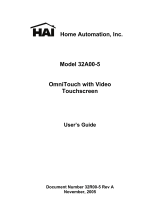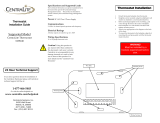Page is loading ...

Owner's Manual
Includes the SIA CP-01 Control Panel Standard
Features for False Alarm Reduction
Document Number 21R00-1 Rev. 2.13
September, 2006

Document Number 21R00-1 Rev. 2.13
September, 2006
Copyright © 2000-2006 HAI
All Rights Reserved
www.homeauto.com

i
Contents
INTRODUCTION........................................................................................................................................... 1
Underwriter's Laboratories (UL) Listing .........................................................................................................................................1
OVERALL DESCRIPTION.......................................................................................................................... 2
Console Operation ...........................................................................................................................................................................2
Normal Top-Level Display ..............................................................................................................................................................3
Display Menus .................................................................................................................................................................................3
Main Menu..................................................................................................................................................................................4
Error Beeps .................................................................................................................................................................................4
Trouble Beeps.............................................................................................................................................................................4
Confirmation Beep......................................................................................................................................................................5
Cancel .........................................................................................................................................................................................5
Time Out.....................................................................................................................................................................................5
OmniLT Maintenance......................................................................................................................................................................5
SECURITY SYSTEM OPERATION ........................................................................................................... 6
Disarming the Security System and Silencing Alarms ....................................................................................................................6
Arming the Security System ............................................................................................................................................................6
Using Shortcut Keys ........................................................................................................................................................................7
Quick Arm .......................................................................................................................................................................................7
What Happens When You Arm the Security System ......................................................................................................................8
Exit Error .........................................................................................................................................................................................8
Bypassing Zones..............................................................................................................................................................................9
Auto-Bypass ...............................................................................................................................................................................9
Restoring Zones ...............................................................................................................................................................................9
What To Do When You Come Home............................................................................................................................................10
What Happens When the Alarm is Activated ................................................................................................................................10
Burglar Alarm Activated ..........................................................................................................................................................10
Fire Alarm Activated ................................................................................................................................................................11
Gas Alarm Activated ................................................................................................................................................................11
Emergency Keys............................................................................................................................................................................11
Police Emergency .....................................................................................................................................................................12
Fire Emergency.........................................................................................................................................................................12
Auxiliary Emergency................................................................................................................................................................12
Duress Code Entered or Duress Alarm Activated..........................................................................................................................12
Alarm Reset ...................................................................................................................................................................................12
Alarm Cancel .................................................................................................................................................................................12
Trouble Indications........................................................................................................................................................................13
Codes .............................................................................................................................................................................................13
Master Code..............................................................................................................................................................................13
Manager Code...........................................................................................................................................................................14
User Code .................................................................................................................................................................................14
Duress Code..............................................................................................................................................................................14
Panic Switches ...............................................................................................................................................................................14
Testing Your System......................................................................................................................................................................14

ii
CONTROL .................................................................................................................................................... 15
About UPB.....................................................................................................................................................................................15
HAI Lighting Control (HLC) Format.............................................................................................................................................16
About Rooms ............................................................................................................................................................................16
About Room Controllers...........................................................................................................................................................16
Room Controller LED Indicators..............................................................................................................................................16
About House Controllers ..........................................................................................................................................................17
About CentraLite ...........................................................................................................................................................................17
About Lutron RadioRA..................................................................................................................................................................17
About ALC.....................................................................................................................................................................................18
ALC Module Types ..................................................................................................................................................................18
About X-10 ....................................................................................................................................................................................18
House Code....................................................................................................................................................................................18
Unit Numbers.................................................................................................................................................................................18
Scrolling Through Names ..............................................................................................................................................................19
Controlling Units ...........................................................................................................................................................................19
Controlling a Room of HLC Lighting.......................................................................................................................................19
Configuring Lighting Scenes in an HLC Room....................................................................................................................19
Controlling Individual Lighting Loads in an HLC Room or UPB Units ..................................................................................20
Controlling CentraLite Units ....................................................................................................................................................20
Controlling RadioRA Units ......................................................................................................................................................21
Controlling ALC or X-10 Units ................................................................................................................................................21
Ramp Command (ALC)........................................................................................................................................................22
Controlling Compose Units ......................................................................................................................................................22
Scene Command (Compose).................................................................................................................................................22
Timed Commands..........................................................................................................................................................................23
Status of a Unit...............................................................................................................................................................................23
Internal Flags .................................................................................................................................................................................23
Controlling Outputs........................................................................................................................................................................24
All On / Off....................................................................................................................................................................................24
All Lights On ............................................................................................................................................................................24
All Off.......................................................................................................................................................................................24
Leviton Scene Control ...................................................................................................................................................................25
Scene.........................................................................................................................................................................................25
Scene Commands..................................................................................................................................................................25
Scene Set Command .............................................................................................................................................................25
Scene On Command .............................................................................................................................................................25
Scene Off Command.............................................................................................................................................................26
UPB Links.................................................................................................................................................................................26
Activating and Deactivating Links........................................................................................................................................26
Setting a Link (Lighting Scenes)...........................................................................................................................................26
Executing Phantom Buttons......................................................................................................................................................27
Executing CentraLite Scenes ....................................................................................................................................................27
Buttons...........................................................................................................................................................................................27
Temperature Control......................................................................................................................................................................28
HAI RC-Series Thermostats ..........................................................................................................................................................28
Programmable Energy Saver Modules (PESMs) ...........................................................................................................................30
Freeze Alarms ...........................................................................................................................................................................32
Indoor and Outdoor Temperature..............................................................................................................................................32
Temperature Control of Appliances..........................................................................................................................................33
Temperature Alarms ......................................................................................................................................................................33
Humidity ........................................................................................................................................................................................33

iii
Status..............................................................................................................................................................................................33
Configuring HLC Devices........................................................................................................................................................34
Configuring HLC Devices using an Omni Console..............................................................................................................34
Configuring HLC Devices using an OmniTouch Touchscreen ............................................................................................35
Setup Mode for HLC Devices...................................................................................................................................................35
Event Log.......................................................................................................................................................................................37
Show Events .............................................................................................................................................................................37
Messages........................................................................................................................................................................................38
Show Message ..........................................................................................................................................................................38
Log Message.............................................................................................................................................................................38
Clear Message...........................................................................................................................................................................39
Say Message .............................................................................................................................................................................39
Phone Message .........................................................................................................................................................................39
Send Message (Pro-Link) .........................................................................................................................................................39
TELEPHONE CONTROL .......................................................................................................................... 41
Telephone Interface .......................................................................................................................................................................41
In-House Phones............................................................................................................................................................................41
Remote Phones ..............................................................................................................................................................................41
Phone Access Denied - Remote Lockout.......................................................................................................................................42
Alternate Method ...........................................................................................................................................................................42
Main Menu.....................................................................................................................................................................................42
Recording Your Address ..........................................................................................................................................................43
Panic Button over the Phone (# # # # # #) .....................................................................................................................................43
PC Access ......................................................................................................................................................................................43
Emergency Dial-Out ......................................................................................................................................................................44
Digital Dialer .................................................................................................................................................................................44
Voice Dialer...................................................................................................................................................................................44
How the OmniLT Voice Dialer Works.....................................................................................................................................44
What the OmniLT Voice Dialer Does ......................................................................................................................................44
What You Hear - If Your OmniLT Calls You..........................................................................................................................45
Entering the Code .....................................................................................................................................................................45
SETUP............................................................................................................................................................ 46
Set Up Codes .................................................................................................................................................................................46
1 = Master.................................................................................................................................................................................46
2 = Manager..............................................................................................................................................................................46
3 = User ....................................................................................................................................................................................46
Duress Code..............................................................................................................................................................................47
Set Up Time...................................................................................................................................................................................47
Advanced Control Programming (ACP)........................................................................................................................................48
1 = Add Programs.....................................................................................................................................................................48
2 = Show Programs...................................................................................................................................................................48
3 = Delete All Programs ...........................................................................................................................................................50
Edit Programs ................................................................................................................................................................................50
Edit Programs When......................................................................................................................................................................50
Times Programs ........................................................................................................................................................................50
Button and Event Programs ...........................................................................................................................................................51
Control Unit / Switch Press Event Buttons..............................................................................................................................52
Security Mode Event Buttons ...................................................................................................................................................52
Zone Event Buttons ..............................................................................................................................................................53
All On/Off Event Buttons.........................................................................................................................................................53
UPB Link Triggers................................................................................................................................................................54

iv
Alarm Event Buttons.................................................................................................................................................................54
X-10 Event Buttons...................................................................................................................................................................54
Miscellaneous Event Buttons....................................................................................................................................................55
Message Event Buttons (Pro-Link)...........................................................................................................................................55
Switch Press Event Buttons (CentraLite)..................................................................................................................................56
Edit Program Command.................................................................................................................................................................56
Program Control Commands ....................................................................................................................................................56
Unit Toggle Command..........................................................................................................................................................57
Program Security Commands ...................................................................................................................................................57
Program Button Commands......................................................................................................................................................57
Program All On / All Off Commands.......................................................................................................................................58
Program Video Commands*.....................................................................................................................................................58
Program Temperature Commands ............................................................................................................................................58
Program Energy Cost................................................................................................................................................................58
Program Message Commands...................................................................................................................................................58
Edit Program Condition .................................................................................................................................................................58
Program Control Conditions .....................................................................................................................................................59
Program Security Mode Conditions..........................................................................................................................................59
Program Zone Conditions.........................................................................................................................................................59
Program Time Clock Conditions ..............................................................................................................................................59
Program Other Conditions ........................................................................................................................................................60
Set Up Dial.....................................................................................................................................................................................60
Telephone Access .....................................................................................................................................................................60
Answer Outside Call.............................................................................................................................................................60
Remote Commands...............................................................................................................................................................61
Rings Before Answer................................................................................................................................................................61
Dial Type ..................................................................................................................................................................................61
My Phone Number....................................................................................................................................................................61
Dial Out Number 1....................................................................................................................................................................61
Dial Out Numbers 2-8...............................................................................................................................................................62
Dial Order .................................................................................................................................................................................62
Set Up Arming ...............................................................................................................................................................................62
Entry Delay...............................................................................................................................................................................62
Exit Delay .................................................................................................................................................................................63
Exit Time Restart ..................................................................................................................................................................63
Unvacated Premises..............................................................................................................................................................63
Entry/Exit Chime ......................................................................................................................................................................63
Perimeter Chime .......................................................................................................................................................................63
Enable Quick Arm ....................................................................................................................................................................63
Enable Auto Bypass..................................................................................................................................................................64
All On For Alarm......................................................................................................................................................................64
Beep On Trouble.......................................................................................................................................................................64
Set up Miscellaneous .....................................................................................................................................................................64
High Security Mode..................................................................................................................................................................64
Announce Alarms .....................................................................................................................................................................64
Enable Freeze Alarm.................................................................................................................................................................64
Flash For Alarm........................................................................................................................................................................65
Console 1-4 Audible Exit Delay ...............................................................................................................................................65
House Code Format ..................................................................................................................................................................65
House Code All Off ..................................................................................................................................................................65
Time Clocks..............................................................................................................................................................................66
Latitude, Longitude, and Time Zone.........................................................................................................................................67
Daylight Savings.......................................................................................................................................................................68
Set Up Names ................................................................................................................................................................................69
Set Up Voice..................................................................................................................................................................................69
Set Up Address ..............................................................................................................................................................................70

v
UNDERWRITER'S LABORATORIES REQUIREMENTS ................................................................... 71
FEDERAL COMMUNICATION COMMISSION NOTICE: ................................................................. 72
CANADIAN INDUSTRY CANADA NOTICE.......................................................................................... 73
APPENDIX A - SPECIFICATIONS........................................................................................................... 74
APPENDIX B - CHARACTER CODES ....................................................................................................75
APPENDIX C - VOICE DESCRIPTIONS.................................................................................................76


1
INTRODUCTION
Thank you for purchasing your new OmniLT automation system. You are about to experience a new feeling of comfort,
convenience, and control.
Please take a few moments to become familiar with all of the features of this fine product by reviewing this manual. Please keep
this manual on file for future reference.
It is recommended that you also review the installation and operating instructions provided with your smoke and gas detectors (if
used in your system). If you do not have a copy of these documents, ask your installer - See Underwriter's Laboratories
Requirements.
In the event that there are any questions, please call your installer first. If you need assistance directly from the manufacturer, call
us at (504) 736-9810, between the hours of 9:00 AM and 5:00 PM Central Time, Monday-Friday. We will be happy to assist you.
When calling, please have the model and serial number of your unit, which can be found on the inside of the controller.
Underwriter's Laboratories (UL) Listing
The 21A00-1 OmniLT controller has been tested and Listed by UL for the following applications:
• UL 985 - Household Fire Warning System Units
• UL 1023 - Household Burglar Alarm System Units (Grade A)
In a UL Listed Installation, failure to operate and program the system as described in this manual is a violation of the Listing
Mark.
See Underwriter's Laboratories Requirements for more information.

2
OVERALL DESCRIPTION
Console Operation
The console is designed with everything that is necessary for you to program and operate your OmniLT control and security
system. Because we feel that it is very important for you to feel comfortable with the operation of your OmniLT, we recommend
that you start by becoming familiar with your console.
The OFF (1), DAY (2), NIGHT (3), and AWAY (4) keys are called shortcut keys. This means that you may press these keys to
go directly to that function without using the menu key.
L
TEMP
SECURITY
MESSAGE
CANCEL
EVENTS
ALL
CONTROL
MENU
SETUP
AUX
POL
STATUS
FIRE
BUTTONS
OMNI
1- ' OFF '
The ' OFF ' key is used to disarm (deactivate) the security system, reset emergency alarms, and silence all sirens and sounders.
2- ' DAY '
The ' DAY ' key is used to arm the security system in the Day mode. In the Day mode, the perimeter zones (doors and windows)
are protected, however, the interior zones are not armed so that you may move about freely inside. In this mode, there is an entry
delay on entry-exit zones.
3- ' NIGHT '
The ' NIGHT ' key is used to arm the security system in the Night mode. In the Night mode, the doors, windows, and non-
sleeping area motion detectors are armed. In this mode, there is no entry delay so the alarm will be activated immediately if any
zone is violated.
4- ' AWAY '
The ' AWAY ' key is used to arm the security system in the Away mode. In the Away mode, all zones (doors, windows, motions,
etc.) are armed. There is an entry delay on entry-exit zones, so that you can disarm the system when you return through the door.
5- Down Arrow
The Down Arrow key is used to scroll through menus and lists. The down arrow is used to scroll down the list from first to last
(for example, when the first program is being displayed, pressing the down arrow will cause the next program to be displayed).

3
6- UP ARROW
The Up Arrow key is used to scroll through menus and lists. The Up Arrow is used to scroll back through a list (for example, if
you have already used the down arrow to scroll to an item, the Up Arrow will bring you back to a previous item).
7- CONSOLE LED
The Console LED is used to indicate whether the security system is currently armed or disarmed. If armed in any of the security
modes, the LED will be set to red. If the system is disarmed, the LED will be set to green. The LED will flash when a Message
is displayed.
8- CONSOLE DISPLAY
The Console Display is used to show the current security mode and to give useful information that will guide you through normal
operations of your OmniLT control and security system.
9- CONSOLE KEYPAD
The Console Keypad is used to enter user codes for arming, disarming, bypassing, and restoring zones. In some cases, the keys
(0-9) are assigned to different functions. From the top-level display, each key functions as a menu choice.
10- CONSOLE BEEPER
The Console Beeper is used to confirm a keystroke, alert user of errors and troubles, and sound upon entry and exit delays.
11- ' * ' KEY
The ' * ' Key is used to cancel and return the display to the previous menu. When you are entering a number, ' * ' will cancel the
previously entered digits and will prompt you to reenter the number.
12- ' # ' KEY
The ' # ' Key is used to enter or confirm a selection. It may also be used to display a menu or to offer you additional choices.
Normal Top-Level Display
In its normal state, the console display will show the day, date, and time on the top line, and the system status on the bottom line.
If all doors, windows, sensors, etc. are closed, no zones are bypassed, and if there are no troubles, the bottom line will show
"SYSTEM OK" as seen below:
Mon Feb 20, 06 4:00 PM
SYSTEM OK
If one of the doors, windows, motion, or other detector connected to the OmniLT is open, or has detected motion, the bottom line
of the display will say, "ZONE NAME NOT RDY".
For example, the display will say, "FRONT DOOR NOT RDY".
If the zone name has not been entered during set up, the display will give the zone number and zone type. This display will
remain for 2 seconds, then the next zone not ready, in trouble, or bypassed will be displayed.
Display Menus
The system has been designed to be easy to operate. Whenever you press a key on the console, the top line of the display will
indicate what you are doing. To the right of that is your selection or current setting. The bottom line will show a menu of your
next options. To the lower right corner of the display is the direction arrow(s). Where possible, the up (
↑), down (↓), and two-
headed () arrow characters are shown on the console display to indicate which arrow keys may be pressed at that time.

4
When using the arrow keys to scroll through lists of units, zones, buttons, codes, and temperature zones, only the named items are
displayed. If no text description has been given to an item, it will be skipped over when scrolling through that list. You can still
enter any item number to access it directly, and then scroll up and down among the named items. To look at another specific
item, simply enter the item number followed by the Down Arrow key.
In some cases, the keypad keys (0-9, *, #) are assigned to different functions or menus. A key assignment is indicated by the
character key directly in front of the new function on the bottom line of the display. For example, if the bottom line says,
"2=DELETE", you may press the 2 key to delete. From the top-level display, each key functions as a menu choice. Simply press
the appropriate key and you will enter that menu.
Main Menu
The main menu is entered from the top-level display by pressing the ' # ' key. This menu displays all of the functions that you can
perform from the console. It is not necessary to display the main menu before selecting a function if the number for the desired
menu item is known. The following menu choices are available:
1=CONTROL 2=SECURITY
3=BUTTON 4=ALL
↓
5=TEMP 6=STATUS
7=EVENTS 8=MESSAGE
9=SETUP
↑
Menu 1 - Selects Control functions for controlling lights and appliances.
Menu 2 - Selects Security functions (arming, disarming, bypassing, and restoring).
Menu 3 - Allows a Button (macro) to be activated.
Menu 4 - Selects All Lights On / All Units Off commands and Leviton Scene Control commands.
Menu 5 - Allows Temperature control for Thermostats and Energy Saver Modules.
Menu 6 - Allows various status items to be displayed.
Menu 7 - Allows you to view an event log of security "happenings".
Menu 8 - Allows you to show, log, clear, say, phone, or send a message.
Menu 9 - Allows you to enter setup mode for different operating configurations.
Error Beeps
If you press a key that is invalid for the function that you are doing, the console will beep 3 times, indicating that it is not a valid
option. Look at the bottom line of the display to see what keys you can press next.
Trouble Beeps
The OmniLT constantly checks the entire system for proper operation. If trouble is found, the trouble is displayed on the bottom
line and the console will beep at the rate of two beeps per second to alert you to the trouble. This feature can be turned off if
desired - See Set Up Arming, Beep On Trouble.
To silence the beeper, press the ' * ' key.
For more information, see Trouble Indications.

5
Confirmation Beep
When you have successfully completed a function, such as entering a program or changing a setup item, the console will beep
once.
Cancel
If you are ever unsure and wish to return to the top-level display, press the ' * ' key. You may have to press it more than once,
depending on how far into the function (menu) you are. Each time you cancel out of an operation, the console will beep once to
indicate that you have canceled.
The ' * ' key can also be used if you make a mistake while entering a number. For example, if you enter a 2 when you meant to
enter a 3, press the ' * ' key to start over.
Time Out
If you are called away from the console for any reason (to take a phone call, for instance) while you are engaged in an operation,
the console will "time out" and cancel it for you after 3 minutes. The display will return to the normal top-level display.
OmniLT Maintenance
Your OmniLT controller and the consoles are designed to require very little maintenance.
For smoke detectors, motion detectors, and other components not manufactured by HAI and follow maintenance procedures
outlined by the manufacturer.
Consoles can be cleaned using a mild detergent and a soft cloth.
Every three years, or if the "BATTERY LOW TROUBLE NOW" indication comes on and stays on for an extended period
without reason, the rechargeable battery in the controller should be replaced. The recommended battery type is a 12-volt, 7 amp-
hour sealed lead-acid battery.
To replace the battery, disconnect the red battery wire from the battery (+) terminal. Cover the connector at the end of the wire
with electrical tape to avoid its touching anything in the enclosure. Disconnect the black wire from the battery (-) terminal and
cover the connector at the end of the black wire with tape. Remove the old battery. Install the new battery by reversing the
removal procedure. Be very careful to connect the Black wire to the (-) terminal on the battery; Red wire to the (+) terminal.

6
SECURITY SYSTEM OPERATION
Disarming the Security System and Silencing Alarms
Before going any further, you should know how to disarm your security system in the event that the alarm sounds. Turning the
system OFF disarms the burglar alarm, resets emergency alarms, and silences all sirens and sounders.
Press the OFF key. Watch the display.
The top line will read "DISARM" - The bottom line will read "ENTER CODE", indicating that you must enter your code number
to disarm the system. For each digit that you press, an "X" will appear indicating that the key has been pressed.
Now enter your four-digit code. That's all there is to it!
After the four-digit code has been successfully entered, the console will beep once to indicate that you have correctly disarmed
the system. The console LED will be set to green and the display will return to the normal top-level system display.
If an incorrect code is entered, the console will beep three times and display
*** INVALID CODE ***
Re-enter your code.
In the event that you make a mistake, press the OFF key again, and then enter your four-digit again.
Practice disarming your system until you are comfortable with this procedure.
NOTES:
¾ Panic, Tamper, and Fire zones are always armed, as are the Emergency buttons on the console.
¾ In the event that the alarm has been activated, the menu keys and the arrow keys are locked out. You must silence the alarm
using the OFF, DAY, NIGHT, or AWAY keys.
Arming the Security System
Now that you know how to disarm the system, here's how to arm the security system. The security menu is used to arm and
disarm the security system. To enter the security menu, from the top-level display, press the 2 key on the console keypad. The
console should display:
0=OFF 1=DAY 2=NIGHT
3=AWAY 4=VACATION
↓
5=DAY INST 6=NIGHT DLY
8=BYPASS 9=RESTORE
↑
0 = OFF
The OFF key disarms the security system, resets the fire and emergency alarms, and silences all sirens and sounders.
1 = DAY
The DAY mode is intended for use when someone will occupy the house or business that is being protected. In the Day mode,
the perimeter zones (doors and windows) are armed; however, interior motion detectors and interior traps are not armed so that
you may move about freely inside. In the Day mode, there will be an Entry Delay on the Entry-Exit zone, so that someone
arriving can turn off the alarm before it sounds.
OFF
1
1
1
1

7
2 = NIGHT
The NIGHT mode is used when you are asleep and everyone in your household is at home. In the Night mode, your doors,
windows, and non-sleeping area (i.e. downstairs) motion detectors are armed. In the Night mode, there is no entry delay. The
alarm system sounder will be activated immediately if any door, window, or non-sleeping area (motion detector) is tripped.
3 = AWAY
Use the AWAY mode when you leave your house and no one is home. All doors, windows, and motion detectors are armed. All
zones have an Exit Delay so that you will have time to leave and close the door after you arm the system. The system will be
fully armed after the Exit Delay. There is an Entry Delay on the Entry-Exit zones in the Away mode, so that you will have time
to turn the system off when you return through your door.
Note that the Entry Delay only applies if you come in through an Entry-Exit zone. If someone attempts to climb into a window,
or if an interior zone is tripped before the Entry-Exit zone, the alarm will be activated immediately. If you do enter through an
Entry-Exit zone first, then the other zones are disabled during the Entry Delay, in case you have to cross through another zone to
get to your console (an interior motion detector, for example).
4 = VACATION
This mode arms all doors, windows, and interior motion detectors (same as Away mode). There is an Entry Delay on the Entry-
Exit zones. Use this mode when you are leaving for a period of days.
5 = DAY INST
(DAY INSTANT)
Functions same as Day mode, however, there is no Entry Delay on any of the security zones. There will be an instant alarm if any
of the zones are violated while in this mode.
6 = NIGHT DLY
(NIGHT DELAY)
Functions same as Night mode, however, there is an Entry Delay on the Entry-Exit zones. Use this mode if you are going to sleep
but a family member is expected home at a later time.
Using Shortcut Keys
There are three shortcut keys on the console to arm the system in the Day, Night, and Away security modes, and Off to disarm,
without having to go into the security menu.
From the top-level display, press one of the shortcut security keys. Enter your code number on the console keypad.
The console will beep once and the console LED will be set to red. The top line will display the security mode to indicate that
you have correctly armed the system. The system will be fully armed after the Exit Delay expires.
The programmed Entry Delay is __________ seconds.
The programmed Exit Delay is __________ seconds.
Quick Arm
For extra convenience, the OmniLT can be armed by simply pressing the DAY, NIGHT, or AWAY button twice, eliminating the
need to enter the code.
To quick arm the system in the Away mode, from the top-level display, press:
The quick arm feature only works if the alarm system is in the Off mode, and if no alarms are sounding. This feature is disabled
when the system is shipped. If desired, it can be enabled or disabled at any time - See Set Up Arming, Enable Quick Arm.
AWAY
AWAY

8
What Happens When You Arm the Security System
To arm the system into one of the 6 security modes, from the security menu, choose the security mode and press the appropriate
key (1 - 6), and then enter your user code number on the console keypad or use one of the Shortcut Keys as described.
¾ The console will beep once and the console LED will be set to red
¾ The controller will cycle power to reset smoke detectors
¾ The top line will display the security mode.
¾ The bottom line will display, " *** ARMING SYSTEM *** " to indicate that the system is being armed.
The system will be fully armed after the Exit Delay expires.
If arming in Away or Vacation mode:
¾ Consoles configured with Audible Exit Delay enabled, will beep until the Exit Delay has expired. During the last 10
second of the Exit Delay, the console will beep twice as fast; so leave and close the door promptly.
¾ If enabled, “Exit Time Restart” will restart the exit delay if the same zone is violated twice within the original exit delay.
For example, after arming the system if you open the front door to leave, close the front door behind you, and then
reenter through the front door while the exit delay is still in effect, the exit delay will be restarted. This is designed to
give you additional time to exit without causing an alarm. The exit time will only be restarted once within a given
arming period.
¾ If “Unvacated Premises” is enabled, if no exit zone is violated during the exit delay (i.e. the premises was not vacated),
the system will automatically arm to Day mode at the expiration of the exit delay.
NOTE: In Commercial Burglar Alarm Applications for UL Certified Systems, a Ring-back indication and Bell-test should be
heard after arming (closing). If not heard, call for service.
Exit Error
The Exit Error feature is designed to prevent accidental alarms caused by an error while arming. If an entry-exit zone is
“Not Ready” (unsecured) when the exit delay expires, the Exit Error sequence is initiated as follows:
¾ The sounder(s) are activated
¾ Console Entry Chime comes on
¾ The console display indicates: " *** DISARM SYSTEM *** - PRESS OFF THEN CODE"
¾ The system will wait the Entry Delay time
If the security system is not turned off during the Entry Delay:
¾ The display shows the type of alarm and the violated zone: "BURGLAR ALARM! - ZONE NAME TRIPPED"
¾ The system waits the Dial Out Delay, then if configured, begins to dial out
¾ The central station will be sent a code representing the type of alarm, zone violated, and an Exit Error code
¾ The When Alarm macro is activated (any associated programs will be executed)
¾ The Flash For Alarm Unit Number begins to flash on and off.
Note: The Exit Error feature is incompatible with “Auto Bypass”. If enabled, Auto Bypass will override this feature.

9
Bypassing Zones
8 = BYPASS
You can Bypass a zone that you do not want protected while the system is armed. Bypassing is also the only way that a tamper or
panic zone can be disarmed. For example, if there is a liquor closet or gun case on a tamper zone, then you must bypass that zone
to gain access to it.
Another reason to Bypass a zone is if the zone is having trouble. If a zone is causing a trouble indication, you can bypass that
zone to "cut it out" of the system until repairs are made.
When a zone is bypassed, it is no longer checked for alarms. When you bypass a zone using the console (or over the phone) it
will Stay bypassed until you Restore it. The console status display will show that the zone is bypassed only when the security
system is disarmed. When the system is armed, it does not display bypassed zones.
To bypass a zone, from the main menu or from the top-level display, press 2 on the console keypad, then 8 for bypass. Enter the
zone number followed by the ' # ' key, or use the arrow keys to select the zone. After the zone is entered, you will be prompted to
enter your security code. The bottom line will now read "ZONE NAME BYPASSED" to remind you that the zone is bypassed.
If a fire zone is bypassed, the console will continue to beep until that zone is restored - See Restoring Zones.
Auto-Bypass
In order to prevent the alarm from sounding unexpectedly if a window or door is open when the system is armed, the OmniLT
will automatically bypass the zone if it is opened when the system is armed.
Note that there is an exit delay before the system is armed in any mode. The bypass will only take place if the zone is not ready
(i.e. open) when the exit delay is over and the system is actually armed.
When a zone is Auto-Bypassed, it will be automatically restored once it is secure (i.e. closed), or the next time you arm or disarm
the system. The auto-bypass is recorded in the event log as "ZONE NAME BYPASSED". To prevent any zone from being
bypassed unintentionally, you should always look for "SYSTEM OK" on the display before arming and leaving the premises.
The Auto-Bypass feature can be disabled if you do not want the system to automatically bypass open zones. If the auto-bypass
feature is disabled, the alarm will sound if a zone not ready (i.e. open) when the system is armed.
NOTE: The Auto-Bypass feature is disabled on UL Listed Installations.
Restoring Zones
9 = RESTORE
Restoring a zone puts it back on active duty in the system. When restored, the Bypassed indication will no longer be displayed on
the status line and the zone will be checked for alarms.
To restore a zone, from the top-level display, press 2 on the console keypad, then 9 for restore.
Enter the zone number followed by the ' # ' key, or use the arrow keys to select the zone. Press ' 0 ' as the first key to restore all
zones. The 0 = ALL choice is removed once a digit key or the down arrow is pressed. After the zone or all zones is entered, you
will be prompted to enter your code.

10
What To Do When You Come Home
If you enter your home while the system is armed in the Day, Night Delay, Away, or Vacation mode using an entry door:
• The console beeper comes on and beeps 4 times per second.
• The console display indicates: " *** DISARM SYSTEM *** - PRESS OFF THEN CODE"
• Any lights or control modules programmed to come on for the door that you used will do so.
• The system will wait the Entry Delay time.
You should go to your console and immediately disarm the security system. Upon entering the first digit of the user code, the
console beeper is silenced. If canceled, or an incorrect code is entered, the beeper is restarted. If you wish, you may go directly
to a different security mode, rather than disarming the system.
If you return home and hear the alarm sounding, DO NOT ENTER. Use a wireless phone or neighbor's phone to call for help.
What Happens When the Alarm is Activated
Burglar Alarm Activated
If someone enters through any zone other than an
Entry-Exit zone, if the security system is in the Night or Day Instant mode, or
if the security system is not turned off during the
Entry Delay:
•
The sounder is activated, which makes a loud, continuous sound.
• The display shows the type of alarm and the zones that have been tripped:
"BURGLAR ALARM! - ZONE NAME TRIPPED".
If more than one zone is tripped, then the bottom line will show each zone tripped for two seconds.
• The When Alarm macro is activated. Any units programmed to come on will do so.
• The Flash For Alarm Unit Number begins to flash on and off.
• The system waits the Outside Siren Delay (0 - 60 seconds), then activates the sounder.
• If enabled, the system waits the Dial Out Delay (15-45 seconds), and then if programmed, the in-house phones are
seized (disconnected) and the OmniLT begins to dial out.
If you are having your system monitored by a central station, the central station will be sent a code representing the type of alarm
(burglary) and zone involved. In most cases, the central station will call back, requesting your password or passcode.
If you are not using central station monitoring but are using the voice dial out capability, the system looks at the Dial Order to
determine which number to call first, and calls that number.
If you are using both central station monitoring and voice dial out, then the voice dial out is delayed by five minutes to give the
central station time to call you back.
For more information on the digital and voice dialer - See Digital Dialer and Voice Dialer.
• The system continues to sound all alarms and sirens, and flash the light(s) for the 6-30 minute Alarm Reset window.
• After Alarm Reset window has expired, the sounders are turned off, and the alarm system is reset. The console beeper
stays on. If a zone is tripped after a reset, the alarm will again be activated, and the dialer will again dial out.
At any time, the alarm system can be turned off at the console.

11
Fire Alarm Activated
When the fire alarm is activated by the smoke/fire detector(s), the alarm responds exactly as described under Burglar Alarm
Activated, except:
• The console display reads, "FIRE ALARM! ZONE NAME TRIPPED".
• The sounder will activate in a 3 pulse temporal pattern to distinguish the fire alarm from the burglar alarm.
The fire alarm takes priority over the burglar alarm, however, if a gas alarm is already active, it will not override the gas alarm.
NOTES:
¾ If multiple alarm types occur, such as both Fire and Police, the display will alternate between the alarm types.
¾ To reset smoke detectors, arm the system. When armed, the controller will cycle power to reset smoke detectors.
Gas Alarm Activated
When the gas alarm is activated, the alarm responds exactly as described under Burglar Alarm Activated, except:
• The console display reads, "GAS ALARM! ZONE NAME TRIPPED".
• The sounder will pulse on - off - on, then an extended off period to distinguish it from the burglar or fire alarm.
The gas alarm takes priority over the burglar alarm, however, if a fire alarm is already active, it will not override the fire alarm.
NOTE:
¾ To reset gas detectors, arm the system. When armed, the controller will cycle power to reset gas detectors.
Emergency Keys
Emergency alarm conditions can be activated through the console. These conditions (Fire, Police, and Auxiliary) are initiated
with the simultaneous depression of two keys for approximately 1 second.
AUX
POL
FIRE
OMNI
NOTE: The Emergency keys are always armed. The Fire and Auxiliary emergency alarms are silenced by pressing the ' * ' key.
To cancel a Police emergency alarm you must press the Off key and enter your code.

12
Police Emergency
When the 1 key and the 3 key is pressed simultaneously, the Police Emergency alarm is activated. This alarm operates exactly
the same as described for Burglar Alarm Activated except:
• The console display indicates: "BURGLARY! - POLICE EMERG TRIPPED".
Fire Emergency
When the 4 key and the 6 key is pressed simultaneously, the Fire Emergency alarm is activated. This alarm operates exactly the
same as described for Police Emergency Button except:
• The sounder activates in a 3 pulse temporal pattern distinguish the fire alarm from the burglar alarm.
• The console display will read: "FIRE ALM - FIRE EMERG TRIPPED".
The Fire Emergency alarm can be turned off at any time by pressing the ' * ' key.
Auxiliary Emergency
When the 7 key and the 9 key is pressed simultaneously, the Auxiliary Emergency alarm is activated.
• The console beeper comes on - display indicates:
"AUX ALARM! AUX EMG BTN TRIPPED".
¾ The console beeper continues to sound until the alarm is disarmed.
Duress Code Entered or Duress Alarm Activated
(See Duress Code for a description of when to use)
In the event that you enter your duress code or a Duress zone is tripped, the system performs a silent dial out as follows:
• No alarms, lights or console beepers are activated. The system does not display the duress alarm.
• The system waits the Dial Out Delay, and then begins to dial out.
Alarm Reset
The alarm system will reset itself and turn off the sirens after the system has been in alarm for the configured Alarm Reset time
window between 6-30 minutes. When the alarm system resets, any zone that is ready is reactivated, so the alarm system will be
activated again if the zone is tripped. If a zone remains not ready (i.e. a door has been left open) it will be automatically
bypassed when the alarm resets.
Alarm Cancel
At any time, you can disarm and silence an alarm by pressing the Off key and entering your code. If the alarm is disarmed after
the Dial Out Delay but within the Alarm Reset window, the communicator will send the alarm code followed by a code indicating
that the user has canceled the alarm and the console will display " *** ALARM CANCEL *** ".
If an alarm is disarmed before the Dial Out Delay has expired, the system will not report anything to the central station and the
console will display " *** ALARM ABORTED *** ".
If an alarm is canceled during a Voice Dial Out, the system hangs up immediately.
/