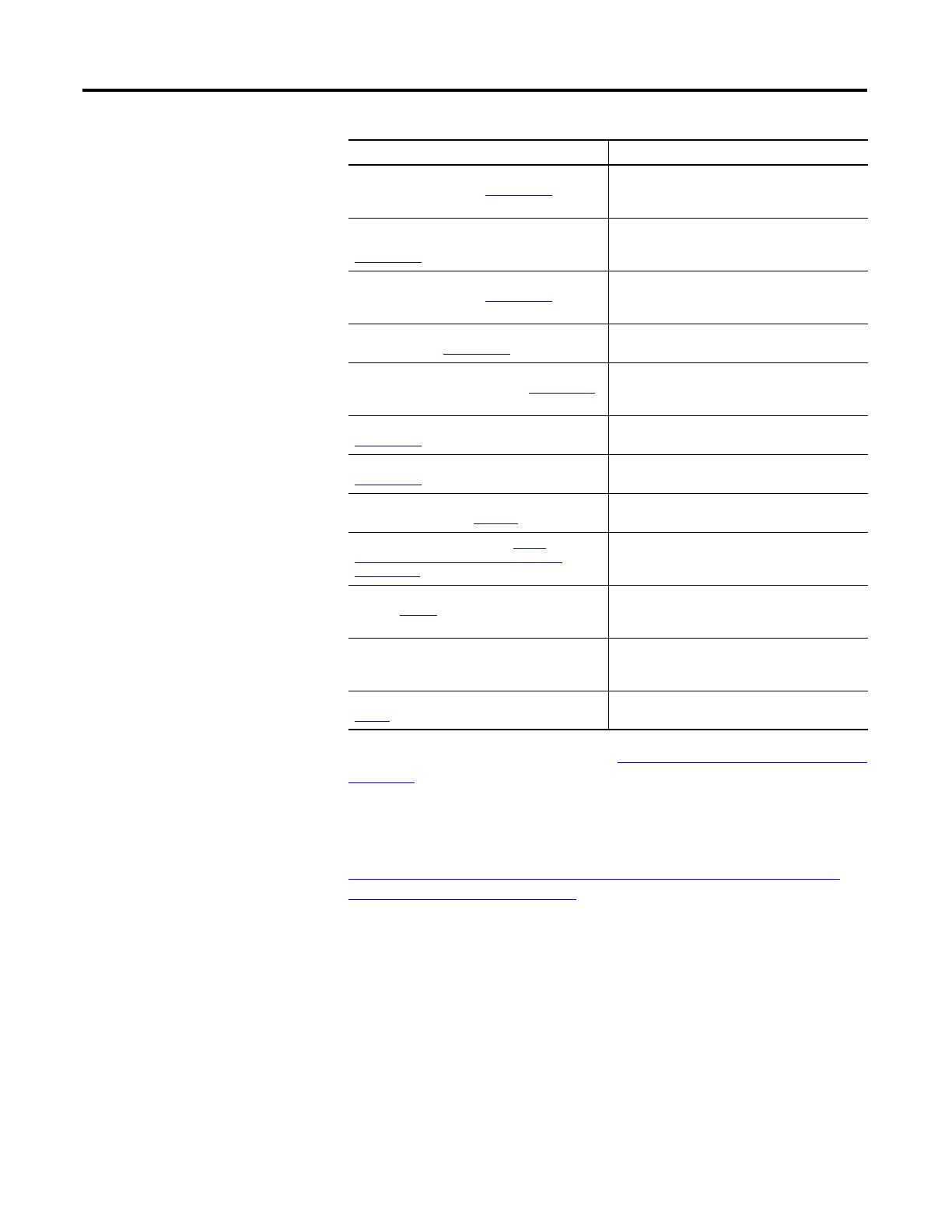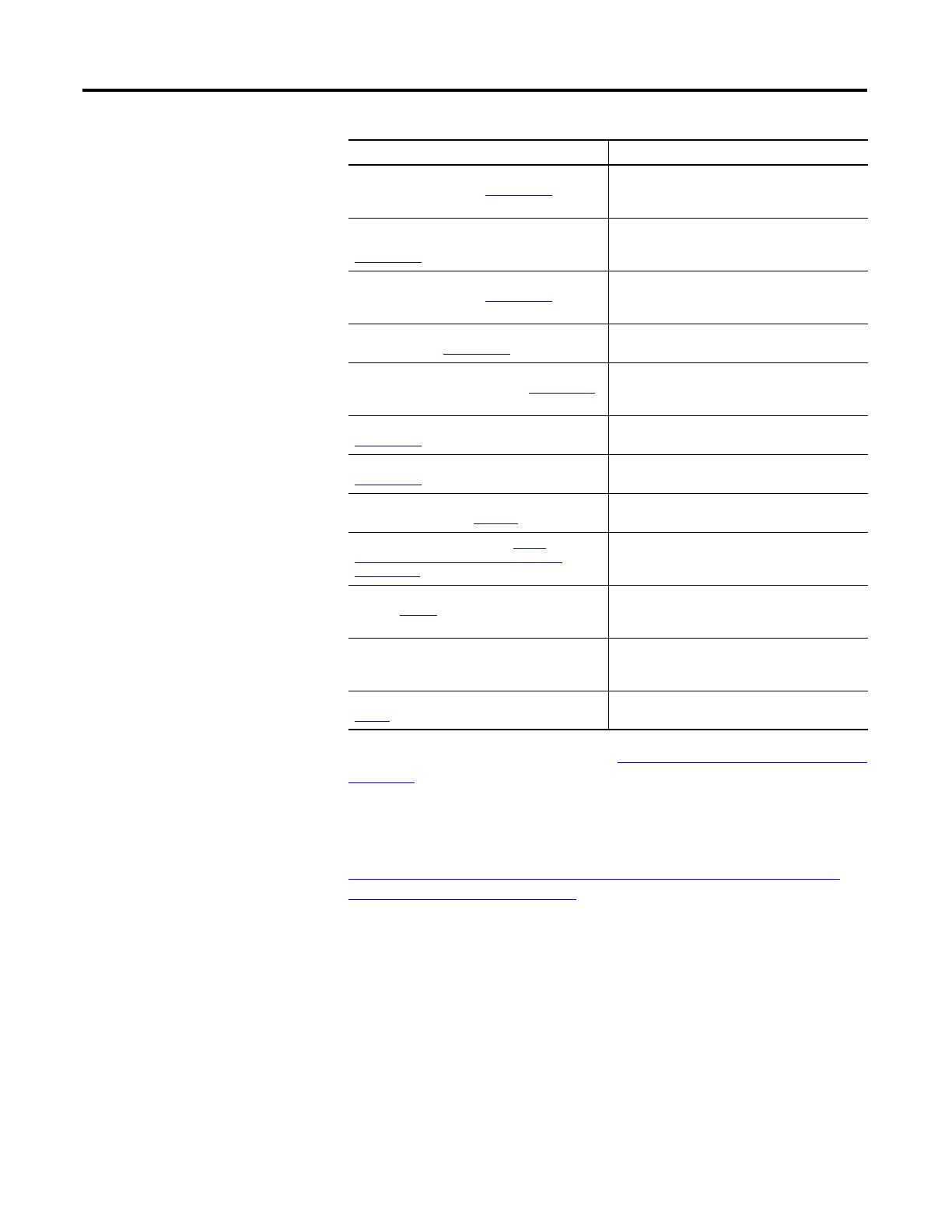
iv Rockwell Automation Publication 2080-UM005B-EN-E - March 2015
Preface
You can view or download publications at http://www.rockwellautomation.com/
literature/. To order paper copies of technical documentation, contact your local
Rockwell Automation distributor or sales representative.
You can download the latest version of Connected Components Workbench for
your Micro800 at the URL below.
http://ab.rockwellautomation.com/Programmable-Controllers/Connected-
Components-Workbench-Software.
Micro800 Non-isolated Thermocouple Plug-in
Module Wiring Diagrams 2080-WD006
Information on mounting and wiring the
Micro800 Non-isolated Thermocouple Plug-in
Module.
Micro800 Memory Backup and High Accuracy
RTC Plug-In Module Wiring Diagrams
2080-WD007
Information on mounting and wiring the
Micro800 Memory Backup and High Accuracy
RTC Plug-In Module.
Micro800 6-Channel Trimpot Analog Input Plug-In
Module Wiring Diagrams 2080-WD008
Information on mounting and wiring the
Micro800 6-Channel Trimpot Analog Input Plug-In
Module.
Micro800 Digital Relay Output Plug-in Module
Wiring Diagrams 2080-WD010
Information on mounting and wiring the
Micro800 Digital Relay Output Plug-in Module.
Micro800 Digital Input, Output, and Combination
Plug-in Modules Wiring Diagrams 2080-WD011
Information on mounting and wiring the
Micro800 Digital Input, Output, and Combination
Plug-in Modules.
Micro800 High Speed Counter Plug-in Module,
2080-WD012
Information on mounting and wiring the High
Speed Counter Plug-in module.
Micro800 DeviceNet Plug-in Module,
2080-WD013
Information on mounting and wiring the
Micro800 DeviceNet plug-in module.
Industrial Automation Wiring and Grounding
Guidelines, publication 1770-4.1
Provides general guidelines for installing a
Rockwell Automation industrial system.
Product Certifications website, http://
www.rockwellautomation.com/products/
certification/
Provides declarations of conformity, certificates,
and other certification details.
Application Considerations for Solid-State
Controls SGI-1.1
A description of important differences between
solid-state programmable controller products
and hard-wired electromechanical devices.
National Electrical Code - Published by the
National Fire Protection Association of Boston,
MA.
An article on wire sizes and types for grounding
electrical equipment.
Allen-Bradley Industrial Automation Glossary
AG-7.1
A glossary of industrial automation terms and
abbreviations.
Resource Description