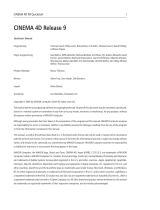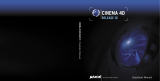Page is loading ...

Network Print Server for Windows
NPS User Quickstart
Guide
NPS User Client Utility
9.5
Customer Support
Printed on 19 August, 2008

Contents
Step 1: Download NPS User 2
Step 2: Run the Install Program 4
Step 3: After the Install 8
i

Navigate your favorite browser to
http://www.cgmlarson.com/products/download_nps.php and Click on the top
link, “Network Print Server User Client Utility”, and save it to a convenient
location.
C H A P T E R 1
Step 1: Download NPS User
2

Double click the icon of the file you just downloaded and you will see a
screen displayed like the one below:
Click Continue
C H A P T E R 2
Step 2: Run the Install Program
4

Click Next
Click Yes to Continue
Chapter 2 Step 2: Run the Install Program 5

Click Next
Click Next
6 NPS User Quickstart Guide Network Print Server for Windows

You will need to type in the hostname of the computer running the Network
Print Server Service.
Click Next
Click Finish
Chapter 2 Step 2: Run the Install Program 7

You now have a new icon on your desktop!
Double click the icon and you will see a screen such as this:
Be sure that the “Connected to” box displays the name of the server running
the Network Print Server application. Now Select a file by clicking on “File
Name”, then select a printer on the right side. Choose your options and click
“Submit”.
Please contact Larson Support if you have any questions:
713-977-4177 x 105
C H A P T E R 3
Step 3: After the Install
8
/