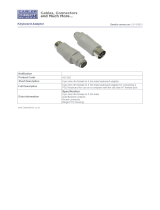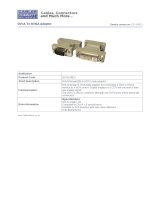Page is loading ...

LC8700 RETAIL HARDENED COMPUTER
USER MANUAL

LC8700 User Manual Rev. 1.0
NOTICE
The manufacturer of the Industrial Computer makes no representations or warranties, either
expressed or implied, by or with respect to anything in this manual, and shall not be liable for any
implied warranties of fitness for a particular purpose or for any indirect, special or consequential
damages. Information in this document is subject to change without notice and does
not represent a commitment on the part of the manufacturer.
FCC
NOTICE
This device complies with Part 15 of FCC Rules. Operations are subject to the following two
conditions: (1) this device may not cause harmful interference, and (2) this device must accept
any interference received, including interference that may cause undesired operation.
BEMATECH, International Division
355 Denton Ave
New Hyde Park, NY 11040
TEL: (516) 248-0400
FAX: (516) 248-0443
Email: lci@logiccontrols.com
www.bematech.com

LC8700 User Manual Rev. 1.0
TABLE OF CONTENTS
OVERVIEW ................................................................................................................................................ 1
CARE AND HANDLING................................................................................................................................ 2
PRODUCT
FEATURES
................................................................................................................................. 3
INSTALLATION INSTRUCTIONS ................................................................................................................... 4
SAFETY TIPS:................................................................................................................................................... 4
COMPONENT PLACEMENT .............................................................................................................................. 6
MOUNTING INSTRUCTIONS .......................................................................................................................... 6
1) TOOLS/MATERIALS REQUIRED ........................................................................................................ 6
2) PARTS ................................................................................................................................................... 7
3) DEVICE LOCATION ............................................................................................................................. 8
4) ELECTRICAL & INSTALLATION REQUIREMENTS ........................................................................... 8
5) MOUNT DEVICE ................................................................................................................................... 9
BIOS SETTING .......................................................................................................................................... 16
TROUBLESHOOTING ................................................................................................................................ 18
SPECIFICATIONS ...................................................................................................................................... 20

LC8700 User Manual Rev. 1.0
1
OVERVIEW
The Bematech LC8700 provides unparalleled reliability by being a fanless unit with no moving
mechanical parts. It is an ideal computer for use in harsh environments with high levels of dust or
oil when fan noise is not desirable. For mass storage, compact flash memory provides true no-
moving-part operation. In addition, all components and connectors reside on one PC board, thus no
internal cables (sources of common loose connections) are required. The computer is housed in a
rugged die cast case for extra protection. The LC8700 has a very compact form factor - only 2”H x
8”W x 6”L. Two mounting brackets enable these units to be mounted almost anywhere – on a wall,
ceiling, table top or under a counter.
The LC8700 uses Intel Atom processors, so it can run Windows and Linux-based applications.
Whether your application runs on Windows 7, Windows XP, Windows XP embedded, Windows
PosReady 2009, Windows Embedded PosReady 7, or Linux*, your operating system needs are
supported by the LC8700. This enables the unit to be used in a wide variety of applications – in a
restaurant’s kitchen system, in a POS workstation, in an auto ID workstation, etc. The LC8700 also
provides a very impressive compliment of up-to-date I/O ports – Ethernet, parallel, PS/2 and
multiple USB 2.0, RS232, SVGA and DVI ports are all included.
*Ask our Technical Support Team for more details on supported distributions.

LC8700 User Manual Rev. 1.0
2
CARE AND HANDLING
The following tips will help keep your LC8700 functioning at the optimal level:
Remember to unplug the display unit from the power outlet before cleaning.
Do not use alcohol (methyl, ethyl or isopropyl) or any strong dissolvent. Do not use
thinner or benzene, abrasive cleaners or compressed air.
To clean the LC8700 unit cabinet, use a cloth lightly dampened with a mild detergent. Do
not immerse unit in water.
Put the cleaner on the rag and wipe the LC8700. Never apply the cleaner directly on
theLC8700.
Avoid getting liquids inside the LC8700. If liquid does get inside, have a qualified service
technician check it before you power it on again.
Unplug this product from the wall outlet before cleaning. Do not use liquid cleaners or
aerosol cleaners. Use a damp cloth for cleaning.
We recommend all servicing done on this product be done by qualified service personnel.
Aside from upgrades or swapping out the compact flash or hard-drive please refer all other
servicing to the Bematech RMA Dept.

LC8700 User Manual Rev. 1.0
3
PRODUCT
FEATURES
o Fanless ventless operation
o Intel Atom CPU 1.66GHz, 512KB L2 Cache
o Ultra compact – only 2”H x 8”W x 6”D
o Mass storage: Compact flash (no moving parts) or/and hard disk drive
o Enclosed in rugged die cast case
o up to 2GB DDR2 SODIMM RAM
o No internal connecting cables with all components mounted on single PC board for high
reliability
o Large number of available I/O ports: 7 USB 2.0, 4 serial, 1 VGA, 1 DVI-I, 1
o Ethernet, 1 PS/2 keyboard and mouse, speaker out, microphone in, power input
o Multimedia: VGA with 1400 x 1050 max resolution with 24-bit color, AC97 Audio CODEC,
Optional:
o DVI-I port with 1280 x 1024 resolution
o System boot from compact flash, hard-drive, network, or USB
o Custom configurations available
o
Universal input (100 to 240VAC, 47 to 63Hz) switching power supply

LC8700 User Manual Rev. 1.0
4
INSTALLATION INSTRUCTIONS
SAFETY TIPS:
Read these instructions carefully. Save these instructions for future reference.
Install this unit only in the manner intended by the manufacturer. If you have questions,
contact the manufacturer
Installation measures must be taken to prevent physical damage to the power supply
cord, including proper routing of the power supply cord and provision of a receptacle
(socket outlet) near the fixed ITE, or positioning the fixed ITE near a receptacle (socket
outlet).
Installation work and electrical wiring must be done by qualified person(s) in accordance
with all applicable codes & standards, including fire-rated construction.
Don't attach power supply cable to the building surface or through walls, ceilings, floors
and similar openings.
Do not allow anything to rest on the power cord. Do not locate this product where
persons will walk on the cord.
When cutting or drilling into wall or ceiling, do not damage electrical wiring and other
hidden utilities.
Install the system away from sun rays, vapor, gases, smoke, humidity and suspended
particles.
Allow at least 6 inches of space from the top of the unit and 3 inches from the sides to
allow proper ventilation. (This will be explained in the mounting instructions)
If any problem occurs, do not try to repair the equipment by yourself, nor allow any
unauthorized person to fix. Contact the manufacture for assistance.

LC8700 User Manual Rev. 1.0
5
As a safety measure, it is advised the use of a voltage stabilizer or UPS between the
equipment and the line socket.
This product should be operated from the type of power indicated on the power
adaptor. If you are not sure of the type of power available, consult your dealer or local
power company.
The feeding line should be exclusive for the equipment, unless it is used for other
compatible equipment and it should not overpass the maximum consumption of the line.
Photocopy machines, electrical motors and any other high consumption equipment
should be installed isolated from this equipment.
If an extension cord is used with this product, make sure that the total ampere rating of
the equipment plugged into the extension cord does not exceed the extension cord
ampere rating. Also, make sure that the total rating of all products plugged into the wall
outlet does not exceed the fuse rating.
Unplug this product from the wall outlet and refer servicing to qualified service
personnel under the following conditions:
1. If the power cord or plug is damaged or frayed
2. If liquid has been spilled into the product
3. If the product has been exposed to rain or water
4. If the product does not operate properly when the operating instructions are followed
5. If the product has been dropped or the cabinet has been damaged
6. If the product exhibits a distinct change in performance, indicating a need for service
There is risk of electrical shock, even with the wire disconnected from the electrical
network. Contact the Manufacture Service centers whenever necessary.
Don’t try to replace the lithium battery cell under any circumstances. There is risk of
explosion if an incorrect type of lithium battery cell used. Dispose of used batteries
according to the instructions.

LC8700 User Manual Rev. 1.0
6
COMPONENT PLACEMENT
The following is recommended when you plan the LC8700 setup:
Place the LC8700 so that:
1. The RESET button is accessible.
2. The beeps from the speakers can be heard.
3. The LED indicator on the front panel can be seen.
Place the LC8700 above grill/counter level, out of the way of possible spills.
MOUNTING INSTRUCTIONS
1) TOOLS/MATERIALS REQUIRED
Wood screws (2 pieces - 1/8" x 1" 1/2)
Concrete wall anchors (2 pieces - 1/16" x 3/8")
Measuring tape
Electric drill with 5/16” and 3/8” Bits
Phillips Screw driver
Stud finder

LC8700 User Manual Rev. 1.0
7
2) PARTS
Parts included with the product package:
1. LC8700 set
2. AC – DC power adaptor
3. Power cord
4. Vertical mounting stand
5. Two screws
See the following picture.
Picture 1

LC8700 User Manual Rev. 1.0
8
3) DEVICE LOCATION
The place of installation should meet the following conditions:
Have enough space for its operation and preventive and corrective maintenance.
Advisably, the floor should not be wooden, in order to avoid electrostatic shocks on the
equipment.
Install the equipment in a stable place, with no vibrations. Do not install the equipment
on a mobile table (with wheels).
The video monitor should be place strategically so that the lights of the room do not
reflect the operator, disturbing the correct visibility of the screen.
4) ELECTRICAL & INSTALLATION REQUIREMENTS
Electrical requirements
It is the customer’s responsibility to observe all governing codes and ordinances, and
assure that the electrical installation is adequate and in conformance with National
Electrical Code:
ANSI/NFPA 70 — latest edition*, or CSA Standards
C22.1-94, Canadian Electrical Code, Part 1 and
C22.2 No.0-M91 - latest edition** and all local codes and ordinances.
Have an electrical network with a ground connection, with a three pin plug (2 poles and
the ground) in order to be compatible with the cable of the equipment.
Check that the voltage selector is in the position corresponding to the electrical
provision.
Electrical network power supply: 100–240 VAC~1.5A, 50/60 Hz
Before mounting the device, please make sure that:
Mounting brackets are provided to facilitate mounting the LC8700 to a wall.
Vertical mounting stand is used for mounting the LC8700 vertically on the counter top.
The installer should insure that the wall anchors used with the mounting brackets have
the capacity to support 5.5 kg (12 lb.). This weight is determined by adding a safety

LC8700 User Manual Rev. 1.0
9
margin weight to the weight of the unit. Wall anchors with specified weight capacity are
available commercially.
The power outlet socket is located near to the desired mounting location for the LC8700.
5) MOUNTING THE DEVICE
Mount the LC8700 vertically on with provided stand
Allow at least 3 inches of space from the top of the unit and 6 inches from the sides to
allow proper ventilation. See the picture below:
Picture 2
1) Drill the mounting stand on the counter top. This step is OPTIONAL, only for those
who want the unit to be vertically fixed on a horizontal surface. The stand is
designed to provide stable balance to the unit.

LC8700 User Manual Rev. 1.0
10
Picture 3
2) remove one mounting bracket from the LC8700

LC8700 User Manual Rev. 1.0
11
Picture 4
3) tighten the screws to mount the LC8700 on the vertical mounting stand
Picture 5
Mount the LC8700 horizontally with the mounting brackets
Allow at least 6 inches of space from the top of the unit and 3 inches from the sides to
allow proper ventilation. See the picture below:

LC8700 User Manual Rev. 1.0
12
Picture 6
1) push two mounting brackets out, and tighten the screws
Picture 7

LC8700 User Manual Rev. 1.0
13
Picture 8
2) drill the LC8700 on the counter top
Picture 9

LC8700 User Manual Rev. 1.0
14
Mounting the LC8700 to the wall with the mounting brackets
Allow at least 3 inches of space from the top of the unit and 6 inches from the sides to
allow proper ventilation. See the picture below:
1. push two mounting brackets out
See Picture 7 – 8.
2. drill the LC8700 on with wood screws (2 pieces - 1/8" x 1" 1/2)
See picture 9.
The screws must be driven on the wood studs if it is a dry wall.
Using concrete wall anchors (2 pieces - 1/16" x 3/8") if it is a concrete wall.
The LC8700 is a fanless and ventless unit and heat is dissipated through the metal
case. So, allow at least 6 inches of space from the top of the unit and 3 inches from the
sides to allow proper ventilation. It’s recommended to mount the unit vertically to
maximize ventilation effect. Vertical mounting stands are available from Bematech.

LC8700 User Manual Rev. 1.0
15
Connections and Turning on Power
Make sure that all systems are powered off before making or removing any connections to
the
LC8700 unit. Follow the steps below in connecting the devices:
1. Connect the VGA cable of the display monitor to the LC8700.
2. Connect the RS232 cables of serial devices to the LC8700.
3. Connect the parallel cable of parallel device to parallel port of LC8700.
4. Connect the PS/2 keyboard (or bump bar) and mouse to the LC8700. Note
that the bump bar cable connector has connector locking feature to prevent
connector from being pulled out by pulling the cable. When plugging in the
connector, grab the connector at the end of the plug and push in tightly until
it is fully snapped into the socket.
5. Connect the Ethernet cable from Ethernet hub or switch to the LC8700.
6. Connect other peripherals such as speakers and USB devices to the LC8700.
7. Connect power to all peripheral devices and turn on power.
8. Connect power adapter to the LC8700. Make sure that the flat side of power
plug is oriented upwards. Reversing the orientation and forcefully plugging
into the power socket will result in damage to the connector. (When
unplugging power adapter from LC8700, do not pull the cable. The connector
has a locking function that is released by holding the plug and pulling
backwards. If the connector is forced out by pulling the cable, it may result in
damage to the connector.)
9. Connect power cord to the power adapter and plug the power cord into AC
power outlet. (The power adapter must be connected to the LC8700 f i r s t
before it is connected to AC power outlet. Do not connect AC power before
connecting to LC8700).
10. By default, the unit is set to turn on power automatically when power is
connected. If it does not power up, press the on/off switch on the front panel
to turn on power and check for correct CMOS configuration settings.
11. If the LC8700 had been shutdown from the operating system, it may be
restarted by pressing the power on/off switch on the front panel of the
LC8700. To turn off power to the unit, press and hold the power on/off switch
for 5 seconds.

LC8700 User Manual Rev. 1.0
16
BIOS SETTING
Each time the LC8700 is powered on, it will run a self diagnostic and continue booting from
storage media. BIOS settings are stored in a CMOS memory. To enter BIOS setup, as soon as
you hear the system beep, just before LCI logo splash screen appears, quickly press the [Delete]
key on the keyboard.
Use left and right arrows to select the setup menu. Use arrow keys to navigate to different menu
items and press [Enter] to select menu. Use -/+ keys to change the field value or press [Enter] to
go to sub screen. When configuration is finished, press [F10] key to save the settings and exit
setup.
In most of the applications, parameters are detected automatically the default configuration will
be suitable. There are only a few parameters that might need to be customized for some
applications. Examples of such cases are shown below:
Boot Device Priority Sequence
To specify the boot sequence from available devices, enter the [Boot] menu. Then setup [Boot
Device Priority] to choose the priority desired for the booting process (Hard Disk Drives or USB
Drives); If more than one hard disk or more than one USB Drive go to [Hard Disk Drives] and
[USB Drives].
I/O Configuration: Serial and Parallel Ports
To configure the serial ports go to [Advanced] menu. Select <SuperIO Configuration> and then you
will be able to choose / change the address and IRQ for all the ports.
For Serial COM1 and Serial port COM2 it is possible to select the port Pin9 function:
Ring (default)
+5V
+12V
Video Configuration
To configure the Video output, select [Chipset] in the main menu. Then select [North Bridge
Configuration] and go to [Video Function Configuration].
BIOS SETUP UTILITY
Main Advanced Boot Security Chipset Exit
V02.69 © Copyright 1985-2010, American Megatrends, Inc.

LC8700 User Manual Rev. 1.0
17
1. The Option “Boot Display Device” allows you to select video output behavior during
booting procedure (before OS takes over):
VBIOS-Default
CRT VGA only
LVDS output to DVI-I
CRT + LVDS output to VGA/DVI-I
2. The Option “DVI Resolution Select” allows you to choose the maximum resolution for
the DVI-I output
Networking booting
If you desire to enable your system to boot from a network go to [Chipset] in the main menu.
Then select <South Bridge Configuration] and enable the option “LAN Option ROM”.
Restore to Optimized Defaults
If the BIOS settings are accidently changed and it’s necessary to restore setting to the optimal
default values, select menu [Load Optimized Defaults] and select [OK] on the confirmation dialog
box. Then select [Save Changes and Exit] (or press [F10]) to save the changes.
/