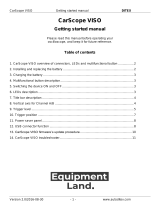COMMUNICATION KEY
Communication between the MC16 controller and PC is encrypted by means of communication key. The
factory new device has default 1234 key which can be changed in RogerVDM selecting Tools->Set
communication key. When communication key is unknown or lost, then it can be cleared during Memory
Reset procedure which restores default (empty) communication key and other default MC16 board’s
settings.
When enrolling controller to VISO database, it is necessary to enter its address and then communication
key (Controller->Commands -> Set communication key). Once, the communication key is enrolled in VISO
database, it can be changed directly from VISO program i.e. without low level configuration from RogerVDM
program.
Note: Communication key consists of HEX digits only (0-9, A, B, C, D, E, F) and when lost, it cannot be
restored neither from the controller board nor configuration file backup saved on the disk. It is recommended
to backup communication key in secure place.
LOW LEVEL CONFIGURATION
Low level configuration is necessary to set MC16’s board parameters and must be performed before MC16
controller is enrolled into RACS 5 system. During first low level configuration own IP address and
communication key are configured. Programming of other parameters depends on the individual installation
scenario requirements and is not obligatory.
Low level configuration procedure (firmware 1.3.2 or older):
1. Remove power supply.
2. Short CLK and DTA lines.
3. Restore power supply (all LED flashing) and wait min. 6s.
4. Remove connection between CLK and DTA lines (LEDs stop flashing, LED2 is ON).
5. Start RogerVDM utility program.
6. Select Device, Firmware version and Communication channel (Ethernet).
7. Enter the Service IP Address (it is specified in IP.INI file on the controller’s memory card).
8. Enter the communication key (factory key is 1234).
9. Click Connect button and program will establish connection with controller and the main configuration
window with MC16’s configuration parameters will be displayed.
10. Click Tools -> Set communication key and enter new communication key (use HEX characters only) if
the current key is default one or none.
11. Set the IP address and program other controller’s parameters as needed.
12. Once, the configuration is accomplished, click Send to device button and RogerVDM will upload new
settings to the controller.
13. Optionally click Send to file button to backup MC16 settings in a file.
14. Choose Device -> Disconnect and close the RogerVDM program.
15. Restart controller.
Low level configuration Procedure (firmware 1.4.2 or newer):
1. Connect power supply.
2. Start RogerVDM utility program.
3. Select Device, Firmware version and Communication channel (Ethernet).
4. Enter or select from the list the IP Address (factory default address IP=192.168.0.213).
5. Enter the communication key (factory default key is 1234).
6. Click Connect button - program will establish connection with controller and the main configuration
window with MC16’s configuration parameters will be displayed.
7. Click Tools -> Set communication key and enter new communication key (use HEX characters only) if
the current key is default one or none.
8. Set the IP address and program other controller’s parameters as needed.
9. Once, the configuration is accomplished, click Send to device button and RogerVDM will upload new
settings to the controller.
10. Optionally click Send to file button to backup MC16 settings in a file.
11. Choose Device -> Disconnect and close the RogerVDM program.