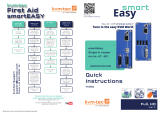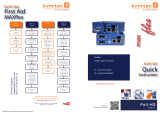Page is loading ...

Misprints, errors and technical changes reserved
kvm-tec
User
manual
USB ex single in Copper
KT-6031L CPU/LOCAL
KT-6031R CON/REMOTE
USB ex single in Fiber
6032L CPU/LOCAL
6032R CON/REMOTE
www.kvm-tec.com
Check out
our Installation Channel:
USB
flex

2 | kvm-tec kvm-tec | 3
Misprints, errors and technical changes reserved Misprints, errors and technical changes reserved
WHY KVM-TEC IN THIS GUIDE
1. Introduction 5
1.1 Intended Use 5
1.2 Safety Instructions 6
1.3 Technical Spezications 8
1.4 About the product - USBex Single copper 9
1.5 Product elements - USBex single ber 11
1.6 Product elements - USBex Backside 13
1.7 About the Status LED 14
1.8 Unpacking and checking the contents 15
1.9 Mounting options 16
1.9.1 Mounting pads and rubber feet 16
1.9.2 Mounting kits (optional) 16
2. Installation of the extender 18
2.1 Installing the extender 17
2.2 Quickinstallation USBex Single copper 18
2.3 Quickinstallation USBex single ber 19
2.4 Start up 20
2.5 Removing a CATx cable 20
2.6 Best practice for Windows 10 21
3. Congure the Extender 24
3.1 Matrix Switching System 24
kvm-tec Extender Compatibilitykvm-tec Extender Compatibility
Easyline Flexline media4Kconnect Scalableline Matrixline Ultraline Remote
Gateway2GO
Easyline
ECOsmart
Flexline
media4Kconnect
media4Kconnect
SPECIAL
media4Kconnet
12G SDI
Scalableline
Full HD
Scalableline
4K
Matrixline
Ultraline
local
remote
not scalable
only Maxex is scalable
not scalable
not scalable
not scalable
scalable
KVM-TEC
Gewerbepark
Mitterfeld 1 A
2523 Tattendorf
Austria
www.kvm-tec.com
IHSE USA LLC
1 Corp.Dr.Suite
Cranburry NJ 08512
USA
www.ihseusa.com
IHSE GMBH Asia
158Kallang
Way,#07-13A
349245 Singapore
www.ihse.com
IHSE China Co.,Ltd
Room 814
Building 3, Kezhu Road
Guangzhou PRC
www.ihse.com.cn
IHSE GmbH
Benzstr.1
88094 Oberteuringen
Germany
www.ihse.com

4 | kvm-tec kvm-tec | 5
Misprints, errors and technical changes reserved Misprints, errors and technical changes reserved
1. INTRODUCTION
3.2 Point to point connection 24
3.3 Update with USB-Stick 24
4. First Aid 25
5. Maintance & Care 26
5.1 Extender care 26
5.2. Disposal 26
6. Warranty 27
6.1. Standard warranty 27
6.2 Extended warranty 27
7. Cable requirements 28
7.1 Requirements for CAT5e/6/7 cables 28
8. Requirements network-switch 29
8.1 Recommended switches 29
9. Contacts & phone / emails 30
10. Notes 31
1. INTRODUCTION
Congratulations on the purchase of your new USBex KVM Extender. You have bought
a high quality extender. These instructions are part of this product. They contain
important information regarding safety, use and disposal for every user of the USBex
KVM Extender. Please familiarise yourself with the information within prior to using
your product. Use the product only in the manner as described and for the areas of
application as stated. When passing the product to a third party be sure to also supply all
instructions and other relevant documentation. Following proper use and maintenance,
your USBex KVM Extender will bring you joy for many years to come.
1.1 INTENDED USE
This product is intended to be used as a device to increase the distance that a keyboard,
monitor and mouse can be placed from a computer. This product is intended for professional
use. The product should not be used in potentially explosive environments.
The product may only be used according to the instructions as described in this manual. All
use, other than that described in this manual, is seen as unintended use. Modications in the
course of technological progress are reserved. In these user instructions the USBex Extender
is referred to as ‘product’ or ‘extender‘. The USBex is referred to as the ‘local unit’ CPU and the
UB1/Monitor is referred to as the ‘remote unit‘ / CON.
IN THIS GUIDE

6 | kvm-tec kvm-tec | 7
Misprints, errors and technical changes reserved Misprints, errors and technical changes reserved
1. INTRODUCTION 1. INTRODUCTION
1.2 SAFETY INSTRUCTIONS
WARNING! Read and understand all safety instructions.
• Follow all the instructions. This will avoid accidents, re, explosions, electric shocks or
other hazards that may result in damage to property and/or severe or fatal injuries.
Please ensure that everyone who uses the product has read and followed these warnings
and instructions.
• Keep all safety information and instructions for future reference and pass them on to
subsequent users of the product.
• The manufacturer is not liable for cases of material damage or personal injury caused
by incorrect handling or non-compliance with the safety instructions. In such cases, the
warranty will be voided.
• This product is not intended for use by persons (including children) with restricted
physical, sensory or intellectual capability or lack of experience and/or knowledge, unless
they are supervised by a person who is responsible for their safety or provides them with
instructions on how to use the product.
• DANGER! Not for use in potentially explosive environments.
• DANGER! Be vigilant at all times, and always take care around this product. Do not use
electrical equipment if you are lacking in concentration or awareness, or are under the
inuence of drugs, alcohol or medication. Even a moment of inattentiveness can lead to
serious accidents and injuries when using electrical equipment. Check the product and
the cables for any damage before use. If there is any visible damage, a strong odour, or
excessive overheating of components unplug all the connections immediately and stop
using the product.
• If the product is not installed and used in accordance with this manual, it may cause
disruptive interference with radio or television reception or affect other electronic
products in residential areas.
• Use shielded cables only to connect the components in order to avoid such interference.
Non-compliance invalidates the permission to operate this product.
• Only the mains adapter included with the product should be used as the power supply.
Do not use other adapters.
• Prior to connecting to the mains, make sure your local mains voltage matches the rating
indicated on the product.
• The product must be connected to a permanent and earthed AC wall socket.
• Protect cables from being strained, pinched or buckled and place them in a way to
prevent people from tripping over the cord.
• In particular, ensure to avoid damage to the mains adapter.
• Use the product with a suitable, properly installed and easily accessible mains power
socket. Make sure the product can be disconnected from the power socket at all times.
• Unplug the product during electrical storms or when not in use.
• DANGER! Never touch the adapter with wet hands.
• Use the product within the specied performance limits.
• Keep the product away from ammable materials such as curtains and drapes.
• Protect the mains adapter from use by third parties (particularly children). Keep the
unused mains adapter in a dry, elevated or locked location away from children.
• Do not place the product near heaters.
• Do not drop or hit the product.
• Unplug all connections before cleaning the product. Do not use wipes or chemicals
as these could damage the surface. Wipe the housing with a damp cloth. Electrical/
electronic parts must not be cleaned.
• Alterations to the product and technical modications are not permitted.

8 | kvm-tec kvm-tec | 9
Misprints, errors and technical changes reserved Misprints, errors and technical changes reserved
1. INTRODUCTION 1. INTRODUCTION
1.3 TECHNICAL SPEZIFICATIONS
Typ: KVM Extender local/CPU Unit and remote/CON Unit
Modell: USBex single copper UB1 KVM Extender
USBex single ber UB1-F KVM Extender
Voltage supply: 100 - 240 V; 50/60 Hz AC
Power supply 12VDC2A, external power supply
Power Input 6W pro Extender (without USB devices)
Operation enironment: 0 ºC to 45 ºC / /32 to 113 °F
Storage environment -25ºC to 80 / /-13 to 176 °F
Relative Luftfeuchtigkeit: max. 80% (non condensing )
Humidity for storage: max. 80% (non condensing)
Housing material: anodized aluminum
Dimension: 109 x 43 x 107,5 mm/ 4.29 x 1.69 x 4,23 inch
Weight: 295 g/0,65 lb Local/CPU / 295g/0,65 lb Remote /CON
Shipment weight: 1005g/2,21 lb per set single
MTBF 82 820 calculated hours / 10 years
1.4 ABOUT THE PRODUCT - USBFLEX SINGLE COPPER
Remote /CON Extender
Nr. Name Function
1 USB USB from Videocamera, Photocamera, Joystick
2 kvm-link Networkcable
3 dc Connection 12V2A power supply
LED STATUS
yellow LINK ok
green Video ok
green blinking Video and USB activity
23
1

10 | kvm-tec kvm-tec | 11
Misprints, errors and technical changes reserved Misprints, errors and technical changes reserved
1. INTRODUCTION 1. INTRODUCTION
Local /CPU Extender
Nr. Name Function
1 USB USB to PC
2 kvm-link Conenction for CAT5/6/7 cable
3 dc connection power supply 12V 2A
LED STATUS
yellow LINK ok
green Video ok
green blinking Video and USB activityx
123
1.5 PRODUCT ELEMENTS - USBFLEX SINGLE FIBER
Remote/CON Extender
Nr. Name Function
1 USB USB from Videocamera, Photocamera, Joystick
2 kvm-link Connection for CAT5/6/7 cable
3 dc Connection power supply 12V 2A
LED STATUS
yellow LINK ok
green Video ok
green blinking Video and USB activityx
4
2
13

12 | kvm-tec kvm-tec | 13
Misprints, errors and technical changes reserved Misprints, errors and technical changes reserved
1. INTRODUCTION 1. INTRODUCTION
Local /CPU Extender
Nr. Name Function
1 USB USB to PC
2 kvm-link Connection for CAT5/6/7 cable
3 dc Conenction 12V 2A power supply
LED STATUS
yellow LINK ok
green Video ok
green blinking Video and USB activity
123
1.6 PRODUCT ELEMENTS - USBFLEX BACKSIDE
Nr. Name Function
1 LED Status Display the status of the extender
2 Reset Button for reset
4
12
1

14 | kvm-tec Misprints, errors and technical changes reserved Misprints, errors and technical changes reserved
1. INTRODUCTION
1.7 ABOUT THE STATUS LED
The Status LED (8/15) can light red, orange or green. Table 1 shows the meaning of each colour.
Also see chapter Troubleshooting.
Normal Operation
* MX only ** Rem. Only
Meaning of LED indicators
Colour Blinking Physical
Link
Active
Connection
Video
Extended
USB
Initialisation
USB Data
Received
Identify
Command
Autoupdate
Mode
Red - Yes No No Update Failed
Red Slow No No No
Orange -Yes Yes No
Orange Fast Update in Progress
Green - Yes Yes Yes Update Succedded
Green V. fast Yes**
Red/Green V. fast Yes
Yellow - No
Yellow Slow Yes
Green - Yes
Green V. fast Yes
Main LED
RJ45 Socket LEDs *
kvm-tec | 15
2
1.8 UNPACKING AND CHECKING THE CONTENTS
Before using the product for the rst time it should be checked for damage. In case of
damage due to transport inform the carrier immediately. Before delivery the product is
checked for its function and its operating safety.
• Make sure that the packaging contains the following content:
USBex Single copper
Local/CPU Unit
1 x UB1 local/CPU
1 x wall power supply unit 12 V 1A (EU-plug or Int plug)
1 x USB cable 1,8m/5.9ft
4 x rubber feet
Remote / CON Unit
1 x UB1 remote/CON
1 x wall power supply unit 12 V 1A (EU-plug or Int plug)
4 x rubber feet
USBex Single ber
Local/CPU Unit
1 x UB1-F local/CPU
1 x wall power supply unit 12 V 1A (EU-plug or Int plug)
1 x USB cable 1,8m/5.9ft
1 x SFP module multimode up to 500m (optionally with single mode up to 20km)
4 x rubber feet
Remote / CON Unit
1 x UB1-F remote/CON
1 x wall power supply unit 12 V 1A (EU-plug or Int plug)
1 x SFP module multimode up to 500m (optionally with single mode up to 20km)
4 x rubber feet
1. INTRODUCTION

16 | kvm-tec kvm-tec | 17
Misprints, errors and technical changes reserved Misprints, errors and technical changes reserved
2. INSTALLATION OF THE EXTENDER
1.9 MOUNTING OPTIONS
1.9.1 MOUNTING PADS AND RUBBER FEET
The mounting pads and rubber feet can be used to hold the extenders in place and prevents
them from sliding and falling.
To attach the mounting pads or rubber feet:
1. Remove the protection layer from the mounting pads or rubber feet (G).
2. Attach the mounting pads or rubber feet (G) to the bottom the units.
1.9.2 MOUNTING KITS (OPTIONAL)
The following mounting kits are available:
Rackmounting RMK-FLEX-F Part Nr. KT-6232 RMK-FLEX-F
The rack mounting kit RMK-FLEX- F is for mounting kvm-tec USBex single extenders. It consists
of a19“ rack shelf and an alu-faceplate.
Rackmounting RMK- FLEX- FN - T Part-Nr.KT - 6233 RMK- FLEX-FN
The rack mounting kit RMK-FLEX-FN is for assembling kvm-tec USBex extenders. It consists of
19“ Rack Shelf, an alu-faceplate and a power supply. For 4 Single Extender in one Rack
Under table mounting kit Part Nr KT-6231 UMK-FLEX
The Under Desk Mounting kit is for underdesk mounting of the USBex extender.
Din Rail mounting Part-Nr.KT- 6235 DINMK-FLEX
The DIN rail mounting is used for space-saving installation in control cabinets or on DIN rails.
The attachment to the USBex Extenders is possible in several ways.
Vesa mounting Part-Nr. KT-6236 VH-FLEX
The robust VESA mounting is used to attach an extender to a monitor with existing VESA
mounting points. The Extender becomes one unit with the monitor and saves a lot of space
and cable clutter.
1. INTRODUCTION
2
2.1 INSTALLING THE EXTENDER
WARNING! Read and understand all safety information before installing the product.
The units can be set up to access one host computer, or to access numerous host computers.
In the case of the latter, an additional Network Switch must be installed. With a Network Switch,
each user can gain quick access to any of the required computers.
point to point connection & Matrix Switching System
2

18 | kvm-tec kvm-tec | 19
Misprints, errors and technical changes reserved Misprints, errors and technical changes reserved
2. INSTALLATION OF THE EXTENDER
2.2 QUICKINSTALLATION USBFLEX SINGLE COPPER
2. INSTALLATION OF THE EXTENDER
Power plug
12V 1A
Power plug
12V 1A
USB to PC
Quick Installation USB ex local / CPU – remote/ CON
1. Connect the CON / Remote and the CPU / Local Unit to the included 12V 1A power supply.
2. Now connect the USB cable to a USB port on your PC and connect the other end of the USB
cable to the CPU / Local Unit. Connect some USB devices to the CON / Remote Unit.
3. Connect the CPU / Local and the CON / Remote Unit with a network cable.
HAVE FUN - your kvm-tec Extender is now in use for many years ( MTBF approx 10 years)
Network cable CAT5e/6/7/ up to 150m/492ft
USB from
Photo camera
USB from Joystick
USB from
Video camera
2.3 QUICKINSTALLATION USBFLEX SINGLE FIBER
Power plug
12V 1A
Power plug
12V 1A
USB to PC
Quick Installation USB ex Fiber local / CPU – remote/ CON
1. Connect the CON / Remote and the CPU / Local Unit to the included 12V 1A power supply.
2. Now connect the USB cable to a USB port on your PC and connect the other end of the
USB cable to the CPU / Local Unit. Connect some USB devices to the CON / Remote Unit.
3. Connect the CPU / Local and the CON / Remote Unit with a network cable.
HAVE FUN - your kvm-tec Extender is now in use for many years ( MTBF approx 10 years)
OM3-Fiber cable up to 500m/1640ft
USB from
Photo camera
USB from Joystick
USB from
Video camera

20 | kvm-tec kvm-tec | 21
Misprints, errors and technical changes reserved Misprints, errors and technical changes reserved
2. INSTALLATION OF THE EXTENDER
2.4 START UP
To start up the system without switch:
1. Make sure that the two monitors and the computer are switched on.
2. If you are using a Network Switch, connect the power supply to an earthed wall socket.
3. Connect both extender power supplies (C) to an earthed wall socket. Both extenders will
start an initialisation process. The red status LED blinks a few seconds. After a few seconds
the status LED lights green. The monitor will displays your computer’s desktop or any open
applications.
2.5 REMOVING A CATX CABLE
To remove a CATx cable:
• Press the latch down and slowly pull the cable out.
2. INSTALLATION OF THE EXTENDER
2.6 BEST PRACTICE FOR WINDOWS 10
Disable USB Energy Savings in Windows 10

22 | kvm-tec kvm-tec | 23
Misprints, errors and technical changes reserved Misprints, errors and technical changes reserved
2. INSTALLATION OF THE EXTENDER2. INSTALLATION OF THE EXTENDER

24 | kvm-tec kvm-tec | 25
Misprints, errors and technical changes reserved Misprints, errors and technical changes reserved
3. NETWORK SETTINGS AND MANAGEMENT SWITCHING SYS-
TEMS
All network settings, user administration and extender management are done via the included
Switching Manager software and all functions are described in the Switching Manager 2000
manual. You can download the manual from our website. www. kvm-tec.com
3.1 MATRIX SWITCHING SYSTEM
The con guration is done via the Switching Manager
3.2 POINT TO POINT CONNECTION
Connect the cables - plug & play
3.3 UPDATE WITH USB-STICK
Plug the USB stick with update le into USB Flex.
2. press the button on the back left (if PtP, the USB channel will be disconnected) ~ 4 sec
3. wait until LED ashes orange (USB stick is scanned for updates) ~ 10-20 sec
4. LED lights up speci cally for 3 seconds
LED red -> no update on stick found (remove stick and start at step 1)
LED green -> Update found, ready to start
5. press button again
6. wait until the update is completed or an error occurs (for PtP local is updated rst) ~ 2-3 min
(PtP ~ 5-6 min)
While update is running, LED ashes green, if data is transferred or copied, LED ashes very
fast.
At the end of the update, the LED ashes orange 4 more times and then starts the reboot
process (the Extender must not be disconnected from the power supply during this process!)
3. CONFIGURE THE EXTENDER
First
Aid
kvm-tec
smart connection
We are here for you to answer
your questions about installation?
Manual download www.kvm-tec.com
or
kvm-tec Installationchannel on our homepage
personally +43 2253 81912
kvm-tec Support
kvm-tec Support
Phone: +43 2253 81912 - 30
Phone: +43 2253 81912 - 30
4. FIRST AID
USB is not
working
No Power
(No LED)
Check the
powerplug
Is the power
supply ok? Try
another Unit.
Try reprogramming
the Unit by using a
JTAG programmer
Contact kvm-tec
support
Are the USB
Devices plugged
in correctly?
Is the USB cable on
the Local side plug-
ged into the PC?
Are the USB
Devices working
directly on the PC?
Check if local and
remote Unit have
the same rmware
Replace the USB
cable from PC to
the Local Extender
Check if the local
or the remote
Unit is causing
the problem by
swaping rst the
local and than the
remote Unit to
another Unit
Contact kvm-tec
support

Misprints, errors and technical changes reserved Misprints, errors and technical changes reserved
26 | kvm-tec
5. MAINTANCE & CARE
5.MAINTANCE AND CARE
5.1 EXTENDER CARE
Caution! Do not use solvent-containing cleaners. Do not use wipes, alcohols (e.g. spiritus) or
chemicals as these could damage the surface.
5.2. DISPOSAL
This symbol on the product, the accessories or packaging indicates that this
product must not be treated as unsorted municipal waste, but must be collected
separately! Dispose of the product via a collection point for the recycling of
waste electrical and electronic equipment within the EU and in other European
countries that operate separate collection systems for waste electrical and
electronic equipment. By disposing of the product in the proper manner,
you help to avoid possible hazards for the
environment and public health that could otherwise be caused by improper treatment of waste
equipment. The recycling of materials contributes to the conservation of natural resources.
Therefore do not dispose of your old electrical and electronic equipment with the unsorted
municipal waste.
The packaging is made of environmentally friendly materials, which may be disposed through
your local recycling facilities. By disposing of the packaging and packaging waste in the proper
manner, you help to avoid possible hazards for the environment and public health.
kvm-tec | 27
6. WARRANTY
6.1. STANDARD WARRANTY
The warranty period is 24 months from the date of purchase. The warranty expires in case of:
• External effort
• improper maintenance
• Violation of the operating instructions
• lightning damage
Please, contact us rst before returning the product.
6.2 EXTENDED WARRANTY
2 years standard warranty
Art Nr KT-9003 warranty extension to 5 years
per Set
Art Nr KT-9002 warranty extension to 5 years
per Unit

28 | kvm-tec kvm-tec | 29
Misprints, errors and technical changes reserved Misprints, errors and technical changes reserved
7. CABLE REQUIREMENTS
Pin Color
1Orange/White
2Orange
3Green/White
4Blue
5Blue/White
6Green
7Brown/White
8Brown
7.1 REQUIREMENTS FOR CAT5E/6/7 CABLES
A Cat5e/6/7 cable should meet the following requirements:
• The pins are connected 1:1. Caution: the cable pairs must be twisted to EIA/TIA- 568A (rare)
or EIA/TIA-568 B (common) pairs.
• Erroneous assignments cannot be found with a simple cable tester.
• The pins for the green pair of wires are not adjacent to one other.
• The cable must at the very least meet the CAT5 specications and be suitable for Gigabit
transmission.
• The cable should meet one of the following standards: Class D ISO/IEC 11801:2002
or EN 50173-1:2002. Schema EIA/TIA-568 B.
• Only use shielded installation cable with min. cross section of 24 AWG throughout
the length.
• The shield should be contiguous and connected to both ends. A shielded patch cable is
allowed for connection to the device.
Schema EIA/TIA-568 B
8. REQUIREMENTS NETWORK-
SWITCH
8. REQUIREMENTS NETWORK SWITCH
The entire switching network system requires its own separate network. For security reasons, it
cannot be integrated into an existing corporate network.
The network switch must meet the following specications:
1 Gigabit switch, with a port-to-port transfer rate of 1 Gigabit/second.
The following switches have all been tested and veried to work with all kvm-tec extenders.
Network requirements Matrix System UDP Version
The KVM-TEC Matrix Switching System communicates via IP
between the individual endpoints (local/CPU or remote/CON), as well as with the KVM-TEC Swit-
ching Manager, Gateway2Go and API. Sharing of videos is realized via the IGMP function of the
switch via multicast.
Each endpoint joins a multicast group, even if only one connection is established. This process is
repeated cyclically so that the switch keeps the multicast group active.
One exception is the Gateway2Go, which uses unicast and communicates via UDP just like the
other devices.
The following UDP ports are required for the transmission:
Port Number 53248 (0xD000) to 53260 (0xD00C)
and Port Number 50000 (0xC350)
These ports must be taken into account when conguring the rewall. For the connection via
WAN a secured VPN connection is necessary.
The KVM-TEC Matrix system supports DHCP management of IP addresses, static IP addresses are
possible, internal default address range and assignment of IP addresses via a DHCP server. To
meet all these requirements, the use of Layer 3 switches is recommended.
8.1 RECOMMENDED SWITCHES
Technology Partnership IHSE Group & Netgear
Netgear switches of the series M4250,M4500,M4300 are specially designed for AvoIP systems and
therefore offer maximum compatibility. We offer kvm-tec Extenders and Netgear switches in a
bundle and take over the system warranty.
(We can test Switches of other manufacturers for a test at rate)
Switching Manager with hardware
We now also offer the Switching Manager as hardware congured version, with a Light Version

30 | kvm-tec kvm-tec | 31
Misprints, errors and technical changes reserved Misprints, errors and technical changes reserved
9. CONTACTS & PHONE / EMAILS
If you have any questions about our products, please contact kvm-tec or your dealer.
kvm-tec electronic gmbh
Gewerbepark Mitterfeld 1A
2523 Tattendorf
Austria
Phone: 0043 (0) 2253 81 912
Fax: 0043 (0) 2253 81 912 99
Email: [email protected]
Web: www.kvm-tec.com
Find our newest updates and FAQs on our homepage:
https://www.kvm-tec.com/en/support/overview-support/
9. ADDRESS & PHONE/EMAIL
kvm-tec Inc. USA Sales p+1 213 631 3663 & +43 225381912-22
email: o[email protected]
kvm-tec ASIA-PACIFIC Sales p +9173573 20204
email: [email protected]
kvm-tec China Sales - P + 86 1360 122 8145
email: [email protected]
10. NOTES
KVM-TEC
Gewerbepark
Mitterfeld 1 A
2523 Tattendorf
Austria
www.kvm-tec.com
IHSE USA LLC
1 Corp.Dr.Suite
Cranburry NJ 08512
USA
www.ihseusa.com
IHSE GMBH Asia
158Kallang
Way,#07-13A
349245 Singapore
www.ihse.com
IHSE China Co.,Ltd
Room 814
Building 3, Kezhu Road
Guangzhou PRC
www.ihse.com.cn
IHSE GmbH
Benzstr.1
88094 Oberteuringen
Germany
www.ihse.com
/