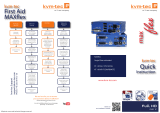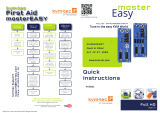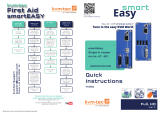Page is loading ...

Misprints, errors and technical changes reserved
kvm-tec
First Aid
MASTER ex
Video error
(stripes in the
picture)
USB is not
working
No Power
(No LED)
Check the
powerplug
Is the power
supply ok? Try
another Unit.
Contact kvm-tec
support
Are the USB
Devices plugged
in correctly?
Is the USB cable
on the Local side
plugged into the
PC?
Are the USB
Devices working
directly on the
PC?
Check if local
and remote Unit
have the same
r m w a r e
Replace the USB
cable from PC to
the Local
Extender
Check if the local
or the remote
Unit is causing
the problem by
swaping rst the
local and than the
remote Unit to
another Unit
Contact kvm-tec
support
Check if all
cables are plug-
ged in correctly
Check if the PC is
sending a Image by
plugging in a
monitor on the
local out of the
local Unit
Check if the DDC is
set correctly (in menu
under point „O“)
Check if both
Units have the
correct rmware
No Video
Contact kvm-tec
support
Check if all
cables are plug-
ged in correctly
Check if the PC is
sending a Image
by plugging in a
monitor on the
local out of the
local Unit
Check if local and re-
mote Unit have the
correct rmware
Check if the DDC
is set correctly (in
the menu under
point „o“)
Check if the
network switch
is setup correctly
and has enough
bandwidth
Contact kvm-tec
support
Check if other units
have the same
behaviour
We are here for you to answer
your questions about installation?
Manual download www.kvm-tec.com
or
kvm-tec Installationchannel on our homepage
personally +43 2253 81912
kvm-tec Support
kvm-tec Support
suppor[email protected]
suppor[email protected]
Phone: +43 2253 81912 - 30
Phone: +43 2253 81912 - 30
Check out
our Installation
Channel:
www.kvm-tec.com
flex
master
kvm-tec
Quick
Installation
MASTER ex MV1-F SINGLE
REDUNDANT IN FIBER
KT-6013L-F CPU/LOCAL
KT-6013R-F CON/REMOTE

Misprints, errors and technical changes reserved
Misprints, errors and technical changes reserved
Power plug
12V 1A
Power plug
12V 1A
USB to PC
DVI in
from PC
DVI to Monitor
USB from
Keyboard and mouse
Quick Installation Master ex Single Fiber local / CPU – remote / CON
1. Connect the CON / Remote and the CPU / Local Unit to the included 12V 2A power supply.
2. Now connect the USB cable to a USB port on your PC and connect the other end of the USB cable to the CPU / Local Unit.
Connect keyboard and mouse to the CON / Remote Unit.
3. Connect the CPU / Local and the CON / Remote Unit with a network cable.
4. Now connect the DVI cable to the DVI socket of the PC and the other end to the DVI socket of the CPU / Local Unit (PC-in).
5. Then connect the monitor with the DVI cable to the CON / Remote Unit.
6. Opt: Connect PC audio/out with the audio cable to local audio/in. Connect audio/out via the audio cable
7. Almost done! Opt: Connect the audio cable local audio/out to the PC audio/in and remote audio/out with audio cable to
the microphone
8. Using a switch: Connect all endpoints to the switch. Ensure that all connections have a bandwith of 1Gbit/sec. For video
sharing the network has to support IGMP snooping.
HAVE FUN - your kvm-tec Extender is now in use for many years (MTBF approx 10 years)
OM3-Fiber cable up to 500m/1640ft (redundant)
OM3-Fiber cable up to 500m/1640ft main link
Audio to PC
Audio from PC
Audio from
Microphone
Audio to
Speaker
DVI out
to Monitor
Power plug
12V 1A (redundant)
Power plug
12V 1A (redundant)

Misprints, errors and technical changes reserved
USING THE ON SCREEN MENU
Use the monitor and keyboard to use the main menu.
To access the main menu:
1. Make sure the extenders, the monitors and the computer are switched on.
2. Press the ALT+GR key on your keyboard quickly ve times.
The main menu appears with an overview of the sub-menus.
3 To open a sub-menu press the applicable key.
Main Menu
Main meu Short Cuts :
S Status Overview Menu Status /current status
U Update Flash FW Firmware Updates
F Features Overview Settings Features
D DDC Option DDC Option Fix settings 1020 x 1080
L Local Settings Settings Local
R Remote Settings Settings Remote
A About Overview Overview Upgrades Upgrades
L Link Redundancy
Q Exit Exit
SYSTEM STATUS
Single
Dual
In the status overview menu the current status of the extender connection is displayed. It
provides information on the connection itself as well as resolution of the video channel, and USB-
status.
The enabled options and the current rmware-version is displayed in the left top corner.
Link status shows whether there is a physical connection available. Connected indicates if kvm
data is currently able to be transmitted.
Video and USB show if data is currently being transmitted.

Misprints, errors and technical changes reserved
Misprints, errors and technical changes reserved
VIEWING THE FIRMWARE VERSION
Under „A“ - About the currently installed rmware version of the remote (CON) and local
(CPU) Extender is displayed (e.g. ‚4267‘)
FEATURES MENÜ
Features Menu
P Point to Point Mode Enabled/Disabled
(Point to Point Point to Point excludes itself
with Matrix mode
M Matrix Switching Mode Disabled/Enabled
D Freeze last Image (Disabled)Disabled/Enabled
E USB Emulation Mode (Disabled ) Disabled/Enabled
S USB Save Feature (mass storage usable) Disabled/Enabled
O Power Redundance Alert Alert System
C Diagnosis Diagnosis menu
U Unlock Features Unlock Features
L Link Redundancy
I IP Management IP Management
Q Exit
POINT TO POINT
You can switch the Point to Point mode on and off by pressing the „P“ key
ATTENTION - if the point to point mode is activated, the switching mode cannot be activated
MATRIX SWITCHING MODE
By pressing the „M“ button you can switch the Matrix Switching Mode off and on
KVM-TEC
Gewerbepark
Mitterfeld 1 A
2523 Tattendorf
Austria
www.kvm-tec.com
IHSE USA LLC
1 Corp.Dr.Suite
Cranburry NJ 08512
USA
www.ihseusa.com
IHSE GMBH Asia
158Kallang
Way,#07-13A
349245 Singapore
www.ihse.com
IHSE China Co.,Ltd
Room 814
Building 3, Kezhu Road
Guangzhou PRC
www.ihse.com.cn
IHSE GmbH
Benzstr.1
88094 Oberteuringen
Germany
www.ihse.com
/