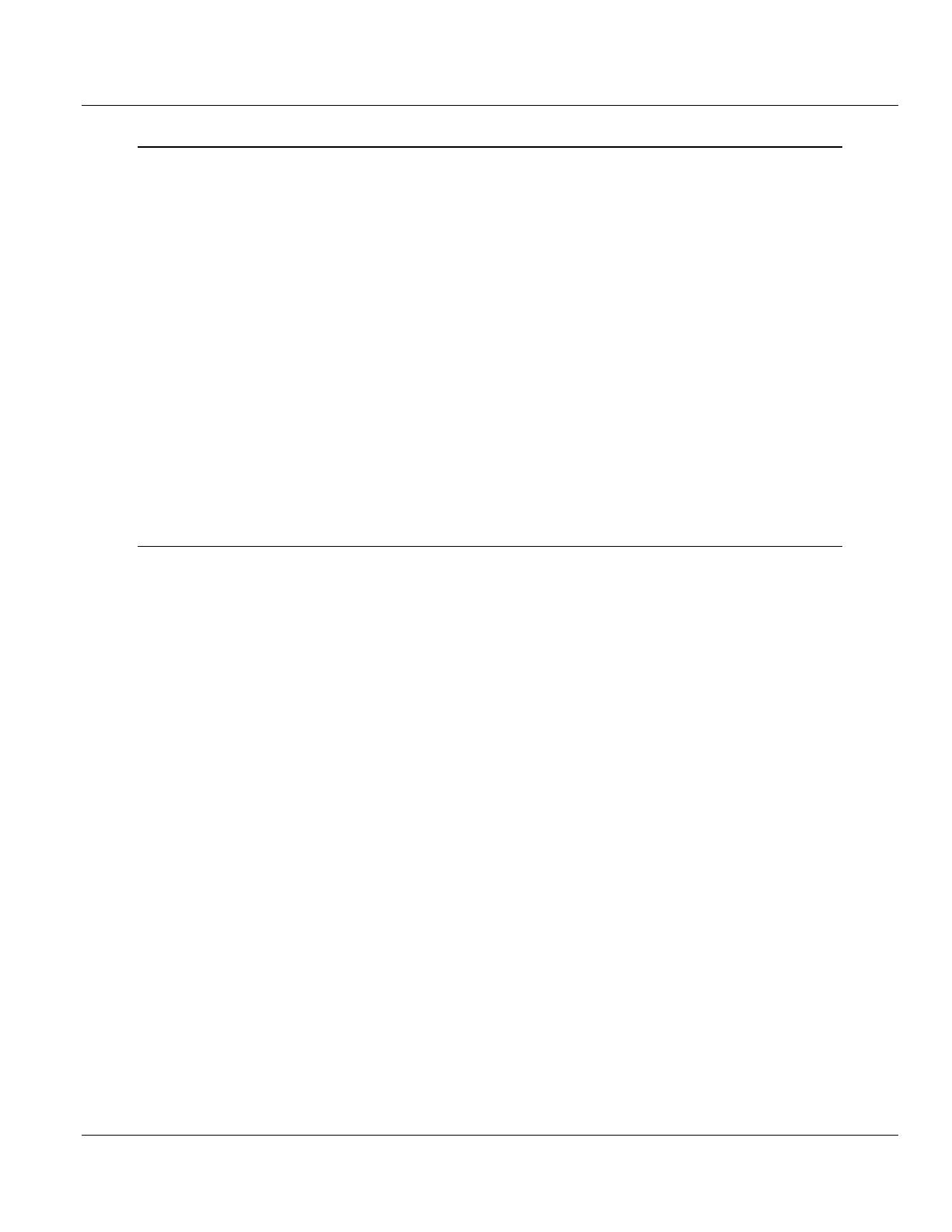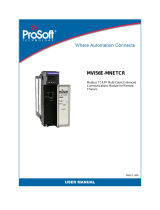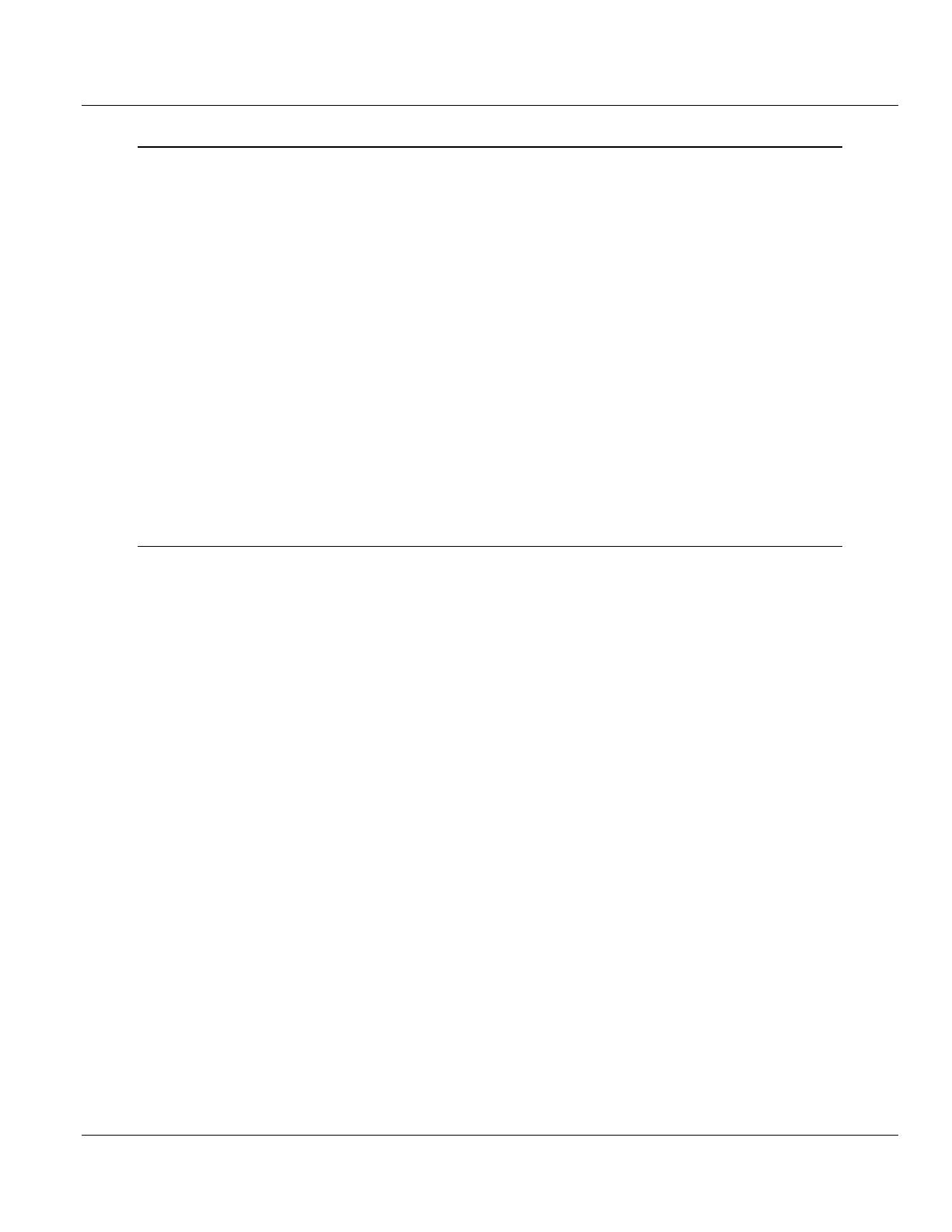
Contents MVI56E-GSC/GSCXT ♦ CompactLogix or MicroLogix Platform
User Manual Enhanced Generic ASCII Serial Communication Module
Page 6 of 142 ProSoft Technology, Inc.
3 Diagnostics and Troubleshooting 57
3.1 Reading Status Data from the Module ................................................................... 57
3.2 The Diagnostics Menu ............................................................................................ 58
3.2.1 Using the Diagnostics Menu in ProSoft Configuration Builder ............................... 58
3.3 Monitoring Module Information ............................................................................... 62
3.3.1 Version Menu .......................................................................................................... 62
3.3.2 Config ...................................................................................................................... 62
3.3.3 NIC Status ............................................................................................................... 62
3.4 Monitoring Backplane Information .......................................................................... 63
3.4.1 Backplane Status Menu .......................................................................................... 63
3.5 Data Analyzer ......................................................................................................... 64
3.5.1 Starting the Data Analyzer ...................................................................................... 64
3.5.2 Stopping the Data Analyzer .................................................................................... 66
3.5.3 Data Analyzer Tips ................................................................................................. 67
3.6 Scrolling LED Status Indicators .............................................................................. 69
3.7 Ethernet LED Indicators .......................................................................................... 70
3.8 Non-Scrolling LED Status Indicators ...................................................................... 71
3.9 ControlLogix Processor Not in RUN or REM RUN ................................................. 71
3.10 Clearing a Fault Condition ...................................................................................... 71
3.11 Troubleshooting ...................................................................................................... 72
4 Reference 73
4.1 Product Specifications ............................................................................................ 73
4.1.1 General Specifications ............................................................................................ 74
4.1.2 Functional Specifications ........................................................................................ 74
4.1.3 Hardware Specifications ......................................................................................... 75
4.2 General Concepts ................................................................................................... 76
4.2.1 Backplane Data Transfer ........................................................................................ 76
4.2.2 Data Flow between MVI56E-GSC Module and ControlLogix Processor................ 78
4.2.3 Termination of Received Data ................................................................................ 81
4.3 Normal Data Transfer ............................................................................................. 85
4.3.1 Block Request from the Processor to the Module .................................................. 85
4.3.2 Read Block .............................................................................................................. 86
4.4 Special Function Blocks .......................................................................................... 90
4.4.1 Block 9998: Warm Boot .......................................................................................... 90
4.4.2 Block 9999: Cold Boot ............................................................................................ 90
4.4.3 Configuration Data Transfer Block ......................................................................... 90
4.5 Using the Sample Add-On Instruction .................................................................... 92
4.5.1 Input/Output (I/O) Configuration and Module Properties ........................................ 92
4.5.2 User-Defined Data Types ....................................................................................... 93
4.5.3 Controller Tags ..................................................................................................... 101
4.5.4 Add-On-Defined Data Types ................................................................................ 107
4.6 Using the Optional Add-On Instruction ................................................................. 112
4.6.1 Before You Begin .................................................................................................. 112
4.6.2 Overview ............................................................................................................... 112
4.6.3 Importing the Optional Add-On Instruction Rung .................................................. 113
4.6.4 Reading Ethernet Settings from the Module ......................................................... 116
4.6.5 Writing the Ethernet Settings to the Module ......................................................... 118
4.6.6 Reading the Clock Value from the Module ........................................................... 119
4.6.7 Writing the Clock Value to the Module ................................................................. 120
4.7 Using the Sample Program - RSLogix 5000 Version 15 and earlier .................... 121
4.7.1 Opening the Sample Program in RSLogix ............................................................ 121
4.7.2 Choosing the Controller Type ............................................................................... 124