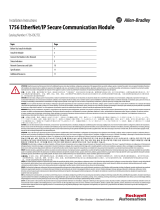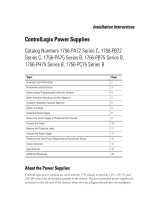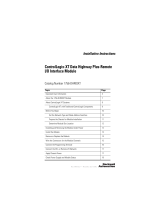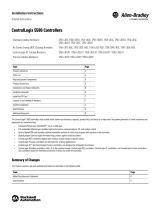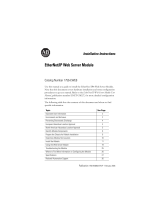Page is loading ...

Installation Instructions
ControlLogix ControlNet Interface Module
Catalog Numbers 1756-CN2, 1756-CN2R, Series B
Topic Page
Important User Information 2
European Hazardous Location Approval 3
North American Hazardous Location Approval 4
Environment and Enclosure 5
Prevent Electrostatic Discharge 5
The ControlNet Interface Module and Redundant Media 6
Understanding Standalone and Redundant Control 6
Example Redundant System 7
Before You Begin 8
Parts List 8
Identify Module Features 9
Set the Module’s Network Address Switches 10
Reset the Module to the Original Factory Settings 10
Keeper Configuration - Automatic Keeper Crossload 11
Prepare the Chassis for Module Installation 12
Determine Module Slot Location 12
Install the Module 13
Connect the Module to the Network 14
Remove the Module 18
Install or Remove the Module Under Power 18
Install the EDS File 19
Configure RSLinx Software to Use the USB Port 20
Set Up the USB Driver 21
Status Indicators 22
Module Status Indicator and Display 23
ControlNet Channel Status Indicators 29
Specifications 31
Additional Resources 35

2 ControlLogix ControlNet Interface Module
Publication
1756-IN607A-EN-P - February 2008
Important User Information
Solid state equipment has operational characteristics differing from those of electromechanical
equipment. Safety Guidelines for the Application, Installation and Maintenance of Solid State Controls
(Publication SGI-1.1 available from your local Rockwell Automation sales office or online at
http://literature.rockwellautomation.com
) describes some important differences between solid state
equipment and hard-wired electromechanical devices. Because of this difference, and also because of
the wide variety of uses for solid state equipment, all persons responsible for applying this equipment
must satisfy themselves that each intended application of this equipment is acceptable.
In no event will Rockwell Automation, Inc. be responsible or liable for indirect or consequential damages
resulting from the use or application of this equipment.
The examples and diagrams in this manual are included solely for illustrative purposes. Because of the
many variables and requirements associated with any particular installation, Rockwell Automation, Inc.
cannot assume responsibility or liability for actual use based on the examples and diagrams.
No patent liability is assumed by Rockwell Automation, Inc. with respect to use of information, circuits,
equipment, or software described in this manual.
Reproduction of the contents of this manual, in whole or in part, without written permission of Rockwell
Automation, Inc., is prohibited.
Throughout this manual, when necessary, we use notes to make you aware of safety considerations.
WARNING
Identifies information about practices or circumstances that can cause an explosion in
a hazardous environment, which may lead to personal injury or death, property
damage, or economic loss.
IMPORTANT
Identifies information that is critical for successful application and understanding of
the product.
ATTENTION
Identifies information about practices or circumstances that can lead to personal
injury or death, property damage, or economic loss. Attentions help you identify a
hazard, avoid a hazard and recognize the consequences.
Labels may be on or inside the equipment (for example, drive or motor) to alert people
that dangerous voltage may be present.
Labels may be on or inside the equipment (for example, drive or motor) to alert people
that surfaces may reach dangerous temperatures.
SHOCK HAZARD
BURN HAZARD

ControlLogix ControlNet Interface Module 3
Publication
1756-IN607A-EN-P - February 2008
European Hazardous Location Approval
European Zone 2 Certification
(The following applies when the product bears the EEx Marking.)
This equipment is intended for use in potentially explosive atmospheres as defined
by European Union Directive 94/9/EC.
The Laboratoire Central des Industries Electriques (LCIE) certifies that this
equipment has been found to comply with the Essential Health and Safety
Requirements relating to the design and construction of Category 3 equipment
intended for use in potentially explosive atmospheres, given in Annex II to this
Directive. Compliance with the Essential Health and Safety Requirements has been
assured by compliance with EN 60079-15.
This equipment is not resistant to sunlight or other sources of UV radiation.
This equipment must be installed in an enclosure providing at least IP54 protection
when applied in Class I, Zone 2 environments.
This equipment shall be used within its specified ratings defined by Allen-Bradley.
Provision shall be made to prevent the rated voltage from being exceeded by transient
disturbances of more than 40% when applied in Class I, Zone 2 environments.
This equipment must be used only with ATEX certified backplanes.
IMPORTANT

4 ControlLogix ControlNet Interface Module
Publication
1756-IN607A-EN-P - February 2008
North American Hazardous Location Approval
The following information applies when
operating this equipment in hazardous
locations.
Informations sur l’utilisation de cet
équipement en environnements dangereux.
Products marked "CL I, DIV 2, GP A, B, C, D" are suitable for
use in Class I Division 2 Groups A, B, C, D, Hazardous
Locations and nonhazardous locations only. Each product is
supplied with markings on the rating nameplate indicating
the hazardous location temperature code. When
combining products within a system, the most adverse
temperature code (lowest "T" number) may be used to help
determine the overall temperature code of the system.
Combinations of equipment in your system are subject to
investigation by the local Authority Having Jurisdiction at
the time of installation.
Les produits marqués "CL I, DIV 2, GP A, B, C, D" ne
conviennent qu'à une utilisation en environnements de
Classe I Division 2 Groupes A, B, C, D dangereux et non
dangereux. Chaque produit est livré avec des marquages sur
sa plaque d'identification qui indiquent le code de
température pour les environnements dangereux. Lorsque
plusieurs produits sont combinés dans un système, le code de
température le plus défavorable (code de température le plus
faible) peut être utilisé pour déterminer le code de
température global du système. Les combinaisons
d'équipements dans le système sont sujettes à inspection par
les autorités locales qualifiées au moment de l'installation.
WARNING
EXPLOSION HAZARD -
• Do not disconnect equipment unless
power has been removed or the
area is known to be nonhazardous.
• Do not disconnect connections to
this equipment unless power has
been removed or the area is known
to be nonhazardous. Secure any
external connections that mate to
this equipment by using screws,
sliding latches, threaded
connectors, or other means
provided with this product.
• Substitution of components may
impair suitability for Class I,
Division 2.
• If this product contains batteries,
they must only be changed in an
area known to be nonhazardous.
AVERTISSEMENT
RISQUE D’EXPLOSION –
• Couper le courant ou s'assurer
que l'environnement est classé
non dangereux avant de
débrancher l'équipement.
• Couper le courant ou s'assurer
que l'environnement est classé
non dangereux avant de
débrancher les connecteurs. Fixer
tous les connecteurs externes
reliés à cet équipement à l'aide
de vis, loquets coulissants,
connecteurs filetés ou autres
moyens fournis avec ce produit.
• La substitution de composants
peut rendre cet équipement
inadapté à une utilisation en
environnement de Classe I,
Division 2.
• S'assurer que l'environnement est
classé non dangereux avant de
changer les piles.

ControlLogix ControlNet Interface Module 5
Publication
1756-IN607A-EN-P - February 2008
Environment and Enclosure
Prevent Electrostatic Discharge
For additional information, refer to Industrial Automation Wiring and Grounding
Guidelines, publication 1770-4.1.
ATTENTION
This equipment is intended for use in a Pollution Degree 2 industrial environment, in
overvoltage Category II applications (as defined in IEC publication 60664-1), at altitudes
up to 2000 meters (6562 feet) without derating.
This equipment is considered Group 1, Class A industrial equipment according to
IEC/CISPR Publication 11. Without appropriate precautions, there may be potential
difficulties ensuring electromagnetic compatibility in other environments due to
conducted as well as radiated disturbance.
This equipment is supplied as open-type equipment. It must be mounted within an
enclosure that is suitably designed for those specific environmental conditions that will
be present and appropriately designed to prevent personal injury resulting from
accessibility to live parts. The enclosure must have suitable flame-retardant properties to
prevent or minimize the spread of flame, complying with a flame spread rating of 5VA, V2,
V1, V0 (or equivalent) if non-metallic. The interior of the enclosure must be accessible only
by the use of a tool. Subsequent sections of this publication may contain additional
information regarding specific enclosure type ratings that are required to comply with
certain product safety certifications.
In addition to this publication, see:
Industrial Automation Wiring and Grounding Guidelines, for additional installation
requirements, Allen-Bradley publication 1770-4.1.
NEMA Standards publication 250 and IEC publication 60529, as applicable, for
explanations of the degrees of protection provided by different types of enclosure.
ATTENTION
This equipment is sensitive to electrostatic discharge, which can cause internal damage
and affect normal operation. Follow these guidelines when you handle this equipment:
• Touch a grounded object to discharge potential static.
• Wear an approved grounding wriststrap.
• Do not touch connectors or pins on component boards.
• Do not touch circuit components inside the equipment.
• Use a static-safe workstation, if available.
• Store the equipment in appropriate static-safe packaging when not in use.

6 ControlLogix ControlNet Interface Module
Publication
1756-IN607A-EN-P - February 2008
The ControlNet Interface Module and Redundant Media
Use the 1756-CN2 ControlLogix ControlNet series B module if
redundant media is not necessary. Applications requiring redundant
media must use the 1756-CN2R module.
Understanding Standalone and Redundant Control
You can use the 1756-CN2R series B modules for standalone or
redundant control. For standalone control, only one set of modules is
required. For redundant control, two ControlLogix chassis are
populated with identical pairs of modules called partners. The chassis
that performs active control is called the primary chassis and the
modules in the chassis are called primary modules. The other chassis
is called the secondary chassis and the modules in the chassis are
called secondary modules.
These installation instructions discuss both standalone and redundant
control; read them carefully to distinguish the procedures and
requirements for each type of control.
If you use redundant control, you must select the same ControlNet
network address for each set of partner modules (primary and
secondary). You must also place the partner modules in the same
corresponding slots in their respective redundant-control chassis
pair.
For more redundancy information, refer to the ControlLogix
Redundancy System User Manual, publication 1756-UM523F.
IMPORTANT

ControlLogix ControlNet Interface Module 7
Publication
1756-IN607A-EN-P - February 2008
Example Redundant System
Primary
Chassis
Secondary
Chassis
Redundant
Control Chassis
Pair
Remote I/O Chassis
1756-RM Module
ControlNet
Network
1756-CNB/CNBR
1756-CN2 Module
1756-CN2R Module
1756-CN2R Module
1756-CN2R Module
1756-RM Module
The 1756-CN2 and 1756-CN2R series B modules are supported in
both the local chassis (primary and secondary) and the remote
chassis (I/O chassis) of a ControlLogix redundancy system,
revision
16.5x.
IMPORTANT

8 ControlLogix ControlNet Interface Module
Publication
1756-IN607A-EN-P - February 2008
Before You Begin
Before you install the module, make sure you know how to handle
the module. Refer to Prevent Electrostatic Discharge on page 5.
Parts List
You need all of the components shown.
1756-CN2 or 1756-CN2R
Module
1756-A4, 1756-A7, 1756-A10,
1756-A13, or 1756-A17 Chassis
1756-PA72, 1756-PA75,
1756-PB72, or 1756-PB75
Power Supply
1786-TPR, 1786-TPS,
1786-TPYR, or 1786-TPYS Taps
(1)
USB Cable (optional)
Small Screwdriver
(1)
1786-TPS or 1786-TPYS taps are recommended for network connections.
COAX
B
A
OK
B
A
COAX
A
OK
A
(2)
(2)
1756
-CN2 and 1756-CN2R, series
A modules use the 1786-CP cable. However, 1756-CN2 and 1756-CN2R,
series B modules use a USB cable for temporary network connections.
-

ControlLogix ControlNet Interface Module 9
Publication
1756-IN607A-EN-P - February 2008
Identify Module Features
These are the hardware components of the 1756-CN2 and 1756-CN2R
series B bridge modules.
Module
Status
Indicator
Channel A
BNC Connector
COAX
00 -
Factory Reset
on Power Up
(Invalid Network Address)
01 - 99
Normal Operation
(Valid Network Address)
Backplane
Connector
Front View
Side View
Module Status
Alphanumeric
Display
ControlNet
Channel
Status
Indicators
USB Port
Channel B
BNC Connector
(1756-CN2R only)
Network Address Switches
(not shown) See page 10.

This module’s network
address is 23.
Side of Module
Front of Module
Top of Module
10 ControlLogix ControlNet Interface Module
Publication
1756-IN607A-EN-P - February 2008
Set the Module’s Network Address Switches
Use a small screwdriver to set the module’s network address
switches. For modules in a standalone chassis, you must specify a
unique ControlNet network address. You can select an address of
01...99 for modules in a standalone chassis. Address 00 is an invalid
ControlNet address.
Reset the Module to the Original Factory Settings
To reset the module to its original settings and clear all keeper
information (see page
11), complete the following steps.
1. Remove power from the chassis.
2. Remove the module from the chassis.
IMPORTANT
The following procedure instructs you to remove power from the chassis
before removing the module. This is only necessary if the module is in a
Class I, Division 2 hazardous location. For more information, see Install or
Remove the Module Under Power on page 18.

ControlLogix ControlNet Interface Module 11
Publication
1756-IN607A-EN-P - February 2008
3. Reset the switches to 00.
4. Replace the module in the chassis.
5. Apply power to the chassis.
6. After the module status display reads, "Reset Complete-Change
Switch Settings," remove power from the chassis.
7. Remove the module from the chassis.
8. Set the switches to their final value.
9. Replace the module in the chassis.
10. Apply power to the chassis.
Keeper Configuration - Automatic Keeper Crossload
The 1756-CN2 series B module is a keeper capable module. This
means that, if the module has a valid configuration and has the
lowest address among the keeper capable nodes on the network, it
becomes the Master Keeper. The Master Keeper is the node that
distributes network configuration information to other nodes as the
network is formed or as nodes are added to the network.
When the module is first removed from the box, or is reset to the
original factory settings, it will automatically attempt to crossload
configuration information from the current Master Keeper. If a Master
Keeper with a valid network configuration is present on the network,
the configuration crossload will succeed; no user configuration is
needed. However, if a Master Keeper does not exist, or does not have
a valid network configuration, you must use RSNetWorx for
ControlNet to download the network configuration information.
IMPORTANT
Do not use the 00 switch setting during normal module operation.

12 ControlLogix ControlNet Interface Module
Publication
1756-IN607A-EN-P - February 2008
Prepare the Chassis for Module Installation
Before you install the 1756-CN2 or 1756-CN2R series B module, you
must install and connect a ControlLogix chassis and power supply. A
four-slot chassis with a power supply is shown here.
These modules are compatible with all versions of chassis and power
supplies.
Determine Module Slot Location
Slot 0 is the first slot and is always the leftmost slot in the rack, the
first slot to the right of the power supply. You can use any size
ControlLogix chassis and install the module in any slot. You can also
install multiple bridge modules in the same chassis. You can install as
many modules as your power supply can accommodate, that is, the
number for which the power supply is rated.
Chassis
Power Supply
Slot 0
Slot 1
Slot 3
Slot 2
Chassis
Power
Supply

ControlLogix ControlNet Interface Module 13
Publication
1756-IN607A-EN-P - February 2008
Install the Module
To install the module, perform this procedure.
1. Align the circuit board with top and bottom guides in the
chassis.
2. Slide the module into the chassis.
Make sure the module backplane connector properly connects
to the chassis backplane.
Do not force the module into the backplane connector. If you cannot
seat the module with firm pressure, check the alignment. Forcing the
module into the chassis can damage the backplane connector or the
module.
The module is properly installed when it is flush with the power
supply or other installed modules.
ATTENTION
1
2
Circuit
Board

14 ControlLogix ControlNet Interface Module
Publication
1756-IN607A-EN-P - February 2008
Connect the Module to the Network
You can connect the module to the ControlNet network by using a
tap (catalog number 1786-TPR, 1786-TPS, 1786-TPYR, or 1786-TPYS).
This example shows a ControlNet network using redundant media.
1756-CN2R Module
(in 1756-A4 chassis)
ControlNet Node
ControlNet Link
ControlNet Node
Redundant Media
(optional)
For network connections, we recommend taps with a straight
connector (catalog number 1786-TPS or 1786-TPYS) because of the
location of the BNC connectors on the bottom of the module.
WARNING
If you connect or disconnect the communication cable with power
applied to this module or any device on the network, an electrical arc
can occur. This could cause an explosion in hazardous location
installations.
IMPORTANT

ControlLogix ControlNet Interface Module 15
Publication
1756-IN607A-EN-P - February 2008
Connect the Module to the Network by Using a Tap
To connect the module to the network with a tap, perform this
procedure.
1. Remove and save the dust caps from the ControlNet taps.
Do not allow any metal portions of the tap to contact any conductive
material. If you disconnect the tap from the module, place the dust
cap back on the straight or right-angle connector to prevent the
connector from accidentally contacting a metallic grounded surface.
Segment 1
Segment 2
Dust Cap
Dust Cap
1756-CN2 - Segment 1
1756-CN2R - Segments
1 and 2
2. Connect the tap’s straight or right-angle connector to the
module’s BNC connector.
If your node supports Then connect the tap’s connector
Non-redundant media
(1756-CN2 module)
To the channel A connector on the module
Channel B on the 1756-CN2R module is not used for
non-redundant media
Redundant media
ATTENTION
• From trunkline A to channel A on the 1756-CN2R module
• From trunkline B to channel B on the 1756-CN2R module

To avoid accidentally reversing the tap connections, before making
your connection, check the tap drop cable for the label indicating
the attached segment. Accidental connection reversals produce
incorrect status displays and require troubleshooting.
To use modules in a redundant-control chassis pair, you must
connect the primary and redundant partner modules to the same
network segment. If you are using redundant media, connect the
channel of each partner to the same network segment.
Segment 1
Tap
Tap
Tap
B
A
Segment 2
A
16 ControlLogix ControlNet Interface Module
Publication
1756-IN607A-EN-P - February 2008
3. Apply power to the module and check its status.
IMPORTANT

ControlLogix ControlNet Interface Module 17
Publication
1756-IN607A-EN-P - February 2008
Use this flowchart as a guide.
Turn the chassis
power supply on.
Module status
indicator red?
See Status Indicators
on page 22.
Module performs a
self-test
initialization.
No
Yes
TEST
No
Yes
Module status
indicator red?
Self-test has failed, and
the module displays an
error message. See
pages 23...29.
Replace the
module.
Self-test is complete.
The status indicator
flashes green.
Channel A and B
status indicators
alternately flash.
Channel A and B status
indicators display the
network condition as
listed on page 29.
Module status
displays OK?
No
See the troubleshooting
table on page 23.
Yes
Module is functional
and operating.
OK
A#xx

18 ControlLogix ControlNet Interface Module
Publication
1756-IN607A-EN-P - February 2008
Remove the Module
To remove the module, perform this procedure.
1. Push on the upper and lower tabs to disengage them.
2. Slide the module out of the chassis.
Upper Tab
If you are replacing an existing module with an identical one, and
you want to resume identical system operation, you must install the
new module with the same ControlNet address in the same slot.
Install or Remove the Module Under Power
You can install or remove the module while chassis power is applied
if you take these precautions.
IMPORTANT
WARNING
When you insert or remove the module while backplane power is on, an
electrical arc can occur. This could cause an explosion in hazardous location
installations.
Be sure that power is removed or the area is nonhazardous before proceeding.
Repeated electrical arcing causes excessive wear to contacts on both the
module and its mating connector. Worn contacts may create electrical
resistance that can affect module operation.

ControlLogix ControlNet Interface Module 19
Publication
1756-IN607A-EN-P - February 2008
Install the EDS File
The EDS file can be uploaded directly from the module. This feature
lets you register the EDS file for your module from within RSLinx
software by following the steps listed below.
1. Open RSLinx software, and browse for the module.
2. Right-click the module and select Upload EDS file from device.
The Upload EDS wizard opens.
3. Complete the EDS wizard to register the EDS file.
The EDS file can also be downloaded from
www.ab.com/networks/eds.html
and installed with the RSLinx EDS
Hardware Installation Tool.

20 ControlLogix ControlNet Interface Module
Publication
1756-IN607A-EN-P - February 2008
Configure RSLinx Software to Use the USB Port
The ControlNet interface module has a USB device port that uses a
Type B receptacle. The port is USB 1.1-compatible and runs at
12
Mbps. To use the USB port, you must have RSLinx software,
version 2.51 or later, installed on your workstation. Use a USB cable
to connect your workstation to the USB port. With this connection,
you can download programs to controllers and configure other
devices, which are accessible by the module, directly from your
workstation.
The USB cable is not to exceed 3.0 m (9.84 ft) and must not contain
hubs.
The USB port is intended for temporary local-programming purposes
only and not intended for permanent connection. If you connect or
disconnect the USB cable with power applied to this module or any
device on the USB network, an electrical arc can occur. This could
cause an explosion in hazardous location installations.
Be sure that power is removed or the area is nonhazardous before
proceeding.
The 1756-CN2 and 1756-CN2R modules, series B, have an industrial
Type B USB port. The port has the same electrical characteristics as
other Type B ports, but a higher cable pull-out rating. For typical
applications in nonhazardous environments, you may use any
high-quality USB cable. If used in a hazardous location, a Samtec Inc.
RSP-119350 USB cable is required to meet the 15-Newton pull test
for hazardous environments.
IMPORTANT
WARNING
WARNING
/