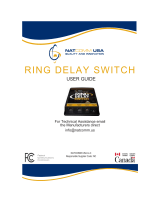Page is loading ...

Model MTA128ST-USB
External ISDN Terminal Adapter
User Guide

User Guide
Model MTA128ST-USB
P/N 88311700 Revision A
Copyright ©1999, by Multi-Tech Systems, Inc.
All rights reserved. This publication may not be reproduced, in whole or in part, without prior expressed
written permission from Multi-Tech Systems, Inc.
Multi-Tech Systems, Inc. makes no representations or warranties with respect to the contents hereof and
specifically disclaims any implied warranties of merchantability or fitness for any particular purpose.
Furthermore, Multi-Tech Systems, Inc. reserves the right to revise this publication and to make changes in
the content hereof without obligation of Multi-Tech Systems, Inc. to notify any person or organization of such
revisions or changes.
Record of Revisions
Revision Date Description
A 6/21/99 Manual released. All pages at revision A.
Trademarks
MultiModemISDN, Multi-Tech, and the Multi-Tech logo are trademarks of Multi-Tech Systems, Inc.
AT&T and 5ESS are registered trademarks of American Telephone and Telegraph.
Microsoft, Windows, Windows 98, and Windows 95 are registered trademarks of Microsoft Corporation.
NETCOM is a registered trademark of NETCOM On-Line Communication Services, Inc.
Netscape and Navigator are trademarks of Netscape Communications Corp.
DMS-100 is a trademark of Northern Telecom.
All other trademarks are owned by their respective companies.
Multi-Tech Systems, Inc.
2205 Woodale Drive
Mounds View, MN 55112 U.S.A
(612) 785-3500 or (800) 328-9717
US.. Fax (612) 785-9874
Technical Support (800) 972-2439
BBS (612) 785-3702 or (800) 392-2432
Internet Address http://www.multitech.com

Contents
Chapter 1 - Introduction and Description
Introduction ................................................................................................................................................ 6
Product Description.................................................................................................................................... 6
Universal Serial Bus (USB) ........................................................................................................................ 6
Manual Organization .................................................................................................................................. 7
Features ..................................................................................................................................................... 8
Technical Specifications ............................................................................................................................. 9
Chapter 2 - Hardware Installation
Introduction .............................................................................................................................................. 12
Unpacking Your MTA128ST-USB............................................................................................................. 12
Safety Warning Telecom/ISDN-ST ........................................................................................................... 12
Assembling the MTA128ST-USB ............................................................................................................. 13
Connecting the MTA128ST-USB to Your System..................................................................................... 13
Connecting to Your Computer............................................................................................................ 14
Connecting to Power ......................................................................................................................... 14
Connecting to Your ISDN Network Terminator................................................................................... 14
Connecting to Analog Equipment....................................................................................................... 14
LED Indicators.......................................................................................................................................... 15
References............................................................................................................................................... 16
Chapter 3 - Software Installation and Configuration
Introduction .............................................................................................................................................. 18
Driver Software Installation................................................................................................................ 18
Removing Your Old Device from Windows 98/95 .............................................................................. 21
Configuration ............................................................................................................................................ 21
Network Configuration ....................................................................................................................... 22
Call Control Configuration.................................................................................................................. 23
ISDN MTA128ST-USB Configuration Utility....................................................................................... 24
Windows 98/95 Dial-Up Networking .................................................................................................. 25
AT Commands.......................................................................................................................................... 25
Using AT Commands to Configure the MTA128ST-USB ................................................................... 25
Chapter 4 - AT Commands, S-Registers and Result Codes
Introduction .............................................................................................................................................. 28
Entering AT Commands ........................................................................................................................... 28
AT Commands by Function................................................................................................................ 29
Data Call Commands......................................................................................................................... 41
S-Registers .............................................................................................................................................. 43
S-Register Summary ......................................................................................................................... 43
Result Codes............................................................................................................................................ 57
Using AT Commands to Operate the MTA128ST-USB ............................................................................ 58
Modes of Operation ........................................................................................................................... 58
Making a Call ........................................................................................................................................... 58
Dialing................................................................................................................................................ 58
Channel Bundling Flag Dialing........................................................................................................... 59
Canceling a Call................................................................................................................................. 59
Storing a Telephone Number ............................................................................................................. 59
Dialing a Stored Telephone Number .................................................................................................. 59
iii

Displaying a Stored Number .............................................................................................................. 59
Answering a Call ...................................................................................................................................... 60
Answering Manually........................................................................................................................... 60
Answering Automatically .................................................................................................................... 60
Hanging Up .............................................................................................................................................. 60
Chapter 5 - Troubleshooting
Introduction .............................................................................................................................................. 62
Chapter 6 - Warranty, Service, and Technical Support
Introduction .............................................................................................................................................. 70
Limited Warranty ...................................................................................................................................... 70
On-line Warranty Registration............................................................................................................ 70
Technical Support..................................................................................................................................... 71
Service............................................................................................................................................... 71
The Multi-Tech BBS ................................................................................................................................. 71
Logging on to the Multi-Tech BBS...................................................................................................... 71
Downloading a File ............................................................................................................................ 72
Reading a Message ........................................................................................................................... 72
Leaving a Message............................................................................................................................ 72
Bulletins ............................................................................................................................................. 72
Upgrading the MTA128ST-USB with Flash Wizard .................................................................................. 73
Using FlashWizard to Upgrade Firmware .......................................................................................... 73
Ordering Accessories ............................................................................................................................... 74
Appendixes
Appendix A: Regulatory Compliance........................................................................................................ 76
FCC Part 15....................................................................................................................................... 76
Industry Canada ................................................................................................................................ 76
EMC, Safety, and Terminal Directive Compliance.............................................................................. 77
Appendix B: Configuration Profiles........................................................................................................... 78
Quick Setup Factory Profiles.................................................................................................................... 78
Quick Setup Example ........................................................................................................................ 78
Glossary
Index
iv

Chapter 1 - Introduction and Description

6
MultiModemISDN User Guide
MTA128ST-USB
Introduction
Welcome to the world of data communications. You have acquired one of the finest ISDN
terminal adapters (TA) available today from one of America’s oldest and most respected
modem manufacturers: Multi-Tech Systems, Inc. This user guide will help you install,
configure, test and use your terminal adapter.
Product Description
The MTA128ST-USB is a desktop terminal adapter with an ST port used for connection
to the ISDN network, a USB port for connection to a PC or laptop, and an analog port to
connect to a telephone, modem, or fax machine. It ships with a software configuration
utility for Windows® 98 and Windows 95. In addition, the MTA128ST-USB accepts AT
commands that enable it to use the same communications software as an analog
modem.
T
D
R
D
L
S
B
1
B
2
T
R
O
H
1
2
8
P
1
P
2
U
S
B
I
S
D
N
M
o
d
e
m
w
i
t
h
A
n
a
l
o
g
P
o
r
t
Figure 1-1: MTA128ST-USB (Front View)
The MTA128ST-USB is compatible with the popular EuroISDN switch protocol, it
communicates using ISDN BRI (2B+D) service, which provides up to 128 Kbps data and
voice communications, and it automatically detects whether an incoming call is voice or
data and handles it appropriately.
Universal Serial Bus (USB)
Universal Serial Bus (USB), defined by a consortium of industry leaders, permits
connection of multiple low-speed and medium speed computer peripheral devices such
as telephones, modems, printers, keyboards, mice, and scanners; all from a single
personal computer port. The specification, based on open architecture has become a
standard feature in new desktop and notebook computers.
For more details, refer to the USB Public Web Board on the World Wide Web at:
http://www.usb.org/

7
Chapter 1 - Introduction and Description
MTA128ST-USB
Manual Organization
This manual is divided into six chapters and two appendixes:
Chapter 1: Introduction and Description—Summarizes product features, lists
technical specifications, and provides an overview of manual’s organization.
Chapter 2: Installation—Describes how to connect the MTA128ST-USB to the
computer, to power, to the ISDN BRI line, and to an optional analog device. It also
describes the functions of the front panel LED indicators.
Chapter 3: Software Installation and Configuration —Describes how to install the
driver software and how to configure and operate the MTA128ST-USB using the
Windows 98/95 software configuration utility.
Chapter 4: AT Commands, S-Registers, and Result Codes—Describes how to use AT
commands, S-registers, and result codes to control the MTA128ST-USB through popular
communications programs.
Chapter 5: Troubleshooting—Provides tips and advice if you think your MTA128ST-
USB isn’t working correctly.
Chapter 6: Warranty, Service, and Technical Support—Provides terms of your
warranty and describes how to get your MTA128ST-USB serviced at the factory, should
that be necessary. It also describes how to upgrade your unit using the FlashPro utility,
and how to get technical support and information by phone, the Multi-Tech BBS, and
Internet forums.
Appendix A: Regulatory Compliance—EMC, Safety, and Terminal Directive
Compliance.
Appendix B: Configuration Profiles—Describes how to use the Quick Setup Factory
Profiles stored in the MTA128ST-USB’s firmware and lists contents of each profile.

8
MultiModemISDN User Guide
MTA128ST-USB
Features
The MTA128ST-USB communicates over public ISDN telephone lines. Features include:
• Compatibility with EuroISDN (ETSI/DSS1/NET3), French VN4, and Japanese INS64
switch protocols
• USB interface for easy installation; hot-swappable (Windows 98) with other USB
devices without restarting or reconfiguring your PC
• Compatibility with U.S. NI-1, AT&T 5ESS, and DMS-100 switch protocols
• Compatibility with V.110, V.120, ML-PPP, and X.75 protocols
• ISDN BRI (2B+D) and analog ports
• USB port (Type B)
• Support of PPP (Point-to-Point Protocol) for high speed ISDN connections
• Tone detection to allow use of a standard telephone for ISDN line access (an ISDN
telephone is not required)
• Automatic detection of incoming calls as voice or data
• Windows 98/95 software utility and a firmware utility for easy ISDN line configuration
• AT commands, S-registers, and result codes
• Ability to use the same communications software as analog modems
• Flash memory for easy firmware upgrades

9
Chapter 1 - Introduction and Description
MTA128ST-USB
Technical Specifications
Your MTA128ST-USB terminal adapter meets the following specifications:
Trade Name MultiModemISDN
Model Number MTA128ST-USB (International)
Network Interface Four-wire S/T interface
Switch Compatibility EuroISDN (ETSI/DSS1/NET3), VN4, INS64, U.S. NI-1,
AT&T 5ESS, DMS-100
B-Channel Protocols V.110, V.120, X.75, ML-PPP
Voice Coding PCM: A-Law (Europe); µ-Law (US)
LED Indicators 10 front panel LED indicators: Transmit Data, Receive Data,
Call Status, B1 Active, B2 Active, Terminal Ready, Off Hook
(AUX port), 128 Kbps, P1 Active (data protocol), P2 Active
(data protocol)
Data Rates 300, 1.2K, 2.4K, 4.8K, 9.6K, 19.2K, 38.4K, 56K, 57.6K, 64K,
115.2K, 230.4K, and 460.8K bps
Data Connections Two ISDN B-channels
One ISDN D-channel
One analog port for connecting a standard telephone,
modem, or fax machine
Command Interface AT commands, S-registers, result codes, Windows 98/95
configuration utility, and Windows 98/95 Dial-Up Networking
(DUN)
Connectors USB: Type B connector
ISDN: RJ-45 female receptacle, 4-wire S/T (accepts
connection cable to the network provider’s NT1 device)
AUX: RJ-11 female receptacle
Switches Two-position power switch
Power Requirements Two-prong outlet-mounted transformer (included), 240 VAC
50/60 Hz
Dimensions 15.0 cm × 10.7 cm × 2.8 cm (L × W × D)
Environmental Temperature range 0°–50° C;
Humidity range 20–90% (noncondensing)
Power Consumption 4 watts
Weight 224 g (8 oz)
Warranty 5 years

10
MultiModemISDN User Guide
MTA128ST-USB

Chapter 2 - Hardware Installation

12
MultiModemISDN User Guide
MTA128ST-USB
Introduction
This chapter details the contents of the MTA128ST-USB shipping container, describes
each cable connection, and describes the LED indicators.
Unpacking Your MTA128ST-USB
The shipping box contains the MTA128ST-USB, an external power supply, one RJ-45
line cord, one RJ-11 phone cord, one USB cable, your Quick Start Guide, and two
diskettes (i.e., the MTA128ST-USB User Guide and the MTA128ST-USB Driver
Software). Inspect the contents for signs of any shipping damage. If damage is
observed, do not power up the unit; contact Multi-Tech’s Technical Support for advice
(refer to Chapter 6). If no damage is observed, place the MTA128ST-USB in its final
location and refer to “Connecting the MTA128ST-USB to Your System” in the next
section.
MADE IN U.S.A
MADE IN U.S.A
Quick Start Guide
Four USB V.90 Modems
T
D
R
D
L
S
B
1
B
2
T
R
O
H
1
2
8
P
1
P
2
U
S
B
I
S
D
N
M
o
d
e
m
w
i
t
h
A
n
a
l
o
g
P
o
r
t
Figure 2-1. Unpacking
Safety Warning Telecom/ISDN-ST
1. Never install telephone wiring during a lighting storm.
2. Never install telephone jacks in wet locations unless the jack is specifically designed
for wet locations.
3. This product is to be used with CE approved/marked computers.
4. Never touch uninsulated telephone wires or terminals unless the telephone line has
been disconnected at the network interface.
5. Use caution when installing or modifying telephone lines.
6. Avoid using a telephone (other than a cordless type) during an electrical storm.
There may be a remote risk of electrical shock from lightning.
7. Do not use the telephone to report a gas leak in the vicinity of the leak.
8. To reduce the risk of fire, use only No. 26 AWG or larger telecommunication line
cord.
9. If S/T - interface ISDN network connection cable is used, the ISDN phone cord
should be connected between the ISDN network connection cable and a NT1 device.

13
Chapter 2 - Hardware Installation
MTA128ST-USB
Assembling the MTA128ST-USB
The only assembly required is to mount the feet on the bottom of your unit (See Figure 2-
2). Peel the four self-adhesive plastic feet off the backing strip and press them into the
recesses on the bottom.
TD RD LS B1 B2 TR OH 128 P1 P2
USB ISDN Modem with Analog Port
Figure 2-2. Mounting the Feet
Connecting the MTA128ST-USB to Your System
Place the MTA128ST-USB terminal adapter in a convenient location. In a typical
configuration, you will need to connect your MTA128ST-USB to your computer’s USB
port, to its own power supply, to the ISDN network terminator, and to any optional analog
equipment you are using (e.g., a telephone). For each cabling procedure, see Figure 2-3.
PHONE
ISDN
USB
POWER
Figure 2-3. MTA128ST-USB Connections

14
MultiModemISDN User Guide
MTA128ST-USB
Connecting to Your Computer
1. Plug the 4-pin flat end (Type A) into a USB port connector on your computer or
laptop.
Note: Do NOT plug the D-shaped end (Type B) of the USB cable into the USB connector
on the back panel of the MTA128ST-USB at this time. You will make the connection at Step 2
when installing the software drivers.
Connecting to Power
1. Plug the power supply into the unit’s POWER connector.
2. Plug the power supply into a live AC outlet.
3. Turn on the unit by sliding the power switch to ON.
4. Verify operation by observing the LED indicators on the front panel. The LEDs will
initially flash in a self-test pattern. Then the LS LED remains on. (See LED
descriptions on the next page.) If the terminal adapter does not appear to be working,
see Chapter 5 for troubleshooting help.
Caution: Only use the power supply shipped with your MTA128ST-USB; any other power
supply could damage the unit and void its warranty.
Connecting to Your ISDN Network Terminator
1. If you need a longer line cord than the RJ-45 line cord provided with your
MTA128ST-USB, select a cord that is wired straight through (pin 1 to pin 1; pin 2 to
pin 2, etc.) with at least the middle four pins connected (pins 2, 3, 4, and 5).
2. Plug one end of the provided RJ-45 S/T line cord into the ISDN jack on the
MTA128ST-USB and the other end into the S/T jack on your network terminator.
Note: The AUX jack and ISDN jack are not interchangeable.
Connecting to Analog Equipment
You can connect an analog device such as an analog telephone, modem, or fax machine
to the unit. Simply plug the device’s modular RJ-11 telephone cord into the RJ-11 AUX
connector.
Note: The AUX jack and the ISDN jack on the unit are not interchangeable.

15
Chapter 2 - Hardware Installation
MTA128ST-USB
LED Indicators
The ten LED indicators on the front panel (see Figure 2-4) of the MTA128ST-USB report
status and line activity.
TD RD LS B1 B2 TR OH 128 P1 P2
USB ISDN Modem with Analog Port
Figure 2-4: Front Panel
TD
Transmit Data
Flashes when data is being transmitted (on for a space, off for a mark).
RD
Receive Data
Flashes when data is being received (on for a space, off for a mark).
LS
Power
Lights when the unit is turned on.
B1
Bearer Channel 1
When lit, indicates active data or voice connection on bearer channel 1.
B2
Bearer Channel 2
When lit, indicates active data or voice connection on bearer channel 2.
TR
Terminal Ready
Lights to indicate that the computer is communicating with the MTA128ST-
USB, so the MTA128ST-USB can answer an incoming call.
OH
Off Hook
Lights when analog equipment on AUX port is active or off-hook.
128
128 Kbps
Lights to indicate that the B channels have been multiplexed into a single
128 Kbps communications link.

16
MultiModemISDN User Guide
MTA128ST-USB
P1
Data Protocol
Lights in combination with P2 and 128 LEDs to indicate which data protocol
(V.110, V.120, X.75, PPP, MLPPP) is in use as shown in the table below.
P2
Data Protocol
Lights in combination with P1 and 128 LEDs to indicate which data protocol
(V.110, V.120, X.75, PPP, MLPPP) is in use as shown below:
Data Protocol 128 LED P1 LED P2 LED
V.110
V.120
X.75
PPP (1 channel)
MLPPP (2 channels)
OFF ON
References
The World Wide Web is an excellent source of information about terminal adapters in
general and terminal adapter installation, configuration, and troubleshooting in particular.
The following Web sites are good places to start:
• Costmo’s Other Resources Page:
http://modems.rosenet.net/or/
• Data Communications FAQ:
http://www.best.com/~malch/comfaq.html
• Multi-Tech Systems, Inc.:
http://www.multitech.com/

Chapter 3 - Software Installation and Configuration

18
MultiModemISDN User Guide
MTA128ST-USB
Introduction
This chapter describes how to install the MTA128ST-USB driver software and discusses
how to configure the unit to match your ISDN service and remote terminal adapter (TA).
Driver Software Installation
MTA128ST-USB driver software is installed in Win 98 or Win 95 operating environments.
Installing in Windows 98
1. Power up your Windows 98 system.
2. Turn on your MTA128ST-USB. The LS (Power) LED will light.
3. Plug the “D-shaped” end (Type B) of your USB cable into the USB connector on the
back of the unit (See Figure 2-3).
4. Windows will detect that the new modem is present and launch the Add New
Hardware Wizard.
Place the Installation diskette provided with your modem into your floppy drive and
click Next > to proceed with the installation.
5. The Add New Hardware Wizard dialog box is displayed.
Verify that the “Search for the best driver for your device. (Recommended)” option is
selected and click Next >.

19
Chapter 3 - Software Installation and Configuration
MTA128ST-USB
6. The Add New Hardware Wizard dialog box is displayed.
Verify that the “Floppy disk drives” option is selected and click Next >.
7. The Add New Hardware Wizard dialog box is displayed.
Windows will select the proper driver from the installation disk and will display the
information for verification. Click Next > to install the selected driver.
8. Windows proceeds to copy the files to the system and then displays the Add New
Hardware Wizard dialog box.
Click Finish to complete the installation and exit the wizard.

20
MultiModemISDN User Guide
MTA128ST-USB
Note: Click My Computer | Properties | Device Manager to see if driver software was installed.
Modem Installation
After the driver software has been installed, you will need to install the appropriate
modems. These are included on the driver disk shipped with your MTA128ST-USB.
1. Click Start | Settings | Control panel | Modems.
2. The Modems Properties dialog box is displayed.
3. From the General tab, click the Add button.
4. The Install New Modem dialog box is displayed. Ensure that the “Don’t detect my
modem: I will select it” option is selected and click Next >.
5. The Install New Modem dialog box is displayed listing the Manufacturer and Model
options. Click the Have Disk button and select the appropriate models (MTA128ST-
USB Auto-Protocol, MTA128ST-USB Multi Link PPP, MTA128ST-USB PPP async,
MTA128ST-USB V.110 async, MTA128ST-USB V.120 async, and MTA128ST-USB
X.75 async), and then click Next >.
6. The Install New Modem dialog box is displayed indicating that your modem(s) have
been set up successfully.
Note: Once you have completed the installation, check to see that the modem(s) has been added to
the Modems list. Click Start | Settings | Control Panel. Then double click the Modems icon and
check to see if they were installed.
Installing in Windows 95
Only certain versions of Windows 95 (OSR2.1, Revision C) offer support for USB
peripherals. If you are unsure if your Windows 95 system supports USB, a free USB
evaluation utility is available from the Shopping Bag page at http://www.usb.org. Down-
load the utility (287K) and run the .exe application to determine if you have USB support.
If you would like to install your MTA128ST-USB in Windows 95, do the following:
1. Power up your Windows 95 system.
2. Turn on your MTA128ST-USB. The LS (Power) LED will light.
3. Plug the “D-shaped” end (Type B) of your USB cable into the USB connector on the
back of the unit (See Figure 2-3).
4. Windows will detect that the new modem is present and launch the Update Device
Driver Wizard. Click Next > to proceed with the installation.
5. Windows searches for the driver on A:\ and, when identified, will display the driver
name for verification. Click Finish to install the driver.
6. Windows prompts you to insert a diskette. Insert it and click OK to continue. The
Copy Files ... dialog box is displayed. In the Copy files from field, choose A:\ from
the drop-down list and click OK.
7. When the driver is installed, a completion message will appear and the wizard will
exit. At this time your installation is complete.
Note: Once you have completed driver software installation, you need to install the appropriate
modem(s). The installation procedure is the same as the procedure in Windows 98. Once installed,
check to see that the modem(s) has been added to the Modems list. Click Start | Settings | Control
Panel and double click the Modems icon to see if they were installed.
/